Here’s how to download Apps From the Microsoft Store.
Getting Started with the Microsoft Store
First, open the Microsoft Store. You have a couple of options:
- Click the Start menu and select the Store icon (it looks like a shopping bag)
- Click the Store tile if it's pinned to your taskbar
- Press the Windows key and type "Microsoft Store" to search for it
Once you're in the store, you can browse apps by category or check out the charts to see what's popular.
Finding the Right Apps
If you're not sure what to download, start with the "Top free apps" section. This shows you the most popular free applications that other Windows users are downloading.
You can also check the "Featured" section for apps that Microsoft recommends. These are typically high-quality applications that work well with Windows.
For specific apps, use the search box in the upper-right corner. Type the app name you're looking for, and you'll see matching results. Each app page shows you descriptions, user reviews, screenshots, and system requirements.
Free vs Paid Apps
When you find an app you want, click the install button to see its price. Many apps are completely free, while others require payment.
For free apps:
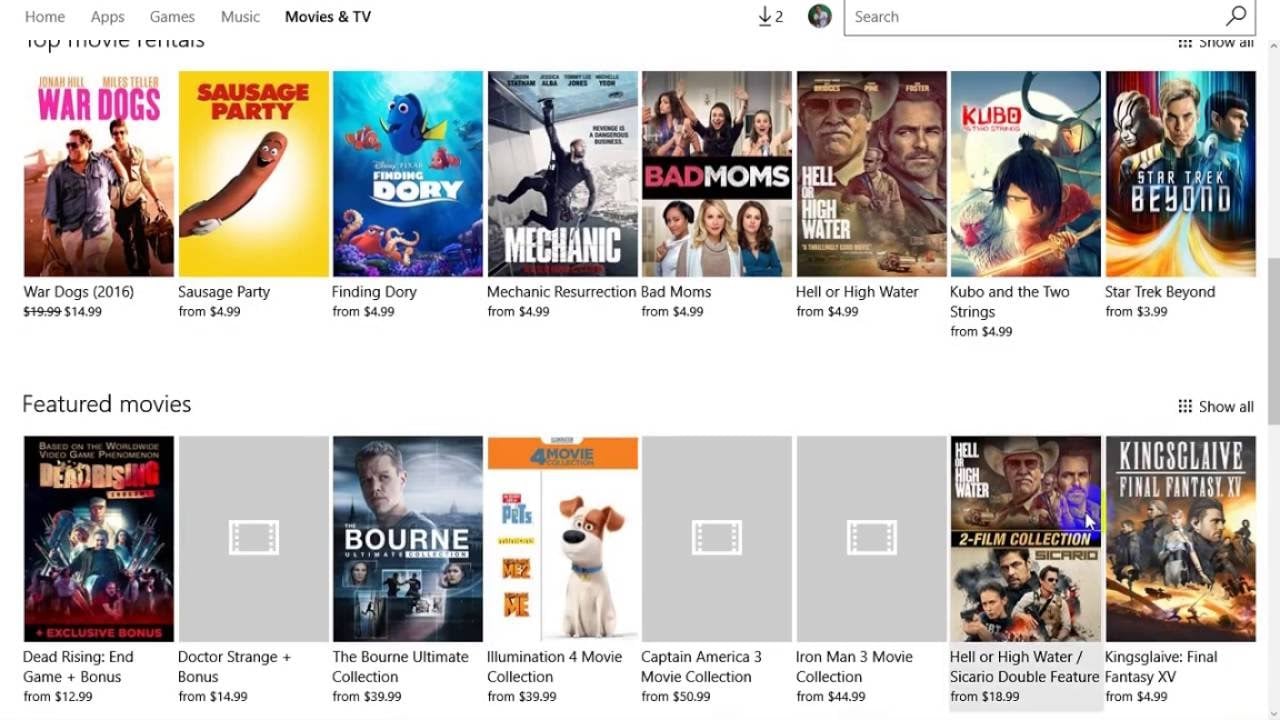
- Click "Install" and the download begins immediately
- The app will appear in your Start menu when installation completes
For paid apps:
- You'll need to add a payment method if this is your first purchase
- Microsoft provides secure payment processing
- After payment, the app downloads and installs automatically
Alternative Installation Methods
If you prefer command-line tools or need to install apps without the store interface, you have options:
- Use Windows Package Manager (winget) to install apps from the command line
- Download offline installers (APPX/MSIX files) for some applications
- Use PowerShell commands for advanced installation scenarios
Managing Your Downloaded Apps
After installation, you can find your apps in the Start menu under "All apps." For quick access, you can:
- Pin apps to your Start menu
- Pin apps to your taskbar
- Create desktop shortcuts for frequently used applications
This saves you from searching for apps each time you need them. The Microsoft Store also keeps your apps updated automatically, so you always have the latest versions with security patches and new features.












