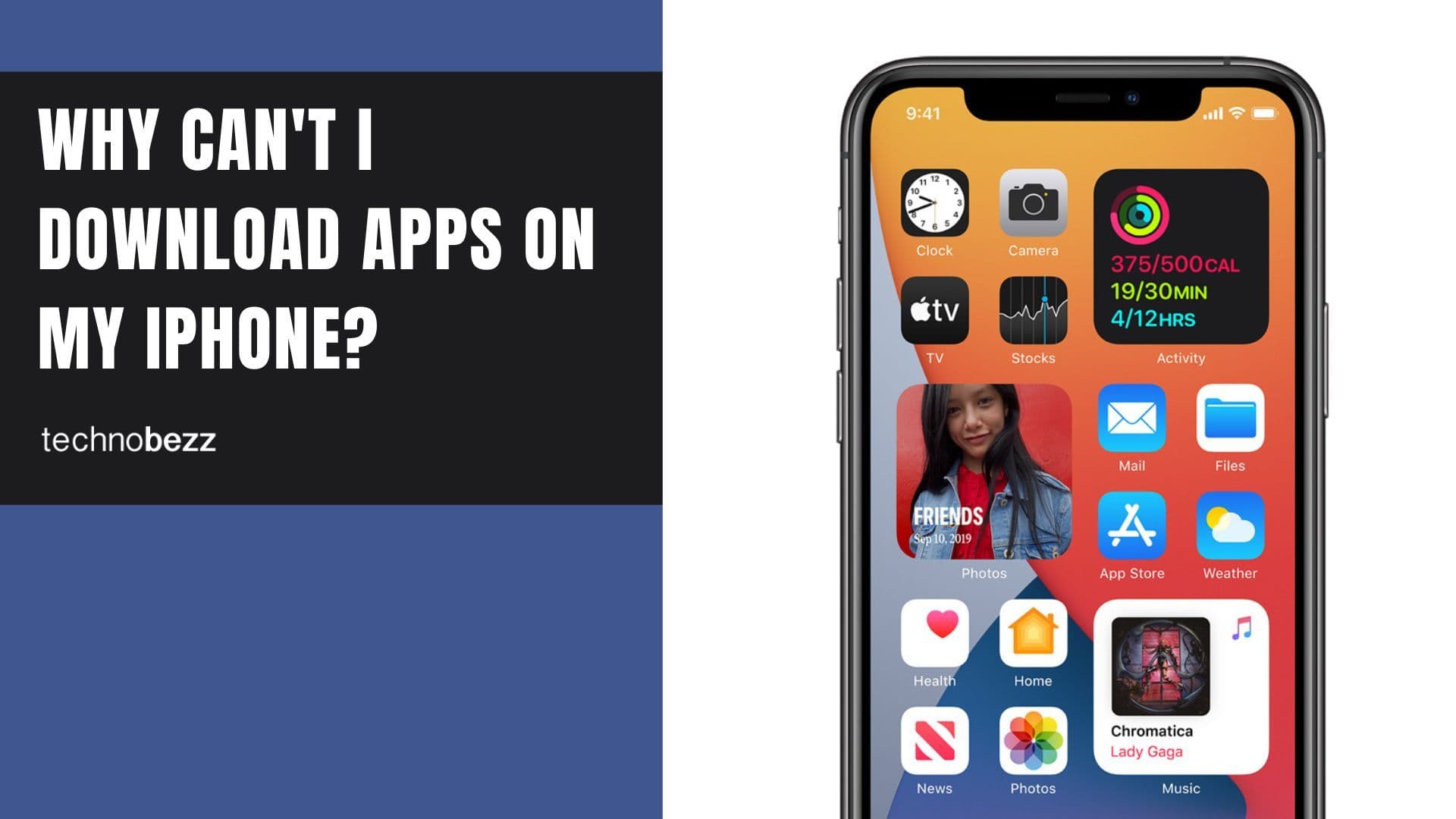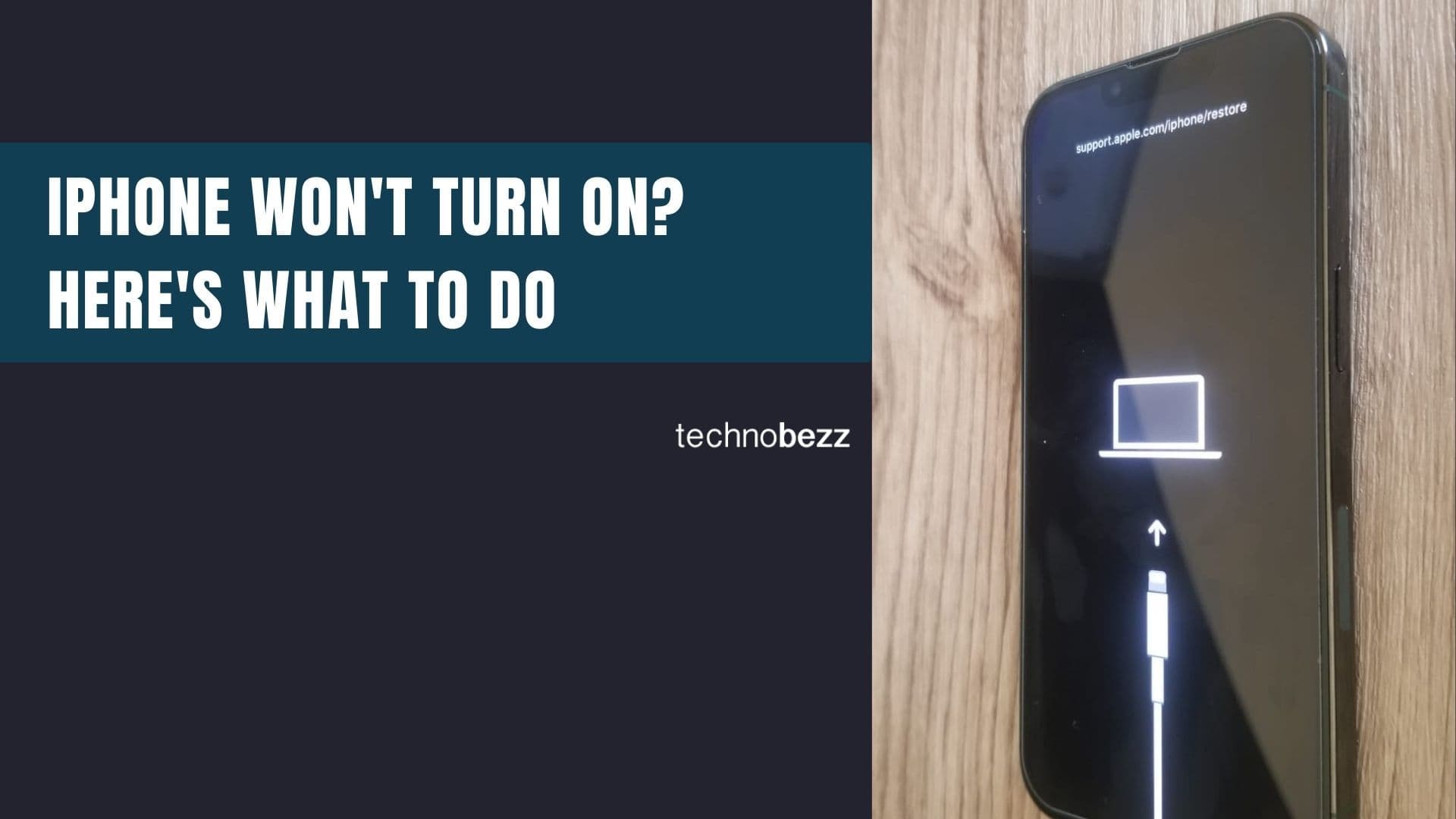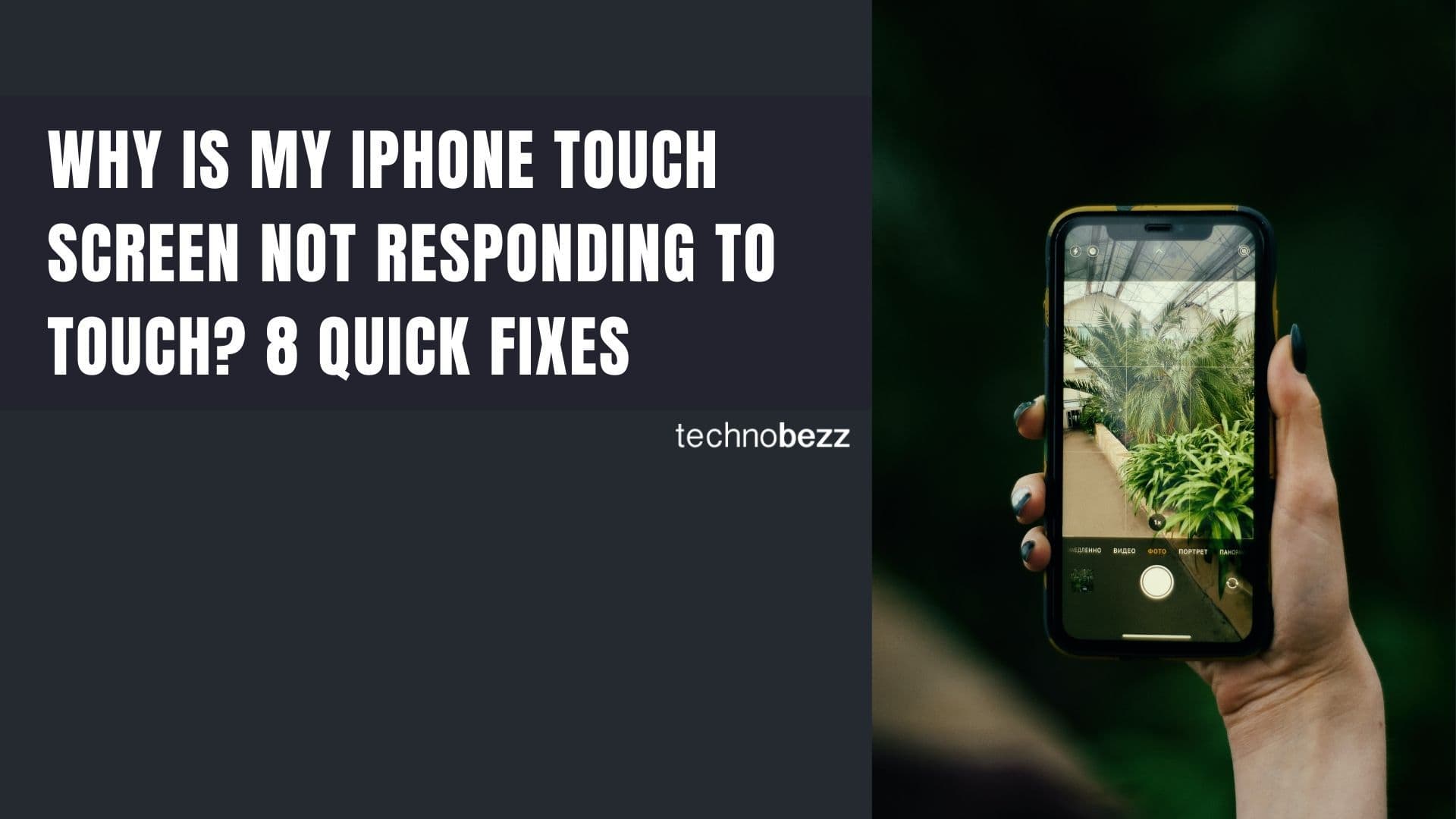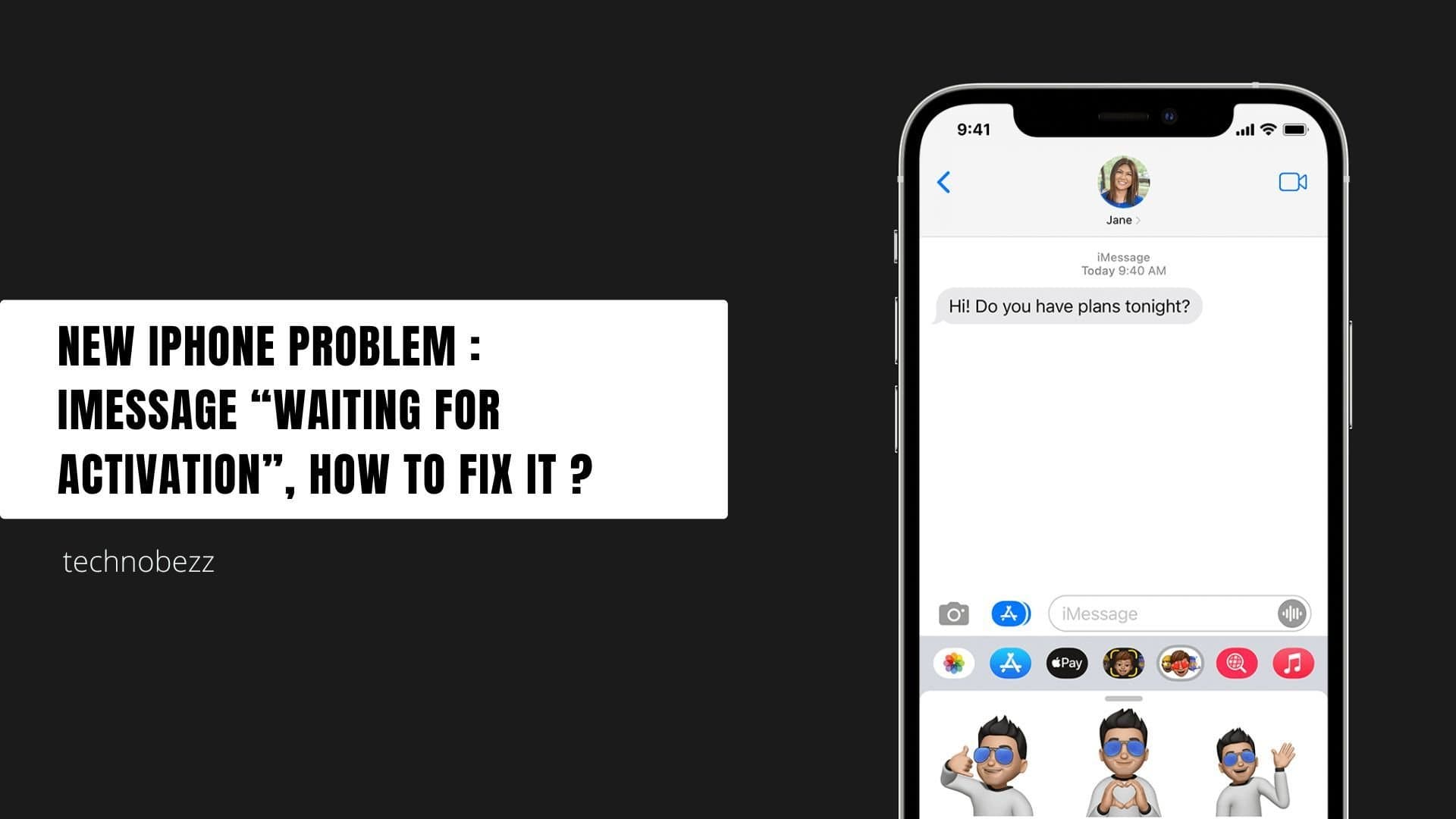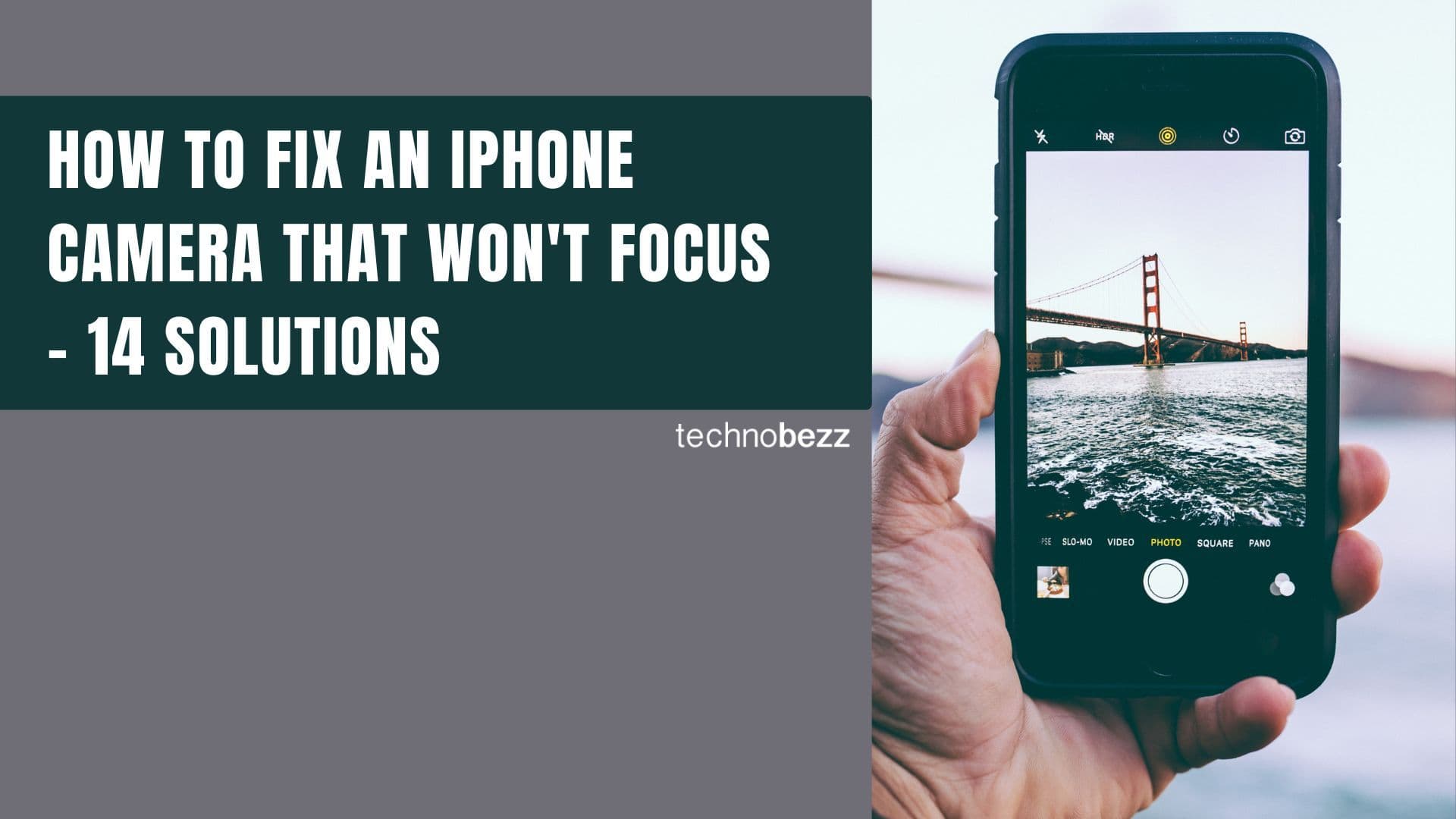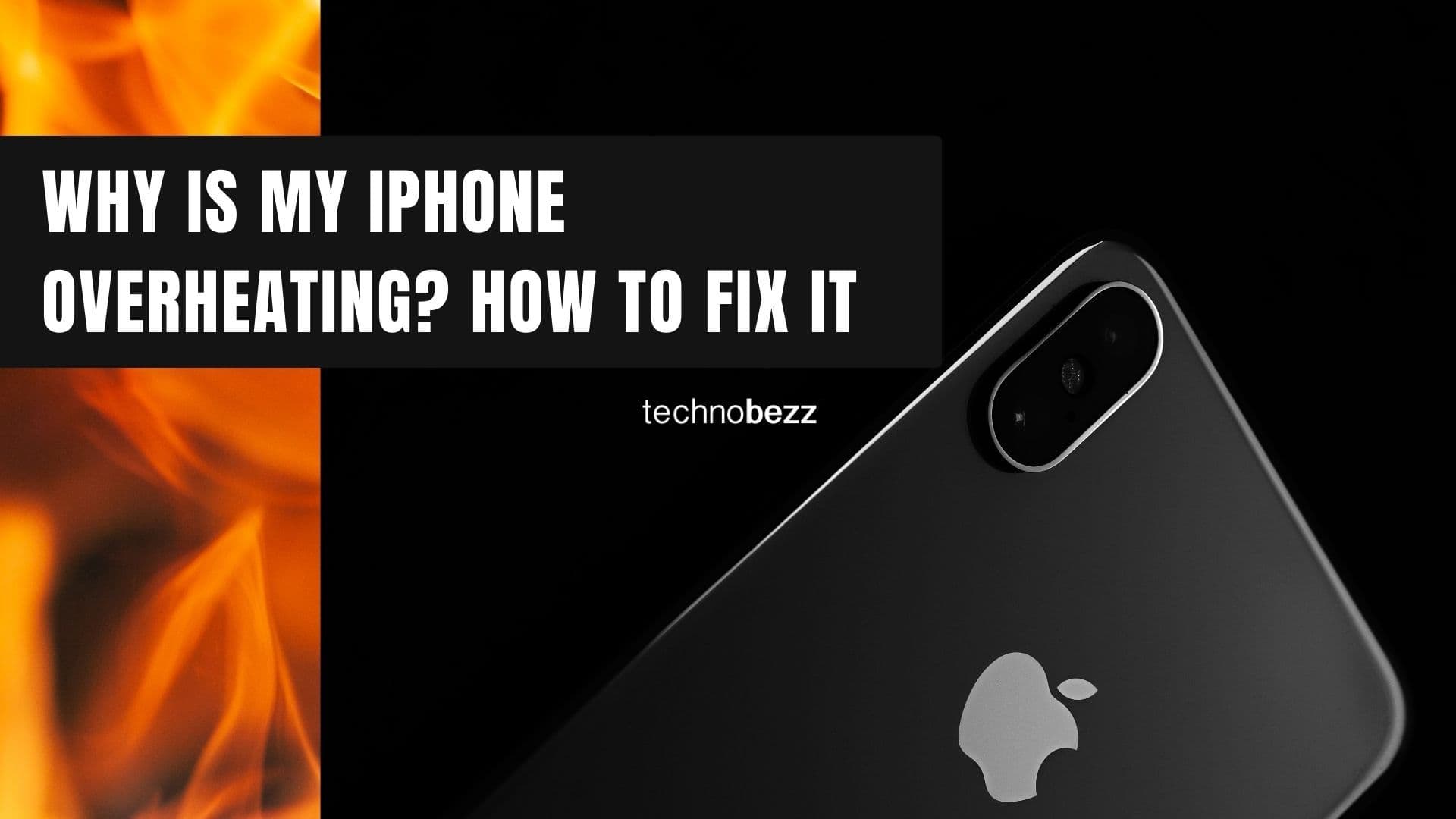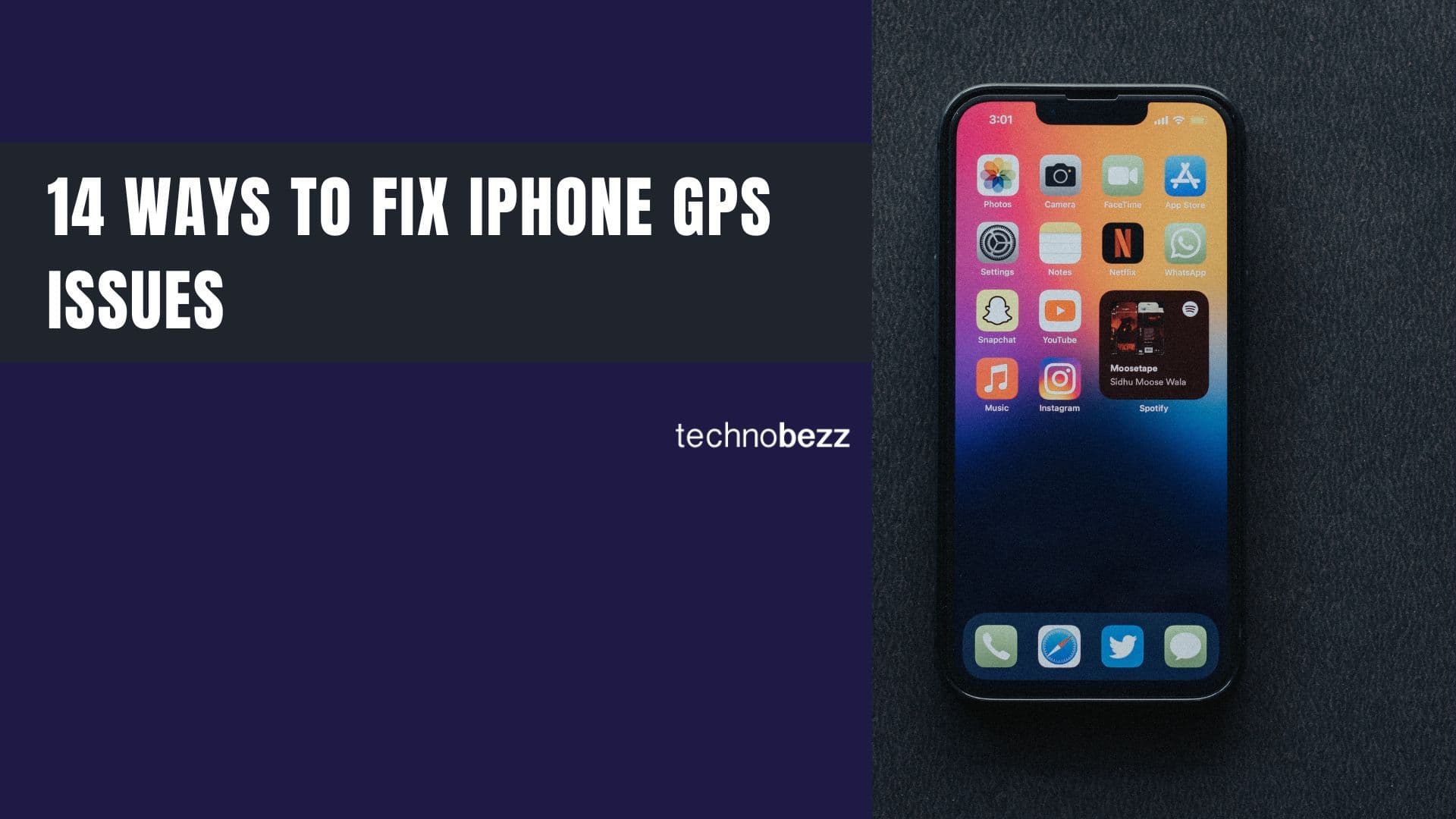When "Hey Siri" stops working on your iPhone, it can be frustrating. The voice assistant that's supposed to make life easier suddenly goes silent. Here's how to troubleshoot and fix the issue when Siri doesn't respond to your voice commands.
Check Your Basic Siri Settings
First, make sure Siri is actually enabled on your device. Sometimes the simplest solutions are the most effective.
Verify Siri is turned on:
- Go to Settings
- Tap Siri & Search
- Ensure "Listen for 'Hey Siri'" and "Allow Siri When Locked" are both enabled
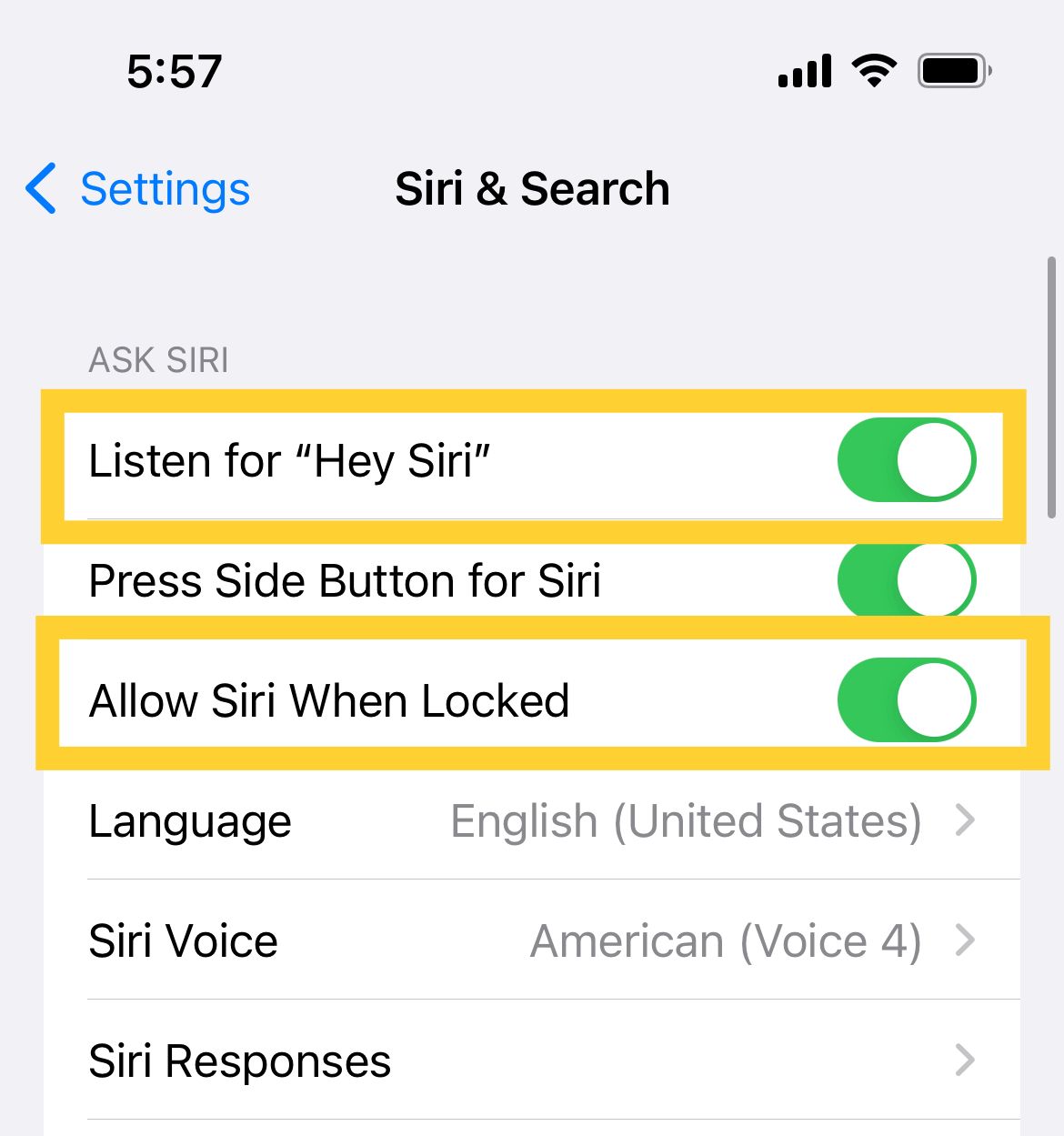
Check for Common Interference Issues
Several features and settings can interfere with Siri's ability to hear and respond to you.
Sound Recognition Feature
If you have iOS 15 or later, check if Sound Recognition is enabled. This accessibility feature automatically disables Hey Siri when turned on.
To check Sound Recognition:
- Go to Settings > Accessibility
- Tap Sound Recognition
- Make sure it's turned off
Do Not Disturb Mode
Some users report that Do Not Disturb mode can interfere with Siri's responsiveness. Try turning it off temporarily to see if that resolves the issue.
Bluetooth Accessories
While Siri should work through headphones or AirPods, connected audio devices can sometimes cause conflicts. Disconnect any Bluetooth accessories and test Siri again.
Audio and Volume Settings
If Siri can hear you but you can't hear Siri, or if Siri isn't responding at all, check your audio settings.
Check Your Volume
Make sure your iPhone isn't muted and the volume is turned up. You'll only hear Siri from the loudspeakers or through connected audio devices.
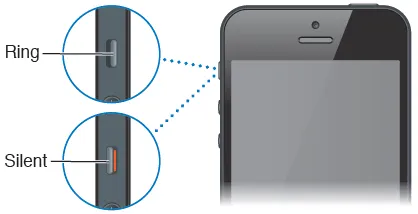
Enable Siri Responses in Silent Mode
You can configure Siri to respond even when your iPhone is in Silent Mode:
- Go to Settings > Siri & Search
- Tap Siri Responses
- Enable "Always"
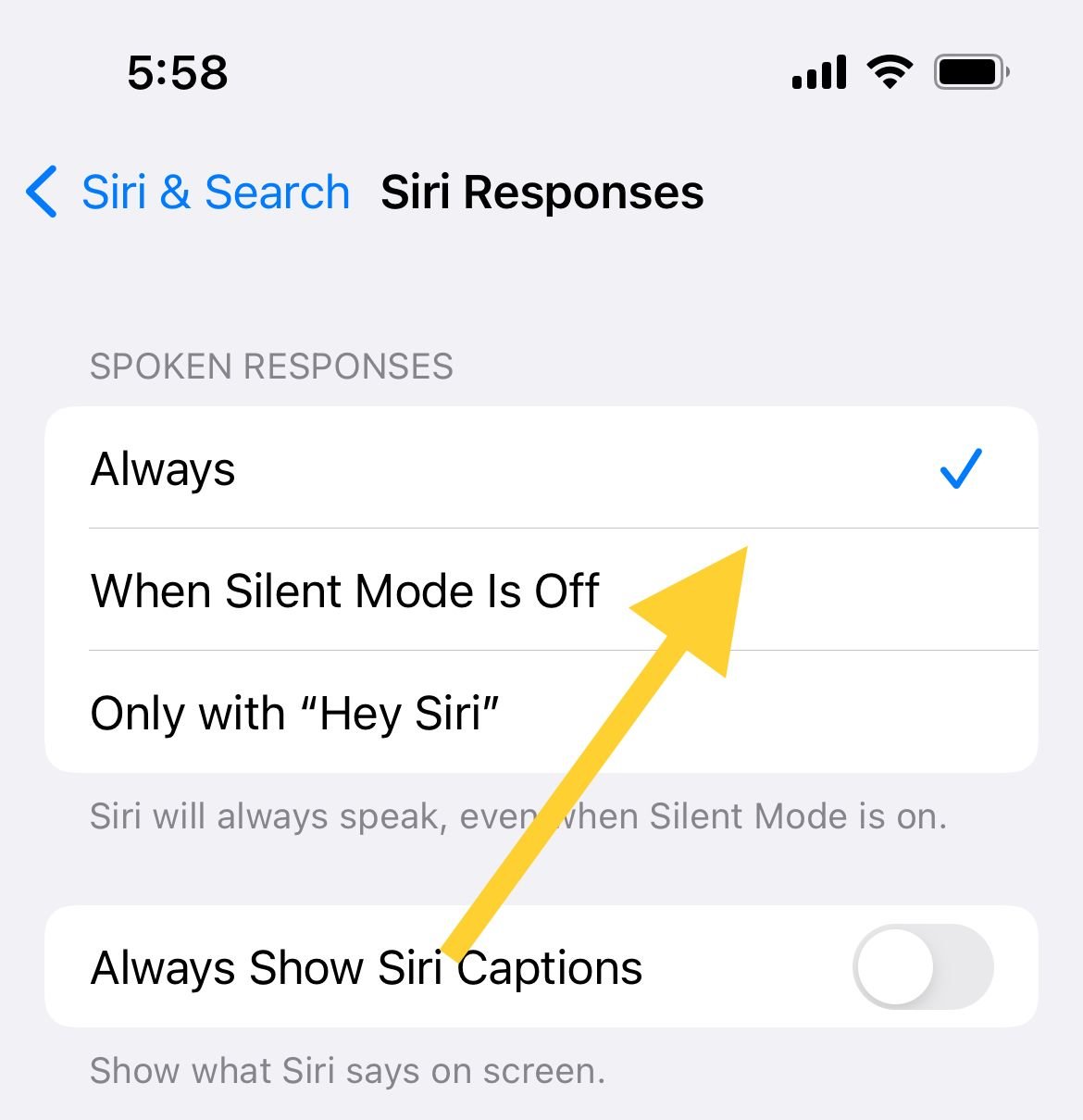
Device Position and Microphone Access
Face Down Detection
By default, Siri won't respond when your device is face down or covered. You can change this setting:
- Go to Settings > Accessibility
- Tap Siri
- Toggle "Always Listen for 'Hey Siri'" on
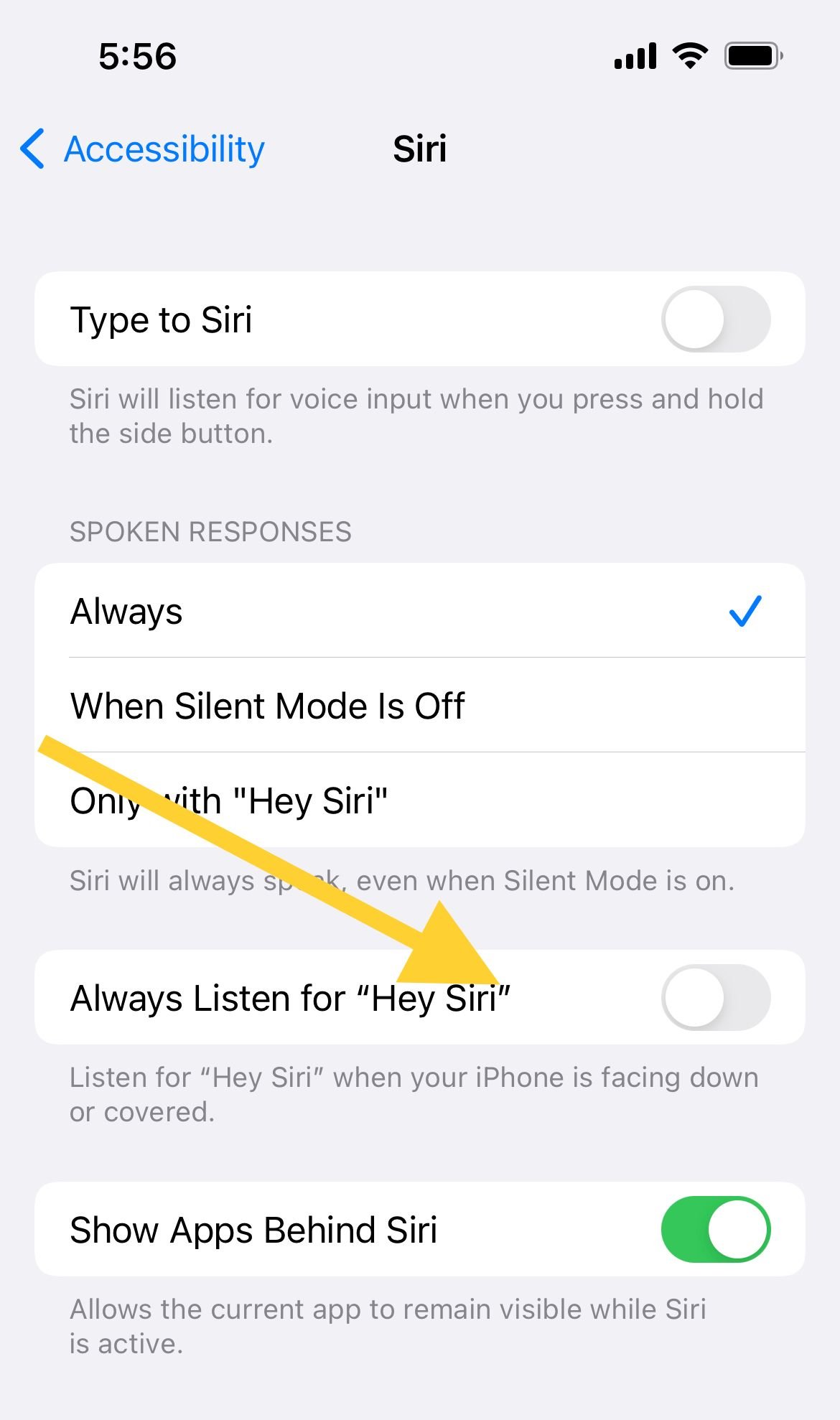
Microphone Check
Your iPhone has multiple microphones, and if they're blocked, Siri won't be able to hear you. Check for:
- Dirt or dust covering microphone ports
- Phone cases or screen protectors blocking microphones
- Physical damage to microphone areas
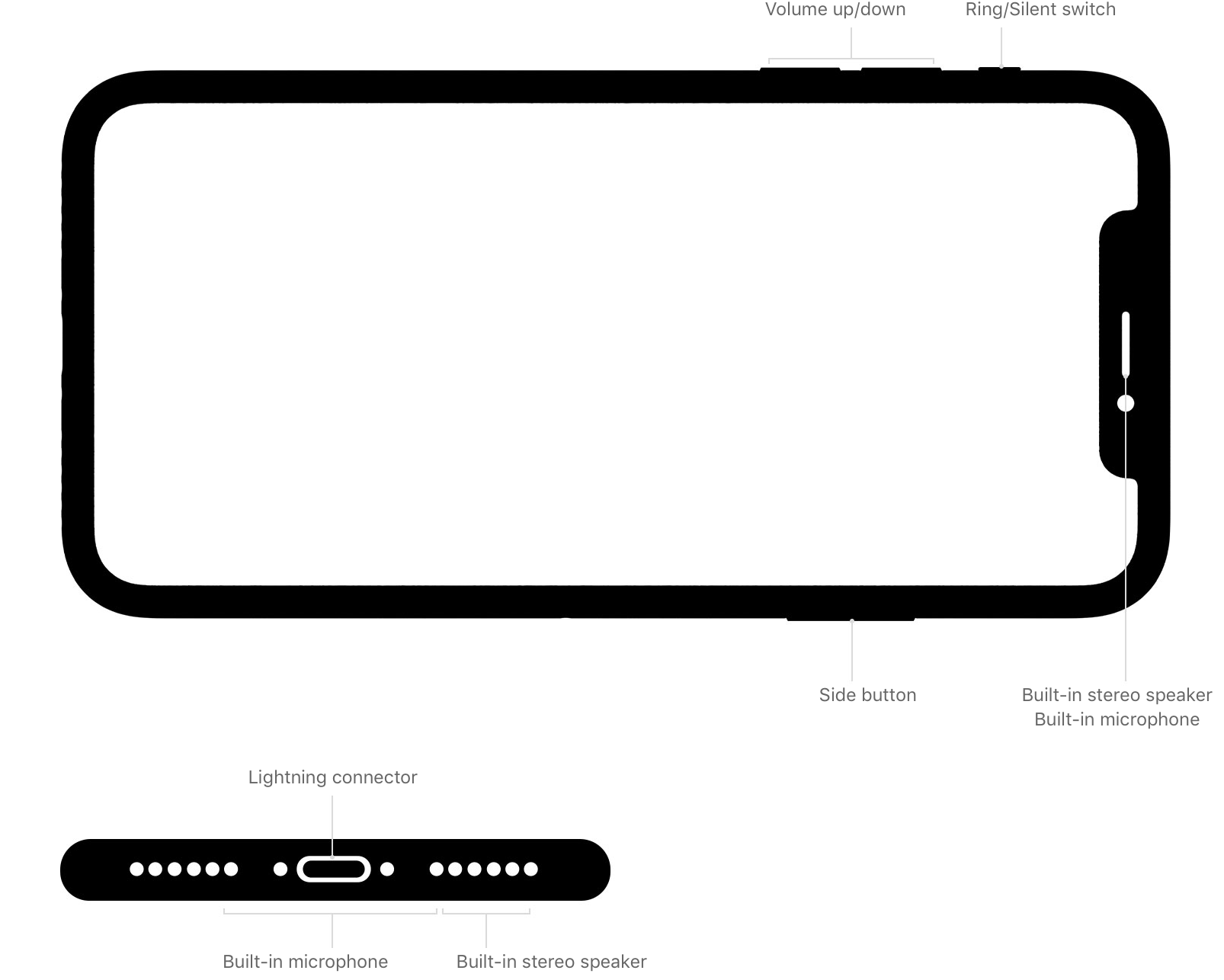
Clean any blocked areas gently with a soft brush or compressed air. Avoid using sharp objects that could damage the microphones.
Retrain Siri to Recognize Your Voice
If Siri has difficulty understanding your voice, retraining can help improve recognition accuracy.
Reset Hey Siri voice training:
- Go to Settings > Siri & Search
- Turn off "Listen for 'Hey Siri'"
- Turn it back on
- Follow the on-screen setup process
- Repeat each command as prompted
- Tap Done when finished
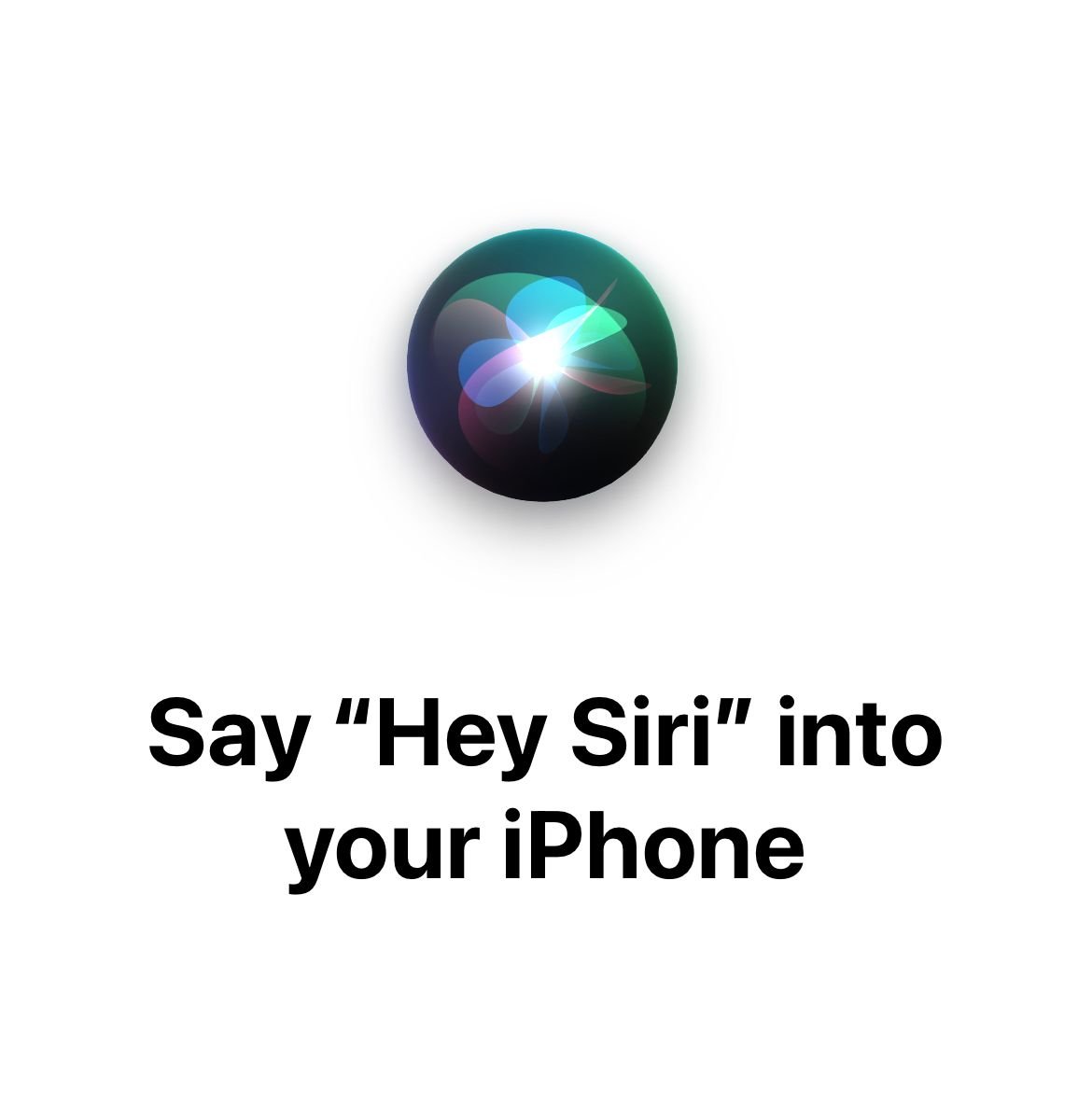
Software and System Solutions
Restart Your iPhone
A simple restart can fix many temporary glitches. Press and hold the sleep/wake button (or volume down + side button on newer models), then slide to power off. Wait a moment, then turn your phone back on.

Update iOS
Make sure you're running the latest version of iOS, as updates often include bug fixes for Siri and voice recognition.
- Go to Settings > General > Software Update
- Download and install any available updates

Reset All Settings
If other solutions don't work, resetting settings can resolve deeper configuration issues without deleting your data.
- Go to Settings > General
- Tap Transfer or Reset iPhone
- Tap Reset
- Select Reset All Settings

Advanced Troubleshooting
Check Internet Connection
While iOS 15 and later support on-device processing for many Siri requests, an internet connection is still required for web searches, weather updates, and other online functions.
Factory Reset (Last Resort)
If nothing else works, you can restore your iPhone to factory settings. This will erase all data, so make sure to back up first.
- Connect to computer and use Finder (Mac) or iTunes (Windows)
- Select your device and choose "Restore iPhone"

Most Siri issues can be resolved with these troubleshooting steps. Start with the basic settings checks and work your way through the list until you find the solution that works for your situation.