When your Samsung TV suddenly goes silent during your favorite show or movie, it can be frustrating. But before you panic, know that most sound issues have simple solutions. This troubleshooting guide will walk you through the most common fixes to get your audio working again.
Read more - Samsung TV Keeps Turning On and Off by Itself - Simple Fixes
Start with the Basics
Before diving into complex settings, check these simple things first:
- Make sure your TV is turned on and the volume is turned up
- Check that the TV isn't muted - look for the mute icon on screen
- Verify all cables are securely connected, especially HDMI cables
- Try switching to a different HDMI port if available
- Test if sound works on another device or input source

Check Your Remote and Volume Settings
If your Samsung TV remote isn't working properly, it could affect sound output. Make sure the remote has fresh batteries and is functioning correctly. Press the volume buttons to see if the on-screen volume indicator responds.
Navigate to your TV's sound settings by pressing the Menu button on your remote, then go to Sound settings. Ensure the volume is turned up and the sound isn't muted.
Read more - Samsung TV Remote Not Working Troubleshooting Tips
Verify Sound Output Settings
One of the most common causes of no sound is incorrect sound output settings. Go to Settings > Sound > Sound Output and confirm that the correct output device is selected. If you're using the TV's built-in speakers, make sure "TV Speaker" is selected.
If you're using external devices like soundbars or home theater systems, ensure they're properly connected and selected as the audio output source.
Perform a Sound Test
Samsung TVs include a built-in sound test feature that can help diagnose audio problems. Here's how to access it:
For most Samsung TV models:
- 1.Press the Home button on your remote
- 2.Go to Settings > Support > Self Diagnosis
- 3.Select Sound Test
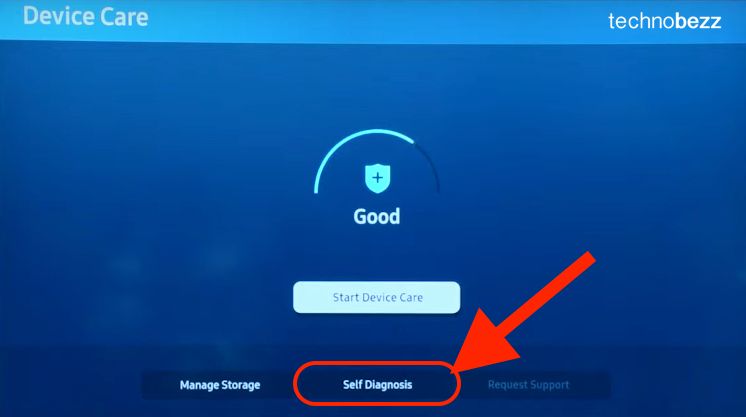
If the sound test produces audio, the issue might be with your external devices or connections. If no sound comes through during the test, the problem is likely with your TV's audio system.
Check External Devices and Cables
If you're using external devices like cable boxes, gaming consoles, or streaming devices:
- Ensure all HDMI cables are securely connected at both ends
- Try switching to a different HDMI port on your TV
- Test with a different HDMI cable if possible
- Verify the external device's audio settings are configured correctly
- Make sure the device isn't muted or set to very low volume
Read more - How to Fix a Samsung TV That Won't Turn On
Update Your TV Software
Outdated software can sometimes cause audio issues. Check for available updates:
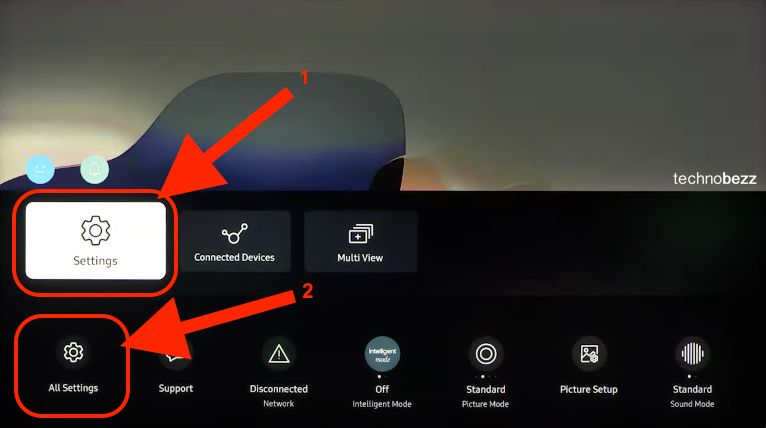
- 1.Press the Home button on your remote
- 2.Go to Settings > Support > Software Update
- 3.Select Update Now
Keeping your TV's software current can resolve many audio-related bugs and improve compatibility with external devices.
Reset Sound Settings
If you've made changes to your TV's audio settings that might be causing issues, you can reset them:
- 1.Press the Home button on your remote
- 2.Go to Settings > Sound > Expert Settings
- 3.Look for an option to reset sound settings or equalizer
This will restore your audio settings to their default values without affecting other TV settings.
Power Cycle Your TV
Sometimes a simple restart can resolve temporary audio glitches:
- 1.Turn off your Samsung TV
- 2.Unplug the power cord from the wall outlet
- 3.Wait 30-60 seconds
- 4.Plug the TV back in and turn it on
This clears the TV's memory and can fix many temporary software issues.
Factory Reset as Last Resort
If none of the above solutions work, you can try a factory reset. Note: This will erase all your settings and installed apps, so use this as a last option.
For most Samsung TV models:
- 1.Press the Home button on your remote
- 2.Go to Settings > General > Reset
- 3.Enter your PIN (default is usually 0000)
- 4.Confirm the reset
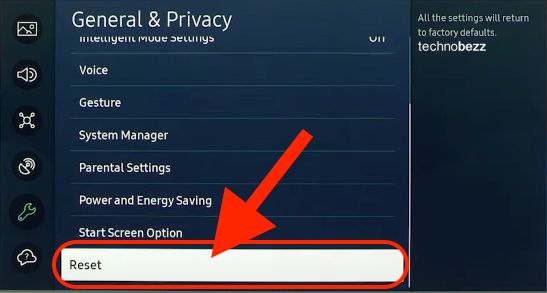
When to Contact Support
If you've tried all these troubleshooting steps and still have no sound, it might be time to contact Samsung support. They can help diagnose whether you're dealing with a hardware issue that requires professional repair.
Remember that most sound issues on Samsung TVs are fixable with these simple steps. Start with the basic checks and work your way through the solutions until you find what works for your specific situation.













