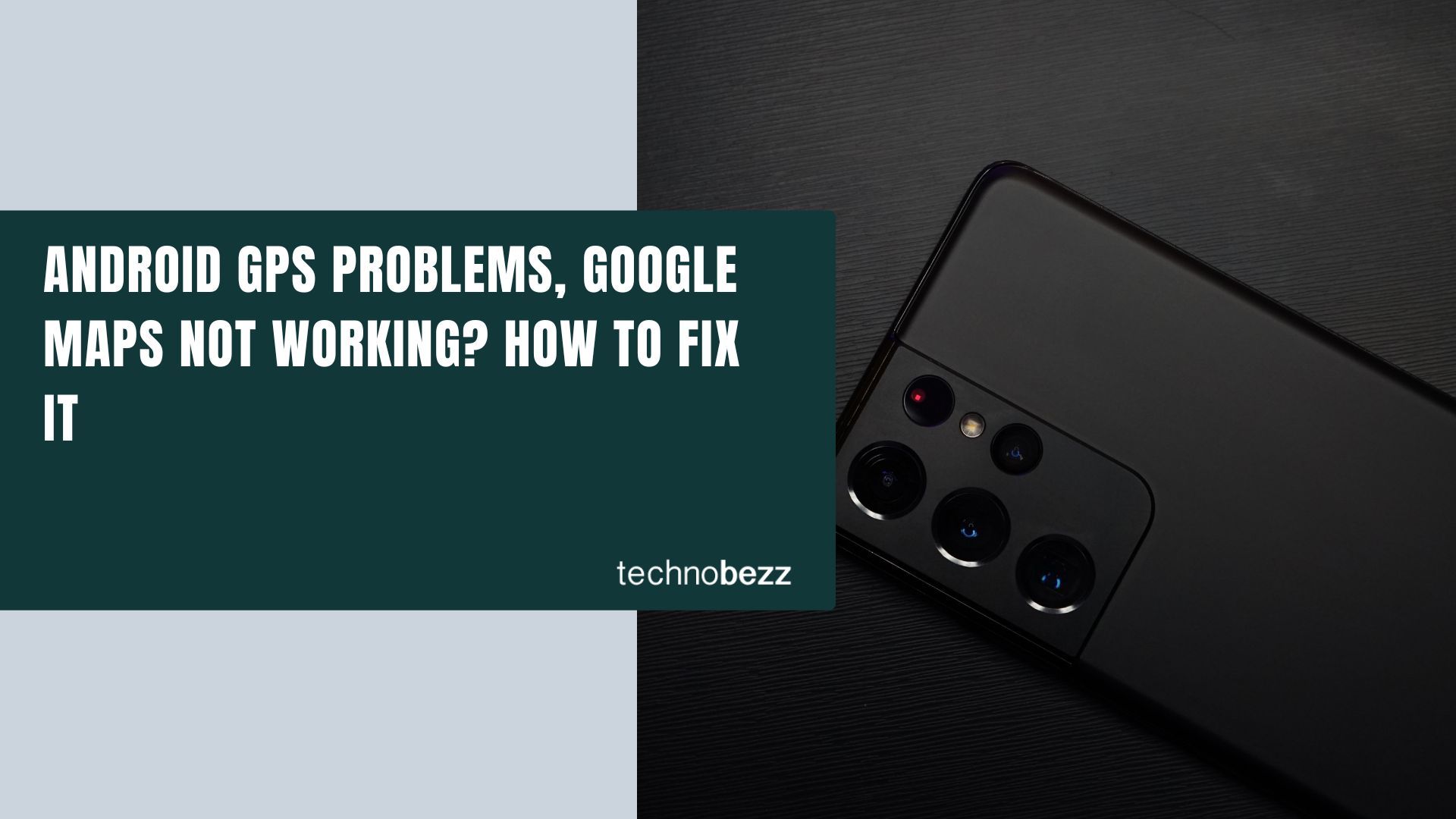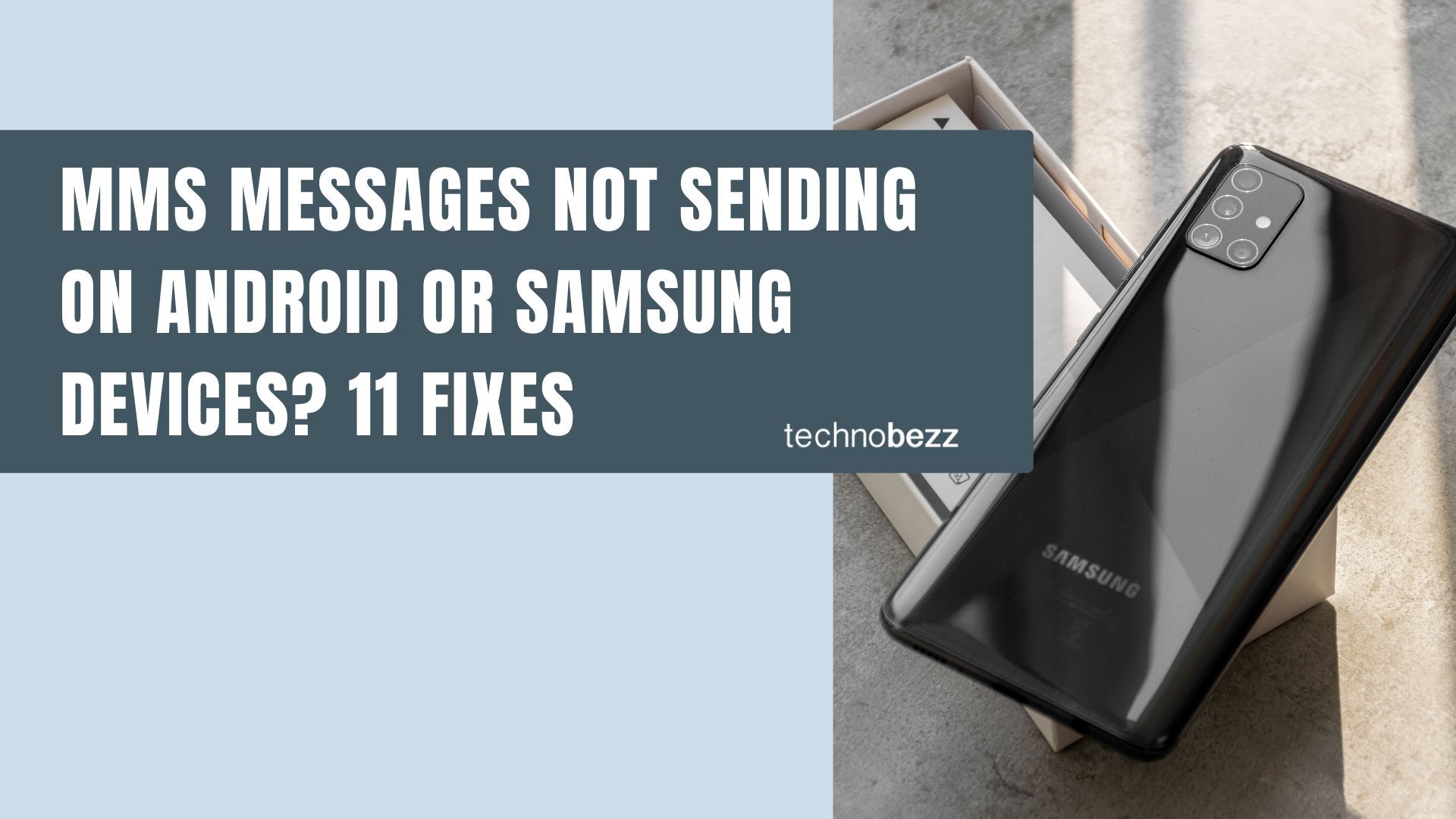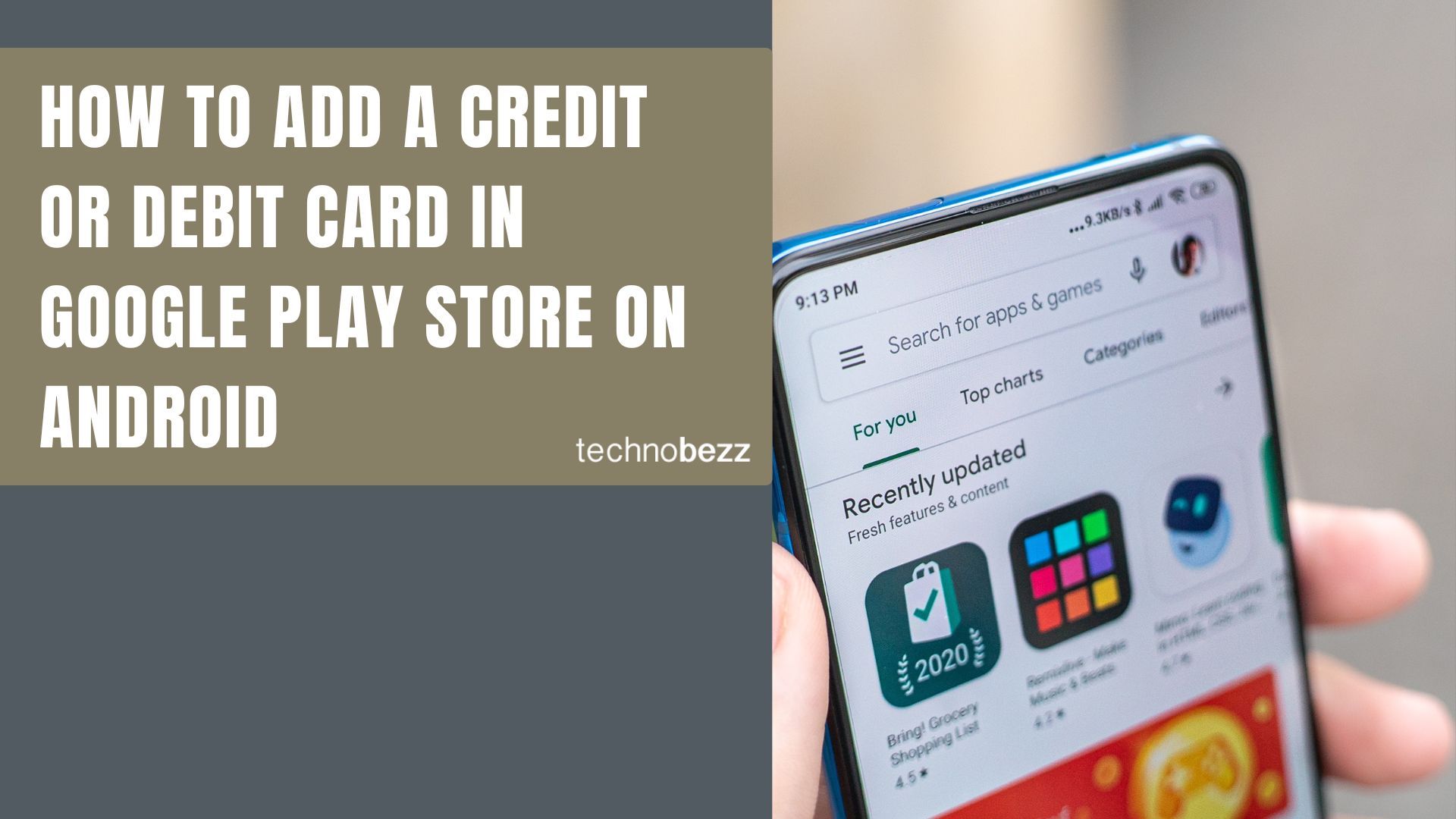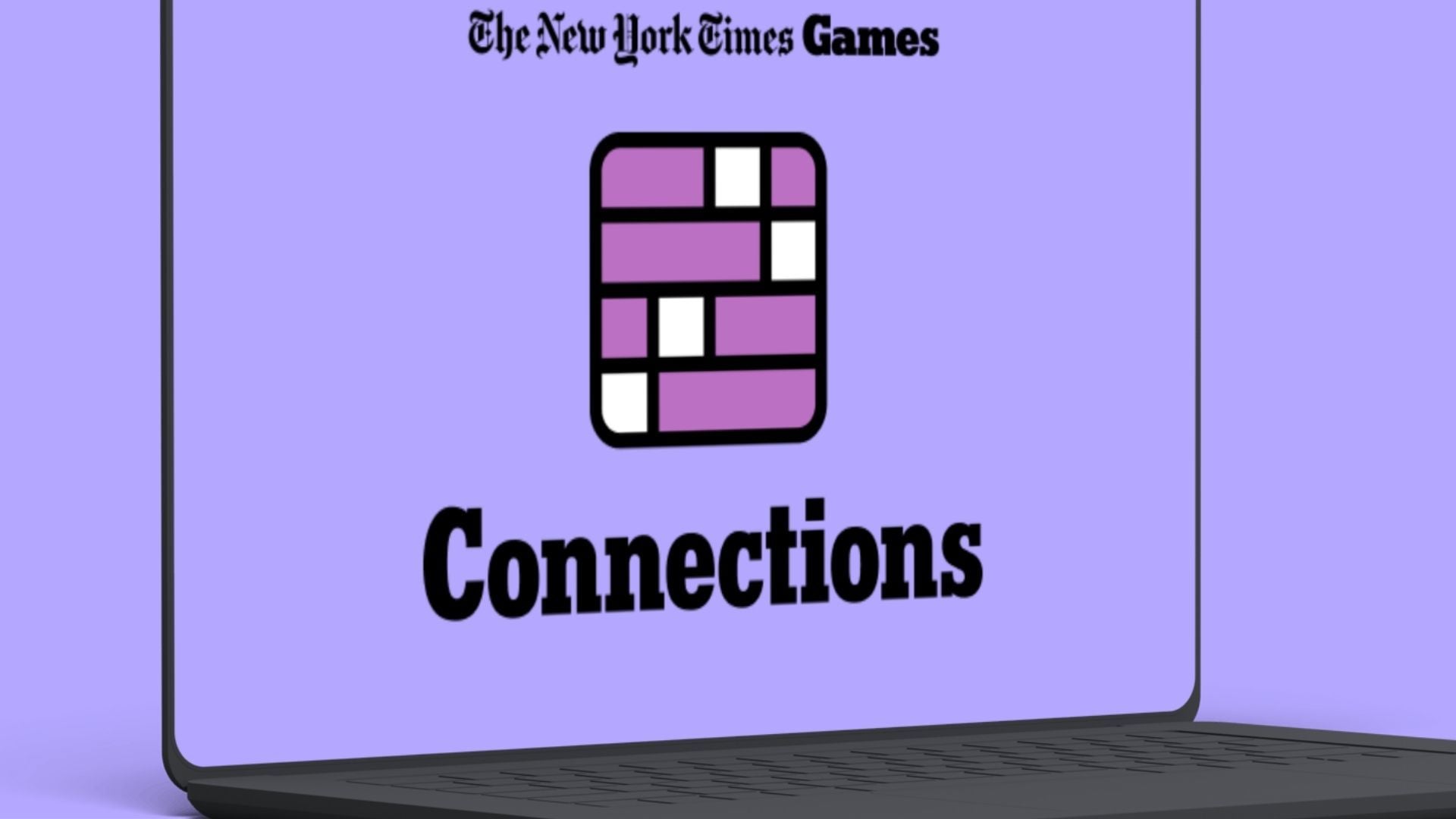My Android phone’s GPS stops working whenever I open Google Maps. It can’t find my location and shows the wrong place. Is there a way to fix this?
GPS problems on Android often show up when you open Google Maps.
We’ve helped people solve tech issues since 2012, and in this guide you’ll find up-to-date steps to fix location errors in plain language.
How to Fix Android GPS Not Working Issue (Updated 2025)
Having trouble with your Android’s GPS? Try the following steps in order. Many issues are caused by settings, permissions, or software, not hardware.
1. Check Location Permission & Precise vs Approximate Location
Since Android 11+, apps request location permission in more granular ways. If Google Maps (or any app) doesn’t have the right permission, GPS won’t work accurately. Learn more on the Android developer site.
- 1.Go to Settings → Apps → Google Maps → Permissions.
- 2.Make sure Location is granted (“While Using the App” or “All the Time” if needed for background use).
- 3.If you see options for Precise location vs Approximate location, ensure “Precise location” is enabled.
2. Toggle Your Location / GPS
- Go to Settings → Location (or Security & Location / Biometric & Location depending on your device).
- Turn Location off, wait a few seconds, then turn it on again.
- Within Location, ensure “Improve Accuracy” features (Wi-Fi scanning, Bluetooth scanning) are enabled. Details on Samsung support.
3. Toggle Airplane Mode
- 1.Swipe down to open Quick Settings.
- 2.Tap the Airplane Mode icon to enable it.
- 3.Wait ~10-20 seconds, then disable it.
4. Disable Battery / Power Saving Constraints & Enable Background Location
Power Saver, battery optimization, or OEM “deep sleep” features can block GPS or location updates. Also, if Maps requires background location, that permission must be set. See Google’s location help.
- Go to Settings → Battery → Battery optimization / Power saving Mode and make sure Google Maps (and Google Play Services) are not restricted.
- If applicable, set Maps to “Not optimized” or “Unrestricted” so it can work in background.
5. Restart the Device
Rebooting often clears glitches and residual problems. This is especially useful on Android 15 & 16 where GPS sometimes fails after long uptime, as noted in Fairphone community reports.
6. Update Apps & System Software
- 1.Open Google Play Store, update Google Maps, Google Play Services, and any location-related system services.
- 2.Go to Settings → System → Software updates (or About → System update) to check for Android OS updates.
7. Clear App Cache / Data for Maps & Play Services
- 1.Settings → Apps → Google Maps → Storage: clear cache and, if needed, Clear Data.
- 2.Also do the same for Google Play Services / Location Services framework if available. Be cautious: clearing Play Services data may require re-sign-in or reset of preferences.
8. Use a GPS / A-GPS Status App to Reset A-GPS Data
Outdated A-GPS data can cause GPS lock failures. Many users fix this by clearing and re-downloading satellite data with apps like GPS Status & Toolbox.
- 1.Install a GPS status or GPS test type app from Play Store.
- 2.Open the app → find the option to reset A-GPS or Clear AGPS cache/data, then re-download.
9. Boot in Safe Mode to Check for Interfering Apps
Third-party apps may interfere with GPS functionality. Safe Mode loads only system apps. See Google community discussions.
- 1.Press and hold the Power button until the power menu appears.
- 2.Touch and hold Power Off (or Restart) until a prompt appears to reboot into Safe Mode.
- 3.Test GPS in Safe Mode. If it works, a third-party app is likely the cause.
- 4.Exit Safe Mode by rebooting normally.
10. Wipe System Cache / Cache Partition
On many Android phones, there is a system cache partition that stores temporary system data. Clearing it does not erase your apps or personal data.
- If supported, power off → boot into Recovery Mode → select “Wipe cache partition” → reboot.
11. Reset Location Settings
Newer Android releases allow resetting only location settings without a full factory reset.
- 1.Settings → System → Reset options (or General management).
- 2.Select “Reset Wi-Fi, Mobile & Bluetooth” or “Reset location settings.”
- 3.Confirm and test GPS again.
12. Factory Reset (Last Resort)
If nothing else works, consider returning the phone to factory defaults. Back up your data first. Full instructions are on Google’s reset help page.
- 1.Settings → System → Reset (or Back up & Reset).
- 2.Select Factory Data Reset (or Erase All Data).
- 3.Confirm and proceed.
Frequently Asked Questions (FAQs)
Why is my Android GPS not working?
Common causes include lack of permissions, “Precise location” being off, battery saving restrictions, outdated system/apps, or obstructed signals. Hardware damage is less common but possible.
How can I fix GPS problems on my Android?
Start small: check permissions, toggle GPS, update software, clear cache, reset A-GPS. Only do a factory reset if all else fails.
What if my Android GPS is inaccurate?
Ensure “High accuracy” mode is enabled. Calibrate compass via apps like GPS Essentials. Test outdoors with clear sky. More details are in Google’s support page.
Should I reset my Android for GPS issues?
Only as a last step. A factory reset erases your data; back up first.
Why isn’t my GPS working in certain apps?
Because those apps may not have location access. Check Settings → Apps → App Permissions and ensure they are set to use location.
How can I determine if the GPS problem is hardware-related or software-related?
Use an app like GPS Essentials to check satellite lock. If no satellites connect even outdoors, hardware may be faulty. If it connects but is inaccurate, it’s likely software.
How can I refresh my GPS data?
Use a GPS/A-GPS tool such as GPS Status & Toolbox to reset and download new satellite data.
If problems persist, contact your phone maker or a technician, especially if the phone was dropped or exposed to water.