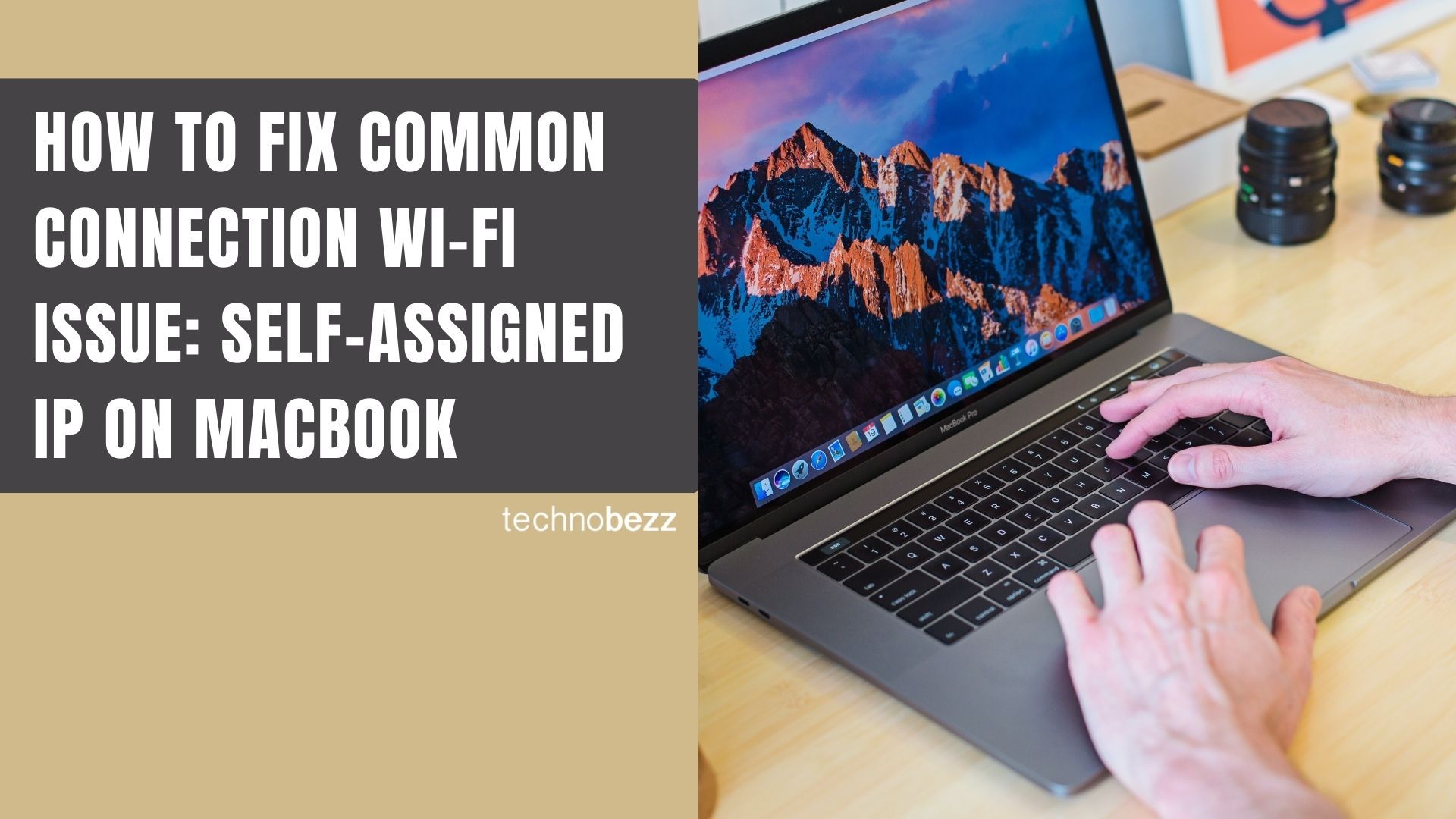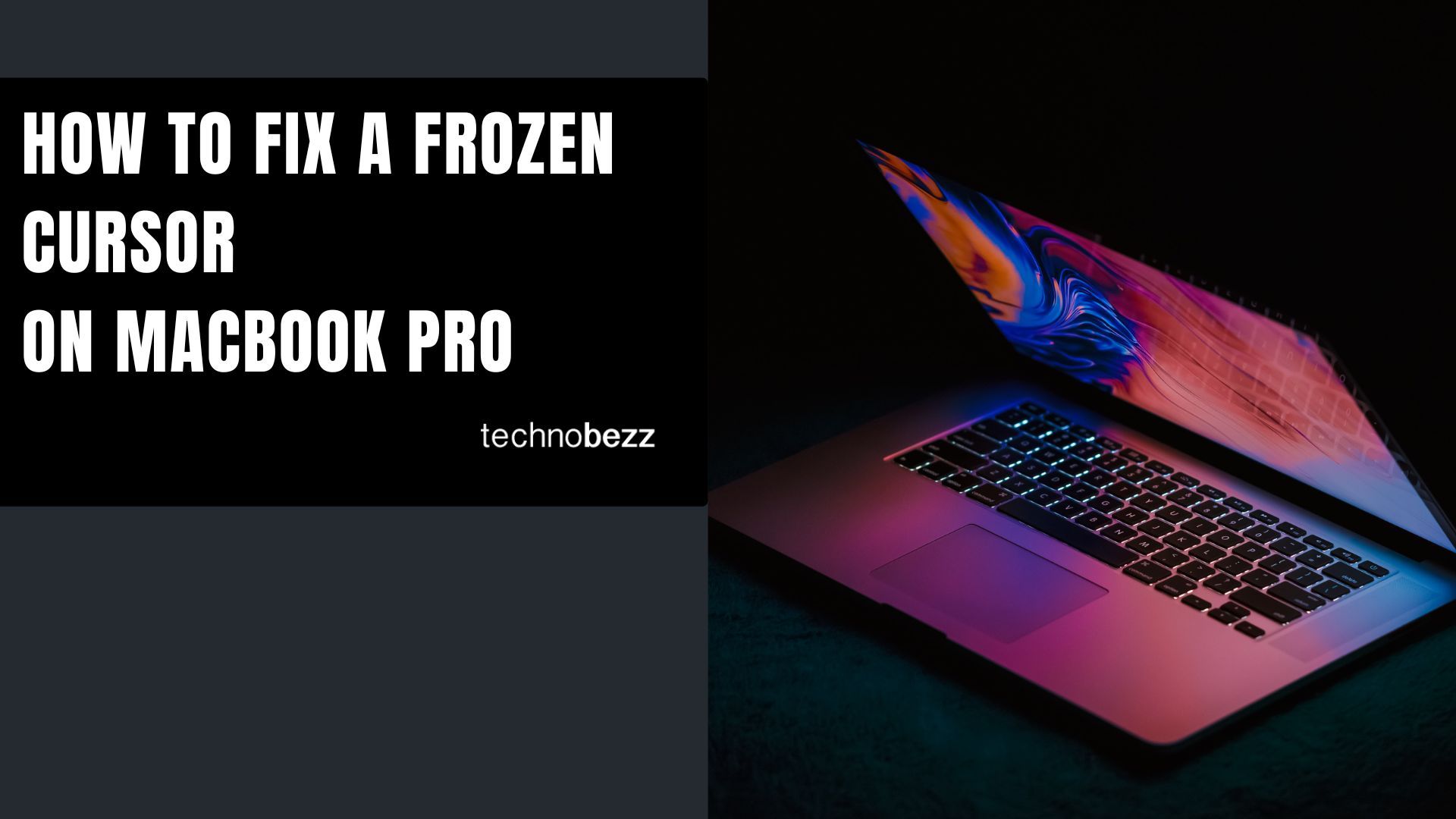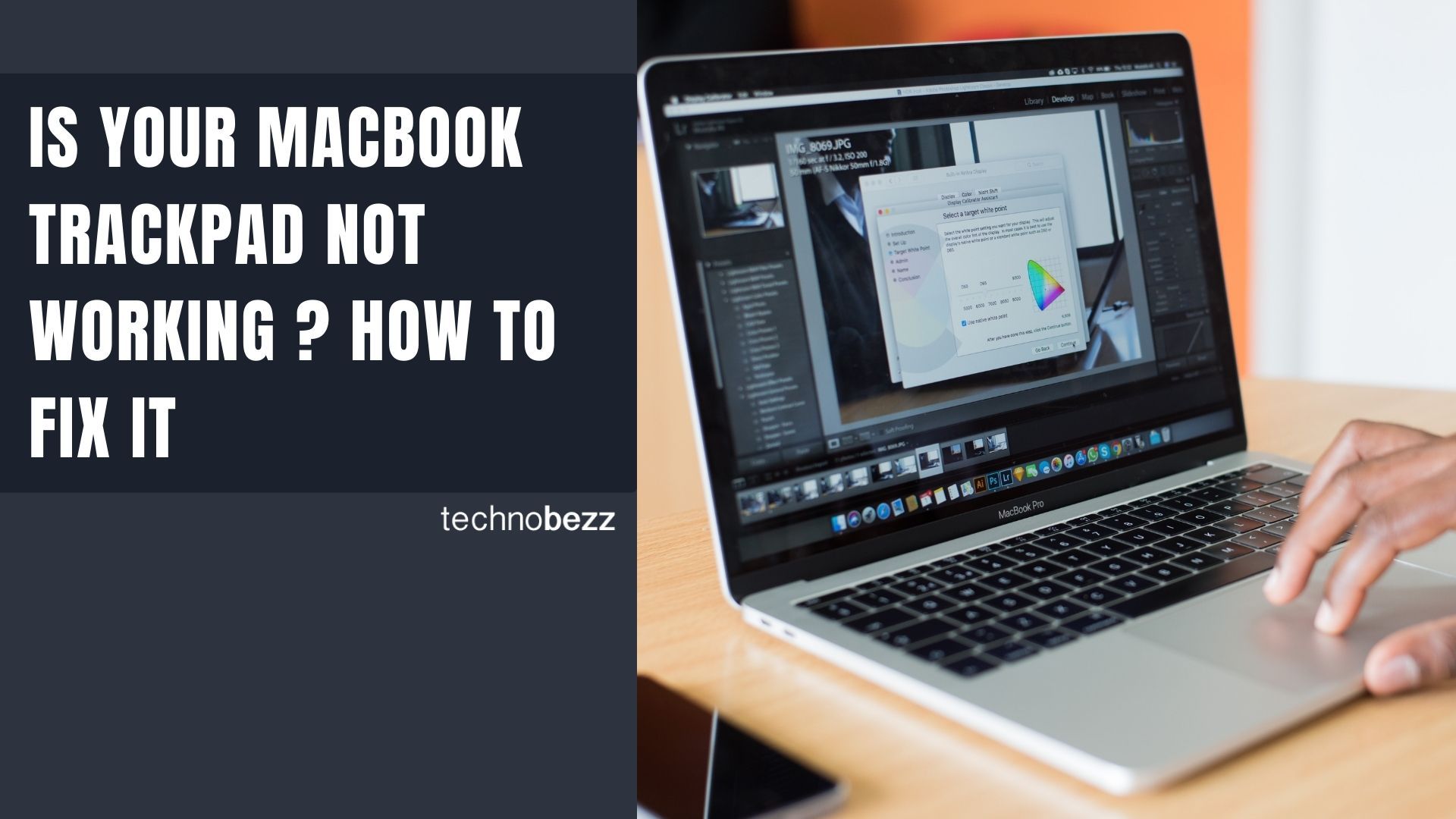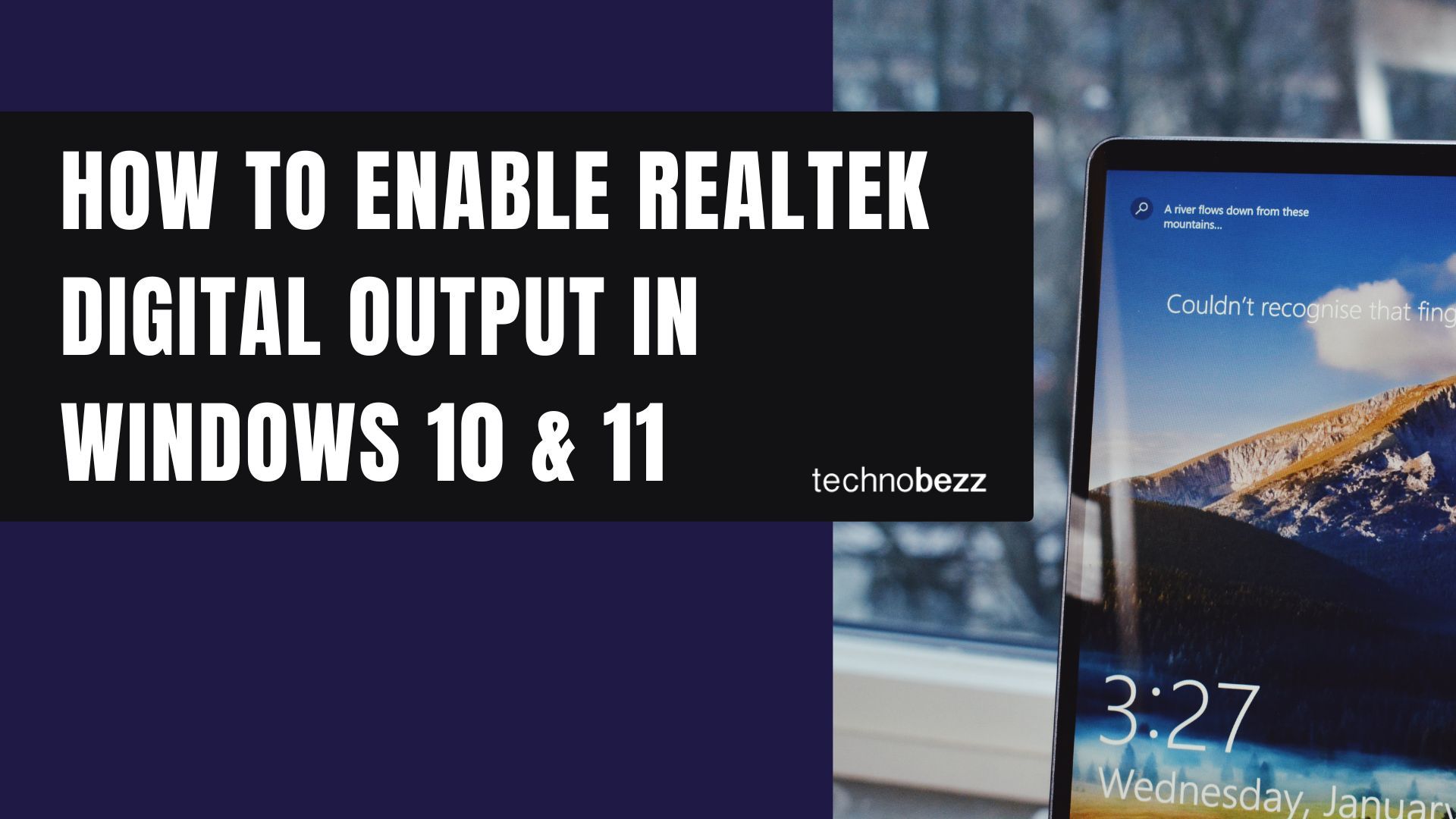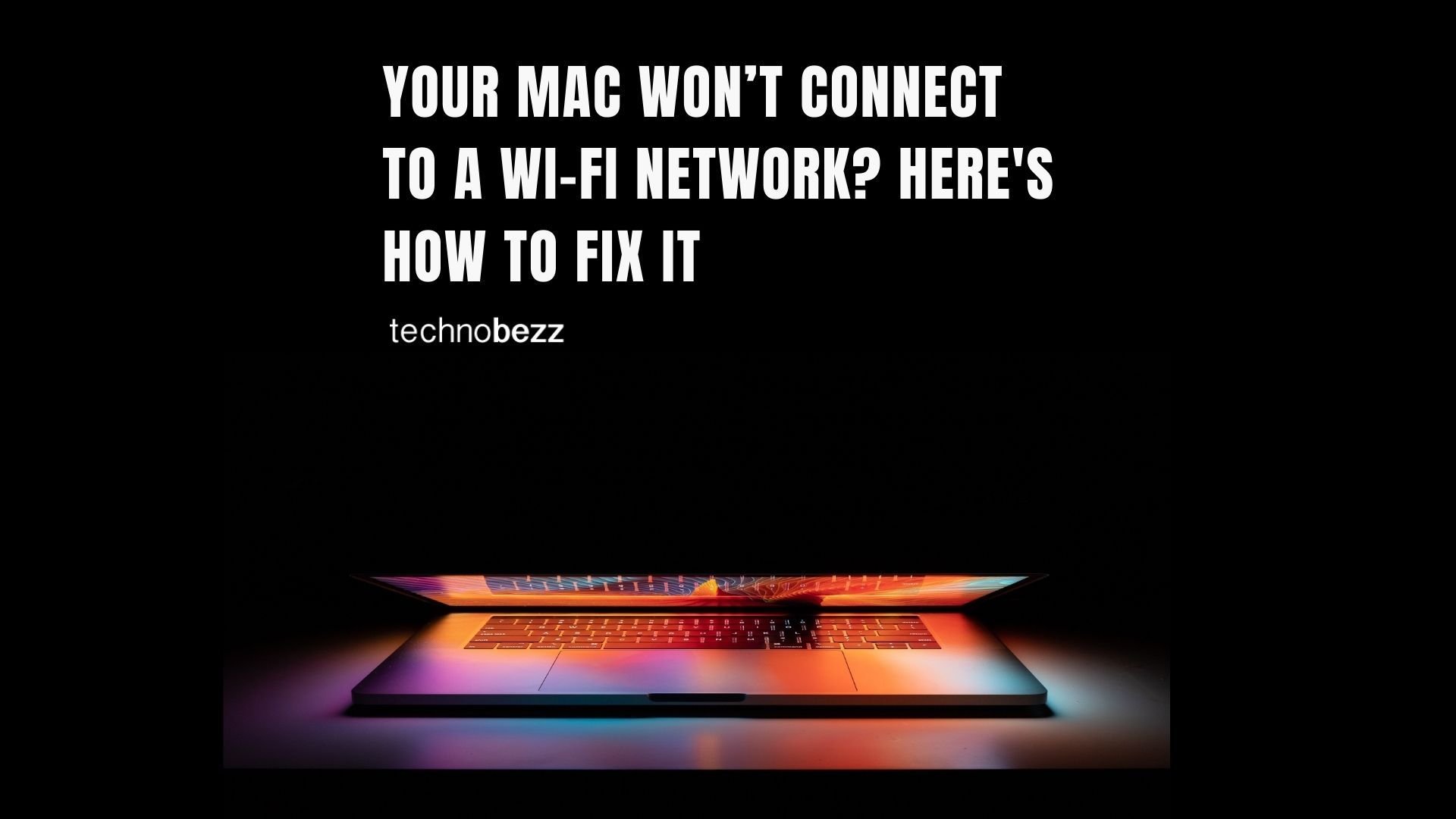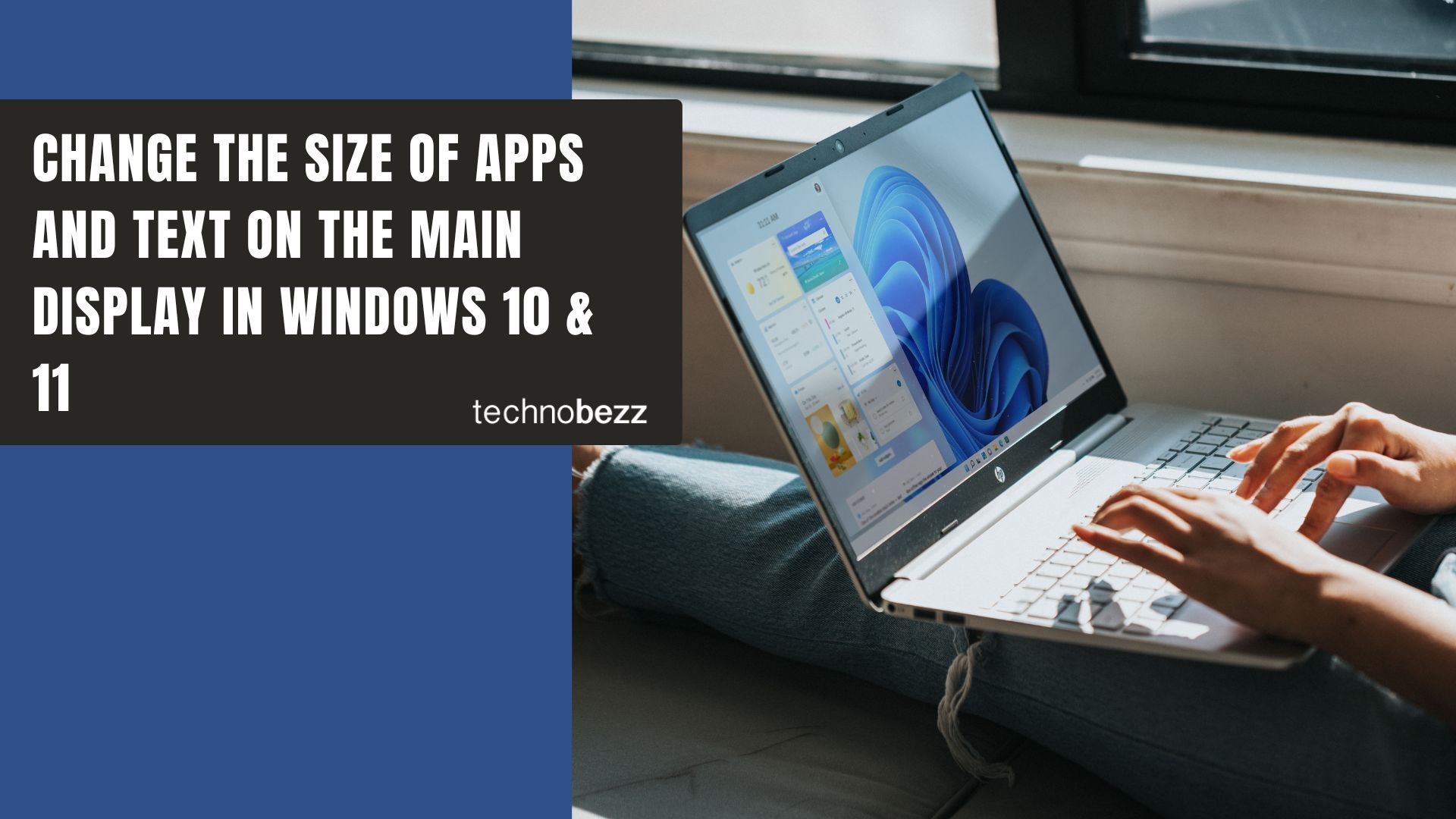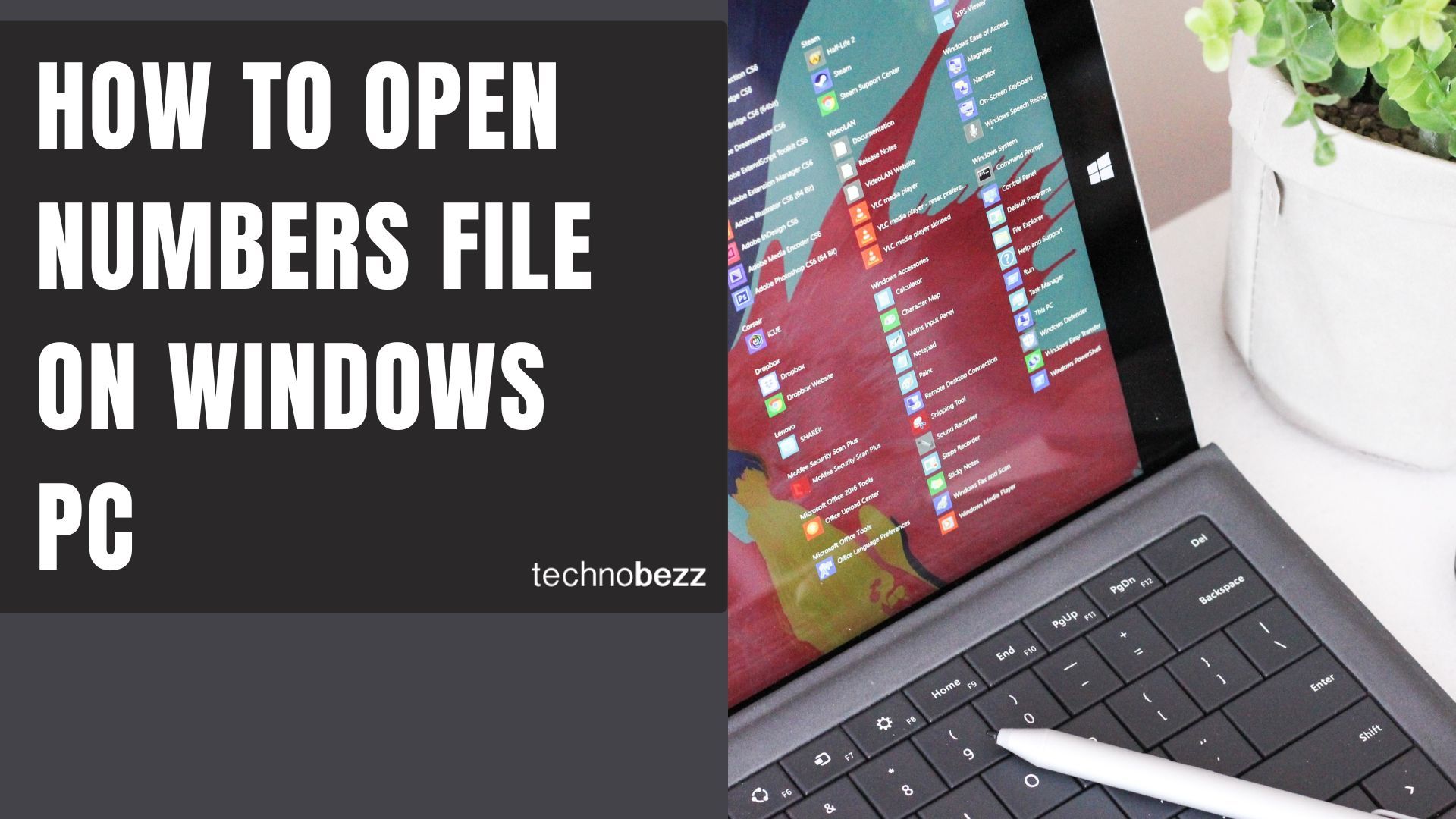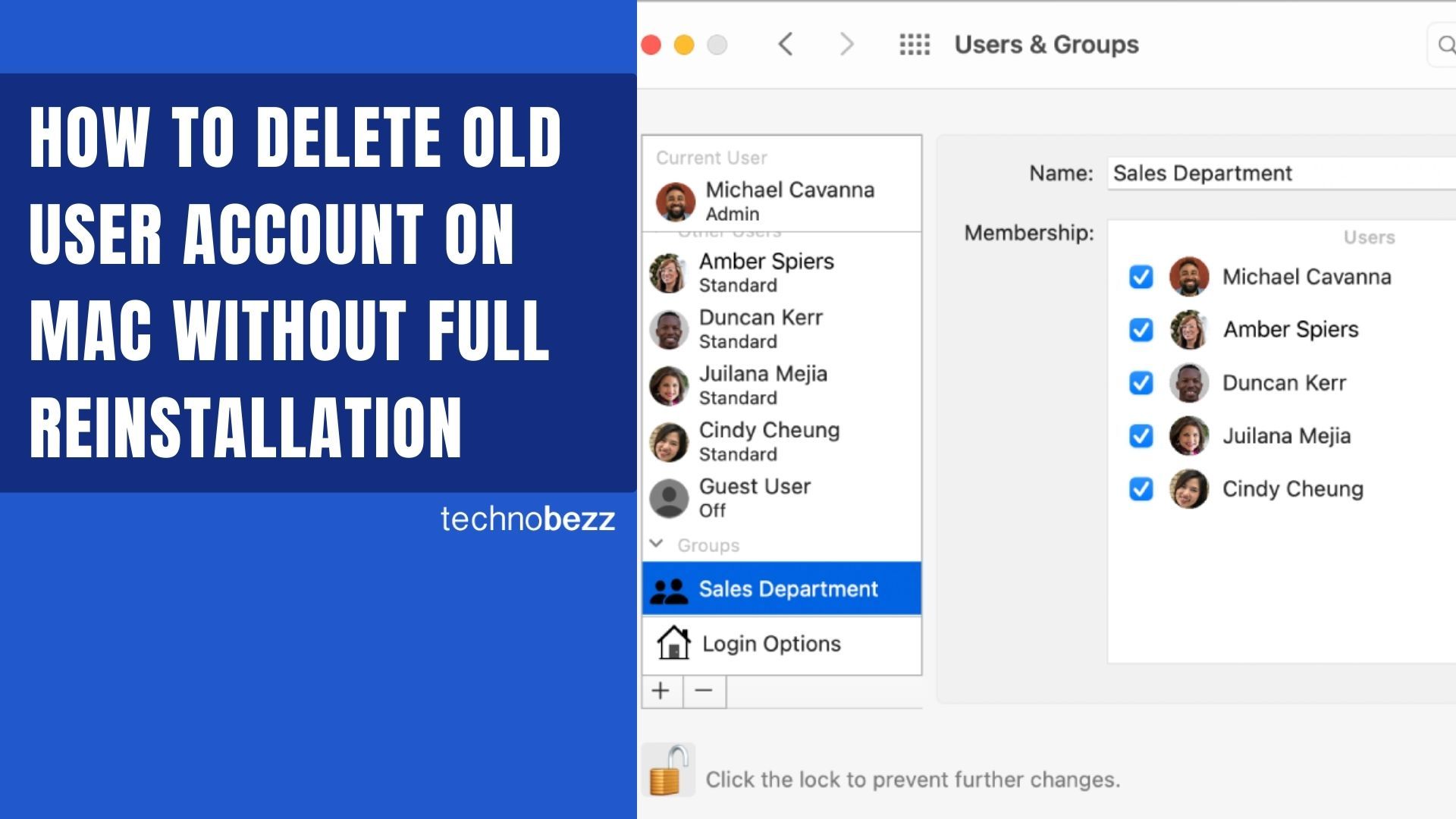When your MacBook shows a Wi-Fi connection but you can't access the internet, you're likely dealing with a self-assigned IP address issue. This happens when your computer assigns itself an IP address starting with 169.254 instead of getting one from the router.

If you see an exclamation mark on the Wi-Fi icon in your menu bar, that's the telltale sign of network problems. Click the Wi-Fi icon to see more details about the connection status.
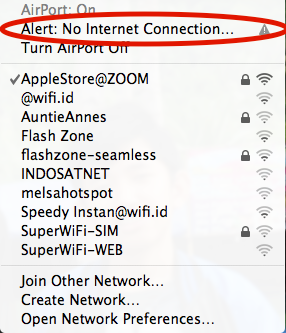
Check Your Network Preferences
Start by going to Apple menu > System Preferences > Network. Make sure Location is set to Automatic, then click Advanced.
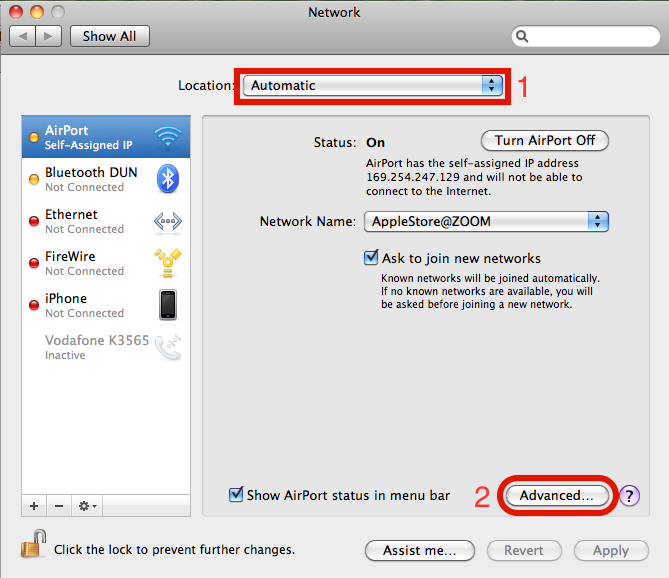
In the Advanced window, click the TCP/IP tab. Look for Configure IPv4 and Router fields. If Configure IPv4 is set to Using DHCP but the Router field is empty, you've found the problem.
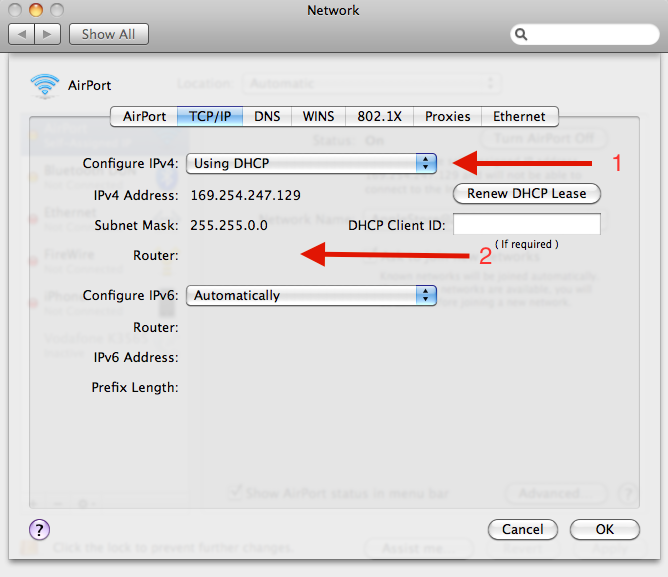
Renew DHCP Lease
This is often the quickest fix for self-assigned IP issues:
- 1.Go to Apple menu > System Preferences > Network
- 2.Select your Wi-Fi connection
- 3.Click Advanced
- 4.Go to the TCP/IP tab
- 5.Click "Renew DHCP Lease"
- 6.Click OK
This forces your MacBook to request a new IP address from the router.
Reset Network Configuration
If renewing the DHCP lease doesn't work, try resetting your network settings:
- 1.Click the Finder icon, then in the menu bar click Go > Go to Folder
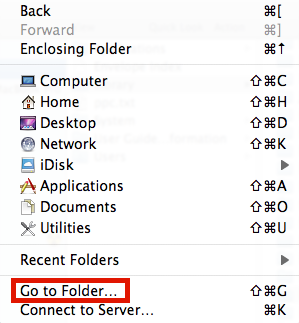
- 1.
Type: /Library/Preferences/SystemConfiguration/
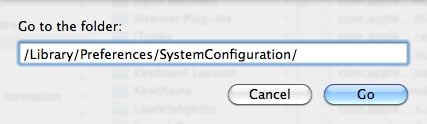
- 1.Delete the files highlighted in the picture below (you'll need your admin password)
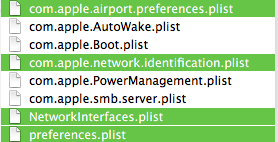
- 1.Restart your MacBook
After restarting, try connecting to the same Wi-Fi network again. Check that the Router field now has an IP address in the Advanced TCP/IP settings.
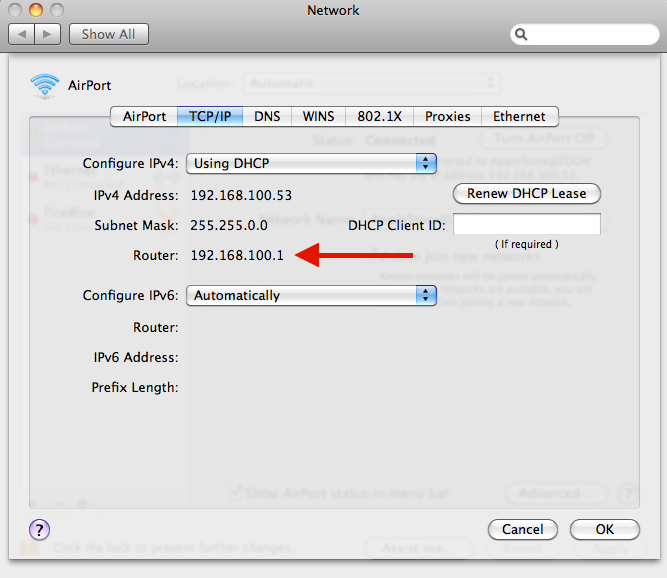
Create a New Network Location
Sometimes creating a fresh network location can resolve persistent issues:
- 1.Go to Apple menu > System Preferences > Network
- 2.Click the dropdown menu next to Location
- 3.Click Edit Locations
- 4.Click the "+" button
- 5.Enter a name for the new location
- 6.Click Done
- 7.Select your Wi-Fi connection
- 8.Click Advanced > TCP/IP tab
- 9.Click "Renew DHCP Lease"
- 10.Click OK
Change DNS Servers
Switching to public DNS servers can help with connection problems:
- 1.Go to Apple menu > System Preferences > Network
- 2.Select your Wi-Fi connection
- 3.Click Advanced
- 4.Go to the DNS tab
- 5.Click the "+" button
- 6.Add these DNS servers:
- 8.8.4.4 - 1.1.1.1
- 9.9.9.9- 8.8.8.8
- 1.Click OK
Reset Firewall Settings
If you're still having issues, try resetting the firewall:
- 1.Open Finder
- 2.Click Go > Go to Folder
- 3.Type: /Library/Preferences/
- 4.Find and delete the file: com.apple.alf.plist
- 5.Restart your Mac
Set Service Order
Adjusting service order can help prioritize your network connections:
- 1.Go to Apple menu > System Preferences > Network
- 2.Click the gear icon at the bottom
- 3.Select "Set Service Order"
- 4.Drag your preferred services (like Wi-Fi) to the top of the list
Try these solutions in order, starting with the simplest ones first. Most self-assigned IP issues can be resolved with one of these methods. If you've tried everything and still can't connect, contact Apple Support for further assistance.