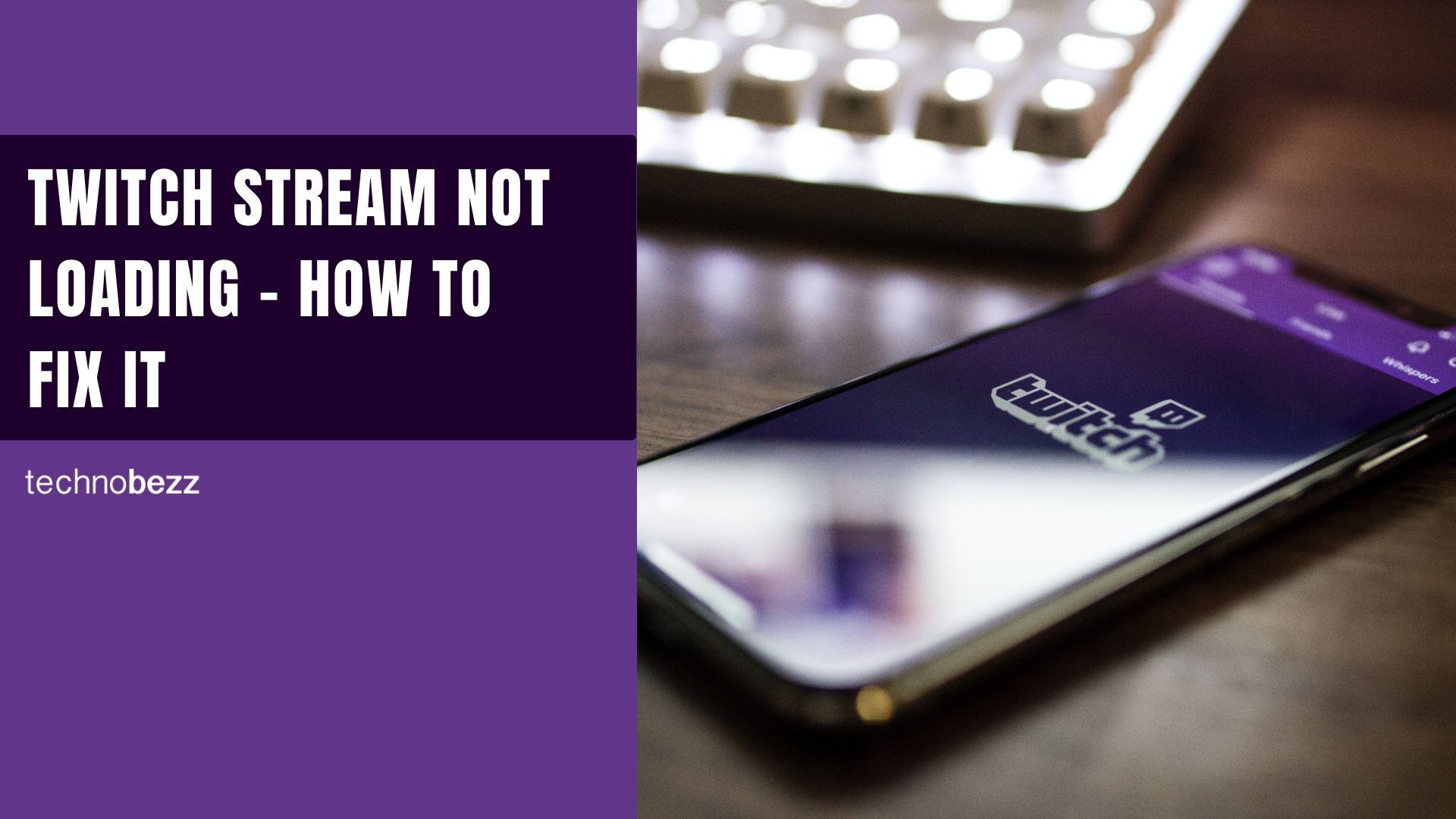When your Twitch stream won't load, it can be frustrating trying to figure out what's wrong. The platform usually works smoothly, but technical glitches do happen from time to time. Here are the most effective ways to get your streams playing again.
Why Twitch Streams Won't Load
Twitch streams can fail to load for several common reasons. The most frequent causes include:
- Internet connection issues - Slow speeds or unstable connections prevent streams from loading properly
- Browser cache problems - Outdated or corrupted browser data can interfere with streaming
- Add-on conflicts - Browser extensions, especially ad blockers, can disrupt Twitch's functionality
- Server problems - Twitch's servers occasionally experience downtime or technical issues
- Browser compatibility - Some browser versions have known issues with Twitch streaming
Quick Fixes to Try First
Restart Your Device
A simple restart often resolves temporary glitches. Close your browser completely and restart your computer or device. This clears temporary memory issues that might be preventing streams from loading.
Check Your Internet Connection
Streaming requires a stable internet connection with sufficient download speed. Run a speed test to verify your connection meets Twitch's requirements. If speeds are significantly lower than what your internet plan provides, contact your ISP or try connecting to a different network.
Verify Twitch Server Status
Before troubleshooting further, check if Twitch is experiencing widespread issues. Visit Twitch's status page or third-party monitoring sites to see if other users are reporting problems. If servers are down, you'll need to wait for Twitch to resolve the issue.
Clear Browser Cache and Cookies
Outdated browser data often causes streaming problems. Here's how to clear cache in popular browsers:
Microsoft Edge
- 1.Open Edge and click the three dots in the top-right corner
- 2.Go to Settings > Privacy, search, and services
- 3.Under "Clear browsing data," select "Choose what to clear"
- 4.Check "Cached images and files" and "Cookies and other site data"
- 5.Click "Clear"
Google Chrome
- 1.Click the three dots menu in the top-right corner
- 2.Select "More tools" > "Clear browsing data"
- 3.Choose "Cookies and other site data" and "Cached images and files"
- 4.Click "Clear data"

Safari
- 1.Open Safari and click "Safari" in the top menu
- 2.Select "Preferences" > "Privacy"
- 3.Click "Manage Website Data"
- 4.Select "Remove All"
Firefox
- 1.Click the Firefox menu in the top-left corner
- 2.Go to "Preferences" > "Privacy & Security"
- 3.Scroll down to "Cookies and Site Data"
- 4.Click "Clear Data" and select both options
Manage Browser Add-ons and Extensions
Browser extensions can interfere with Twitch streaming, particularly ad blockers and privacy tools. Here's how to identify problematic add-ons:
- 1.Disable extensions temporarily - Turn off all browser extensions and check if Twitch loads properly
- 2.Use incognito mode - Open Twitch in your browser's private/incognito mode, which typically disables extensions
- 3.Re-enable one by one - If streaming works with extensions disabled, re-enable them one at a time to identify the problematic one
To manage extensions in Chrome, go to the three dots menu > More tools > Extensions. For other browsers, look for similar options in their settings menus.
Advanced Troubleshooting
Try a Different Browser
If your current browser continues having issues, try accessing Twitch with a different browser. This helps determine if the problem is browser-specific.
Lower Stream Quality
If streams load but buffer constantly, try lowering the video quality. Click the gear icon on the video player and select a lower resolution like 480p or 720p instead of 1080p or higher.
Update Your Browser
Make sure you're using the latest version of your browser. Outdated browsers can have compatibility issues with modern streaming technology.
Check for VPN Interference
If you use a VPN, try disabling it temporarily. Some VPNs can interfere with streaming services or be blocked by Twitch.
By working through these solutions systematically, you should be able to identify and fix whatever's preventing your Twitch streams from loading properly.