
You can seamlessly share the files, photos, contacts and other needed things through the email. But the recent technology does not require you to log into the email as the developers are coming out with many more features through which these tasks can be handled hassle free.
While Xender is such a great file sharing application, LG has integrated a very useful feature ‘File sharing’ on their LG G6 device that let the users share files easily and quickly. Using this feature is very simple and here in this article, we have discussed how to use File sharing on LG G6. However, before this let’s get into the File sharing feature.
See also: Common LG G6 problems and how to fix them
File Sharing
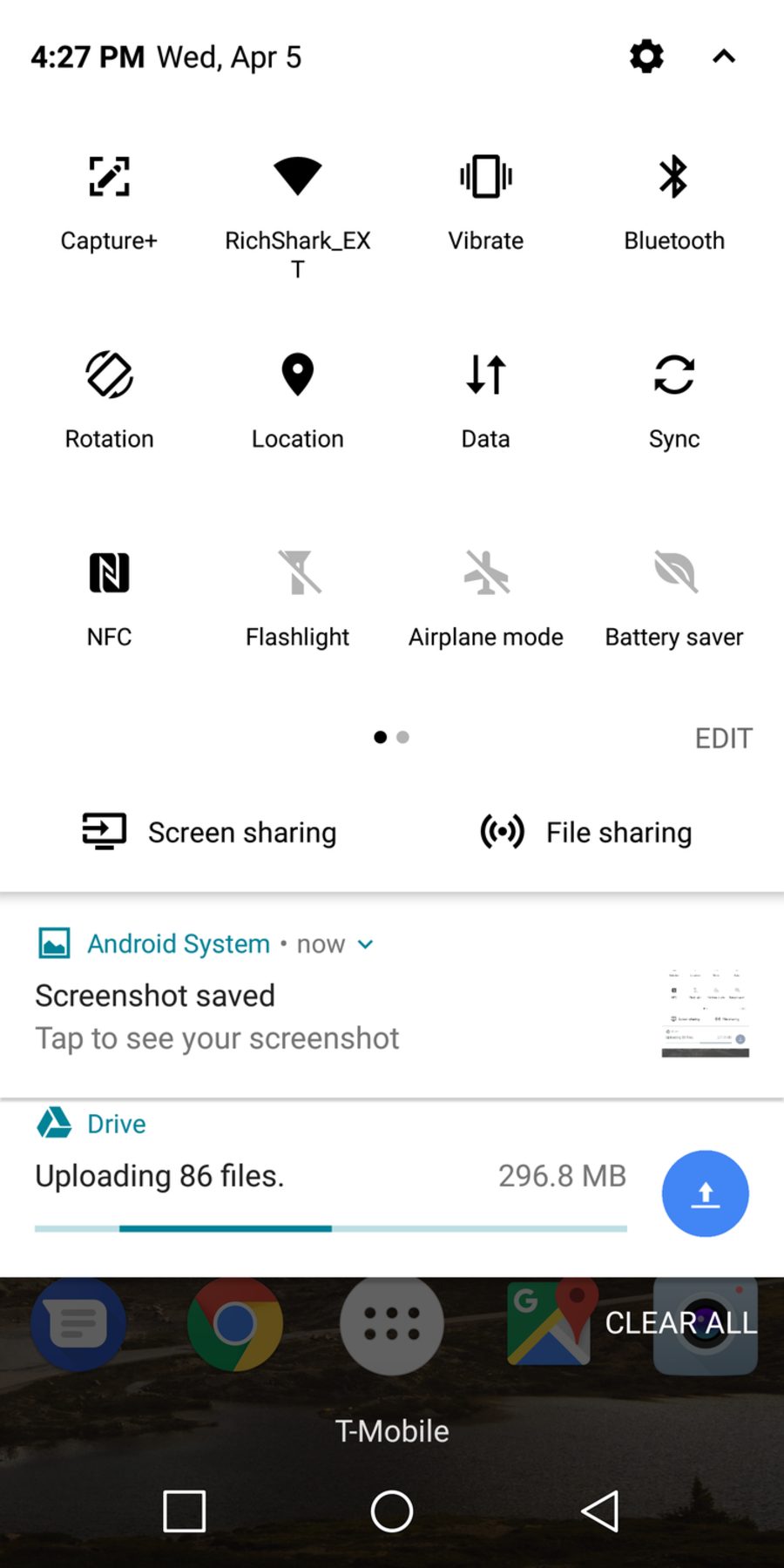
File sharing feature is a very useful feature on LG G6 that let you transfer all kind of files starting from photos, contacts etc. to another device. You can share the selected files to all LG Smartphone easily from your LG G6 while sending files to other Android devices are also done hassle free. This is very similar to that of the Android Beam technology and LG has named this technology SmartShare Beam. The SmartShare technology works the same way Android Beam works using the NFC (Near Field Communication technology).
How to use file sharing on LG G6:
The process is too simple and you can use this File Sharing feature on LG G6 in two ways. All of them will be explained here.
Method 1:
In order to use File sharing on LG G6 first it has to be enabled on your device and then you can go for using it. The step by step process is mentioned below.
- Swipe down the screen from the top of the screen and then tap on the arrow icon at the top right corner.
- Here you will get numerous options. Look for the ‘File sharing’ option and then turn it on by tapping the feature.
- NFC will be available there only. So, ensure to turn on that option as well.
- So, you have successfully enabled the File Sharing feature. Now come to the use.
- Select the file, tap on the Share button and then touch the SmartShare Beam. That’s it and the selected file will be transferred easily.
Method 2:
Method 2 requires you to open the settings menu and then you can follow the stated step here.
- Go to the settings menu from the home screen of your device.
- Tap on the ‘network’ tab and select the option ‘Share & Connect’.
- Next got o File sharing>SmartShare Beam and tap that to activate. That’s it.
- You can now select the file and tap on the Share button.
- Next, touch the SmartShare Beam and the selected file will be transferred easily.
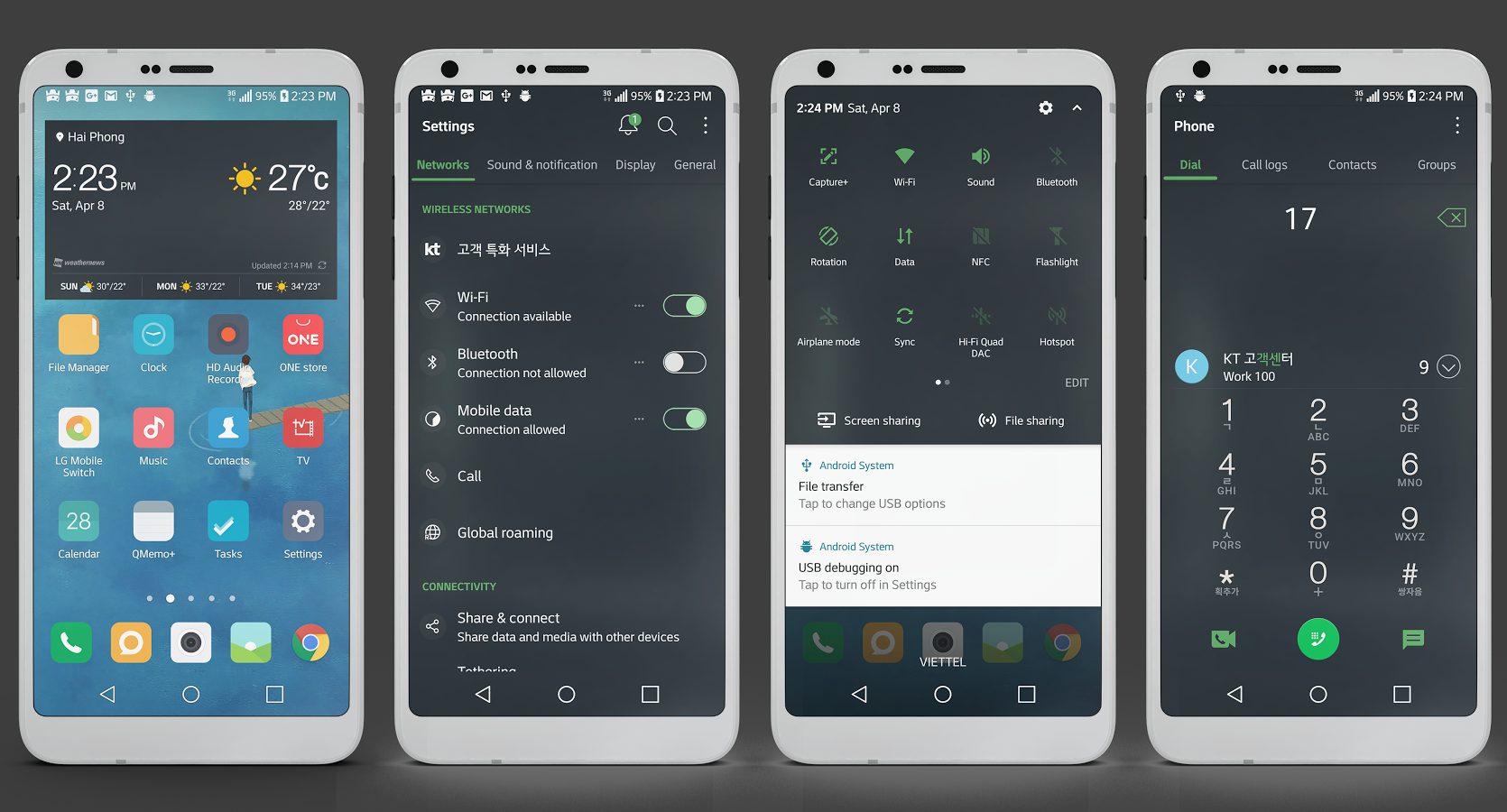
Here are some more points to note:
- Using this File Sharing feature on LG G6 you can select a single file or else multiple files to transfer them altogether.
- If you want to use this feature to transfer files from the LG G6 to another LG device, that can be done easily.
- But if the file will be transferred to any other Android device, then it will require using the NFC technology.
- So, what you need to do is place the phone back to back against each other. Also, ensure Android Beam is enabled on that recipient device as well.
See Also: How to fix LG G6 lag problems

