Here’s how to undo App Removal in Android 10.
Quick Undo Method
Right after you remove an app from your home screen, you'll see an "Undo" button appear at the bottom of your screen. This button stays visible for just a few seconds, giving you enough time to tap it and restore the app icon.
This is perfect for those moments when you accidentally swipe away an app or remove the wrong one. The undo option makes it easy to fix mistakes without having to search through your app drawer.
Alternative Method Through Google Play Store
If you miss the undo window or need to restore an app you previously uninstalled, you can use the Google Play Store:
- 1.Open the Google Play Store on your Android device
- 2.Tap your profile icon in the top right corner
- 3.
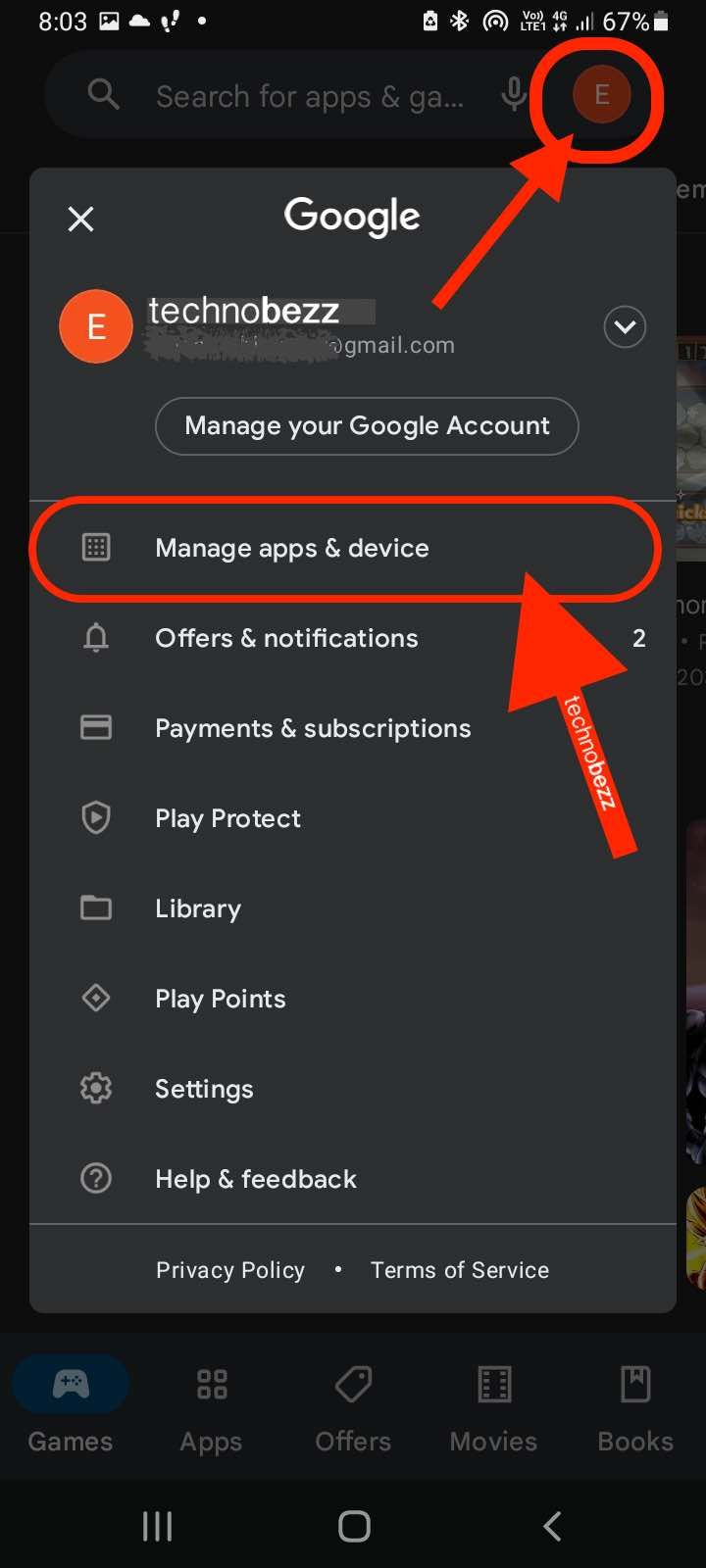 Click to expand
Click to expand - 4.Select "Manage apps & device" (on some devices this may be called "My Apps & Games")
- 5.Tap the "Manage" option
- 6.
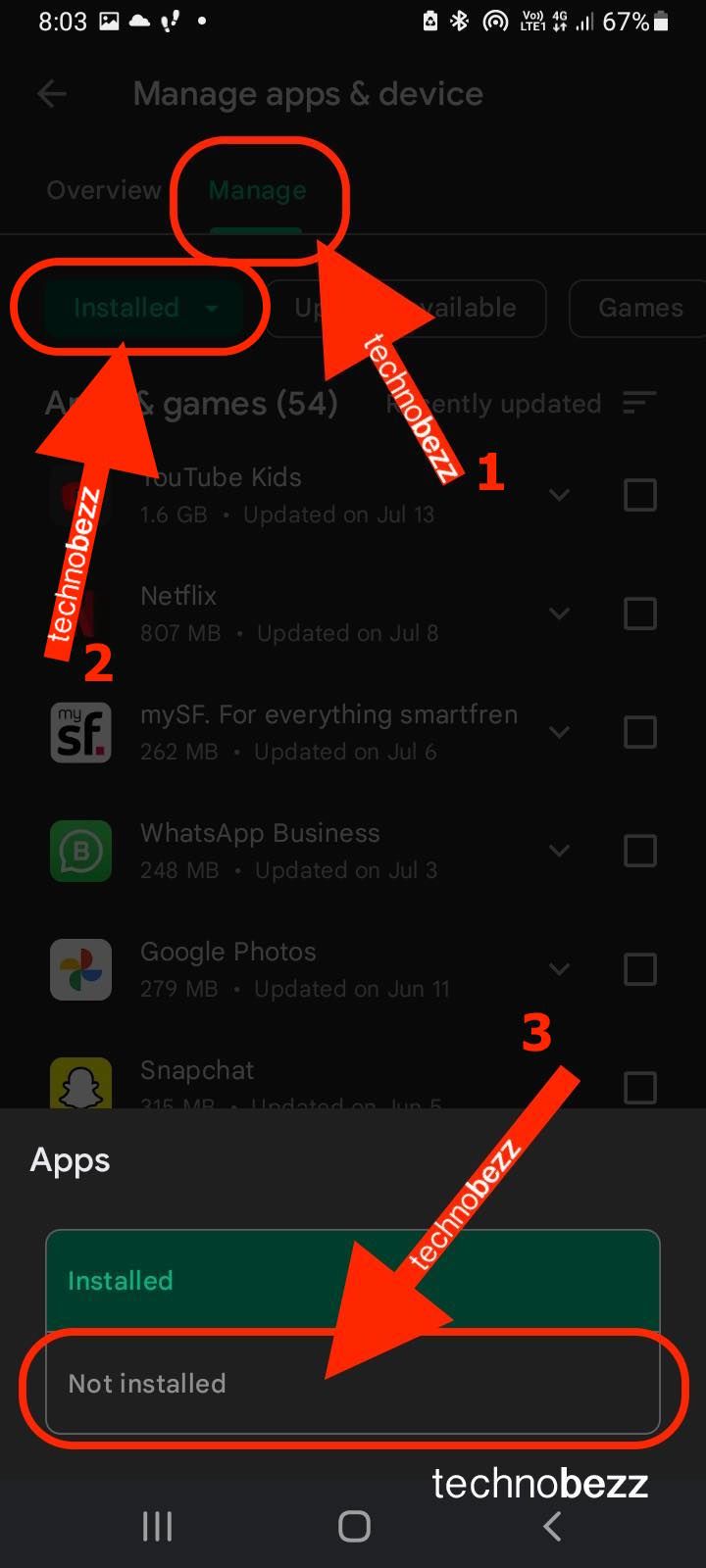 Click to expand
Click to expand - 7.Choose "Not installed" from the dropdown menu
- 8.Find the app you want to restore, select it, and tap the download icon
This method works for any app you've previously installed from the Play Store, even if you uninstalled it days or weeks ago. It's a reliable backup option when the quick undo feature isn't available.
Both methods make managing your apps much easier in Android 10. The quick undo feature handles immediate mistakes, while the Play Store method gives you long-term flexibility to restore apps you've removed.













