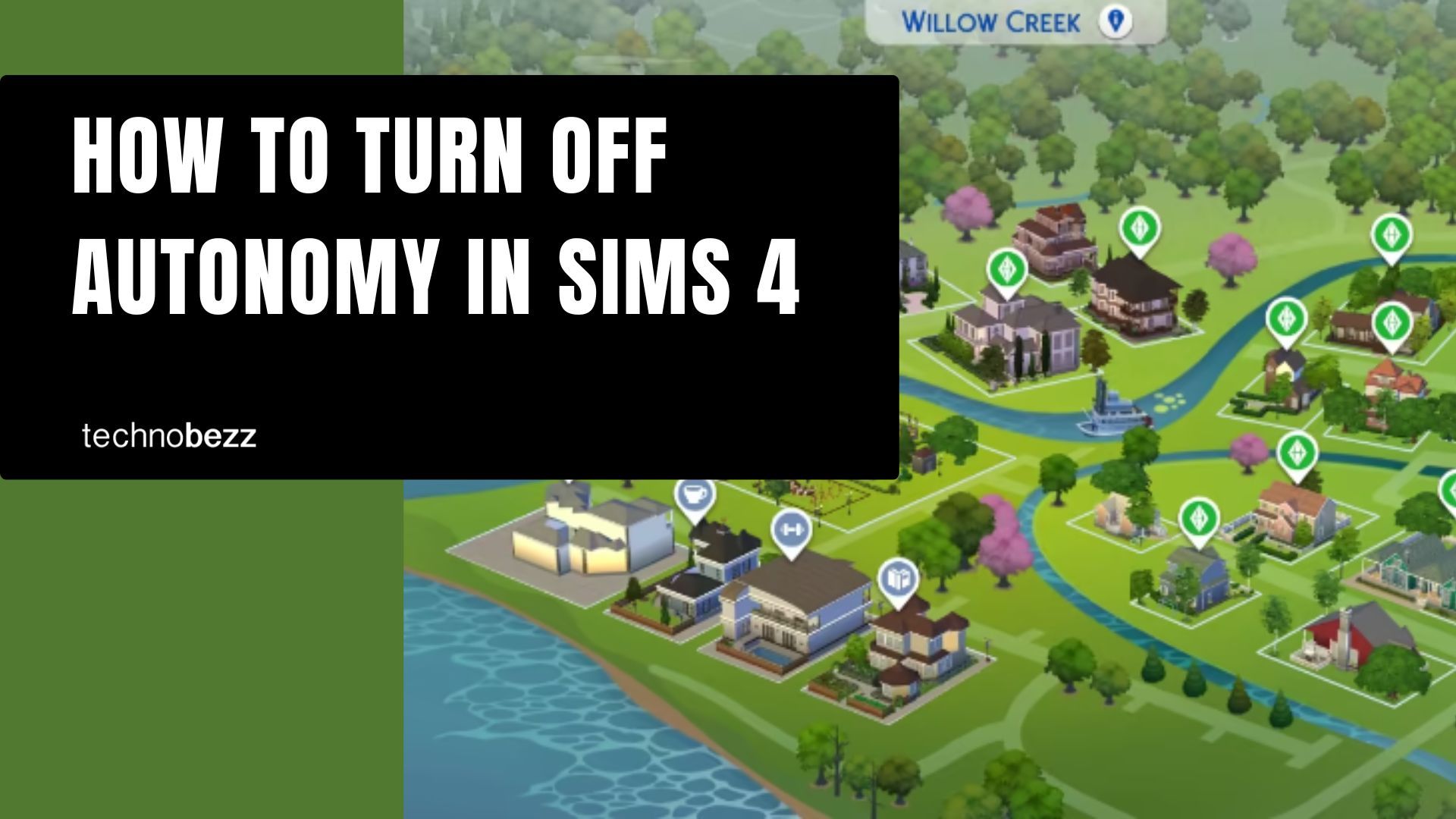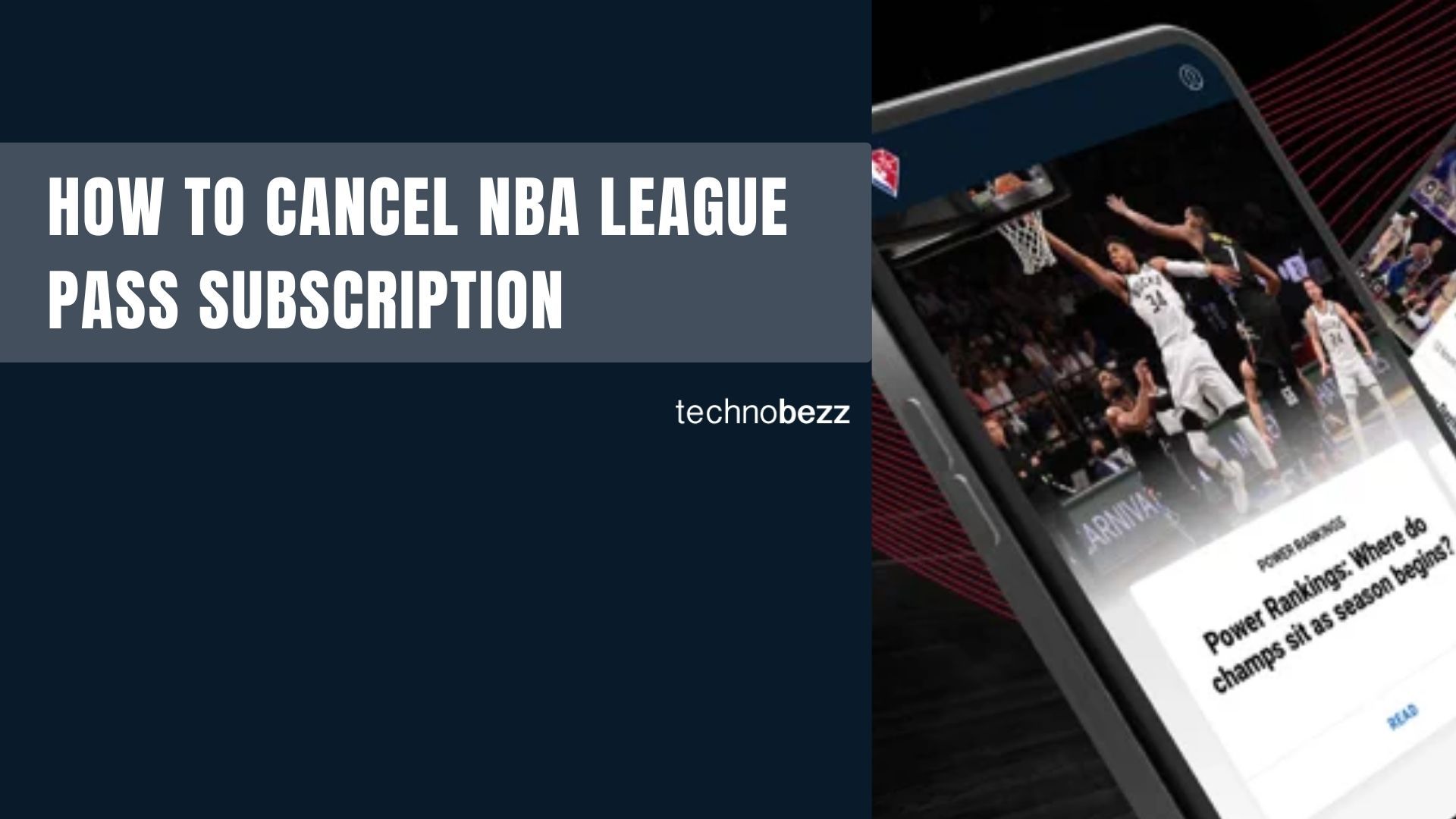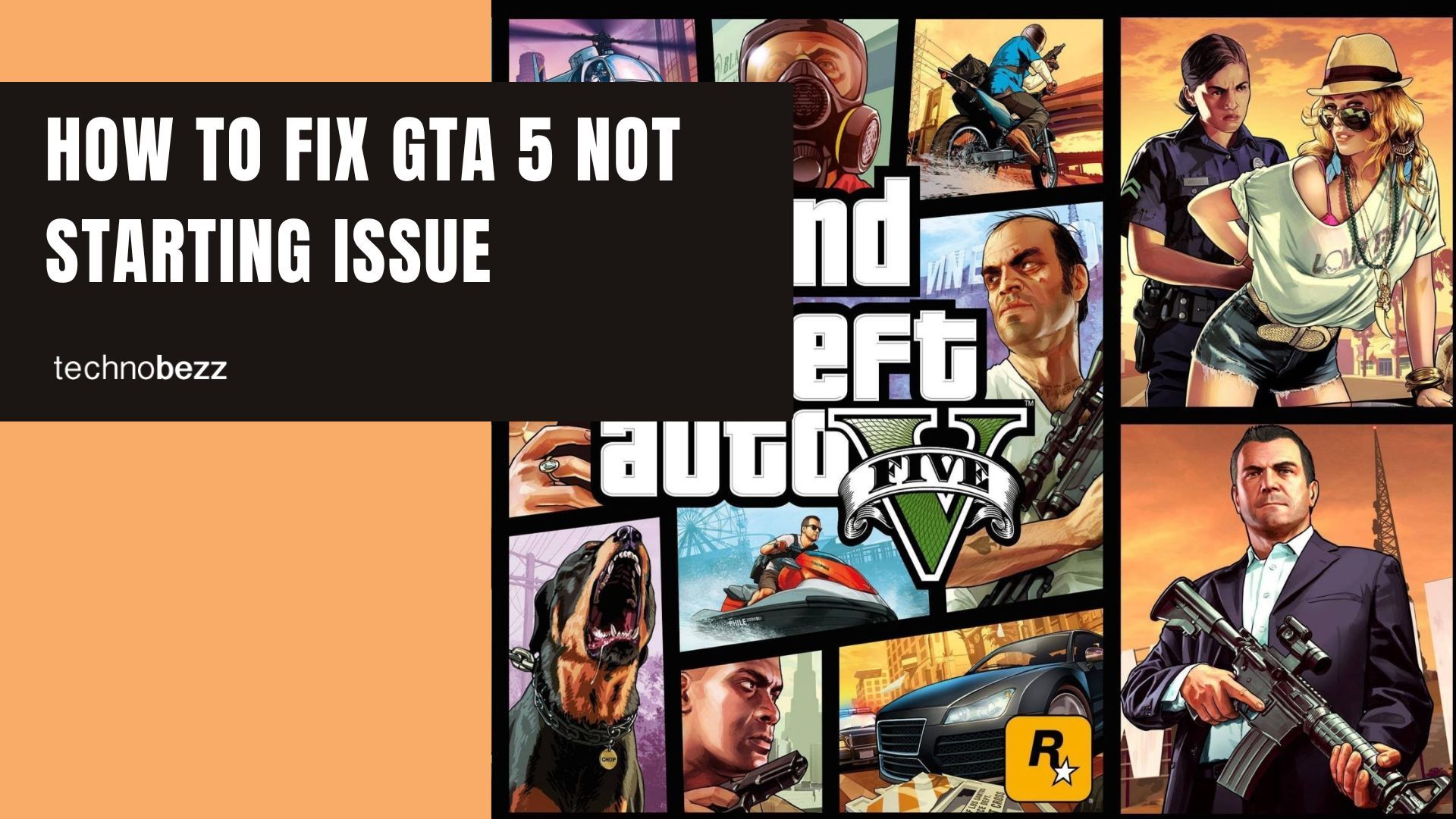Sims 4 gives your characters free will to make their own decisions, but sometimes you want complete control over their actions. Whether you're tired of Sims interrupting your carefully planned skill-building sessions or just prefer managing every detail yourself, turning off autonomy is straightforward.
What Autonomy Does
With autonomy enabled, Sims will automatically take care of their needs and pursue activities based on their traits and mood. They might cook meals, use the bathroom, watch TV, or socialize without your input. While this can make the game feel more realistic, it can also disrupt your gameplay plans.
How to Disable Autonomy
Follow these steps to turn off autonomy completely:
- 1.Click the three dots in the top-right corner of your screen to open the menu
- 2.Select Game Options from the menu
- 3.Click the Gameplay tab
- 4.Find the Autonomy setting at the top of the list
- 5.Click on Autonomy and select Off from the dropdown menu
- 6.Click Apply Changes to save your settings
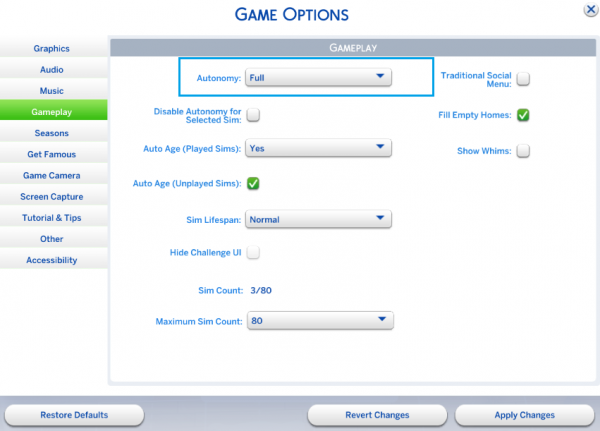
Selective Autonomy Control
If you only want to disable autonomy for specific Sims while keeping it active for others, use the "Disable Autonomy for Selected Sim" option. This is perfect for households with multiple Sims where you want to focus on controlling one character while letting others act independently.
To use this feature:
- Select the Sim you want to control manually
- Go to Game Options > Gameplay
- Check the box for "Disable Autonomy for Selected Sim"
- Click Apply Changes
When You Might Want Autonomy Off
Turning off autonomy works best when:
- You're working on specific skill-building goals
- Managing complex multi-Sim households
- Recording gameplay or streaming
- Playing challenge scenarios that require precise control
- New players learning the game mechanics
Re-enabling Autonomy
If you change your mind later, simply return to Game Options > Gameplay, click on Autonomy, and select Full to restore your Sims' free will. The game remembers your preference, so you can switch between settings as needed for different play styles.
Remember that even with autonomy disabled, Sims will still react to their environment and needs - they just won't take independent actions to address them. You'll need to manually direct them to eat, sleep, and use facilities when their needs get low.