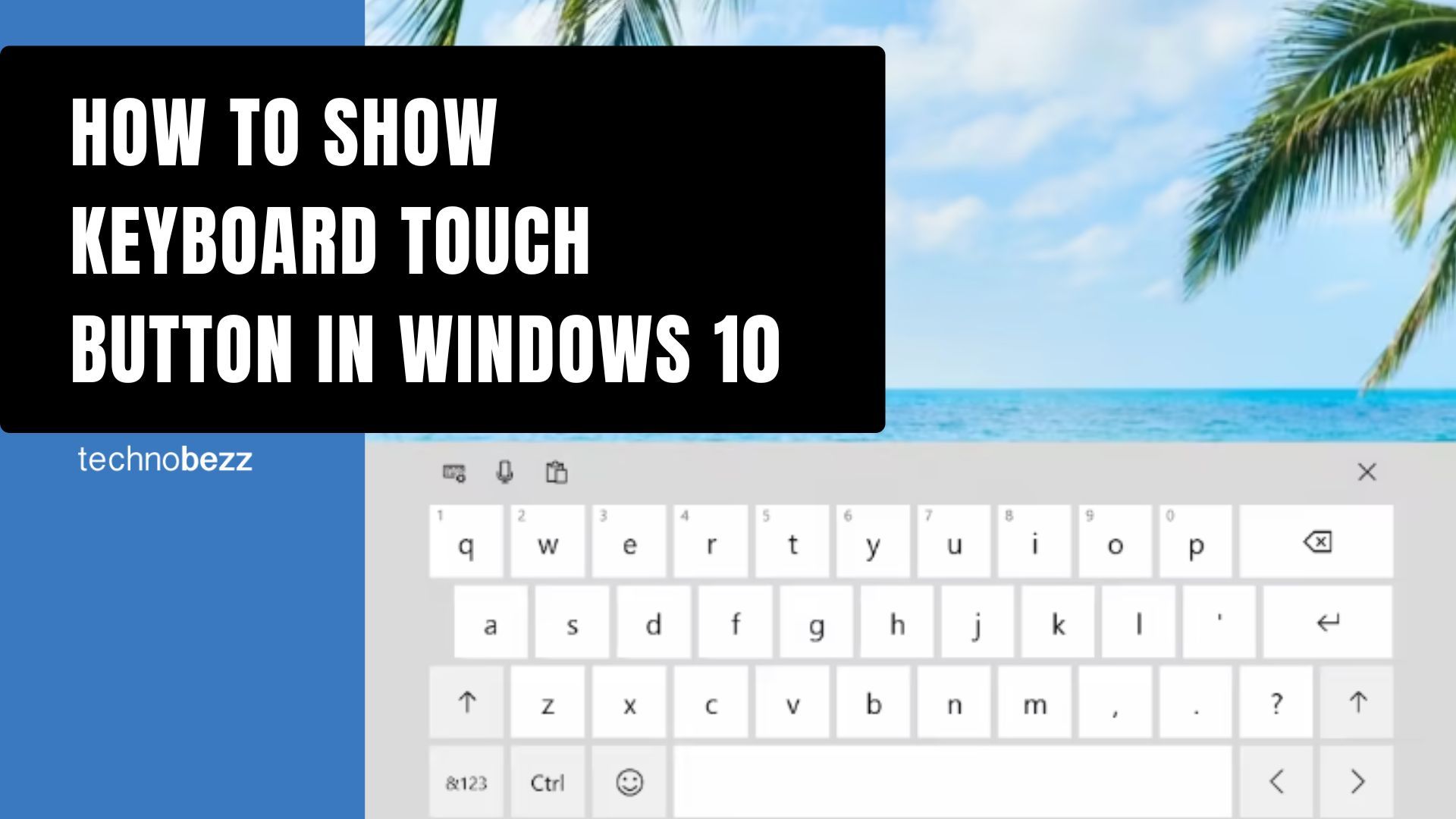Here’s how to show Keyboard Touch Button in Windows 10.
Adding the Touch Keyboard Button to Taskbar
Right-click on any empty space on your taskbar. A context menu will appear with various options. Look for "Show touch keyboard button" in the menu and click it to enable the feature
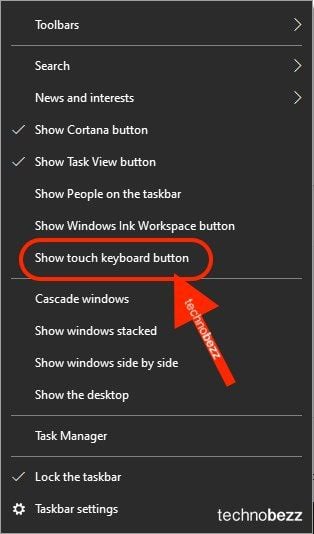
.
Once you enable this option, the touch keyboard icon will appear on your taskbar near the system tray area. It looks like a small keyboard icon that you can click whenever you need to type.
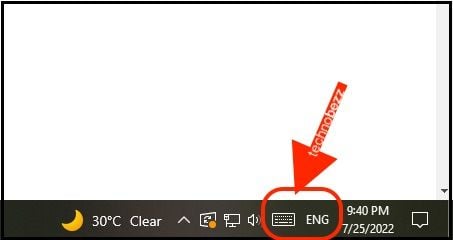
When you click the touch keyboard button, the on-screen keyboard will appear on your desktop. You can use it to type in any text field just like a physical keyboard.
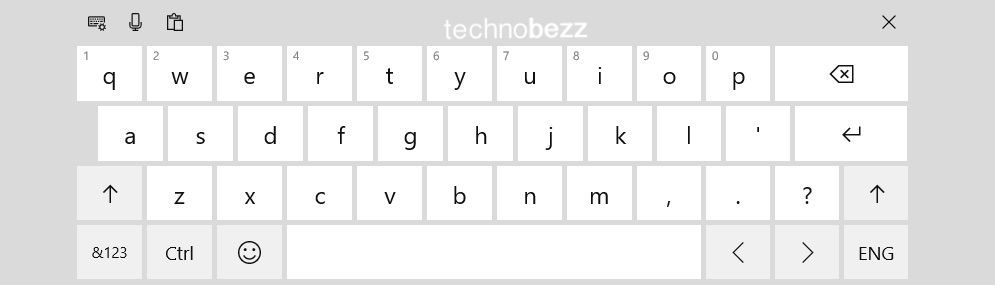
Alternative Methods for Touch Keyboard Access
If you prefer not to keep the touch keyboard button visible all the time, you can use these alternative methods:
- Keyboard shortcut: Press Windows key + Ctrl + O to toggle the on-screen keyboard
- Settings method: Go to Settings > Ease of Access > Keyboard and turn on "Use the On-Screen Keyboard"
- Run command: Use Windows key + R, type "osk", and press Enter for the classic on-screen keyboard
Removing the Touch Keyboard Button
If you decide you no longer want the touch keyboard button on your taskbar, simply right-click the taskbar again and click "Show touch keyboard button" to disable it. The button will disappear from your taskbar immediately.
The touch keyboard is particularly useful for touchscreen devices, tablets, or when you need accessibility features. It supports multiple layouts including standard, split, and handwriting modes depending on your needs.