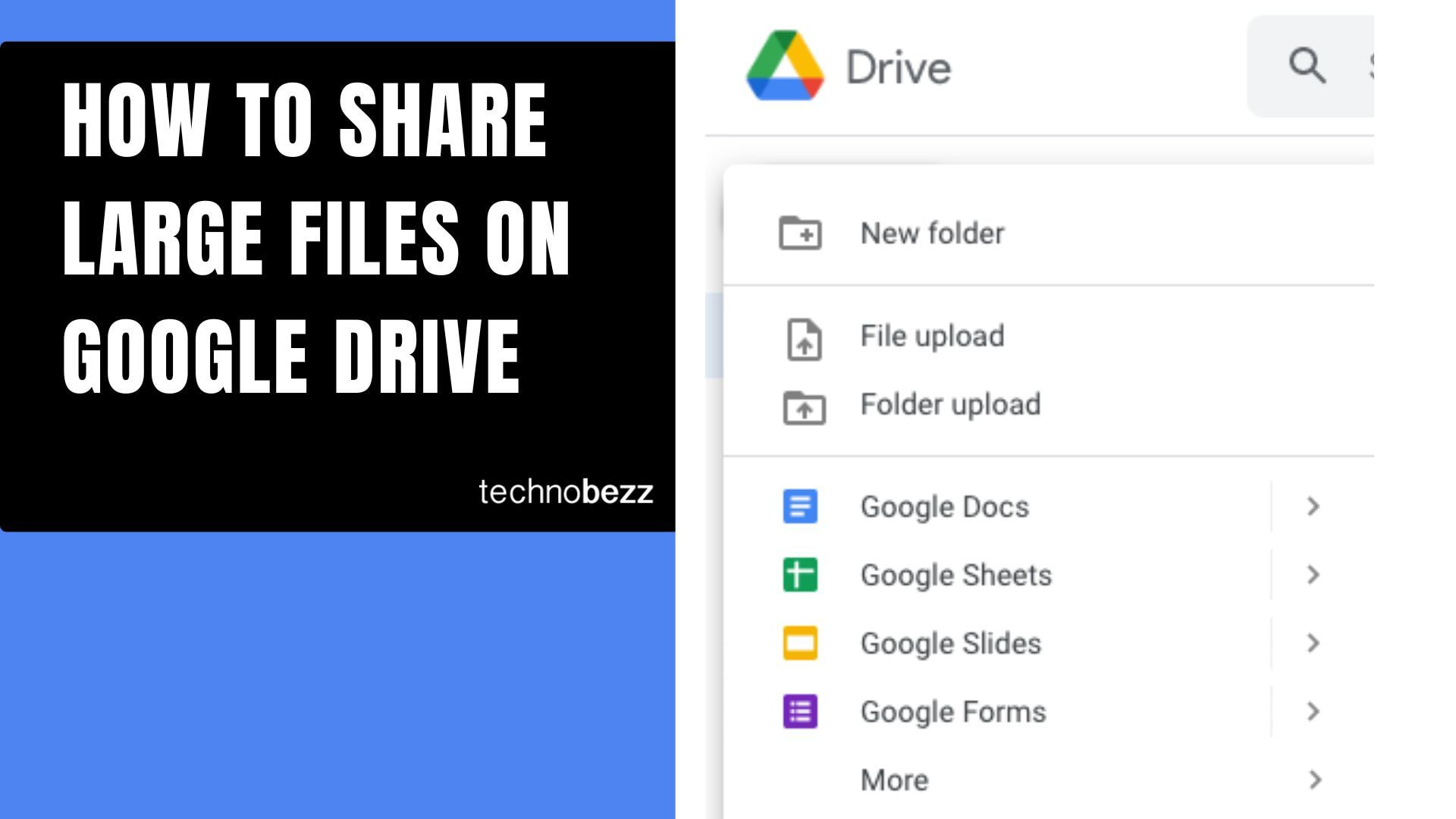Google Drive makes it simple to store and share files of all sizes, from documents to large videos and projects. With 15GB of free storage included with every Google account, you have plenty of space for your important files.
Whether you're working on a team project, sharing photos with family, or sending large files to clients, Google Drive's sharing features help you collaborate efficiently.
Upload Your Files to Google Drive
Before you can share files, you need to get them into Google Drive. Here's how to upload your files:
- 1.Open Google Drive in your web browser or mobile app
- 2.Click the "+" button in the top left corner
- 3.Select "File upload" or "Folder upload" from the menu
- 4.Choose the files you want to upload from your computer
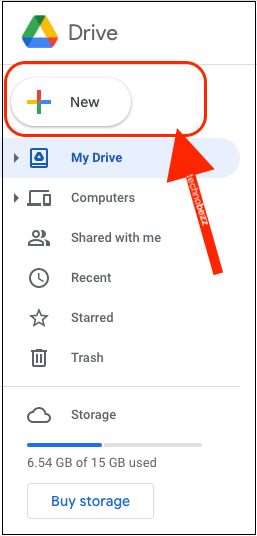
Once your files finish uploading, they'll appear in your Google Drive storage. Large files might take a few minutes depending on your internet speed and file size.
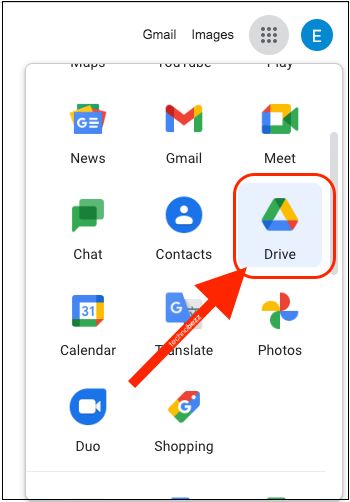
Share Files with Specific People
When you need to share files with particular individuals, Google Drive lets you send direct invitations:
- 1.Find the file you want to share in your Google Drive
- 2.Right-click the file and select "Share" from the menu
- 3.In the sharing window, enter the email addresses of the people you want to share with
- 1.Choose their permission level: Can edit, Can comment, or Can view
- 2.Add an optional message and click "Send"
This method works best when you know exactly who needs access to your files. Each person will receive an email invitation to access the shared content.
Create Shareable Links
For broader sharing or when you don't have everyone's email addresses, create a shareable link:
- Right-click the file and select "Share"
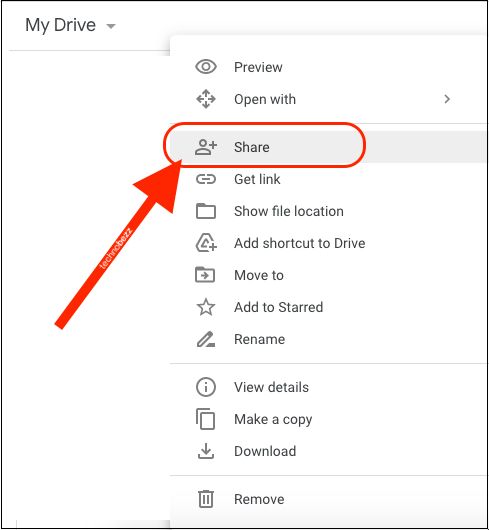
- Click "Copy link" in the top right corner
- The link is now copied to your clipboard
- Paste the link wherever you need - in emails, messages, or documents
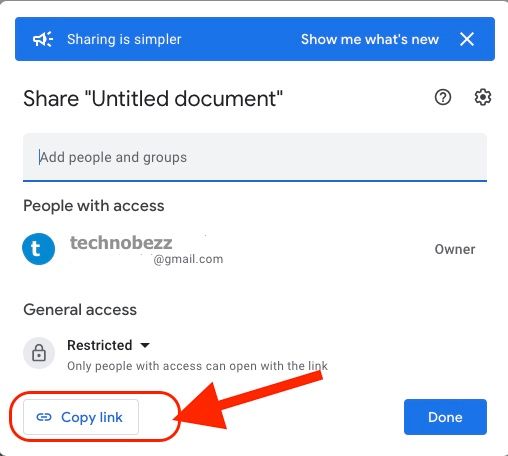
You can control link permissions by clicking the dropdown next to "Anyone with the link." Choose whether people can view, comment, or edit the file.
Understanding Sharing Limits
Google Drive has some practical limits to keep in mind:
- Individual files can be shared directly with up to 100 people
- You can send up to 1,500 sharing invitations per day
- Maximum file size is 5TB for uploads
- Free accounts get 15GB of storage shared across Drive, Gmail, and Photos
These limits are generous enough for most personal and business use cases. If you need more storage, Google One subscriptions offer additional space starting at 100GB.
Best Practices for Large File Sharing
When sharing large files, consider these tips for better results:
- Compress files when possible to reduce upload and download times
- Use descriptive file names so recipients know what they're getting
- Set appropriate permissions - use "Can view" for files you don't want edited
- Check your storage space before uploading large files
- For very large files, consider splitting them into smaller parts
Google Drive handles most file types seamlessly, including documents, spreadsheets, presentations, photos, videos, and compressed archives. The platform automatically optimizes files for viewing and downloading across different devices.
Sharing files through Google Drive means your recipients don't need to download anything special - they can view most file types directly in their web browser. For collaborative work, multiple people can edit documents simultaneously with changes saved automatically.
Whether you're working on a school project, business presentation, or sharing family photos, Google Drive provides reliable tools for getting your files where they need to go.