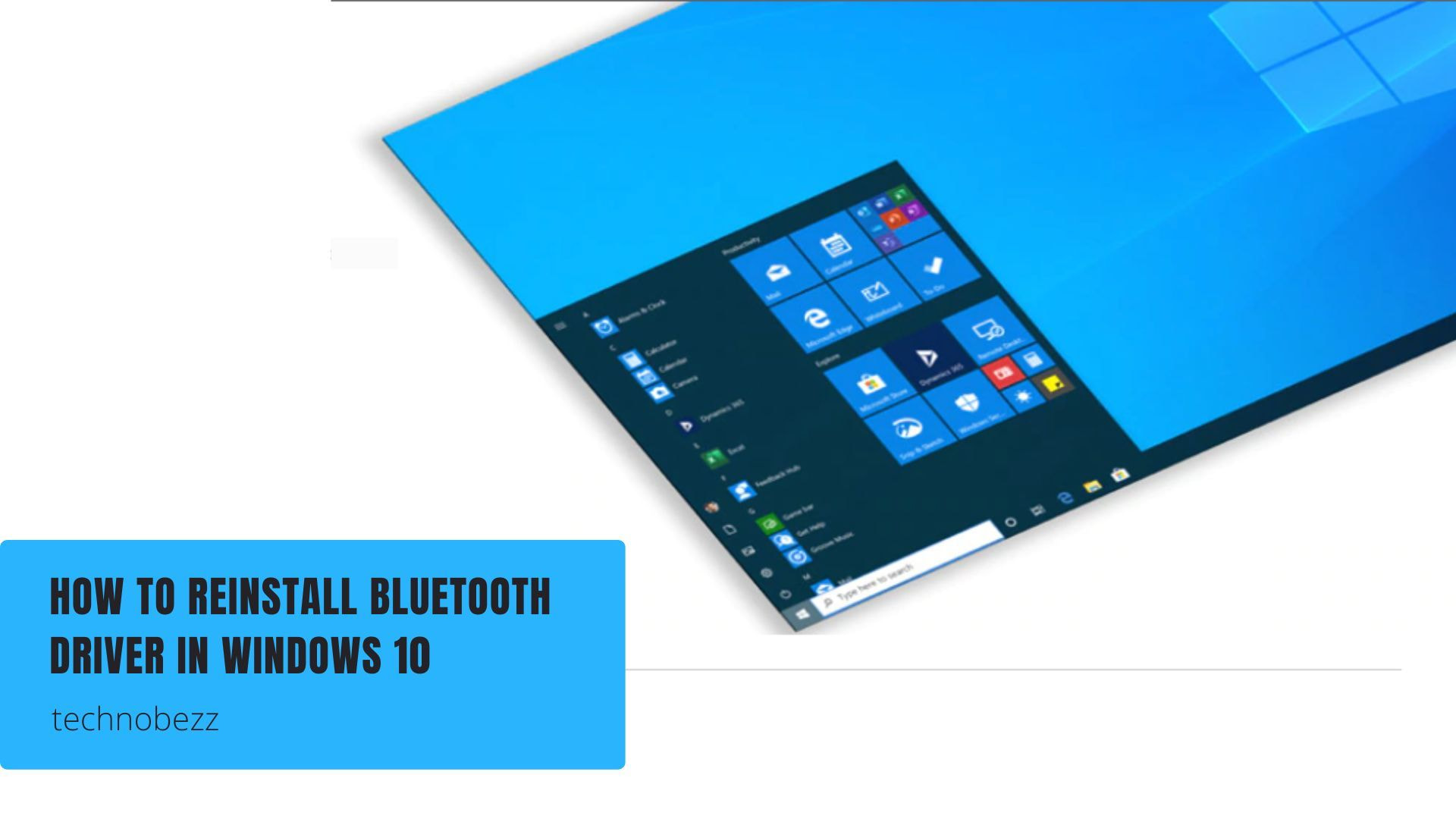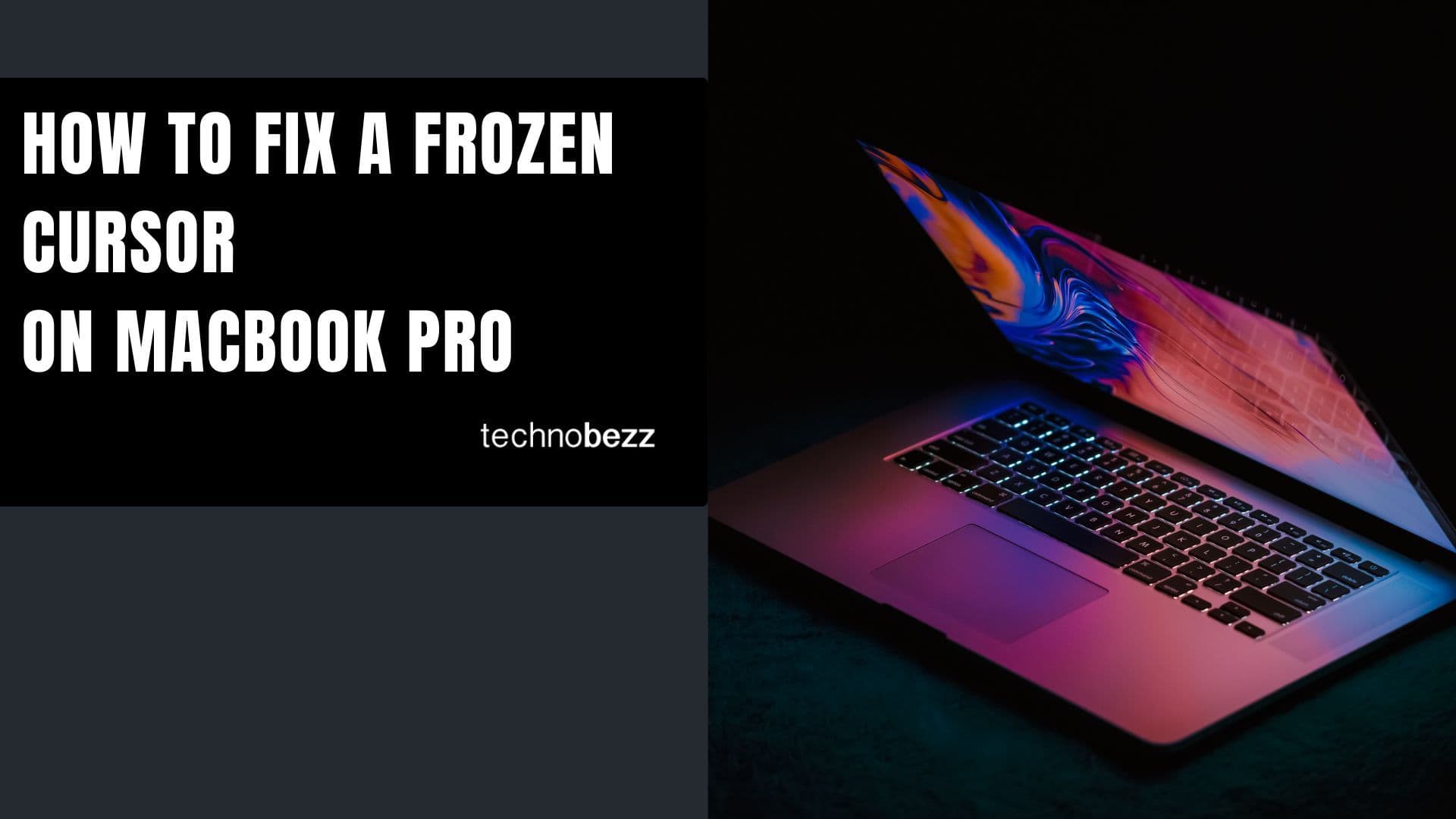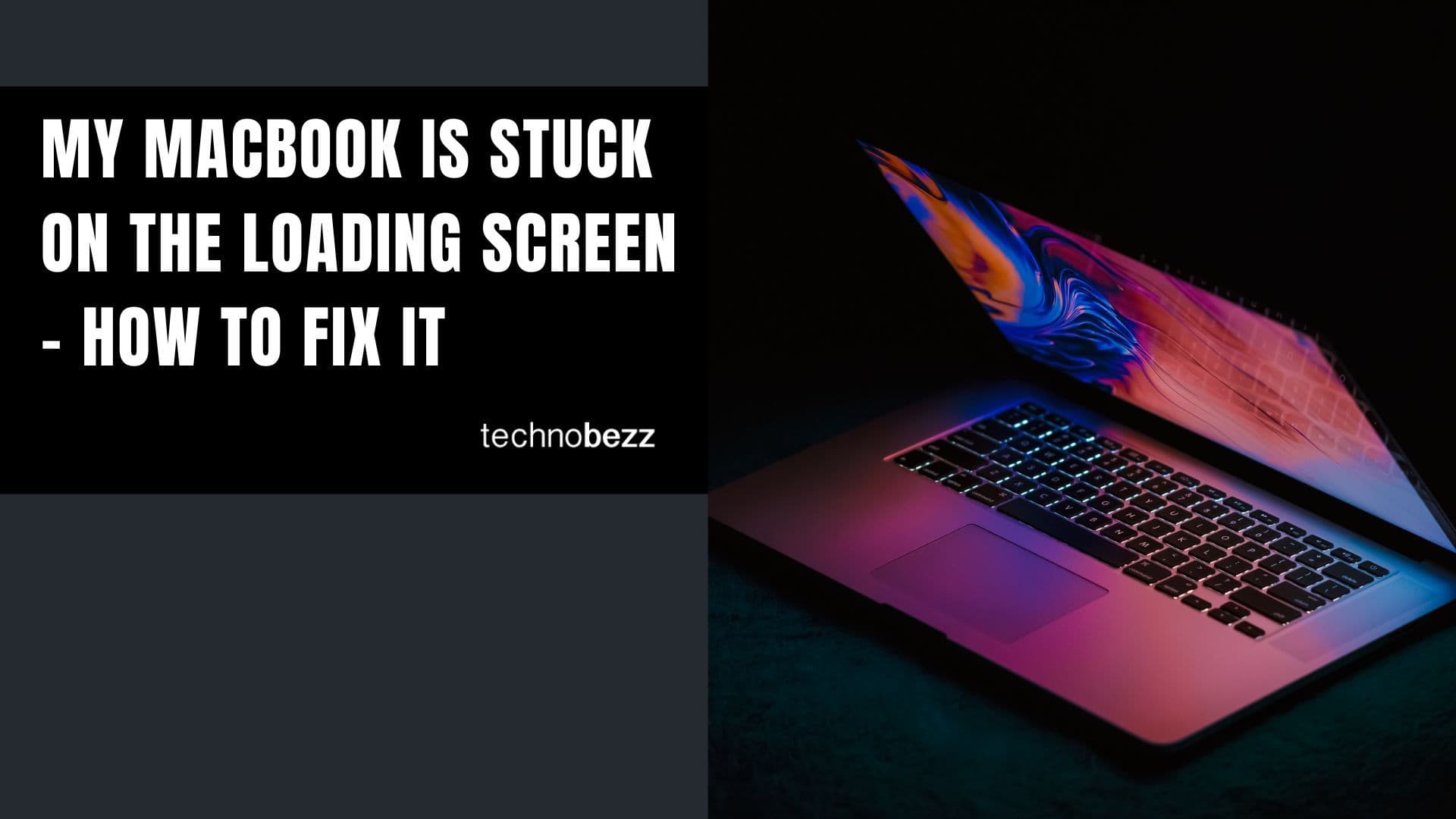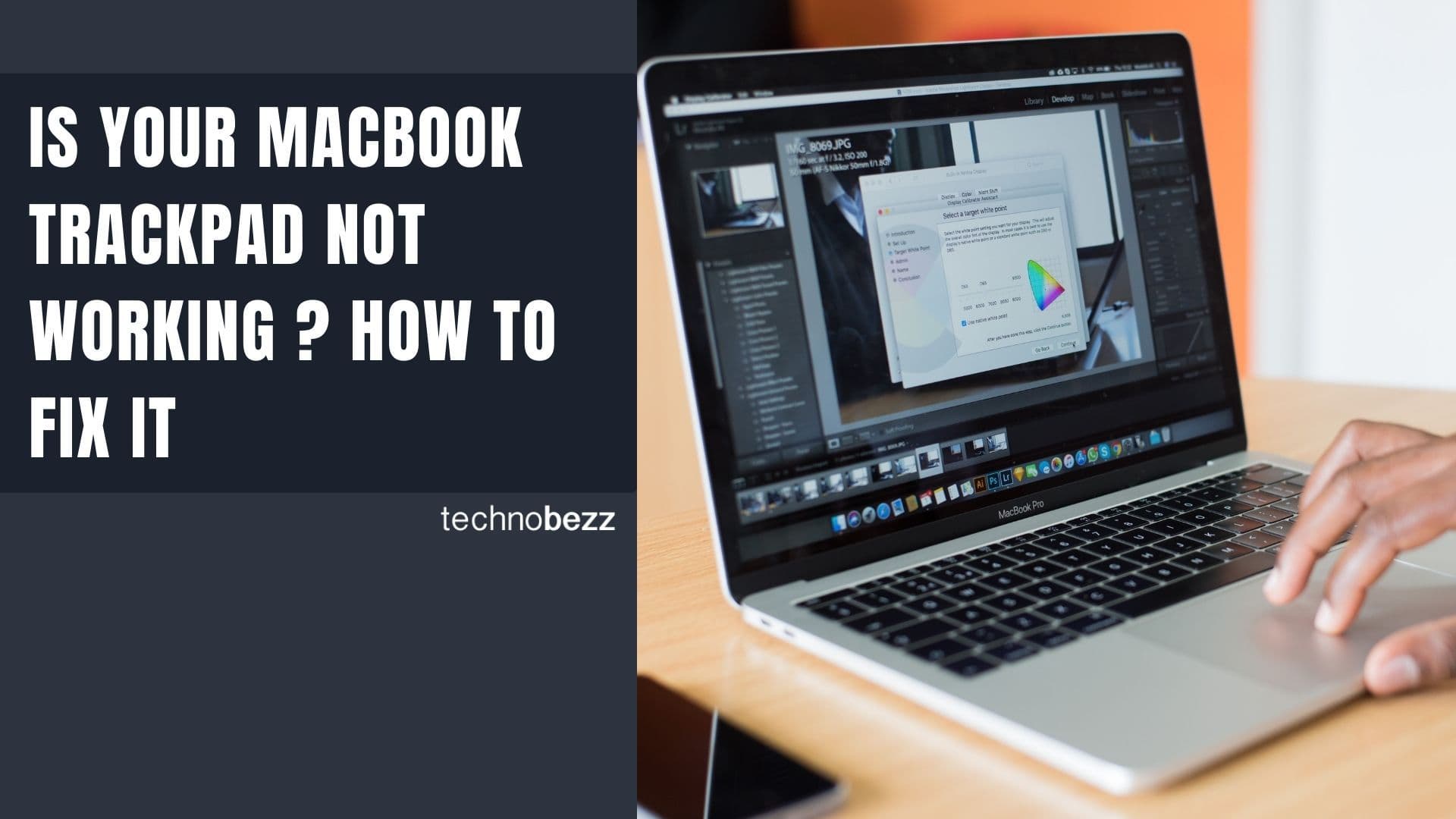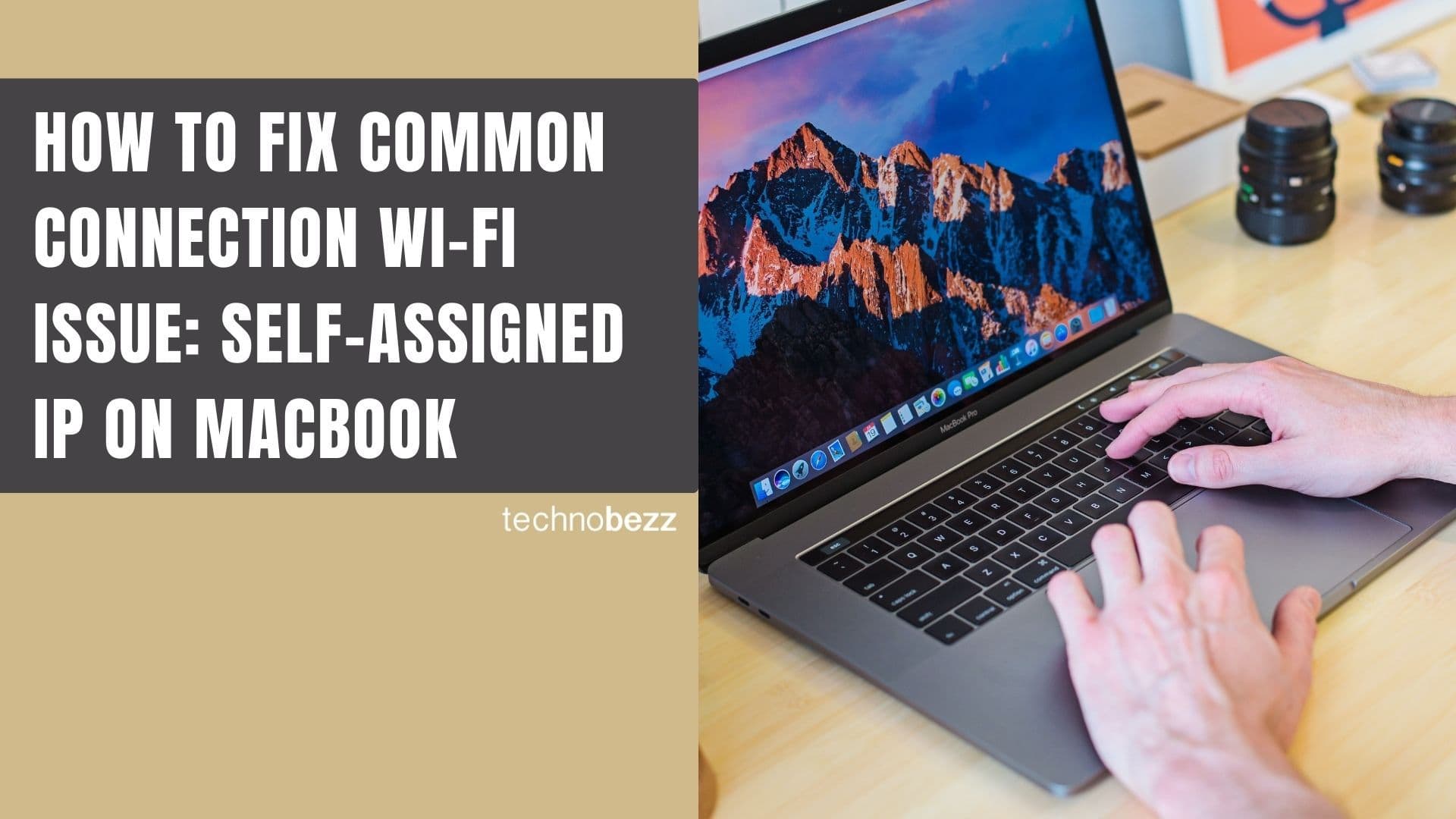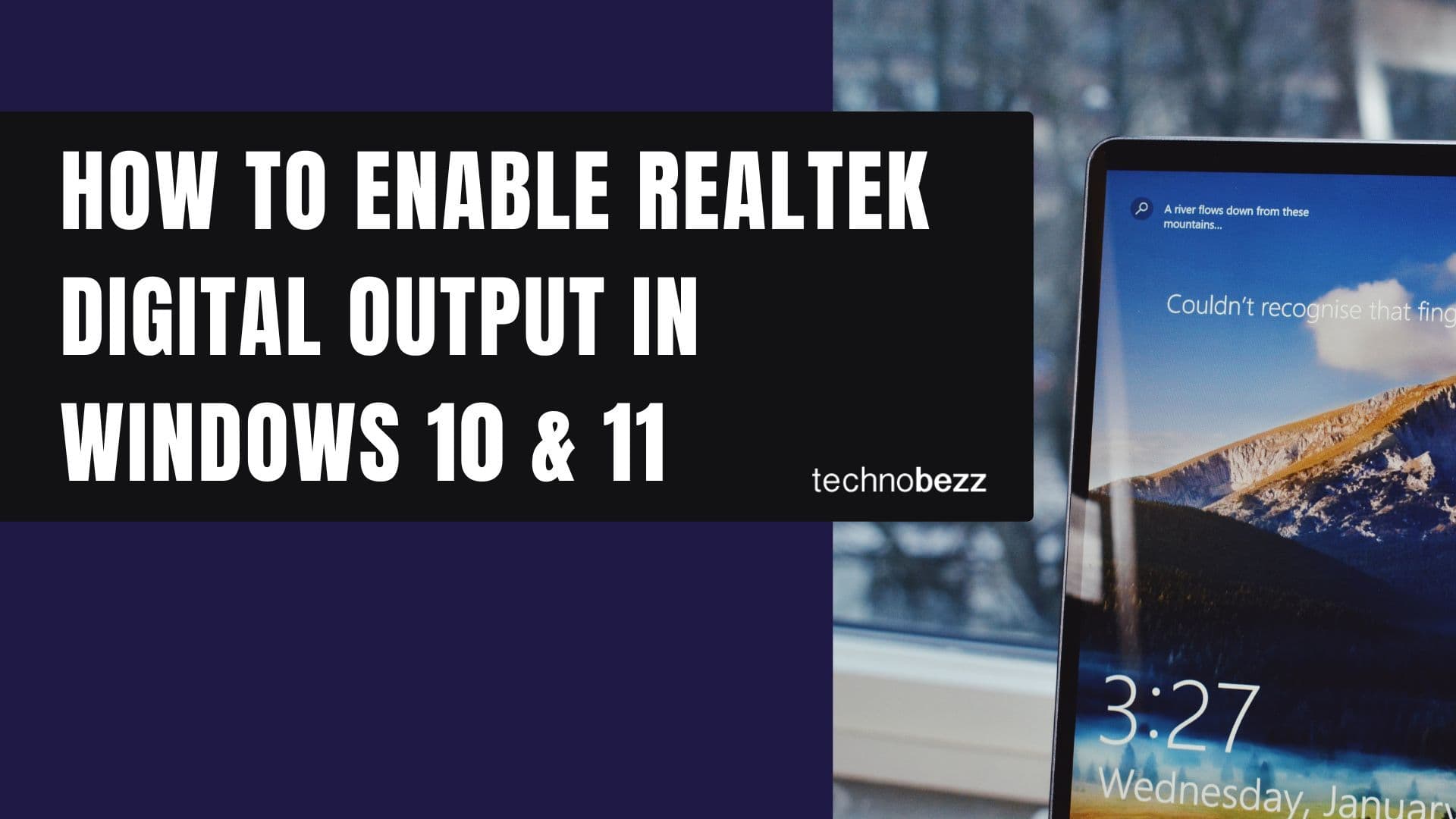Bluetooth connectivity is essential for connecting wireless devices like headphones, speakers, mice, and smartphones to your Windows 10 PC. When Bluetooth stops working properly, reinstalling the driver often resolves the issue. This guide will walk you through multiple methods to reinstall Bluetooth drivers and fix common connectivity problems.
You can also set us as a preferred source in Google Search/News by clicking the button.
What Are Bluetooth Drivers?
Bluetooth drivers are software programs that enable your Windows 10 operating system to communicate with Bluetooth hardware and connected devices. They act as translators between your computer's operating system and the Bluetooth adapter, allowing seamless wireless connectivity with compatible devices.
Without properly functioning Bluetooth drivers, you may experience:
- Devices failing to pair or connect
- Intermittent disconnections
- Poor audio quality through Bluetooth headphones
- Bluetooth option missing from Settings
- Error messages when trying to use Bluetooth
Before You Begin: Check Your Bluetooth Version
Knowing your Bluetooth version helps identify compatibility issues and ensures you download the correct driver version.
To check your Bluetooth version:
- 1.Press Windows + X and select Device Manager
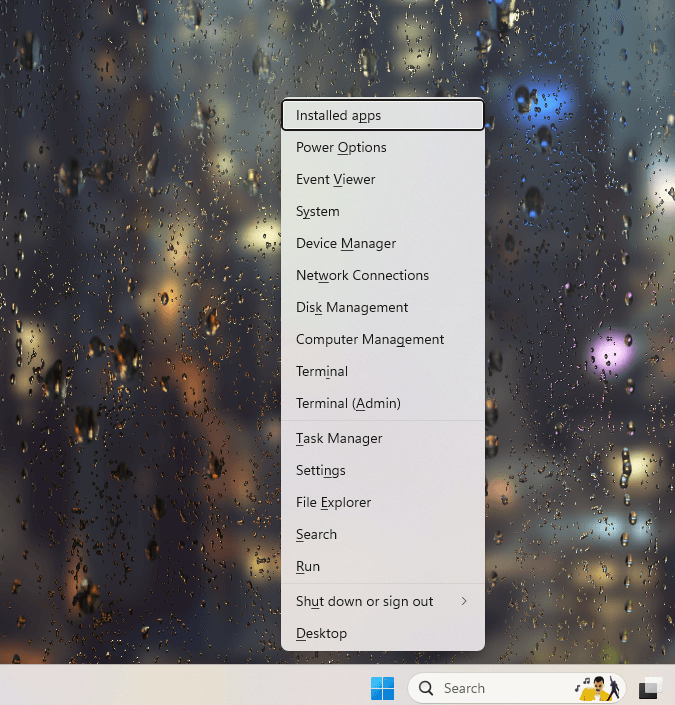
- 1.Expand the Bluetooth section
- 2.Right-click on your Bluetooth adapter and select Properties
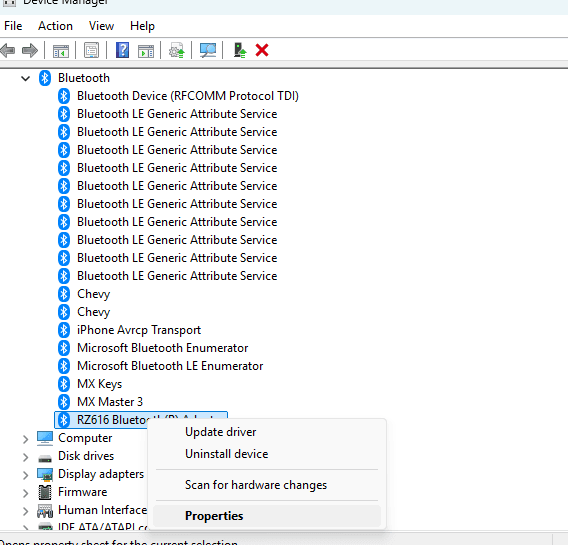
- 1.Navigate to the Advanced tab
- 2.Check the Firmware Version field
Most modern Windows 10 devices support Bluetooth 5.0 or higher, with newer devices featuring Bluetooth 5.4 for improved range and efficiency.
Method 1: Uninstall and Reinstall Through Device Manager
This is the most straightforward method for reinstalling Bluetooth drivers.
Uninstalling the Driver:
- 1.Right-click the Start button and select Device Manager
- 2.Click View menu and select Show hidden devices
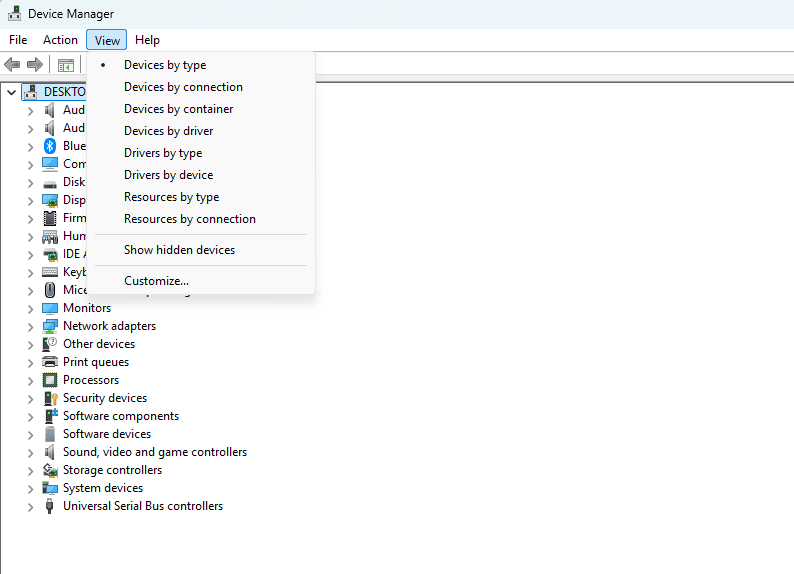
- 1.Expand the Bluetooth section
- 2.Right-click your Bluetooth adapter and select Uninstall device
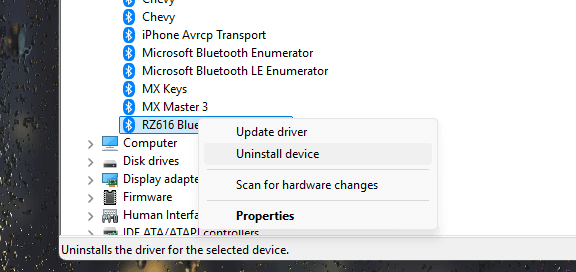
- 1.Check Delete the driver software for this device (if available)
- 2.Click Uninstall to confirm
Reinstalling the Driver:
After uninstalling, you have several options:
Option A: Automatic Reinstallation
- 1.In Device Manager, click Action menu
- 2.Select Scan for hardware changes
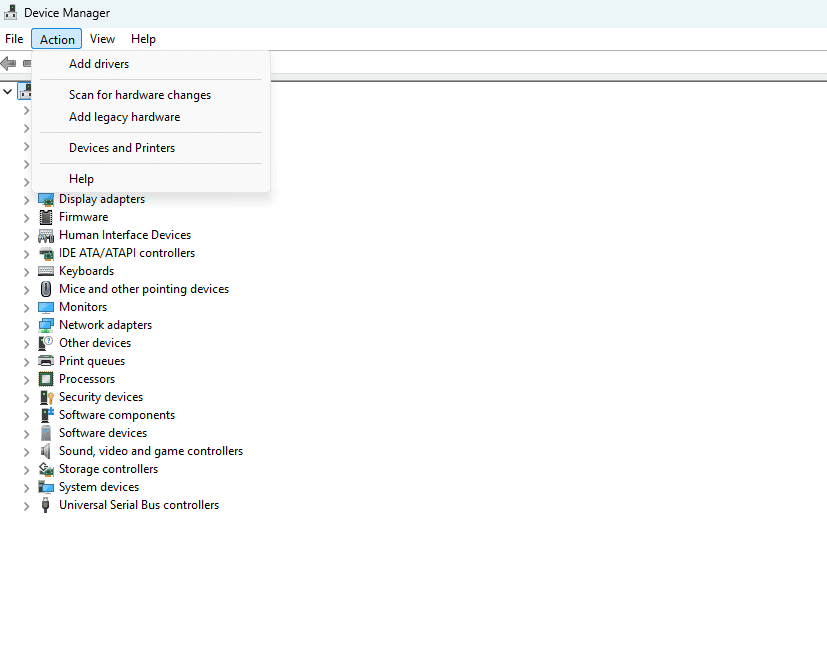
- 1.Windows will detect and reinstall the Bluetooth driver automatically
Option B: Windows Update
- 1.Go to Settings > Update & Security > Windows Update
- 2.Click Check for updates
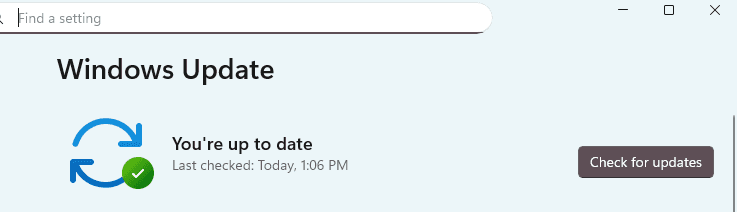
- 1.If updates don't install automatically, click View optional updates
- 2.Navigate to the Driver updates section
- 3.Select any Bluetooth driver updates and click Download & install
Method 2: Download from Manufacturer's Website
For the most compatible and up-to-date drivers, download directly from your device manufacturer.
For Major Manufacturers:
Dell:
- 1.Visit dell.com/support
- 2.Enter your Service Tag or select your model
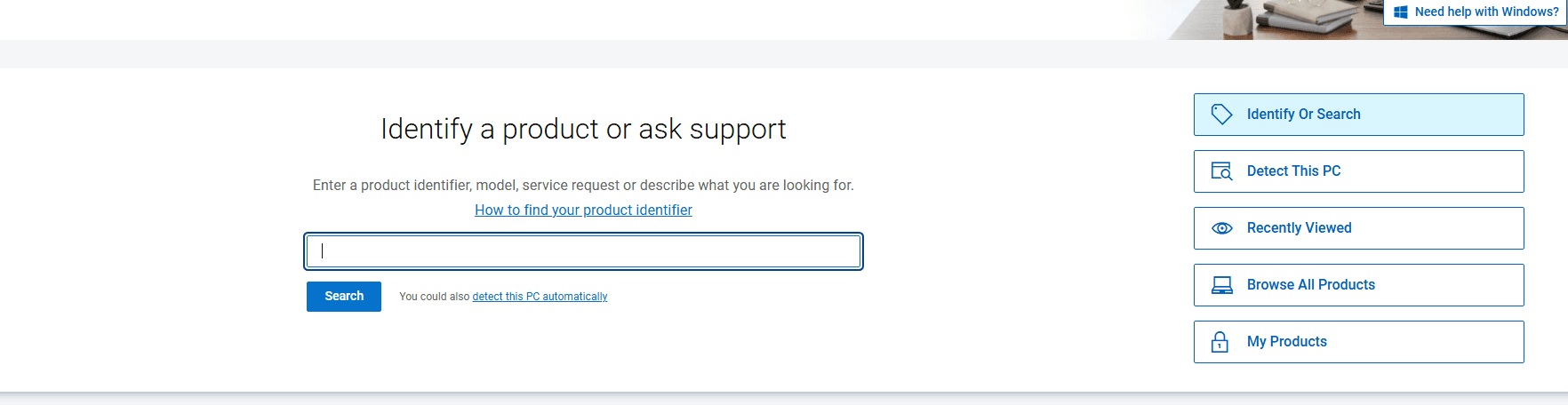
- 1.Navigate to Drivers & Downloads
- 2.Filter by Network category
- 3.Download the Bluetooth driver
- 4.Run the installer and follow prompts
HP:
- 1.Go to support.hp.com
- 2.Let HP detect your product or enter your model
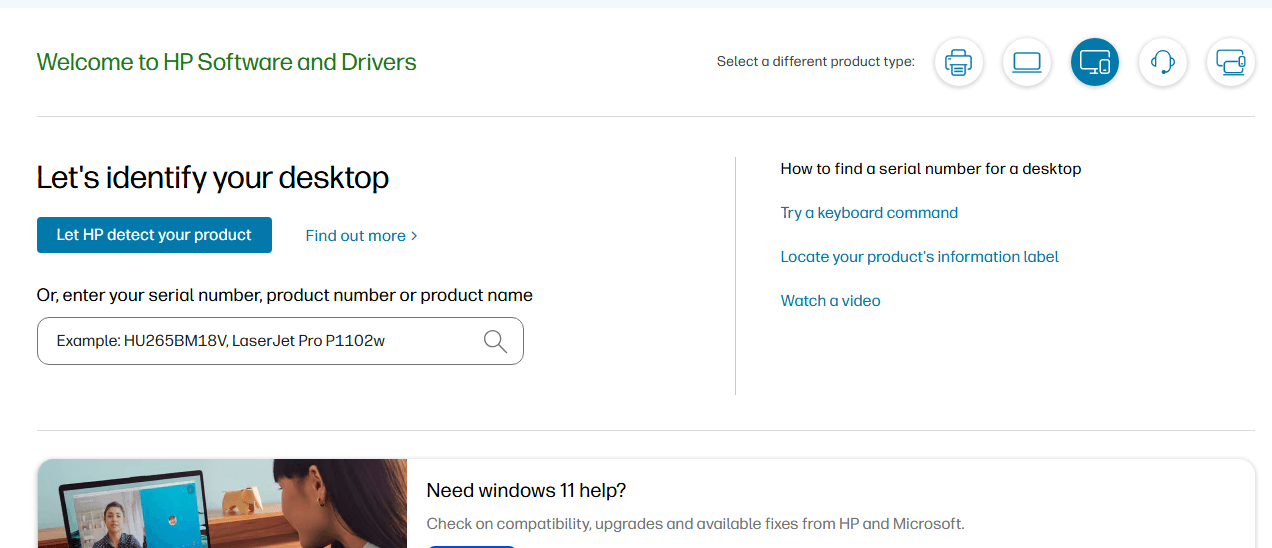
- 1.Select Software and Drivers
- 2.Choose your Windows version
- 3.Expand Driver-Network section
- 4.Download and install the Bluetooth driver
Lenovo:
- 1.Visit support.lenovo.com
- 2.Detect your product or browse manually
- 3.Select Drivers & Software
- 4.Find Bluetooth under networking drivers
- 5.Download and install
For Intel Bluetooth Adapters:
- 1.Visit intel.com/content/www/us/en/support
- 2.Search for "Bluetooth drivers"
- 3.Select your adapter model
- 4.Download the latest driver package
- 5.Run the installer as administrator
Method 3: Use Windows Troubleshooter
Windows includes a built-in Bluetooth troubleshooter that can automatically detect and fix driver issues.
- 1.Open Settings (Windows + I)
- 2.Navigate to Update & Security
- 3.Select Troubleshoot from the left panel
- 4.Click Additional troubleshooters
- 5.Select Bluetooth and click Run the troubleshooter
- 6.Follow the on-screen instructions
- 7.Restart your computer if prompted
Method 4: System File Checker
Corrupted system files can cause Bluetooth driver issues. Run SFC to repair them:
- 1.Open Command Prompt as administrator
- 2.
Type the following command and press Enter:
sfc /scannow - 3.Wait for the scan to complete (15-20 minutes)
- 4.Restart your computer
- 5.Check if Bluetooth is working
Common Bluetooth Issues and Solutions
Bluetooth Option Missing from Settings
- Enable Bluetooth service: Press Windows + R, type
services.msc, find Bluetooth Support Service, right-click and select Start - Set to automatic startup: Right-click the service, select Properties, set Startup type to Automatic
Bluetooth Keeps Disconnecting
- Update Windows to the latest version
- Disable power management: In Device Manager, right-click Bluetooth adapter > Properties > Power Management > Uncheck "Allow the computer to turn off this device to save power"
Can't Pair New Devices
- Remove old paired devices from Settings > Devices > Bluetooth & other devices
- Ensure device is in pairing mode
- Move devices closer together (within 30 feet)
Poor Audio Quality
- Update both Bluetooth and audio drivers
- Disable audio enhancements in Sound settings
- Check for interference from other wireless devices
Preventing Future Bluetooth Issues
To maintain stable Bluetooth connectivity:
- 1.Keep drivers updated: Enable automatic driver updates or check monthly
- 2.Regular maintenance: Run Windows Update weekly
- 3.Avoid interference: Keep Bluetooth devices away from microwaves, Wi-Fi routers, and other 2.4GHz devices
- 4.Create restore points: Before major updates or driver changes
- 5.Document your setup: Note which driver versions work best with your devices
Conclusion
Reinstalling Bluetooth drivers in Windows 10 is typically straightforward and resolves most connectivity issues. Start with the simplest method (Device Manager) and progress to more advanced solutions if needed. Remember to create a system restore point before making significant changes, and always download drivers from official sources to ensure compatibility and security.
By following this guide, you should be able to restore Bluetooth functionality and maintain reliable wireless connections with all your devices.