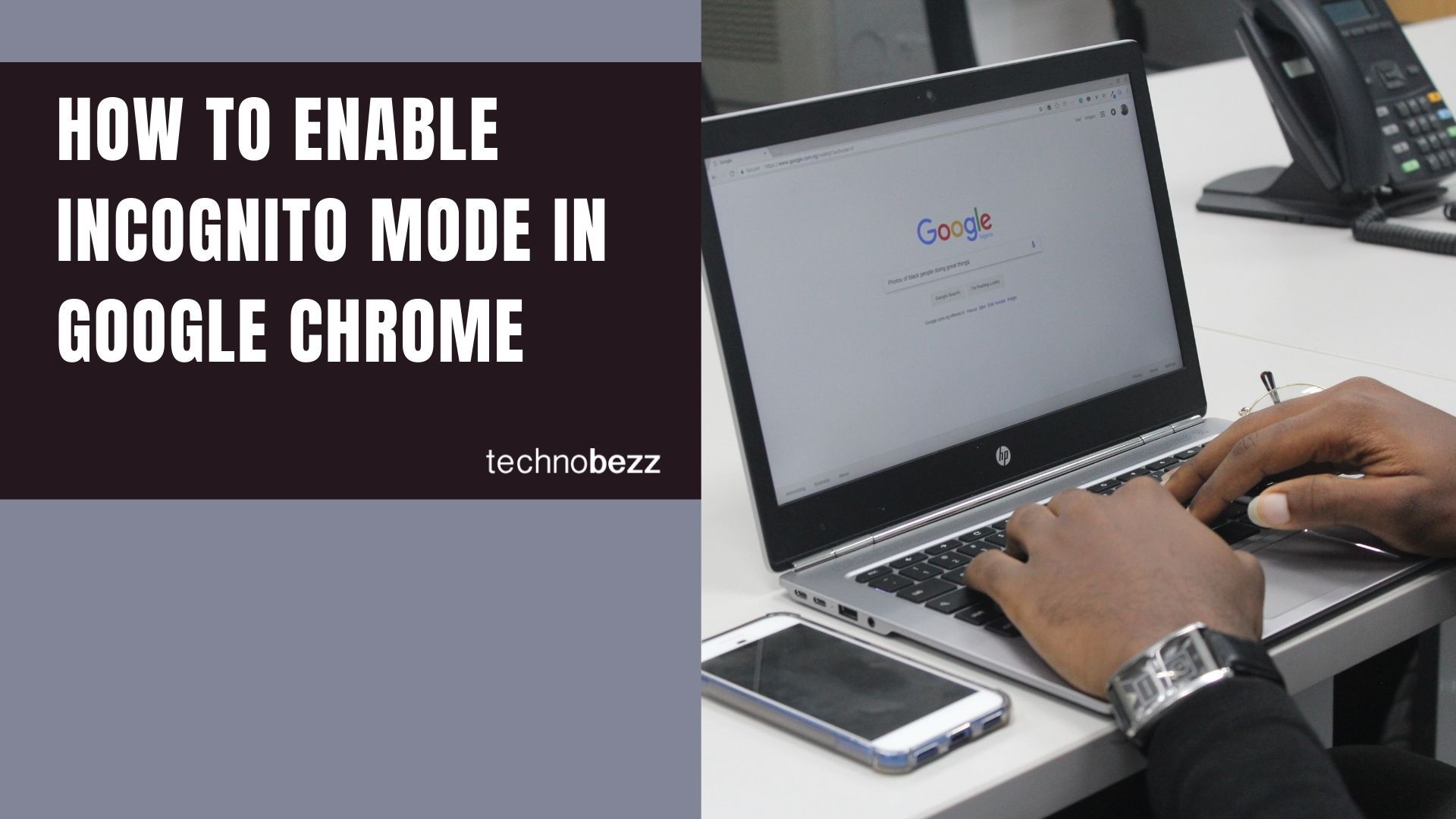Here’s how to enable Incognito Mode in Google Chrome.
Opening Incognito Mode
There are two simple ways to start browsing privately in Chrome:
Method 1: Using the Menu
- 1.Open Google Chrome on your computer
- 2.Click the three-dot menu icon in the top-right corner
- 3.Select "New incognito window" from the dropdown menu
Method 2: Keyboard Shortcut
For even faster access, use the keyboard shortcut:
- Windows/Linux/Chrome OS: Press
Ctrl + Shift + N - Mac: Press
⌘ + Shift + N
This works regardless of your keyboard layout or Caps Lock status.
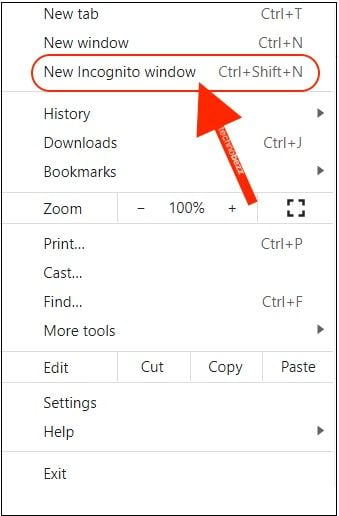
What Incognito Mode Does
When you browse in incognito mode:
- Chrome doesn't save your browsing history
- Cookies and site data are deleted when you close the window
- Files you download and bookmarks you create are saved normally
- Your downloads appear in Chrome's download history
- Third-party cookies are blocked by default
What Incognito Mode Doesn't Do
It's important to understand that incognito mode doesn't make you completely anonymous:
- Your IP address remains visible
- Websites you visit can still track your activity
- Your internet service provider can see your browsing
- Network administrators at work or school can monitor your usage
- If you're signed into Google, your searches may still be saved to your account
Using Extensions in Incognito Mode
By default, Chrome extensions don't work in incognito mode. If you need specific extensions to function while browsing privately:
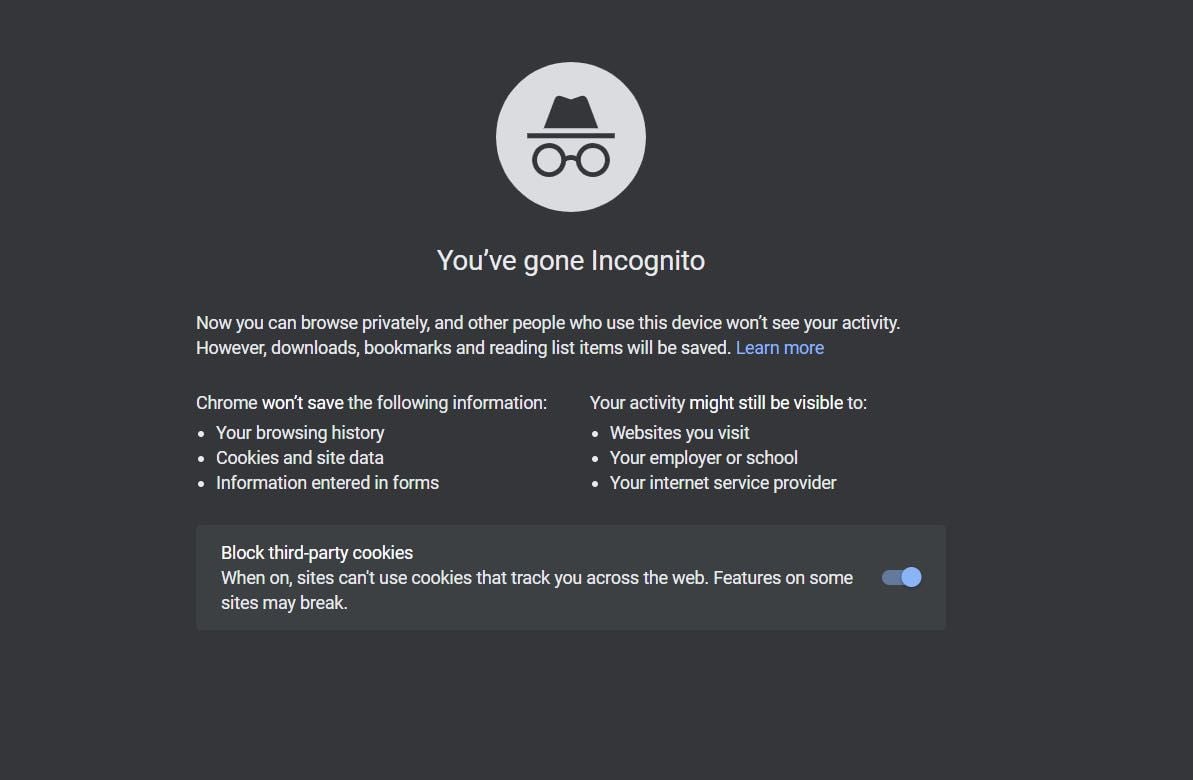
- 1.Go to
chrome://extensions/ - 2.Find the extension you want to enable
- 3.Click "Details" and toggle "Allow in incognito"
Closing Incognito Mode
To end your private browsing session, simply close all incognito windows. Chrome will automatically clear your temporary data from that session. If you see a number next to the incognito icon in the top-right corner, it means you have multiple incognito windows open - close them all to completely exit incognito mode.