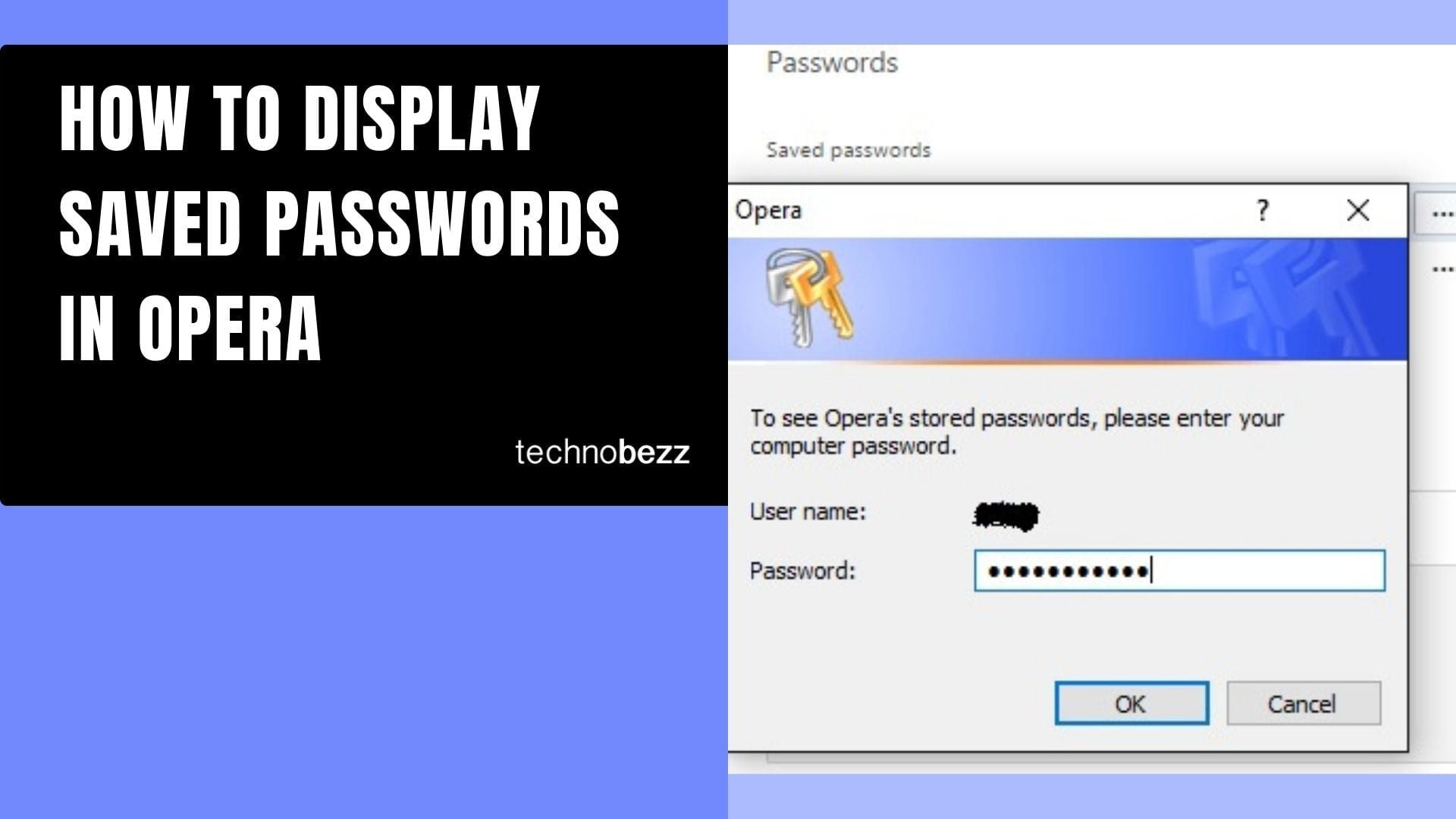Remembering different usernames and passwords for all your online accounts can be challenging. While you could write them down or save them in files, those methods aren't very secure. Thankfully, Opera's built-in password manager keeps your login credentials safe and easily accessible.
This guide shows you how to find and view your saved passwords in the Opera browser.
Accessing Your Saved Passwords
Follow these simple steps to view your saved passwords in Opera:
- 1.Open Opera browser and click the Menu button in the upper left corner
- 2.Select "Settings" from the dropdown menu
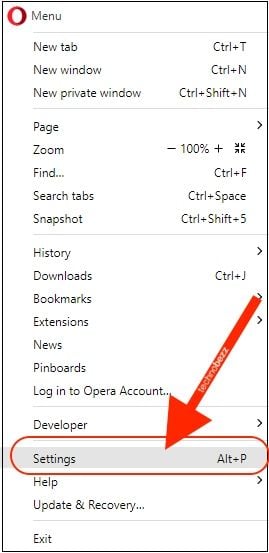
- 1.In the new browser tab, navigate to the "Privacy & Security" section under Advanced settings
- 2.Look for the "Passwords" option under "Autofill"
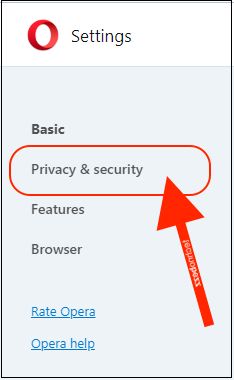
- 1.Click on "Passwords" to open the password manager
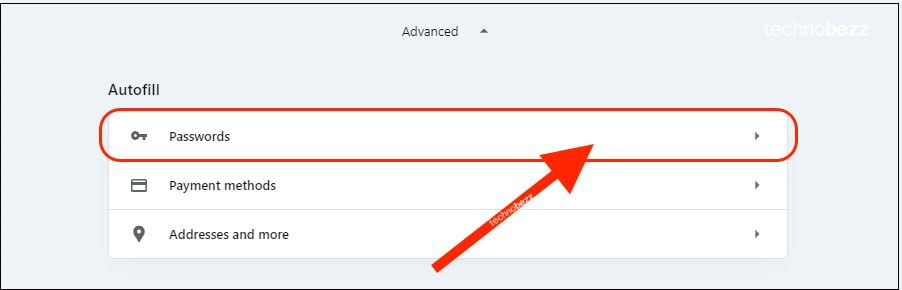
Viewing Your Passwords
In the password manager window, you'll see a list of all websites where you've saved login credentials. The passwords appear as asterisks for security.
To reveal a specific password:
- Find the website entry you need
- Click the "Show" button (eye icon) next to the password field
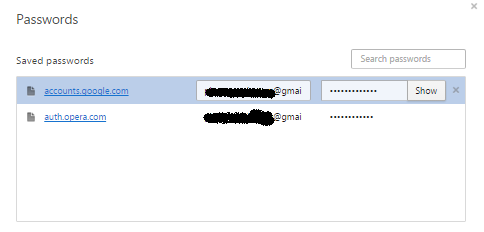
Opera will prompt you to enter your computer password for security verification. This extra step ensures only authorized users can view your saved passwords.
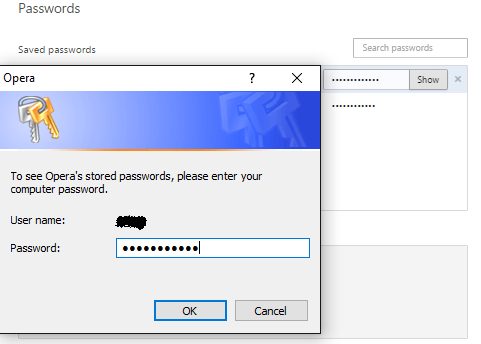
After entering your computer password, the actual password text will be displayed instead of asterisks.
Password Management Tips
Opera's password manager automatically saves your credentials when you log into websites, making it convenient to access your accounts without remembering every password. The system encrypts your passwords and requires your computer password to view them, adding an important layer of security.
If you ever need to update or remove saved passwords, you can do so directly from the password manager interface. This gives you full control over your stored login information while keeping it secure and easily accessible when you need it.