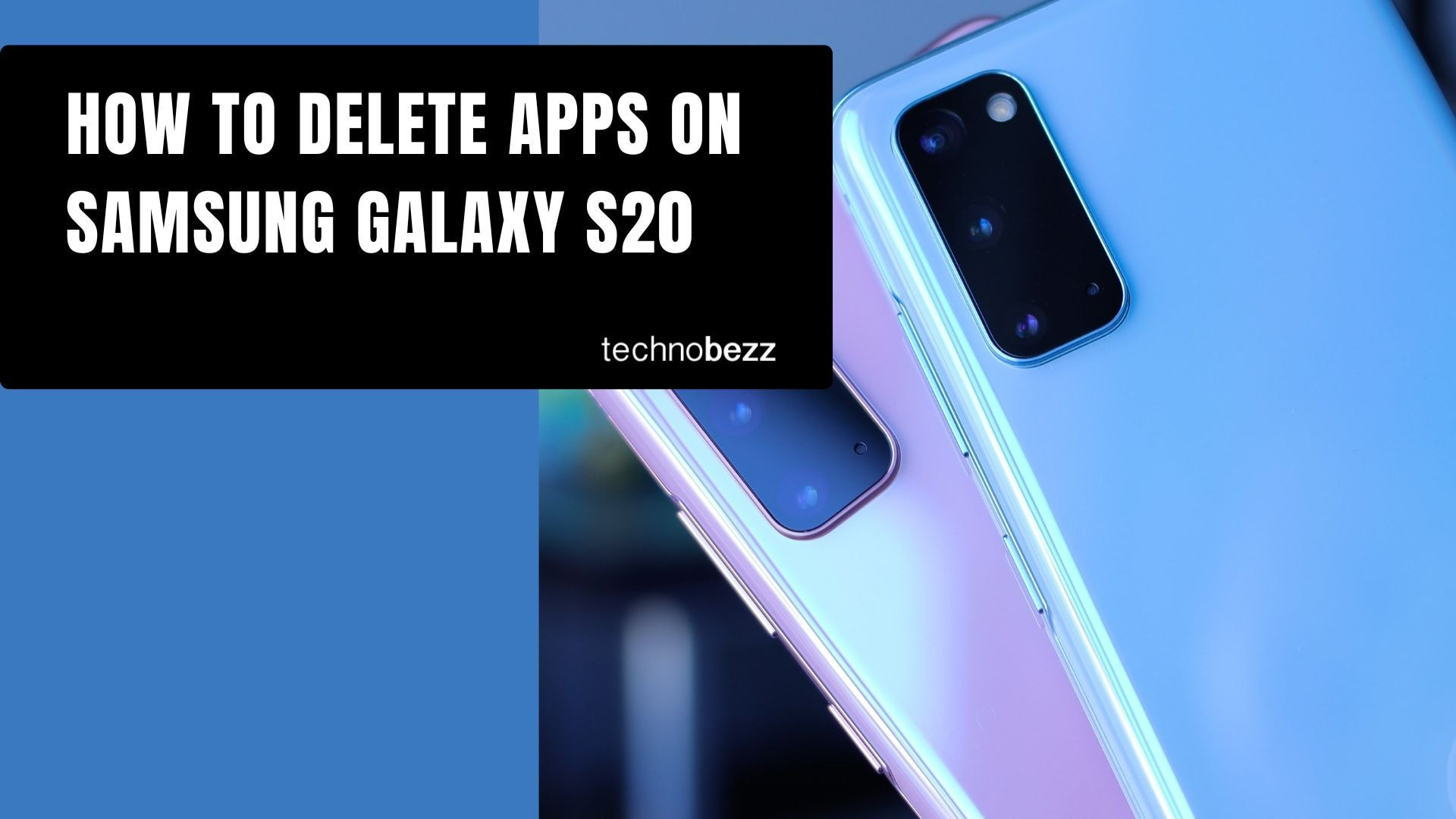Your Samsung Galaxy S20 comes with plenty of apps pre-installed, and you'll likely add more over time. But when your home screen gets cluttered or you need to free up storage space, knowing how to remove apps you don't use is essential.
Two Simple Ways to Delete Apps
You have two main methods to uninstall apps from your Galaxy S20, and both are straightforward.
Method 1: From the Home Screen
This is the quickest way to remove apps you've downloaded:
- 1.Navigate to your home screen and find the app you want to remove
- 2.Press and hold the app icon until a menu appears
- 3.Tap "Uninstall" from the options that appear
- 4.Confirm the deletion when prompted
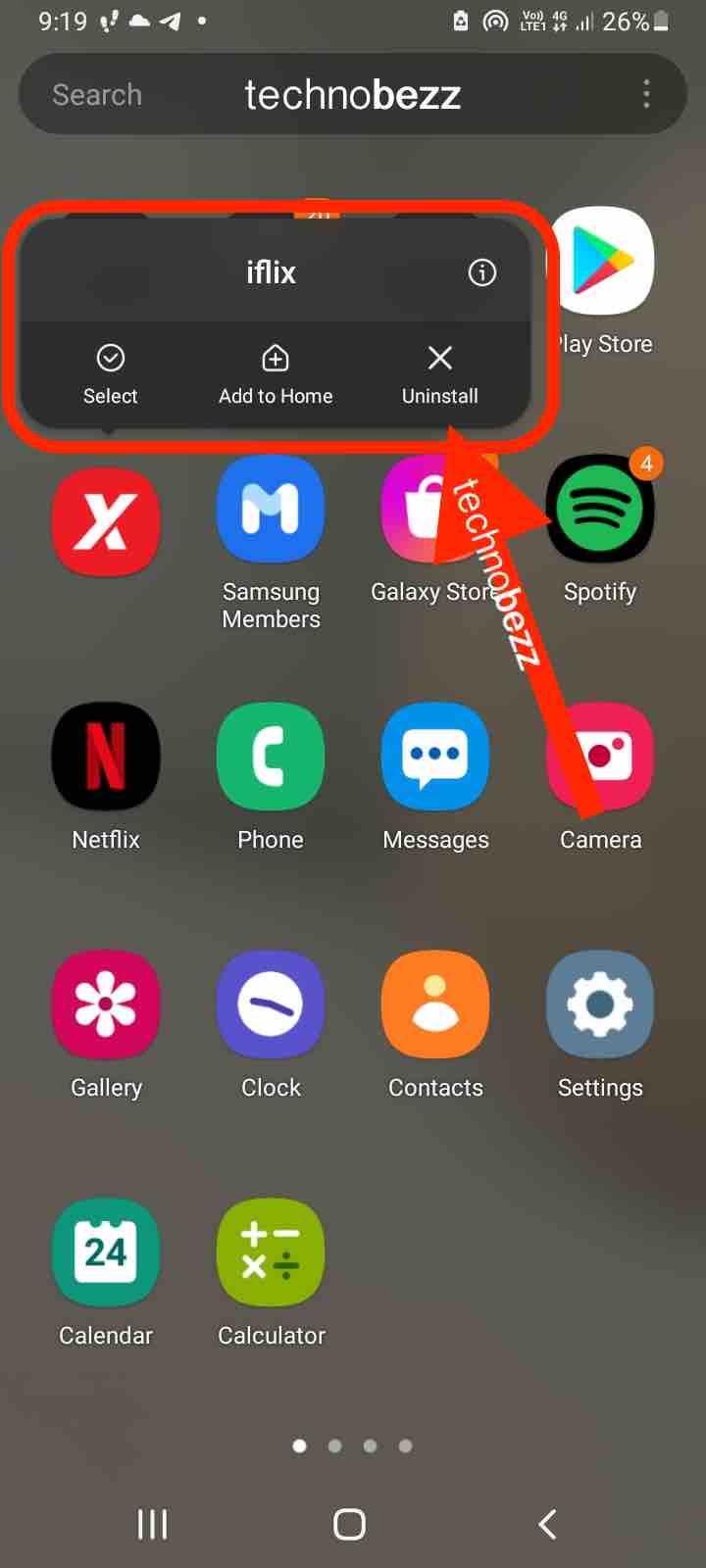
Method 2: Through Settings
If you prefer the traditional approach or need to manage system apps:
- 1.Open the Settings app on your phone
- 2.Tap "Apps" to see all installed applications
- 3.Select the app you want to remove
- 4.Tap "Uninstall" to remove it from your device
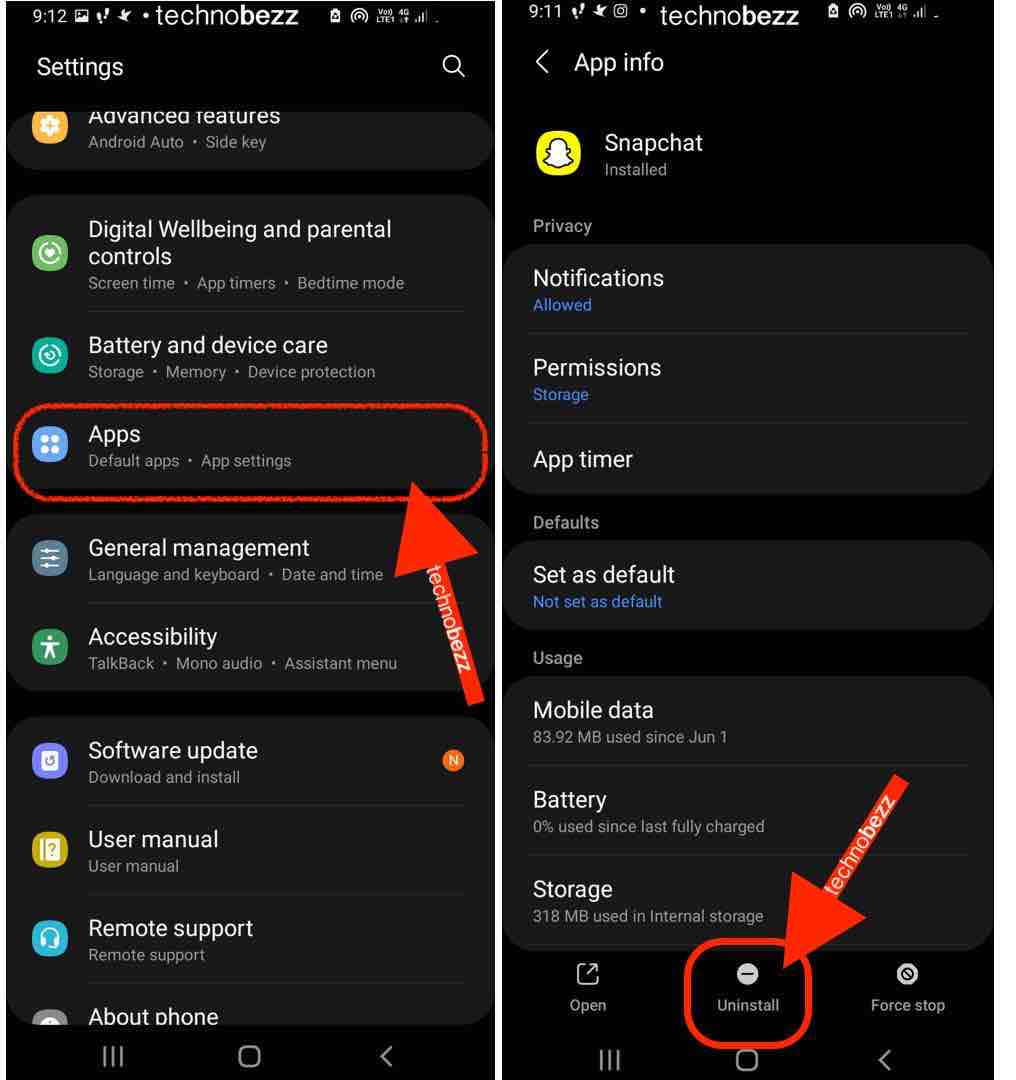
What About Apps That Won't Delete?
Some apps on your Galaxy S20 can't be completely removed because they're essential system applications. When you try to delete these core apps, you won't see the "Uninstall" option.
Instead, you can disable these apps, which removes them from your apps screen and stops them from running in the background. Disabled apps won't receive updates and won't consume system resources, effectively making them invisible on your device.
Managing Pre-installed Apps
When you first set up your Galaxy S20, various apps come pre-installed. Depending on where you purchased your device, different carrier or manufacturer apps may be included. While you can't delete all of them, you can disable most to keep your interface clean.
Tips for App Management
- Regularly review your installed apps to remove ones you no longer use
- Disable pre-installed apps you don't need to free up system resources
- Remember that uninstalling an app removes it completely, while disabling just hides it from view
- If you encounter issues with apps, try clearing their cache or data before uninstalling
Keeping your Galaxy S20 organized with only the apps you actually use helps maintain performance and makes navigation much simpler.