Every modern browser lets you customize your search experience, and Firefox makes it easy to choose your preferred search engine. Unlike some browsers that have separate settings for different search boxes, Firefox uses one setting that applies to all search locations - the address bar, search box, and new tab page.
Changing Your Default Search Engine
Here's how to update your search preferences in Firefox:
- 1.Open Firefox and click the menu button in the top-right corner (three horizontal lines)
- 2.Select "Settings" from the menu
- 3.Click on "Search" in the left sidebar
- 4.In the "Default Search Engine" dropdown, choose your preferred search provider
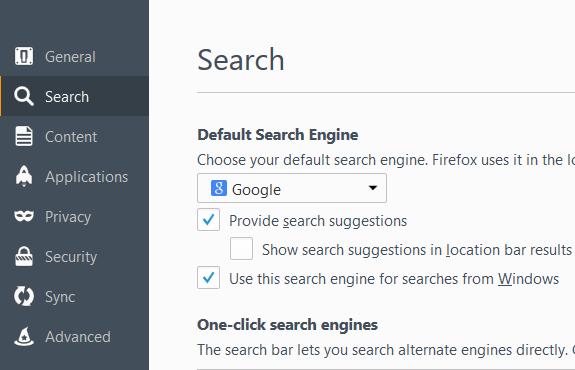
The change takes effect immediately, so you can start using your new default search engine right away.
Troubleshooting Search Engine Issues
Sometimes you might notice your search engine keeps reverting to Google or another provider. This can happen for a few reasons:
Add-on conflicts: Some browser extensions and toolbars can interfere with your search settings. If your changes don't stick after restarting Firefox, check your add-ons:
- 1.Go to Menu → Add-ons
- 2.Look for any suspicious toolbars or search-related extensions
- 3.Remove any that might be causing the issue
- 4.Restart Firefox
Safe mode troubleshooting: If you're still having problems, try Firefox Safe Mode:
- 1.Click the "Help" menu at the top of the screen
- 2.Select "Troubleshooting Information"
- 3.Click "Restart with add-ons disabled"
This will temporarily disable all extensions so you can determine if one of them is causing the search engine to reset.
Adding Custom Search Engines
Firefox comes with several popular search engines pre-installed, but you can also add custom ones. Many websites now make this easy - when you visit a site that supports OpenSearch, Firefox will automatically detect it and offer to add it to your search engine list.
If you want to use a search engine that's not in Firefox's default list, you can usually find a search plugin or add-on for it in the Firefox Add-ons store.
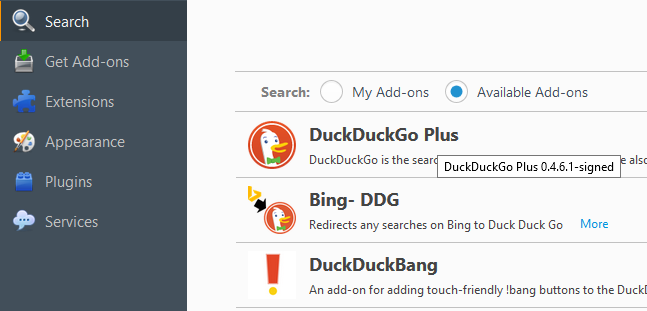
Remember that you can change your default search engine anytime you want. Whether you prefer Google, Bing, DuckDuckGo, or another provider, Firefox gives you the flexibility to search the web your way.












