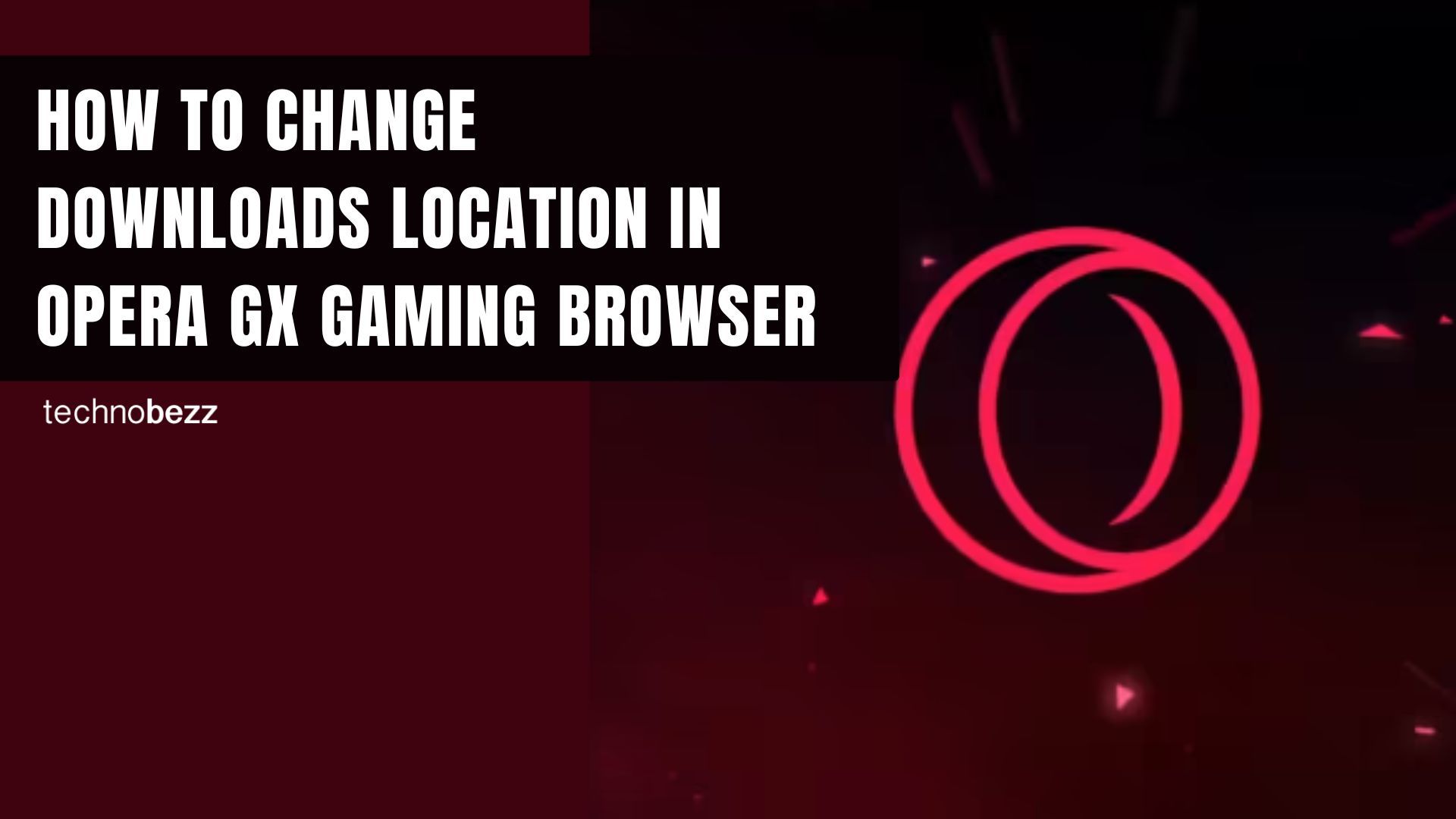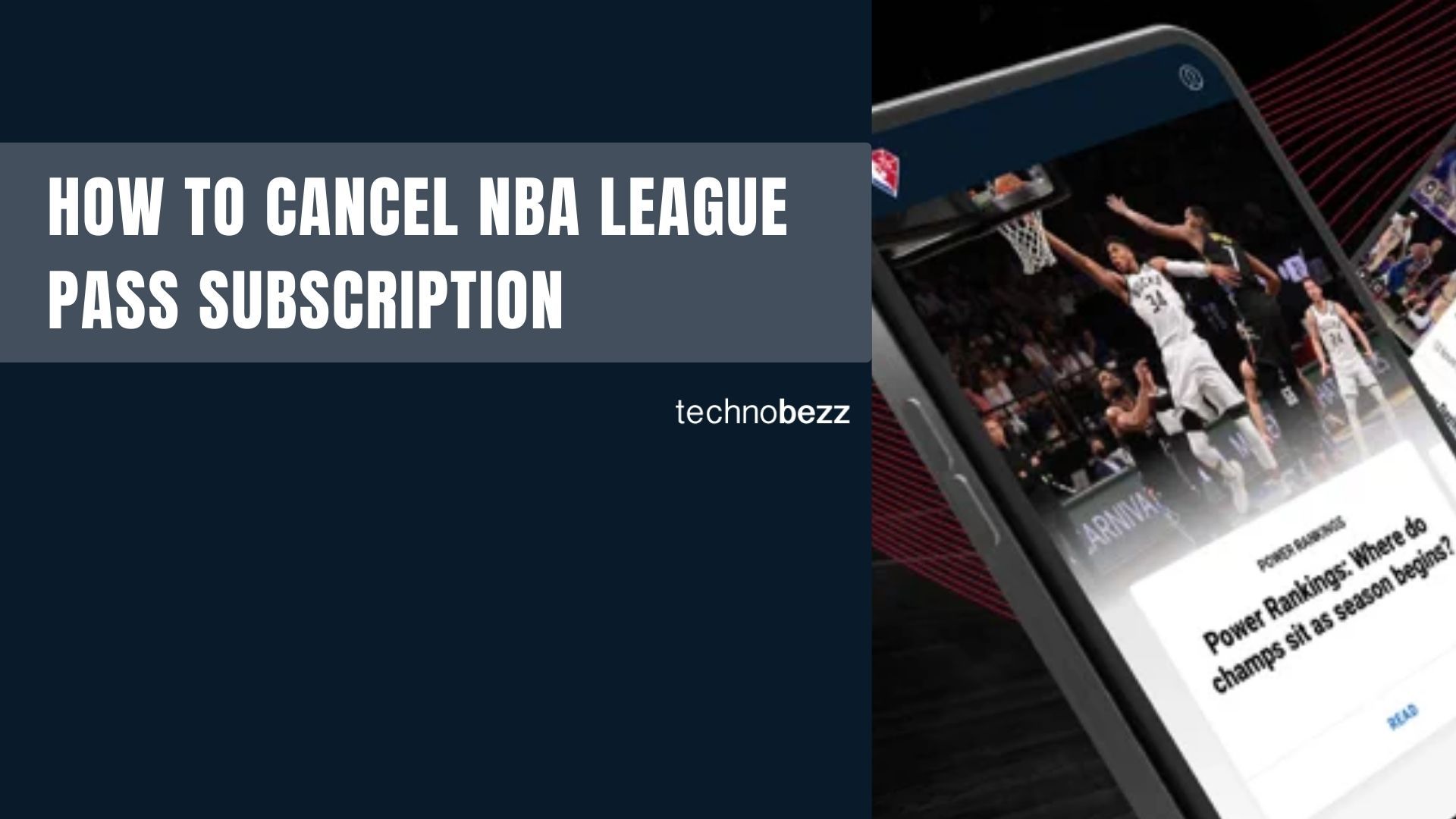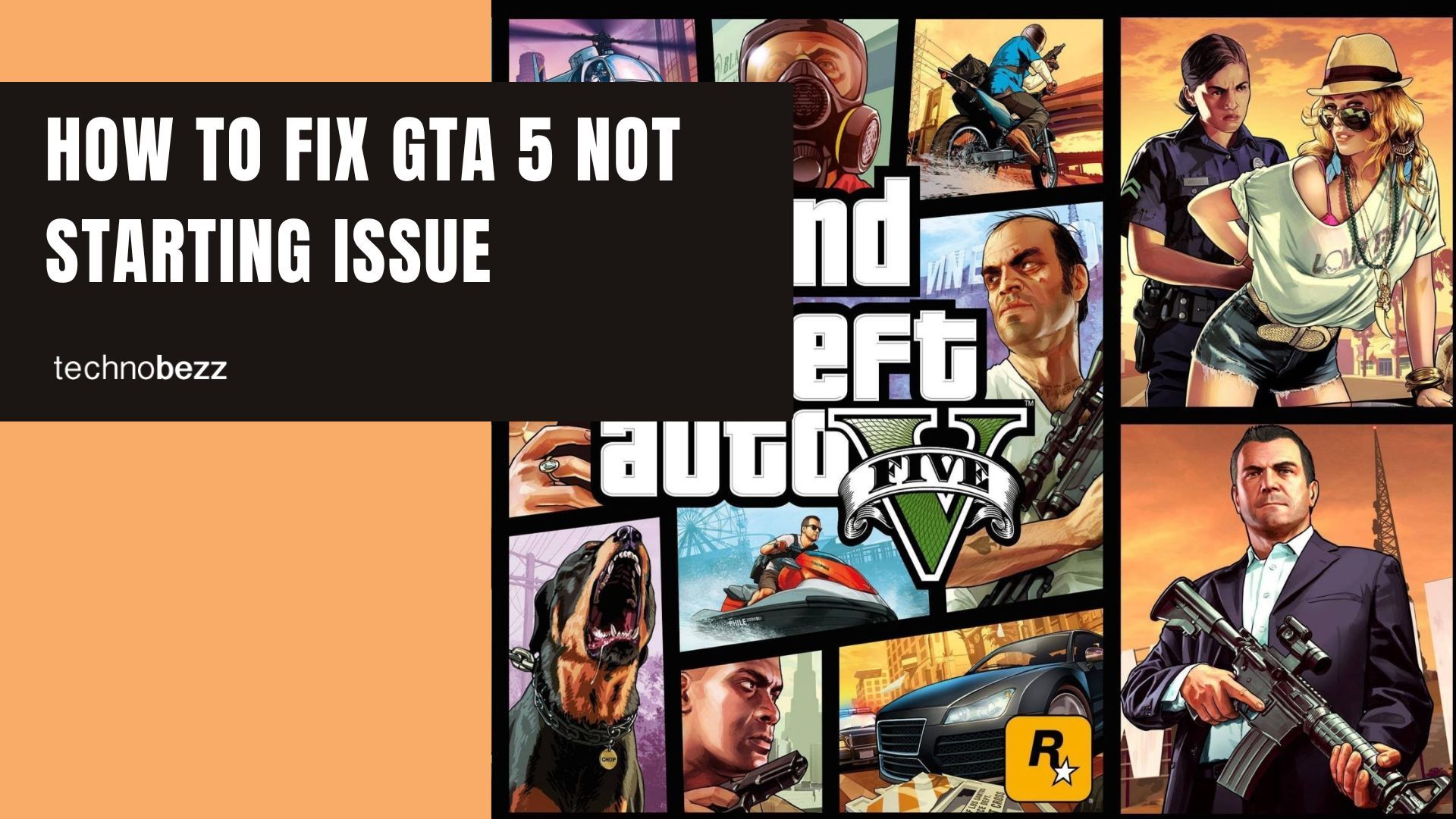Opera GX is the gaming browser designed specifically for gamers, featuring unique tools like CPU limiters, RAM limiters, and networking controls. While it comes packed with gaming-focused features, you still get all the standard browser customization options - including the ability to change where your downloads are saved.
By default, Opera GX saves files to your computer's "Downloads" folder. But if you prefer a different location for your game mods, screenshots, or other downloads, here's how to customize it.
Change Your Default Download Location
If you want all your downloads to automatically go to a specific folder, follow these steps:
- 1.Launch Opera GX on your computer
- 2.Click the hamburger menu (three horizontal lines) in the top-right corner
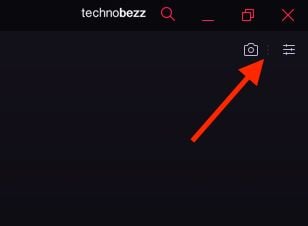
- 1.Scroll down to the Downloads section in the Easy Setup panel
- 2.Click "Change" and select your preferred folder
Your downloads will now automatically save to this new location without any additional prompts.
Enable Download Location Prompts
If you prefer to choose where each file goes individually, you can enable the "Ask where to save" option:
- 1.Open Easy Setup and click "Go to browser settings"
- 2.Select "Advanced" from the sidebar
- 3.Find the Downloads section
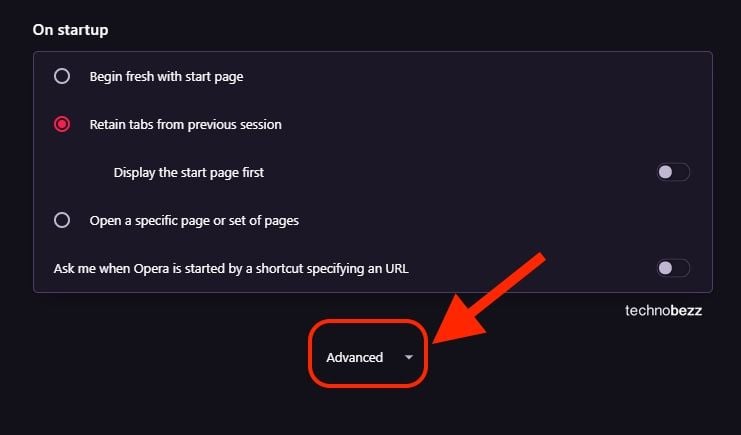
- 1.Toggle on "Ask where to save each file before downloading"
With this enabled, Opera GX will prompt you to choose a save location every time you download a file. This is perfect for organizing different types of content - keeping game files separate from documents, screenshots in their own folder, and so on.
Whether you're downloading game mods, patches, or regular files, having control over your download locations helps keep your gaming setup organized and efficient.