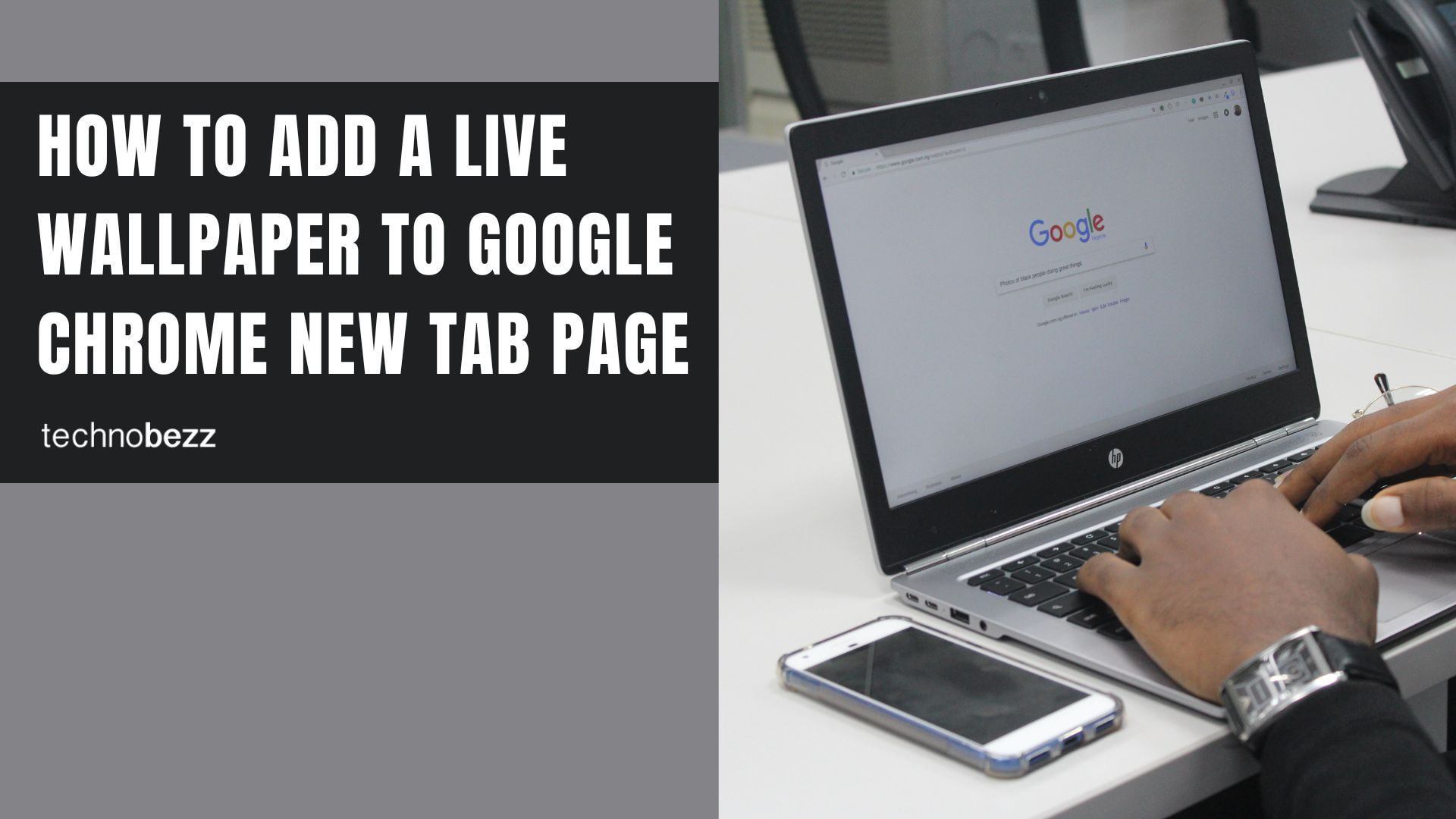If you love Google Chrome as much as we do, you've probably found different ways to customize it. Extensions, apps, themes, and more can make using Chrome on your computer or mobile device a more personal experience with almost limitless variety.
If you're interested in another way to make your Chrome experience stand out, try adding a live wallpaper to your new tab page. It's a simple trick with a significant impact! Keep reading to discover how to add live wallpaper to Google Chrome's new tab page in just a few simple steps.
What is live wallpaper?
A live wallpaper is different from a regular one because it's animated. It can be set to show a scene, like a landscape or a waterfall, that is in motion. Unlike static images, live wallpapers bring dynamic movement and life to your browser interface.
How To Add A Live Wallpaper To Google Chrome's New Tab Page
If you want to change the appearance of the Google Chrome new tab page, you need to follow these instructions:
- 1.Open Chrome Web Store
- 2.In the search field, enter the query "Live Start Page"
- 3.In the search results, you need to select the "Live Start Page - living wallpapers" extension
- 4.Click on "Add to Chrome"
- 1.Click Add extension to confirm the action
Once the installation is complete, you'll see the extension icon in the upper right corner. By clicking on it with the right mouse button, you can:
- Remove the add-on from the browser
- Hide the icon so that it doesn't show up
- Go to Options
- Go to the page where you can manage the extensions
- Click on "Options" from the icon menu
Using Your New Live Wallpaper Extension
Once installed, the Live Start Page extension offers several features to enhance your browsing experience:
Wallpaper Selection
- Browse wallpapers through categories such as Featured, Newest, and Popular
- Use the search themes function to find specific wallpaper types
- All wallpapers come with preview options
- Choose between HD or Full HD quality settings
Installation Process
- 1.Find the wallpaper you like and click Install
- 2.Select your preferred quality (HD or Full HD)
- 3.Click Active to apply the wallpaper
- 4.Open a new tab to see your brand new wallpaper
Managing Your Wallpaper
- Replace with another wallpaper by repeating the installation steps
- Open Options and click Disable Background to remove current wallpaper
- Click Disable to turn off the extension temporarily
Additional Features
The Live Start Page extension now comes with many interesting features beyond just animated backgrounds:
- Weather display functionality
- Website grouping for your favorite sites
- Meditation mode with nature sounds
- Task management tools
- Passcode protection for privacy
- Premium features available through subscription
Alternative Methods
While extensions are the most straightforward method, there are other ways to customize your Chrome new tab page:
Using Chrome's Built-in Customization
- 1.Set Google Search as your default search engine
- 2.Look for the Customize Chrome button in the bottom right corner of new tabs
- 3.Upload your own images or choose from Google's collection
GIF Background Trick
For a simple animated effect, you can:
- 1.Find or create a GIF you want to use
- 2.Change the file extension from .gif to .png
- 3.Upload it through Chrome's built-in customization options
Tips for Best Experience
- Consider your system resources - live wallpapers may use more battery and processing power
- Choose wallpapers that aren't too distracting for work environments
- Experiment with different categories to find what suits your style
- Use the meditation mode feature for stress relief during breaks
As you can see, the whole process is simple. You can make some pretty cool changes in just a few minutes! Give it a try and transform your browsing experience with dynamic, moving backgrounds that bring your new tab page to life.