
The Samsung Galaxy "not registered on network" error occurs when you attempt to make a call or send a text. This error indicates that your phone is unable to connect to your mobile network for various possible reasons. You'll see a pop-up screen saying "not registered on a network".
Don't worry – we've found solutions to this problem and addressed the various issues causing Android devices to show "not registered on a network" errors.
See also - Fix Samsung Galaxy Not Registered on Network, Null or Changed IMEI
The Reasons Why You May Experience "Not Registered On Network" Error

This error can occur due to several factors:
- Outdated firmware or software: Your phone may be running an earlier software version that's incompatible with current network protocols.
- Network provider issues (outages): The error is common across various carriers including T-Mobile, Vodafone, AT&T, Airtel, Rogers, Verizon and Virgin.
- SIM card problems: A damaged or improperly inserted SIM card can cause this error.
- Device modifications: The error can occur even after rooting your device, which may interfere with normal network registration processes.
- Network settings: Incorrect APN or other network settings can lead to this error.
- The phone being locked to a different carrier.
- Restrictions set by the carrier, possibly due to an unpaid bill.
- Incompatibility between the phone and the network carrier.
The "Not Registered On Network" error is a common Android problem that can have multiple causes, not just limited to software updates.
Also, when your phone is locked to a carrier, it may display this error as well.
Ensure you have an active and valid mobile data plan with your current carrier and that your reception is strong.
Ensure that the Airplane mode is OFF. Sometimes, we accidentally enable this feature. Open
How To Fix Samsung Galaxy Not Registered On Network
Method 1: Update Your Software
Ensure you're connected to a Wi-Fi network, then:
- Power on your Galaxy device and ensure it's fully charged
Settings - Navigate to System updates
- Check for system updates

4. If your device discovers a new update, simply tap 'Download now.' Once the download is complete, a new screen will appear, indicating that the software version is ready for installation.
5. Wait for your device to reboot and complete the update process
If this method doesn't resolve the issue, please refer to our guide on how to Restore Galaxy Null IMEI # and Fix Not Registered on Network.
Important Note: If you attempt a system update and receive a "NO UPDATE AVAILABLE" or similar message, try these alternatives:
Use Samsung Smart Switch: This is the current software for updating Samsung devices via PC or Mac, replacing the older Kies software.
Method 2: Hard Reset and SIM Card Reseating
This solution was discovered through experimentation. Follow these steps precisely, and if unsuccessful on the first attempt, try again:
- Power off your Android phone by pressing and holding the Power and Home (or Volume Down) buttons simultaneously.
- Leave the phone off for 2 minutes.
- If your phone has a removable battery, remove it along with the SIM card.
- Press the Power and Home (or Volume Down) buttons together 10 times in quick succession.
- Hold the Power and Home (or Volume Down) buttons for 1-3 minutes.
- Reinsert the SIM card (and battery, if applicable).
- Power on your phone.
- With the phone on, remove and reinsert the SIM card 5 times. (Skip this step if your phone requires battery removal to access the SIM card.)
- When prompted to restart your phone, confirm the action.
- Your Android phone should now boot up without the network error.
Method 3: Try a Different SIM Card
If the previous methods were unsuccessful, the issue may be with your SIM card.
- Obtain a different SIM card from your carrier or borrow one from a friend (ensure it's compatible with your network).
- Insert the new SIM card into your device.
- Turn on your phone and check if the "Not Registered on Network" error is resolved.
This simple solution has proven effective for many users experiencing this problem.
See Also - How to fix Samsung Galaxy Wi-Fi issues
Method 4: Update APN Settings
To update your Access Point Name (APN) settings:
- Go to Settings on your phone
- Tap on "Wireless and Networks" or "Connections"
- Select "Mobile Network"
- Tap on "Access Point Names"
- Press the Menu button (usually the left button from the home key)
- Select "New APN"
- Enter the required APN settings for your specific carrier
After entering the settings, save and select the new APN to activate it.
If you are using T-Mobile, enter this:
Name: T-Mobile
APN: Fast.t-mobile.com (for LTE devices) or epc.tmobile.com (for non-LTE devices)
Proxy: <Not set>
Port: <Not set>
Username: <Not set>
Password: <Not set>
Server: <Not set>
MMSC: http://mms.msg.eng.t-mobile.com/mms/wapenc
MMS proxy: <Not set>
MMS port: <Not set>
MMS protocol: WAP 2.0
MCC: 310
MNC: 260
Authentication Type: <Not set>
APN Type: default,supl,mms OR Internet+MMS
Default Android provides a text field to enter: default,supl,mms.
Samsung provides an Internet+MMS radio button to select.
APN Protocol: IPv4/IPv6
APN roaming protocol: IPv4/IPv6 or IPv4 only when roaming internationally
Turn APN on/off: Grayed out unless there are multiple APNs
Bearer: UnspecifiedIf you are using AT&T, enter this:
Name: NXTGENPHONE
APN: NXTGENPHONE
Proxy: not set
Port: not set
Username: not set
Password: not set
Server: not set
MMSC: http://mmsc.mobile.att.net
MMS proxy: proxy.mobile.att.net
MMS port: 80
MCC: 310
MNC: 410
Authentication type: None
APN type: default,mms,supl,hipri
APN Protocol: IPv4
Bearer: UnspecifiedIf you are using Verizon, enter this:
Name: Verizon
APN: vzwinternet
Proxy: <Not set>
Port: <Not set>
Username: <Not set>
Password: <Not set>
Server: <Not set>
MMSC: http://mms.vtext.com/servlets/mms
MMS proxy: <Not set>
MMS port: 80
MMS protocol: <Not set>
MCC: 310
MNC: 12
Authentication Type: <Not set>
APN Type: default,supl,mms OR Internet+MMS
APN Protocol: <Not set> Or IPv4
APN roaming protocol: <Not set>
Bearer: UnspecifiedIf you are using Sprint, enter this:
APN Name: Sprint
APN: cinet.spcs
Proxy: <Not Set>
Port: <Not Set>
Username: <Not Set>
Password: <Not Set>
Server: <Not Set>
MMSC: http://mmsc1.uscc.net/mmsc/mms
MMS proxy: 68.28.31.7
MMS port: <Not Set>
MCC: 234
MNC: 15
Authentication type: <Not Set>
APN type: MMS
APN Protocol: iPv4
Bearer: <Not Set>View the Updated APN Settings For AT&T, Verizon, T-Mobile, Sprint ( +4 More)
Remember, incorrect APN settings can lead to issues with data connectivity and MMS messaging services, so it's important to enter the information accurately.
Method 5: Manually Select Network Operator
1. Open Settings on your phone
2. Navigate to Wireless & Networks or Connections
3. Tap on Mobile Networks
4. Select Network Operators
5. Choose "Select manually"
6. Wait for the list of available networks to appear
7. Select your own network from the list
Method 6: Check SIM Card Placement
The "Not registered on network" error can sometimes occur due to improper SIM card placement. This may also cause "mobile network not available" and "error searching for network" messages. To address this:
1. Power off your phone
2. Remove the SIM card
3. Clean the SIM card gently with a soft, dry cloth
4. Reinsert the SIM card, ensuring it's properly aligned
5. Power on your phone and check if the error is resolved
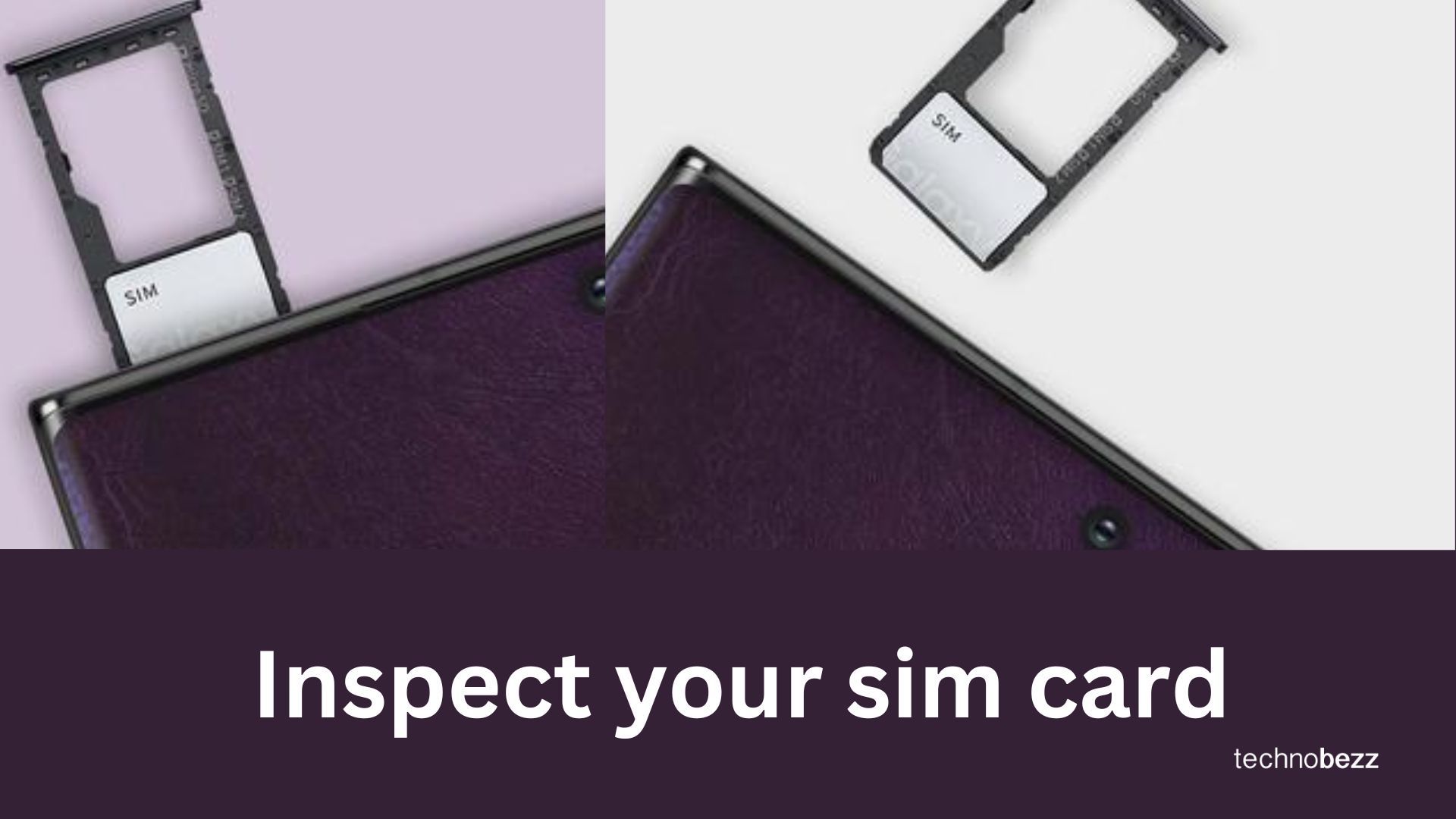
Method 7: Full Reset (Powell Method )
65% Success Rate
This method combines several troubleshooting techniques:
- Open Settings and navigate to Connections > Mobile networks.
- Press and hold the power button, then tap "Power off" or "Restart" to turn off your device.
- Once the device is off, press and hold the power and volume down buttons for 10 seconds.
- Release the buttons, then immediately press and hold them again for 1-2 minutes.
- Power on your Samsung Galaxy.
- Once on, carefully remove the SIM card using the SIM ejector tool.
- Reinsert the SIM card, ensuring it's properly seated.
- Repeat the SIM removal and reinsertion process 3 times.
- When prompted, restart your phone.
- After restarting, your phone should connect to the network without errors.
If this method is unsuccessful, try our guide on inserting SIM card to access network services and fix "not registered on network" errors.
Method 8: Unlock Your Phone
If your phone is locked to a specific carrier and you want to use it on a different network:
1. Determine if your phone is indeed locked to a carrier.
2. Research reputable phone unlocking services online.
3. Choose a reliable service and follow their unlocking process.
4. Enter the provided unlock code into your phone when prompted.
5. Restart your device and test with a new SIM card.
This unlocking process is generally straightforward and safe when done through a reputable service. It shouldn't damage your Android device or void the warranty if performed correctly.
Other Methods (9)
Check IMEI:
- Open your phone dialer and enter *#06#
- Your IMEI number should display on the screen
- If it shows as 'Null' or is missing, contact your carrier or Samsung support
Access Service Mode (for advanced users):
- Open your phone dialer
- Enter ##4636##
- If available, this will open a Testing menu
- Navigate to "Phone information" or "Device information"
- Here you can view detailed network status and run tests
- Be cautious: don't change settings unless you're sure of their function
Network Reset:
- Go to Settings > General Management > Reset
- Tap on "Reset Network Settings"
- Confirm the action when prompted
- Your device will restart, and all network settings will return to default
Note: Service Mode may not be available on all Android devices or versions. If these codes don't work on your device, it's best to contact your carrier or Samsung support for further assistance.
Related – How To Fix Samsung Galaxy No Service
Related – How to Fix Samsung Galaxy Waiting for Network
Related – How To Fix Slow Charging Problem On Samsung Galaxy
Related – How To Fix "SIM Not Provisioned mm#2"
Related – How To Fix "SIM Network Unlock PIN" On Android Phones
Thanks for visiting. If these methods didn't work for you, please leave a comment. We will address your concerns promptly.
Reference: Google Mobile Network
