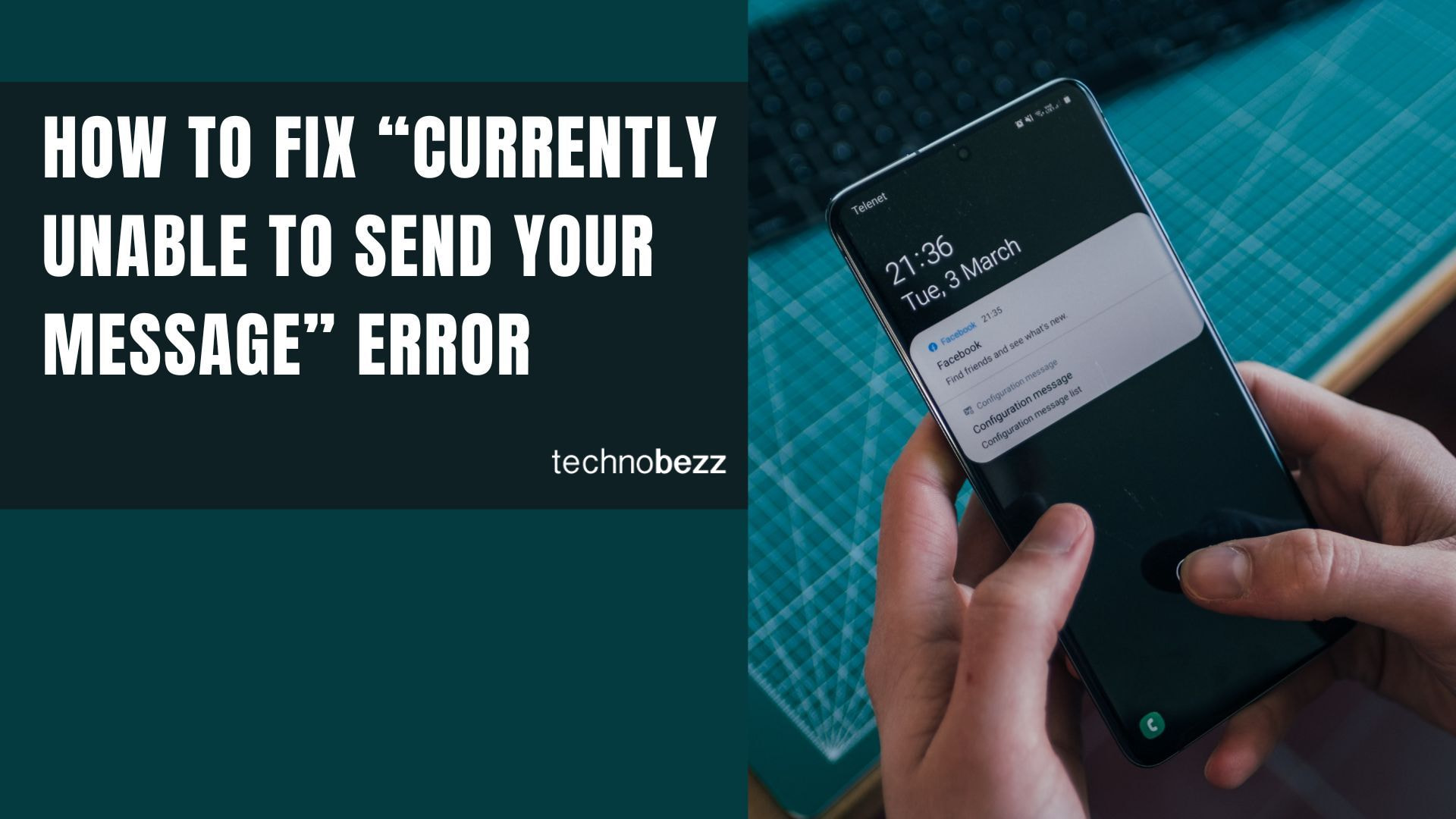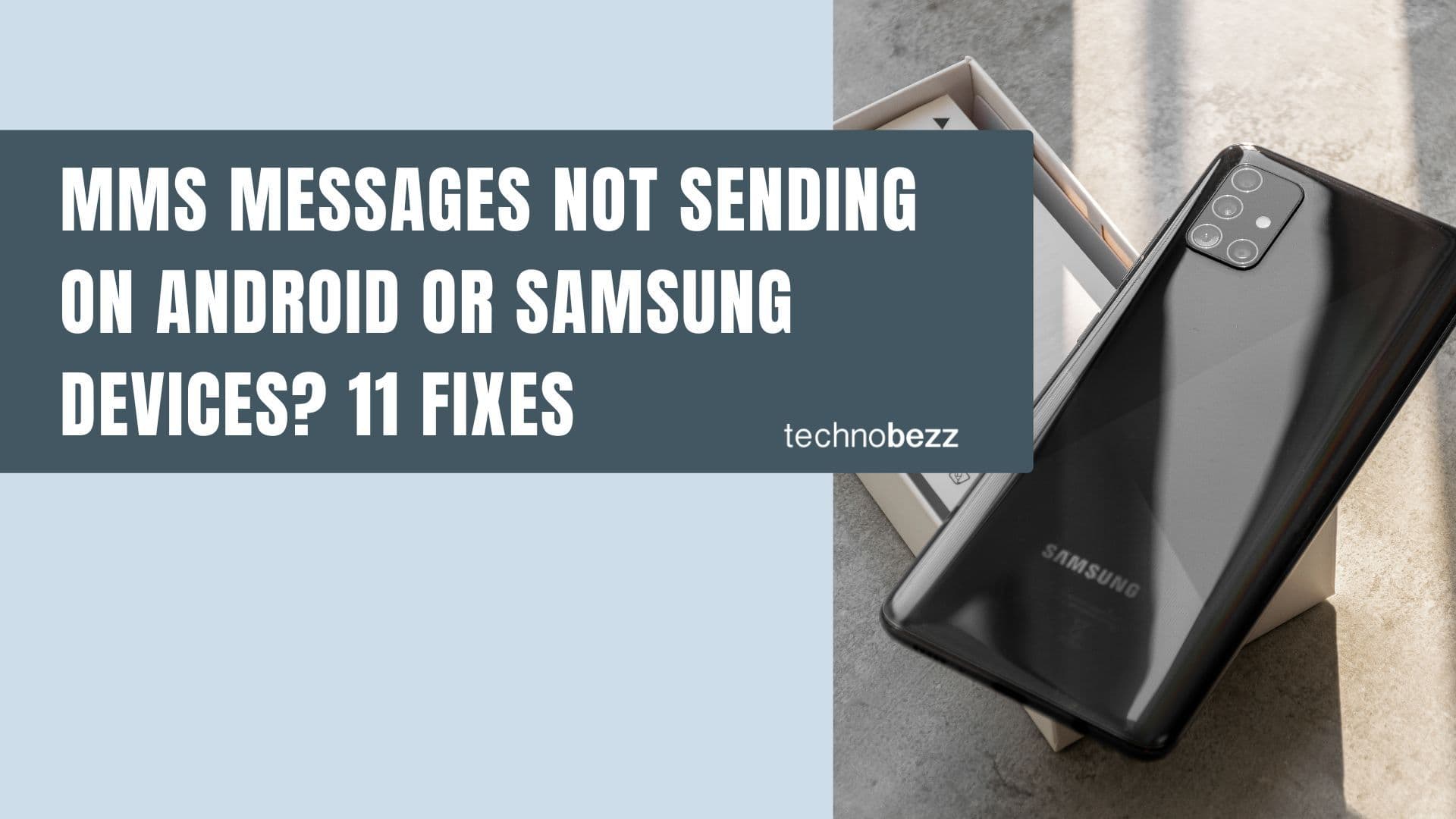“I keep getting a ‘Currently unable to send your message’ error on my Android phone. My signal looks strong, but I still can’t send texts. What’s going on?”
You can also set us as a preferred source in Google Search/News by clicking the button.
The “Currently unable to send your message” error usually shows up when your phone can’t establish a stable network connection. It might also point to MMS or APN issues, especially if you have no data connection or are dealing with “No Service.” Here are some steps to get everything working again.
Technobezz has helped millions understand tech since 2012. We explain things clearly, so you can make better choices about your devices and apps.
Let’s start with the basics:
- Active mobile plan and decent signal : Double-check you’re in range of a cell tower and your carrier plan or credit is active.
- Contact blocked list : Confirm the recipient isn’t blocked by accident. Try sending an SMS to a different number.
- Check Airplane mode : Sometimes it’s switched on unknowingly. Go to Settings > Connections > Airplane mode, and toggle it off if it’s on.
- Remove and reinsert SIM card : If you can, test the SIM in another phone to see if the issue follows the SIM or remains with the phone.
- Restart your phone : A reboot often fixes minor software glitches.
How To Fix “Currently Unable To Send Your Message”
Method 1: Restart Your Phone
A simple reboot should be your first step for any phone issue. It clears temporary files and resets the phone’s memory. After restarting, try sending your message again.

- 1.Press and hold the power button.
- 2.Tap Restart.
- 3.Once the phone powers back on, try sending your message again.
Method 2: Activate SIM Card
Sometimes your SIM may be disabled in settings.
- 1.Go to Settings.
- 2.Tap Connections (or Wireless & Networks, depending on your device).
- 3.Tap SIM card manager.
- 4.Locate your SIM or USIM card and toggle it on if it’s off.
Method 3: Re-Insert SIM Card
Physical issues with your SIM can cause message errors.
- 1.Turn off your phone.
- 2.Remove your SIM card using the SIM-eject tool.
- 3.Inspect the SIM for scratches or damage.
- 4.Blow away any dust from the SIM or SIM tray.
- 5.Reinsert the SIM carefully, ensuring it’s aligned properly.
- 6.Power on your phone and try again.
If the SIM appears damaged, contact your carrier for a replacement.
Method 4: Update or Reset APN Settings
Wrong Access Point Name (APN) settings can block SMS, MMS, or RCS messaging. MMS in particular relies on correct APN info. Google’s support page recommends resetting APNs to default as a key step.
- 1.Open Settings.
- 2.Tap Connections or Network & Internet.
- 3.Tap Mobile Networks.
- 4.Choose Access Point Names.
- 5.Tap the menu (three dots) and select Reset to default.
- 6.If needed, enter the APN details provided by your carrier (MMSC, MMS proxy, etc.).
If you manually enter APN settings, ensure fields like “APN type” include values such as “default,mms,supl” (or as recommended by your carrier). Also confirm correct protocol (IPv4/IPv6) and MMSC URL. Some user reports suggest that mismatches cause “Currently unable to send” errors. In forums, users mention fixing issues by manually updating their SIM’s APN to match their carrier’s published data.
Method 5: Toggle Airplane Mode
Airplane mode can refresh your phone’s network registration by forcing reconnection.

- 1.Swipe down from the top of the screen to open Quick Settings (or go to Settings > Connections).
- 2.Tap Airplane mode to enable it.
- 3.Wait a few seconds, then tap it again to disable.
- 4.Try sending your message afterward.
Method 6: Set Network Mode / Preferred Network Type
Ensuring your phone uses a compatible network mode (e.g. 4G / LTE / 5G) helps avoid fallback issues.
- 1.Go to Settings > Connections or Network & Internet > Mobile Networks.
- 2.Tap Network Mode or Preferred network type.
- 3.Choose 5G / 4G / 3G (auto connect) or equivalent so the phone picks the strongest available network.
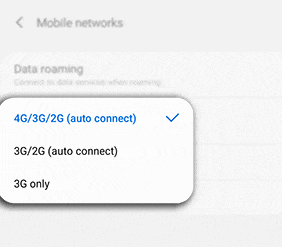
Method 7: Use Service / Testing Mode (Field / Radio info)
On many Android phones, a hidden test menu allows you to force the radio or network settings. Use with caution.
- 1.Open your phone’s dialer app.
- 2.Enter # #4636# # (don’t press the call button). Some devices use **#*#4636#*#** instead.
- 3.Tap Phone Information or Device Information. Some devices show “Run ping test” or “Toggle radio on/off.” If a radio toggle is off, turn it on.
- 4.Reboot your phone. Try sending again.
Note: On many modern devices, this menu is locked or limited by the manufacturer, so it may not work.
Method 8: Clear Messaging App Cache / Data & Force Stop
App corruption or overload may block messaging. Clearing cache or data may help.
- 1.Go to Settings > Apps (or Apps & Notifications).
- 2.Scroll to your messaging app (e.g. Google Messages, Samsung Messages).
- 3.Tap Storage & cache.
- 4.Tap Clear cache.
- 5.If that doesn’t work, tap Clear data (note this may delete your message history). Also try Force Stop.
- 6. Reopen the messaging app and try sending again.
Many guides mention this step as essential in recovering from messaging errors.
Method 9: Reset Network Settings
If nothing else works, resetting network settings often resolves hidden misconfigurations. This will reset Wi-Fi, mobile data, Bluetooth settings , but your apps and files remain safe.

- 1.Go to Settings.
- 2.Depending on your device, tap System, General Management, or Connection & Sharing.
- 3.Tap Reset or Reset Options.
- 4.Tap Reset network settings.
- 5.Confirm and wait for reboot.
- 6.After reboot, test sending again.
Method 10: Check Message Center / SMSC (for SMS errors)
If your error applies to SMS (plain text messages), the stored SMS service center number might be wrong. This is especially relevant for older phones. Samsung’s support page notes that an incorrect message center number can block text sending. Samsung support advises updating or verifying your Message Center number.
- 1.Open your messaging app settings (e.g. Messages > More settings).
- 2.Locate Message center or SMSC.
- 3.Compare with your carrier’s official service center number (found on their website or support).
- 4.If mismatched, edit and save. Restart the phone and test sending again.
Method 11: Update System & Messaging App
Running outdated firmware or message app versions may cause protocol mismatches. Always check for:
- System updates under Settings > System > Software update.
- Update your messaging app via the Play Store or manufacturer app store.
- After updates, restart and try again.
Method 12: Use Safe Mode or Alternate Messaging App
Conflicts with third-party apps or system overlays may interfere. Booting into Safe Mode disables third-party apps.
- 1.Press and hold the power button until the power menu appears.
- 2.Long-press Power off until a prompt to reboot to Safe Mode appears.
- 3.Tap to reboot into Safe Mode.
- 4. In Safe Mode, open your messaging app and try sending.
- 5. If it works, a third-party app was interfering.
- 6.
Alternatively, install a different messaging app (e.g. Textra, Pulse, or another SMS/MMS client) to test whether the default app is at fault.
FAQs
Why does my phone say “Currently unable to send your message” even with strong signal?
Strong signal bars are not enough. Misconfigured APN, disabled mobile data, a disabled SIM, or SMSC misconfiguration can block sending. Also, RCS / Chat features may redirect messages in unexpected ways. Google’s Messages support page suggests ensuring you have a data connection and resetting APN settings.
Does resetting network settings delete my data?
No. It only erases your Wi-Fi passwords, Bluetooth pairings, and cellular setup. Apps, photos, and personal files stay intact.
What if my SIM card is damaged?
A damaged SIM may cause intermittent failures. Contact your carrier for a replacement. Users in forums have resolved similar errors by swapping SIMs.
Is Airplane mode possibly causing this?
Yes. When Airplane mode is on, all wireless radios are off. Turn it off via Settings or Quick Settings before sending messages.
When should I reach out to my carrier?
Contact your carrier if you’ve tried all steps above and still can’t send messages. There might be a service outage, account suspension, or backend issue on their end. Also ask if there have been recent changes to your APN or network provisioning, some carriers push updates automatically.