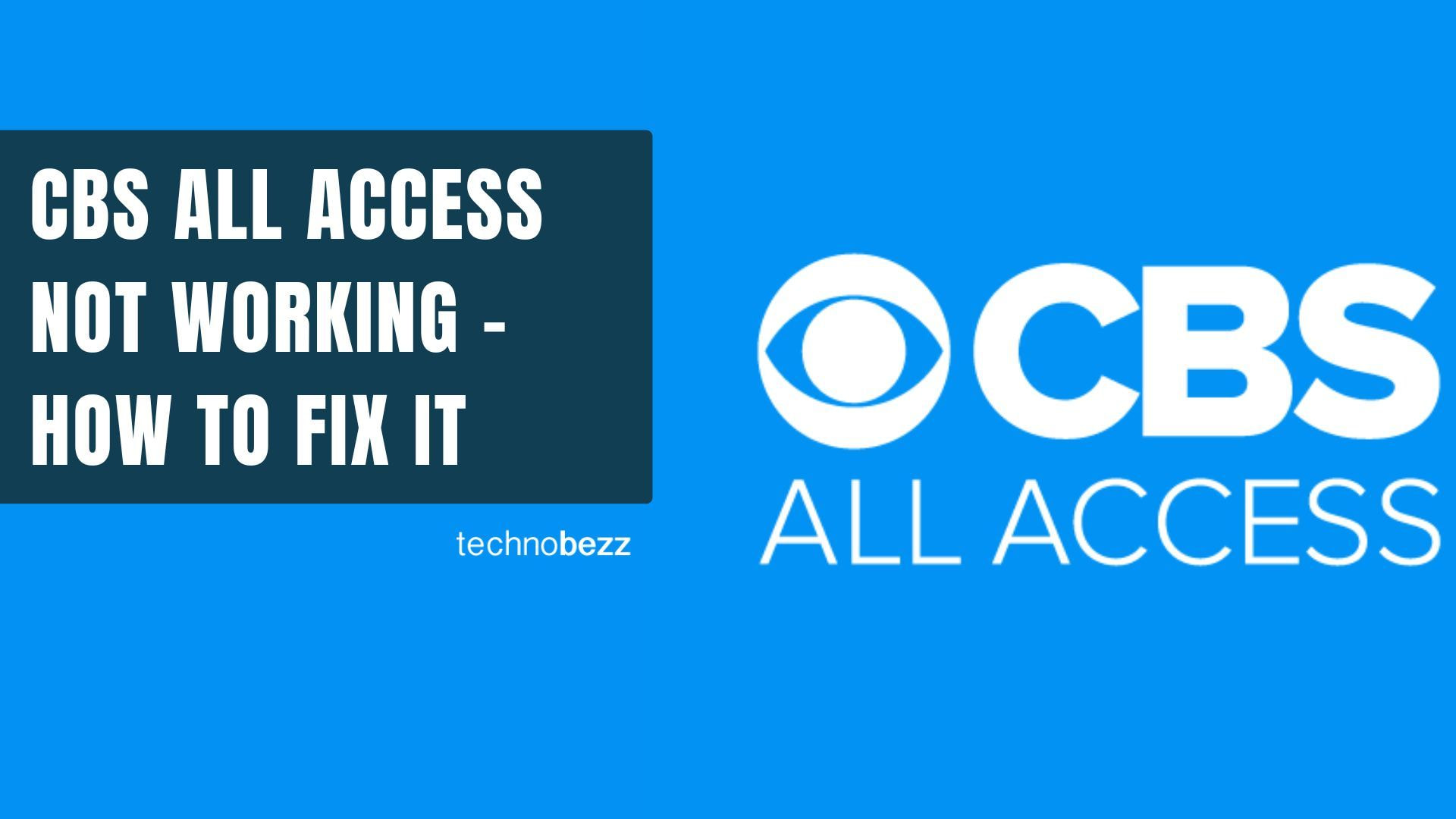When your CBS All Access (now Paramount Plus) stops working, it can be frustrating trying to stream your favorite shows. Instead of switching services, try these troubleshooting steps to get your streaming back on track.
Most CBS All Access issues can be resolved with simple fixes like restarting your device, checking your internet connection, or updating the app. If you're dealing with persistent problems, these solutions should help you get back to watching.
Common CBS All Access Issues and Solutions
Buffering Problems
Buffering issues often appear as colored lines, pixelation, or freezing video. This usually happens when your internet connection can't keep up with the video stream.
Quick fixes for buffering:
- Check your internet speed - you need at least 3Mbps for standard streaming and 25Mbps for 4K content
- Restart your router and modem
- Limit other devices using your internet connection
- Stop downloads or uploads that might be using bandwidth
- Close other streaming apps or video games
- Reduce the number of simultaneous streams on your account
App Crashing or Closing Automatically
If the CBS All Access app keeps closing unexpectedly, especially on Roku devices, try these steps:
- Remove the CBS channel from your Roku device
- Restart your streaming device completely
- Reinstall the CBS All Access channel
- Check for app updates in your device's app store
Error UVP 1011
This error commonly affects Fire Stick users and is often related to cache issues.
To fix UVP 1011 error:
- 1.Go to Settings on your Fire Stick
- 2.Select "Applications"
- 3.Choose "Manage Installed Applications"
- 4.Find and select the CBS All Access app
- 5.Choose "Clear Data" to clear the cache
- 6.Restart the app and try streaming again
Error Code 101
Error 101 typically appears when ad blockers or VPN services interfere with the streaming service.
Solutions for error 101:
- Disable any ad blockers like Pi-hole or AdGuard
- Turn off VPN services temporarily
- Whitelist CBS domains in your ad blocker settings
- Try accessing the service without privacy extensions
Other Common Error Codes
Error Code 110: This error often relates to browser privacy extensions. Try disabling these extensions temporarily to see if it resolves the issue.
Error Code 60: This usually indicates too many devices are connected to your account. CBS All Access typically allows two simultaneous streams, so disconnect any extra devices.
General Troubleshooting Tips
Before contacting support, try these basic steps:
- Restart your streaming device completely
- Check for app updates
- Verify your internet connection speed
- Try streaming on a different device
- Clear your browser cache if using a web browser
- Check if there's a service outage in your area
If you've tried all these solutions and your CBS All Access still isn't working, you may need to contact Paramount Plus support directly for further assistance.