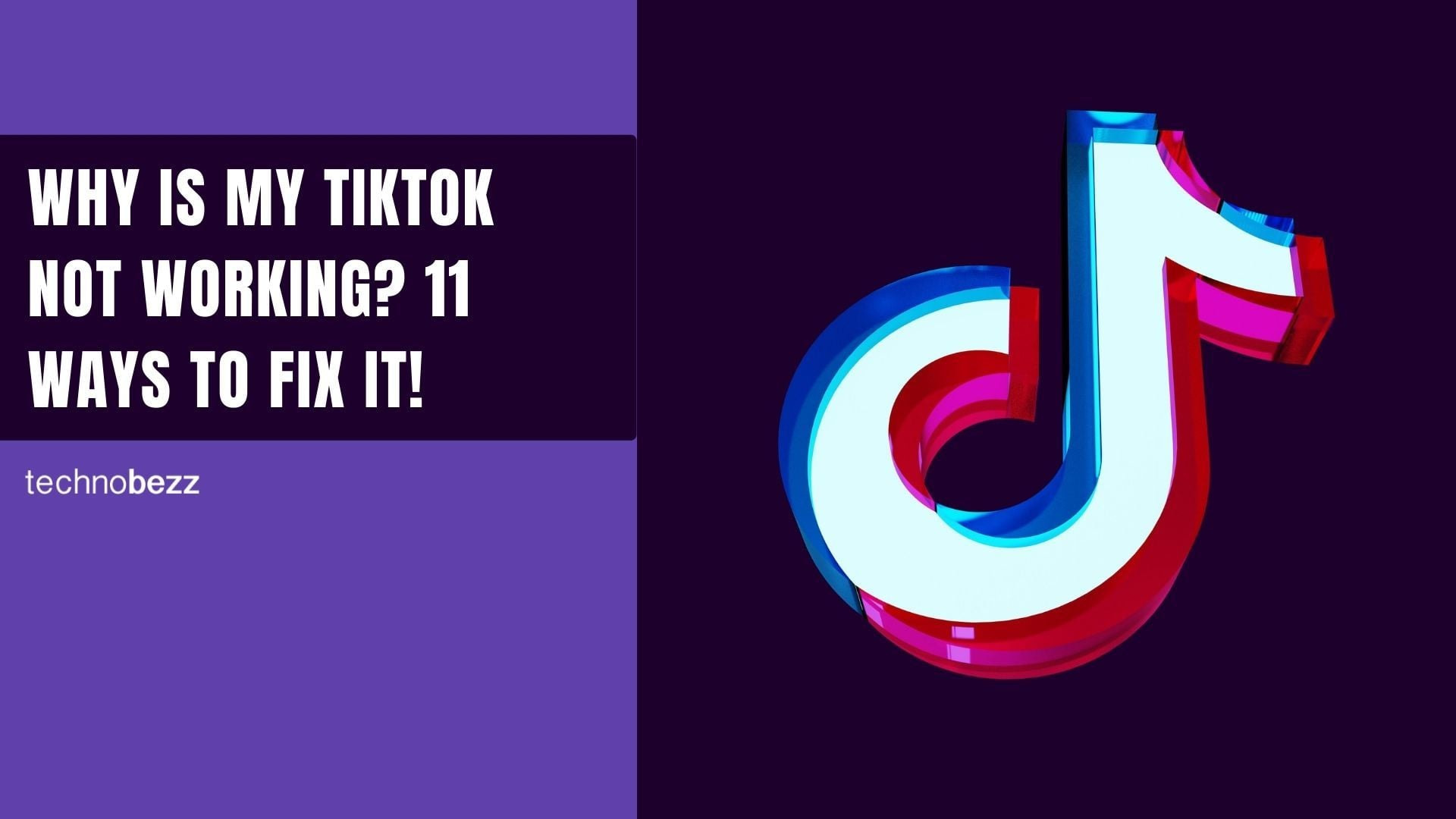If you're experiencing TikTok issues where videos won't play or upload, you're not alone. These problems can be frustrating, but most have simple solutions. Here's how to get your TikTok working again.
Quick Fixes to Try First
Before diving into more complex solutions, start with these basic troubleshooting steps:
- Force close and reopen the TikTok app - This clears temporary glitches
- Restart your phone - A simple restart can resolve many app issues
- Check your internet connection - Make sure you have a stable Wi-Fi or mobile data connection

Check for TikTok App Updates
Outdated apps often cause performance issues. Make sure you're running the latest version of TikTok.
On iPhone:
- 1.Open the App Store
- 2.Tap your profile icon in the top right
- 3.Scroll to find TikTok in the update list
- 4.Tap "Update" if available
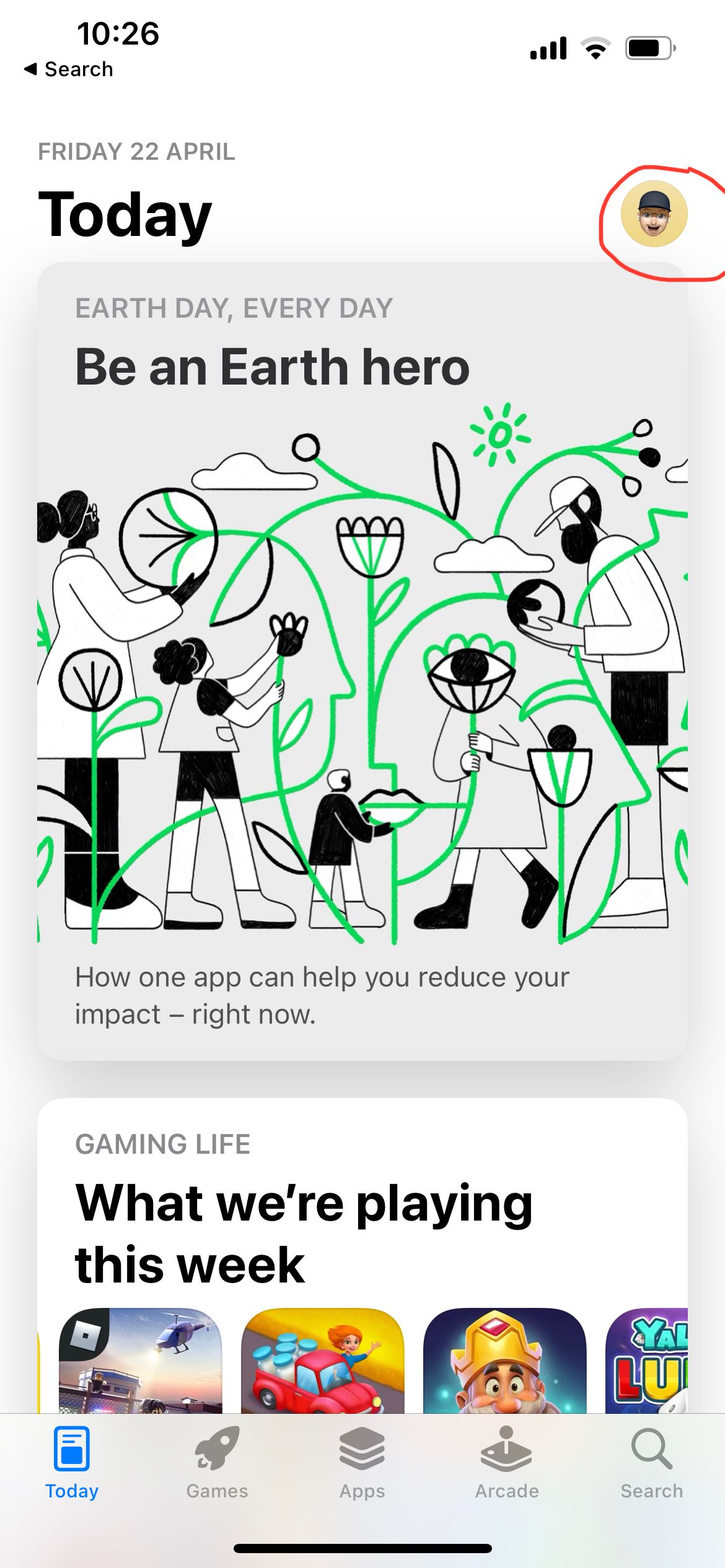
On Android:
- 1.Open Google Play Store
- 2.Tap your profile icon
- 3.Select "Manage apps & device"
- 4.Look for TikTok in the updates list
- 5.Tap "Update" if needed
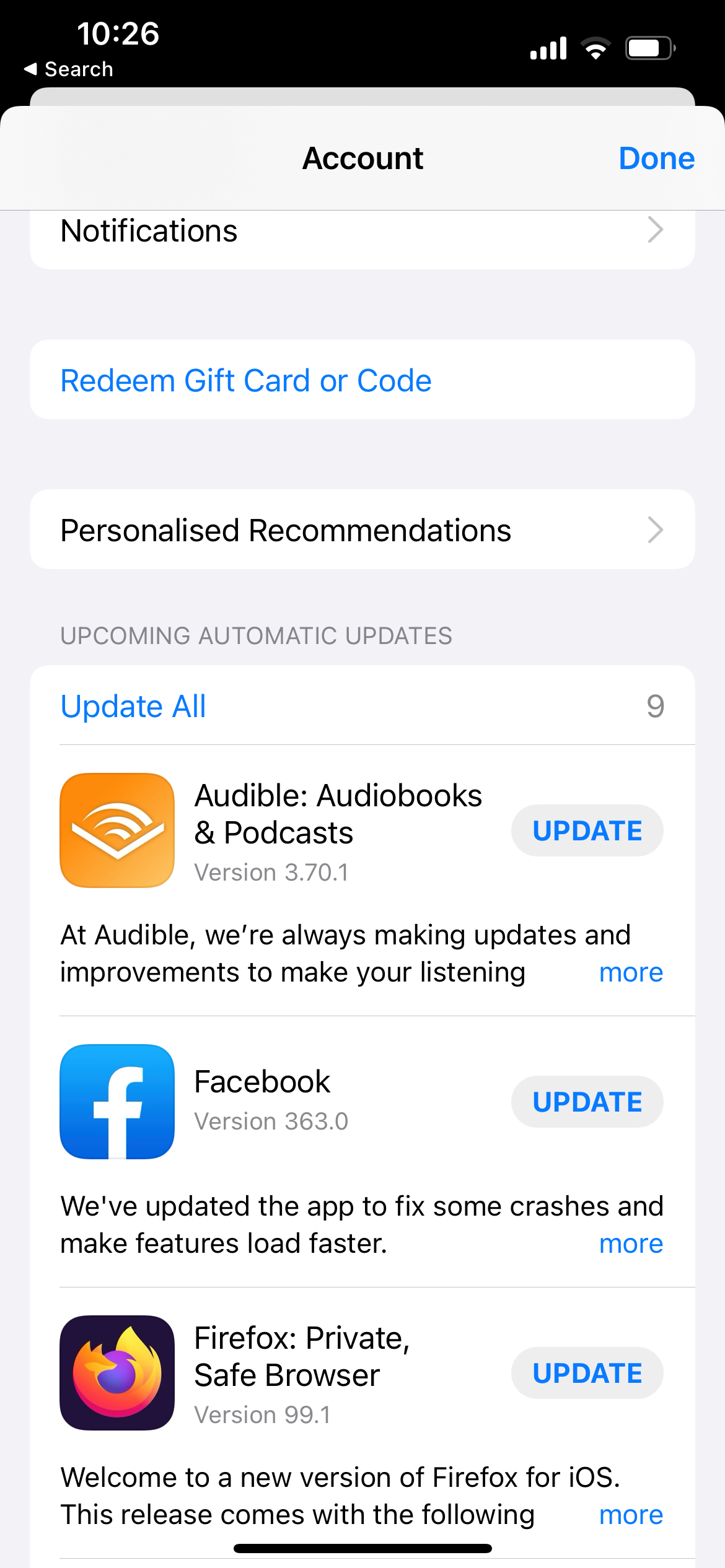
Verify Your Internet Connection
A poor connection is one of the most common reasons TikTok stops working.
Wi-Fi Issues:
- Check if your device is connected to Wi-Fi
- Restart your router by unplugging it for 30 seconds
- Try connecting to a different Wi-Fi network
Mobile Data Issues:
- Ensure mobile data is enabled in your phone settings
- Check that TikTok has permission to use mobile data
- Try switching between 4G and 3G in your cellular settings
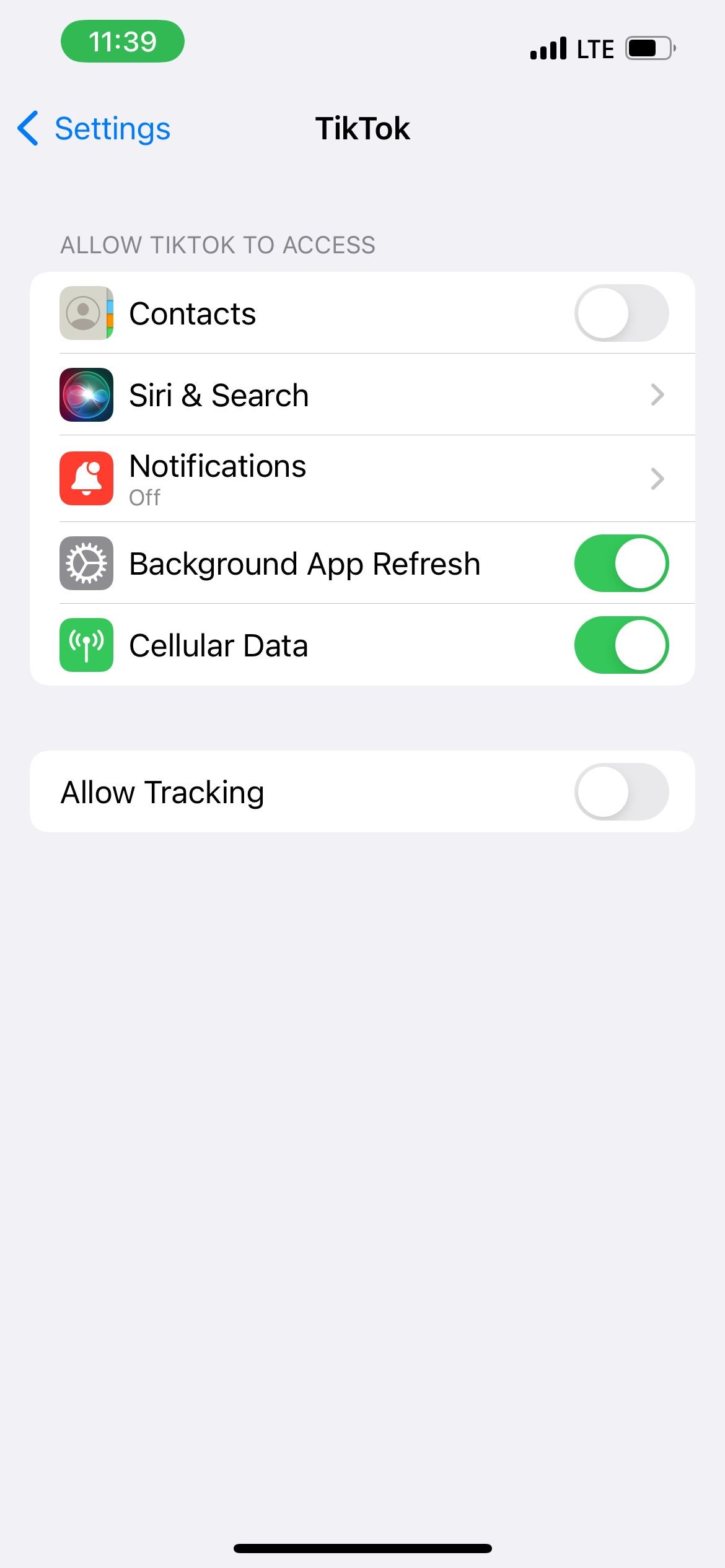
Clear TikTok Cache and Data
Clearing cache can resolve app freezing, lagging, and performance issues.
On TikTok App:
- 1.Go to your Profile
- 2.Tap the menu icon (three lines)
- 3.Select "Settings and Privacy"
- 4.Tap "Clear Cache"
On Android Devices:
- 1.Go to Settings > Apps
- 2.Find and select TikTok
- 3.Tap "Storage"
- 4.Select "Clear Cache" and "Clear Data"
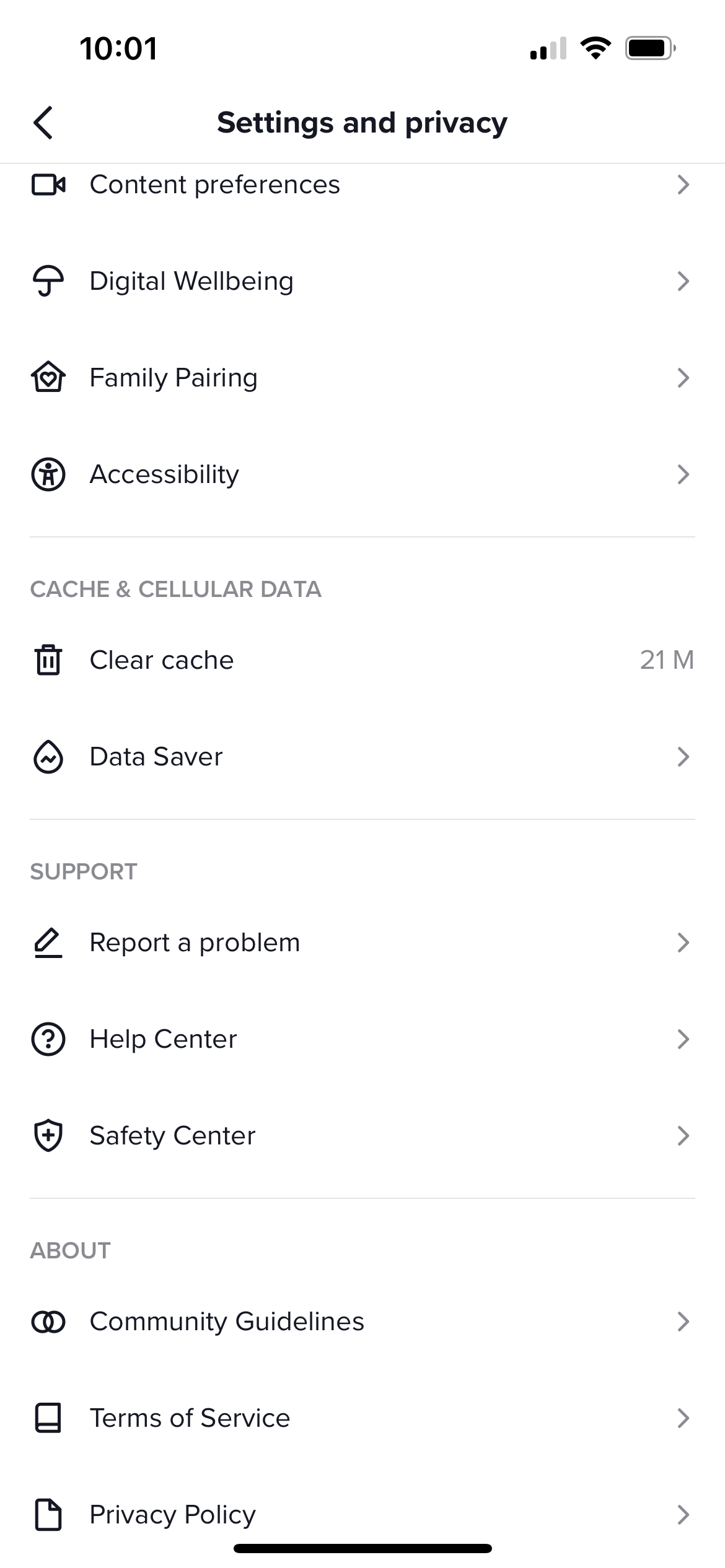
Check TikTok Server Status
Sometimes the problem isn't with your device but with TikTok's servers. Visit DownDetector to check if others are reporting similar issues. If there's a widespread outage, you'll need to wait for TikTok to resolve it.
Fix TikTok Video Upload Problems
If your videos won't post, here are specific solutions:
Check Your Video Content:
- Ensure your video doesn't violate TikTok's community guidelines
- Remove any watermarks from other editing apps
- Try using different background music if copyright issues occur
Internet Speed Requirements:
- Uploading requires stable, fast internet
- Wait for better connection if videos fail to upload
- Try uploading during off-peak hours
App-Specific Solutions:
- Close and reopen TikTok before attempting to upload
- Try uploading a shorter video first
- Check if you've been temporarily blocked from posting
When All Else Fails
If none of the above solutions work:
- Reinstall TikTok - Delete and reinstall the app from your app store
- Test on another device - See if TikTok works on a different phone
- Try the web version - Access TikTok through your browser at tiktok.com
- Contact TikTok support - Report persistent issues through the app's help section
Most TikTok issues can be resolved with these troubleshooting steps. Start with the quick fixes and work your way through the list until your TikTok is working properly again.