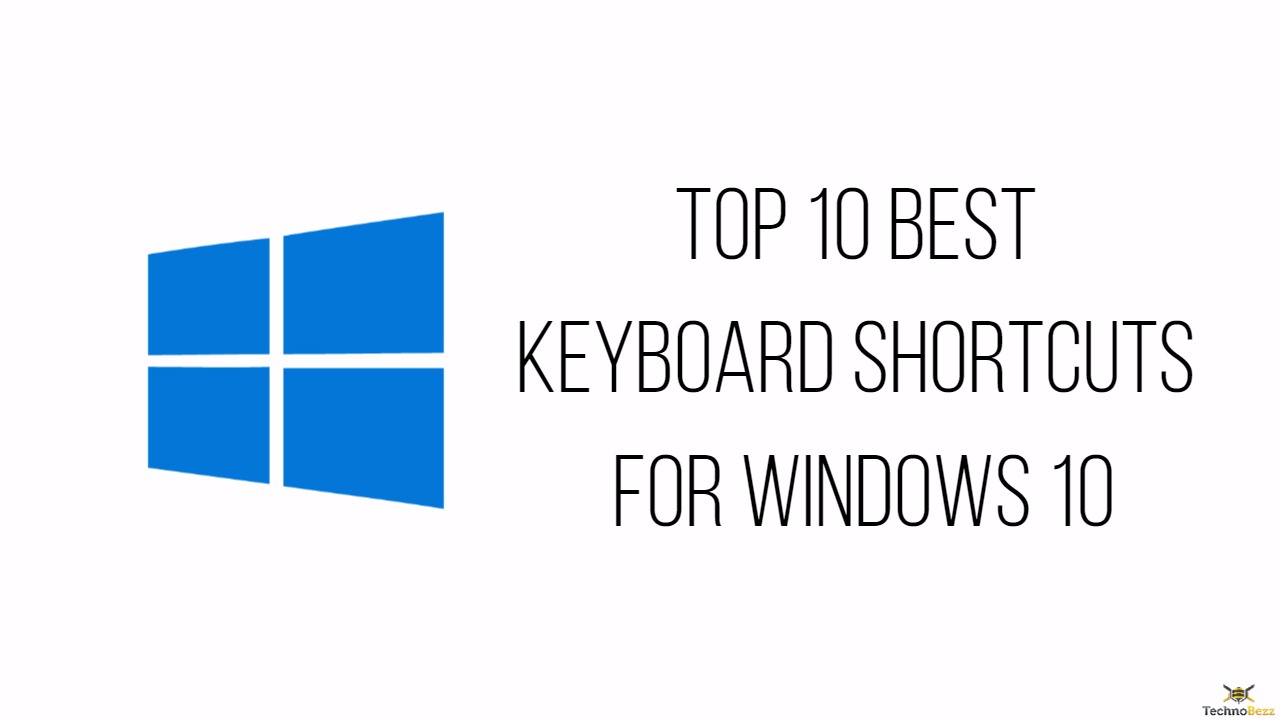We are all fond of shortcuts, aren’t we? Keyboard shortcuts help in speeding up your work while making the most of your time. Memorizing some of the shortcuts could really help you at work or studies. Although there have been many shortcut keys earlier Windows 10 seems to be the best in the lot. There is a list of features including Cortana that Windows has added to its list and each one of them has a new shortcut. So, here is a list of top best keyboard shortcuts for Windows 10.
Read also- How To Set Default Programs In Windows 10
Top best keyboard shortcuts for Windows 10

Windows key + Q or Windows key + C
Since we spoke about Cortana in Windows 10 let us see what shortcut we have for it. For Cortana to open the listening mode you need to press Windows key + Q. Remember this option is turned off by default. If you need to open it then you would have to look up Cortana in the search box and then go to Settings. You would have to toggle the “Let Cortana listen for my commands when I press the Windows logo key + Q” command under it. For some countries the shortcut key to access Cortana in listening mode would be Windows key + C, follow the same command if you need to unlock it.
Windows Key + Right or Left or Up or Down
If you are looking to change or control the position of apps on your screen then you need to use Windows Key + Right or Left or Up or Down buttons to have them move accordingly. Using the Window Key + Left arrow button will place the app towards the left of the screen and if you press Window key + Down arrow it will move the app towards the bottom of the screen. The function is similar to the other arrow buttons.
Windows Key + X
Another one in the list of best keyboard shortcuts for Windows 10 is the Windows key + X that pulls up the list of computer management features such as Mobility Centre, Event Viewer, Disk Management, Windows PowerShell (Admin) and more.
Windows Key + ,
This is an interesting shortcut and on pressing the Windows key + , the apps hide temporarily. Keep holding them until you want to see the desktop and then leave the buttons to go back to the app that you were working on or the screen that was open in front of you.
Window Key + T
Windows + T will let you cycle through the taskbar items and if you want to open that window you just need to press enter.
Windows Key + Space
With this shortcut, you can switch the input language and the keyword of the system.
Windows Key + PrtScr
This shortcut key lets you take a screenshot of your present screen. The picture taken can be obtained in the Picture folder as it gets saved here automatically. You can further use it as required.
Windows + +(plus key) or – (minus key)
These two shortcut keys are to zoom in or out of the present screen. You get the magnifying icon on your screen which stays unless you cross it out.
Windows Key + Ctrl + D
This shortcut key lets you open a new virtual desktop and if you wish to switch between the two open desktops you can use the Windows key + Tab. You can create more than two virtual desktops. While you can use the old fashion method and cross it out a shortcut key to close it would be Windows Key +Ctrl + F4.
Windows Key + Tab
Pressing the Windows Key + Tab launches the task view. You can choose to switch among your apps and programs or just close them from this screen.
While there is a long list of other short cuts present these are some of the best keyboard shortcuts for Windows 10 that you can put to use for your daily work.
Read also- How To Change Startup Apps In Windows 10