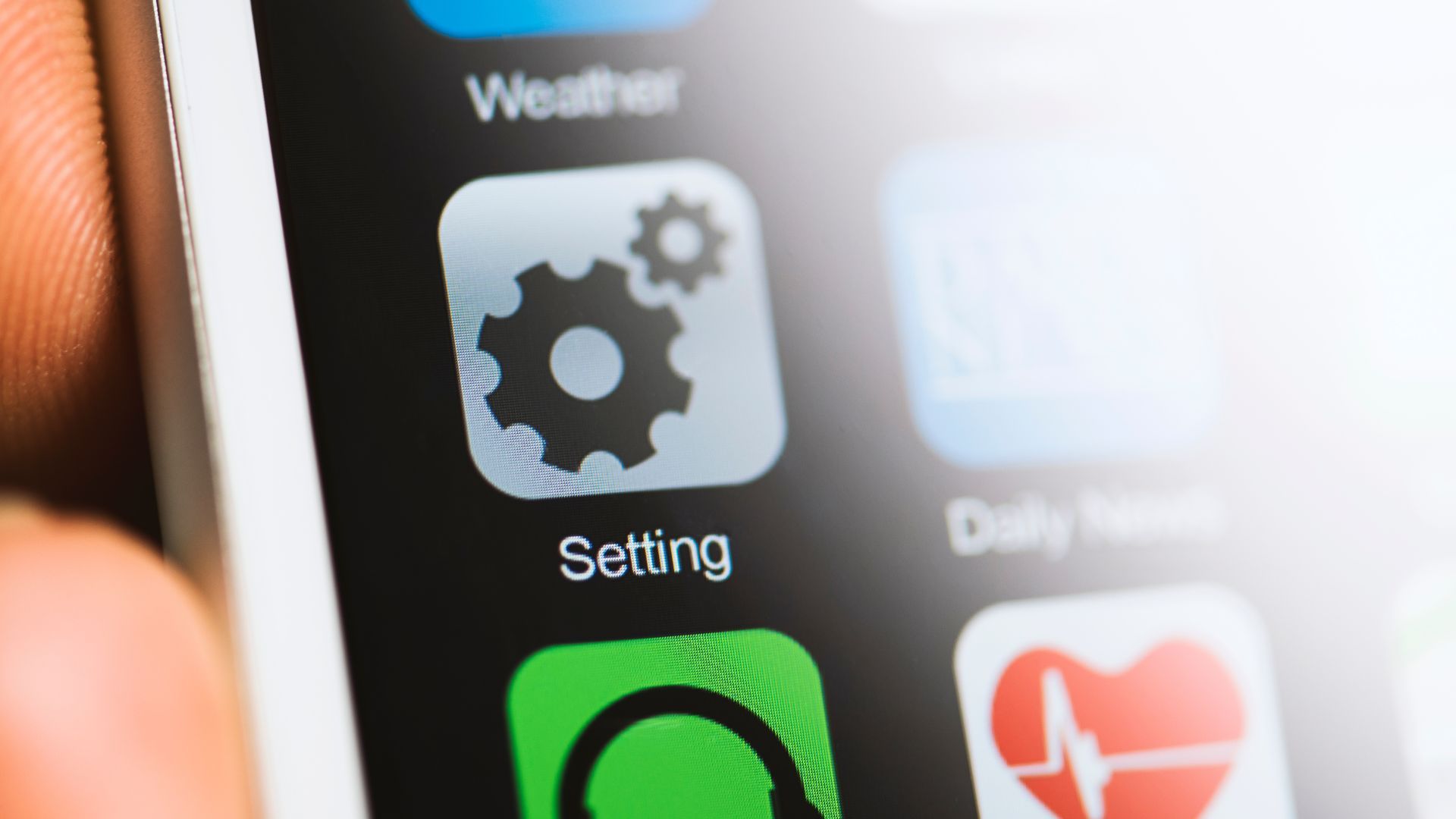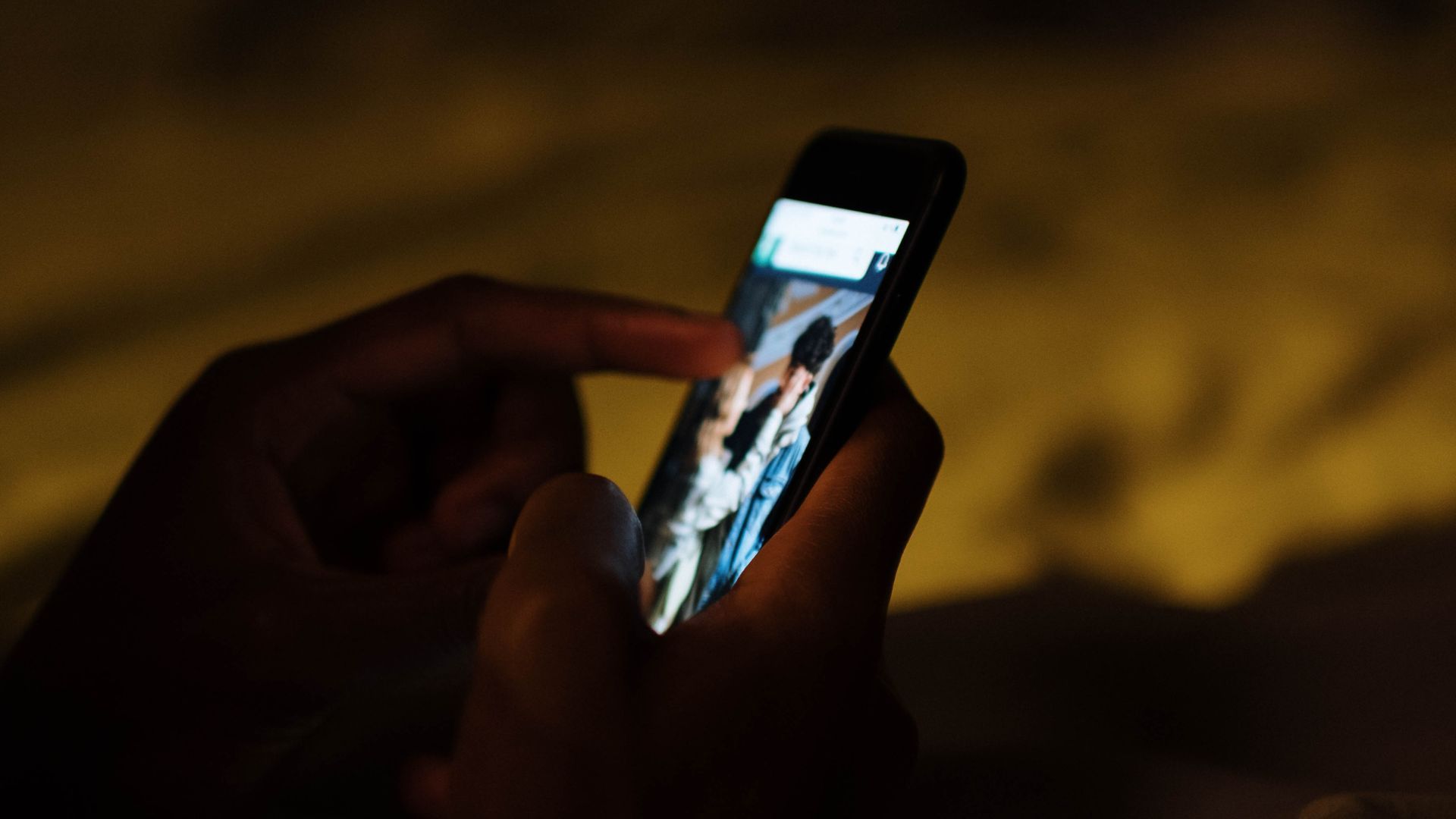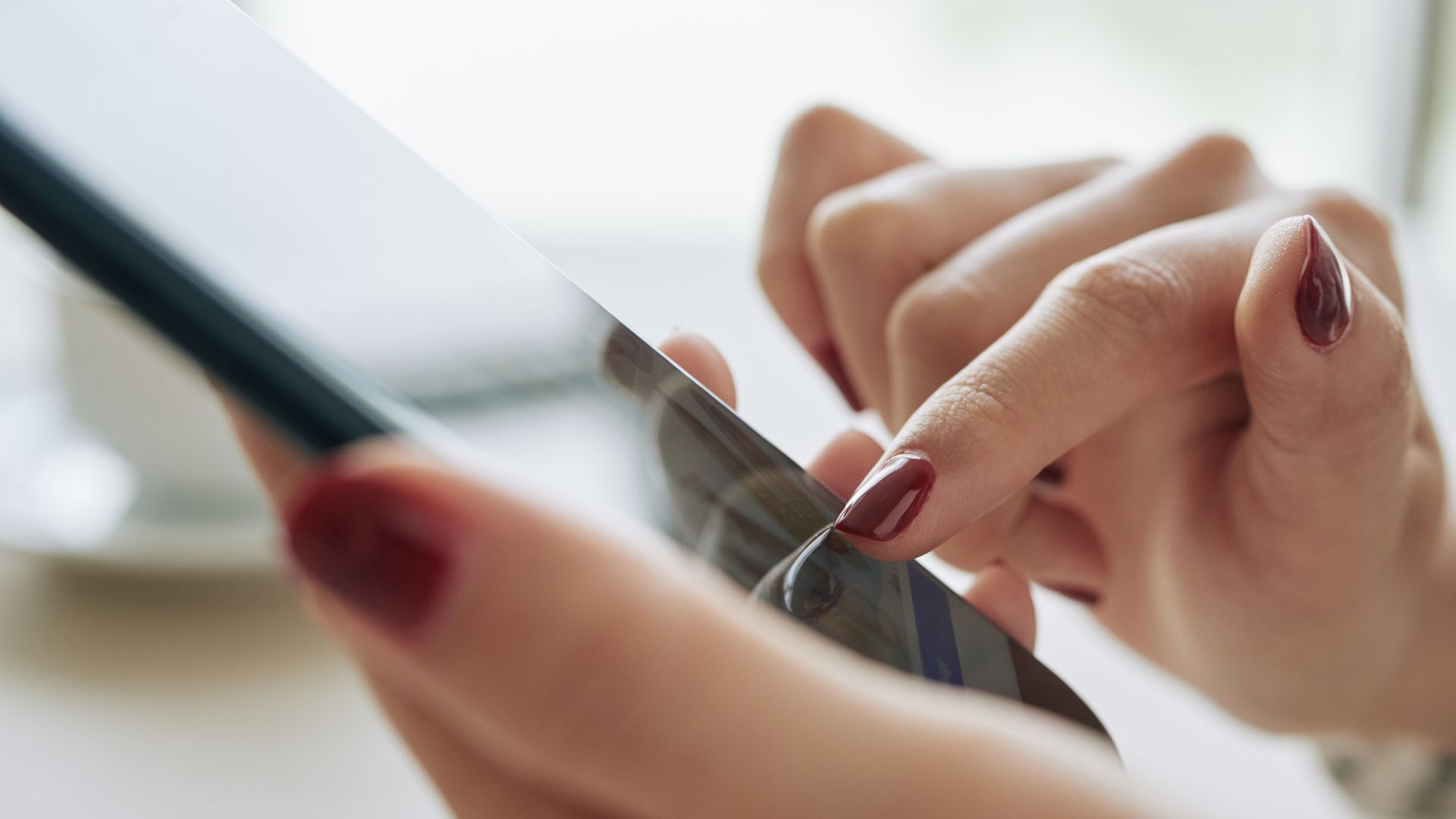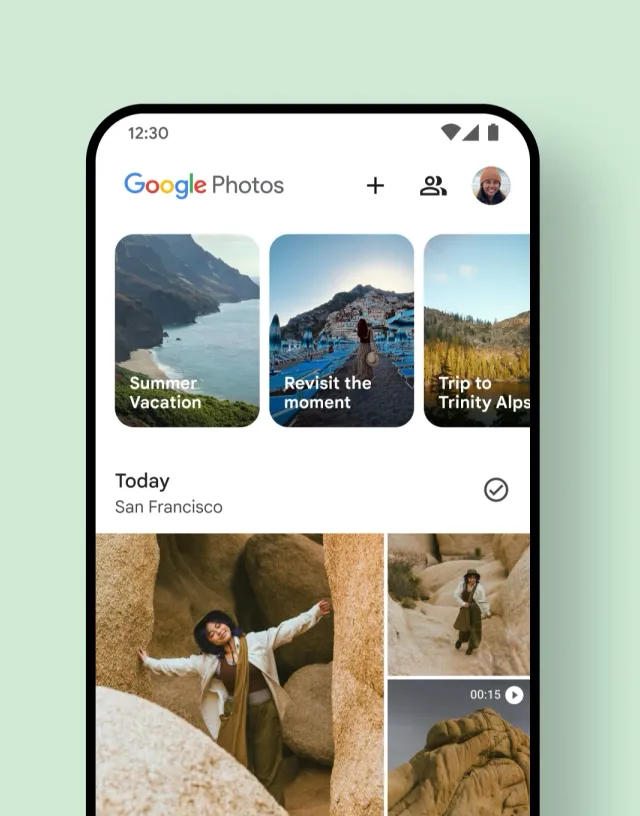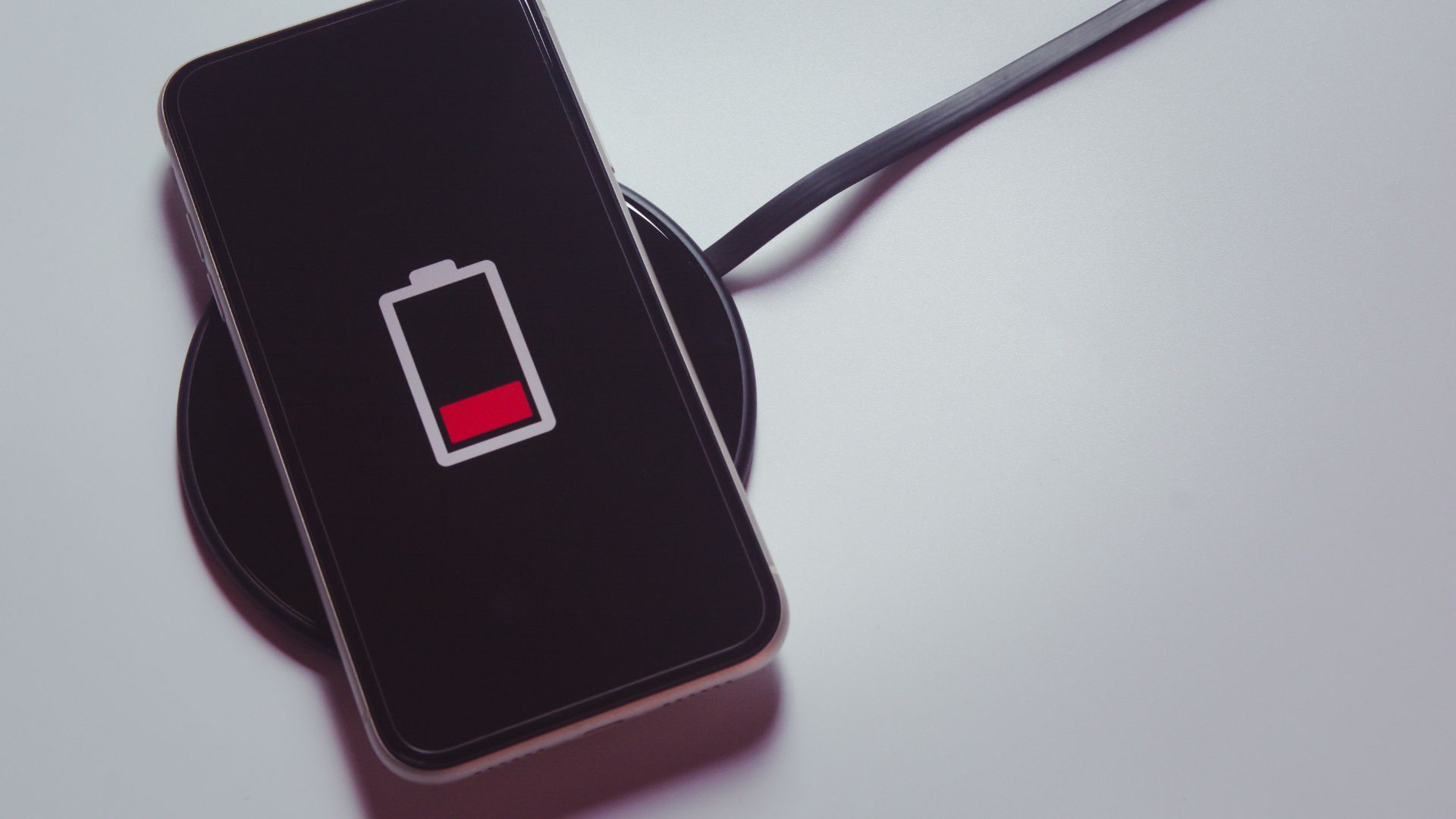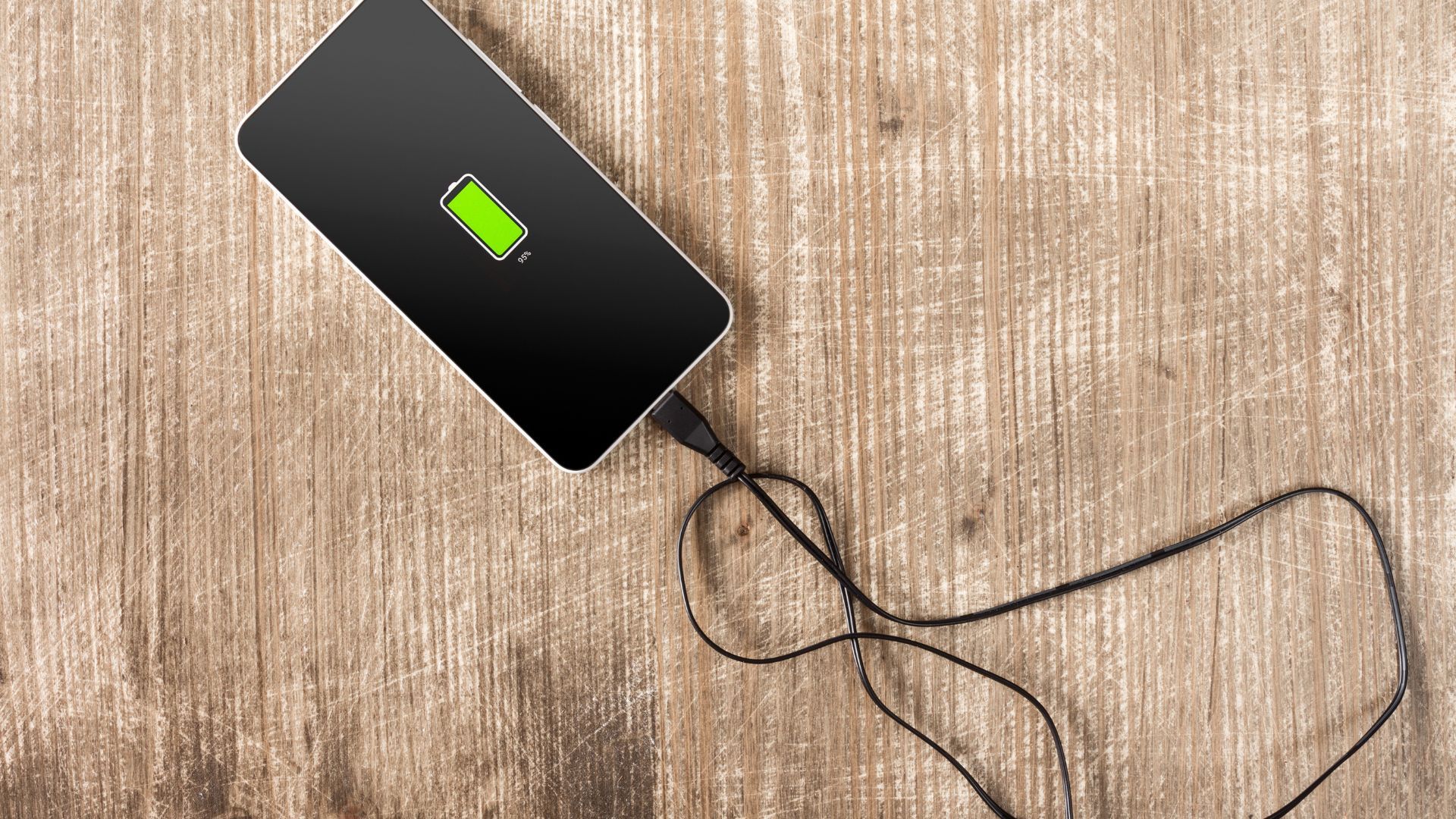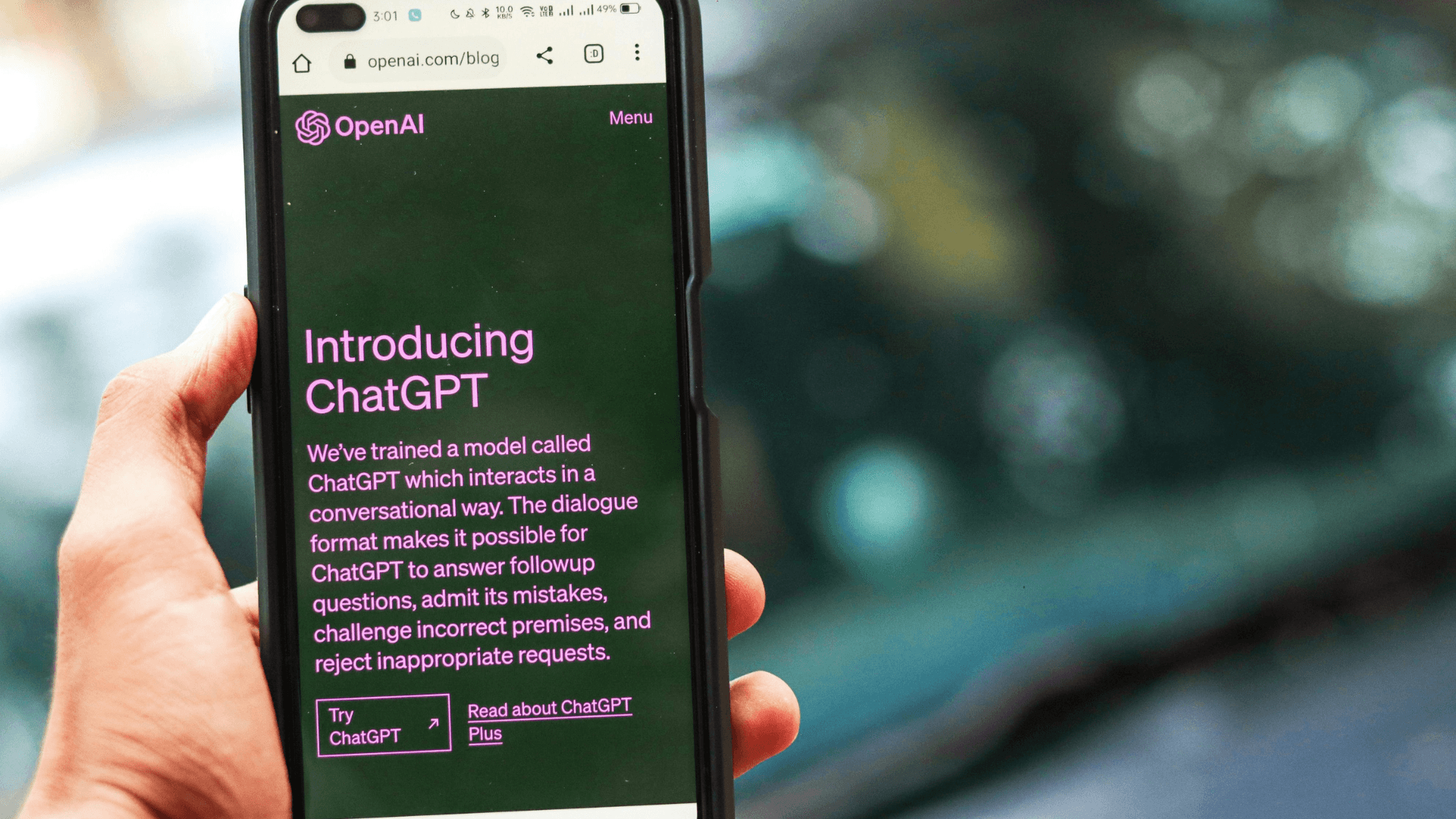Restart Your Phone to Clear System Clutter
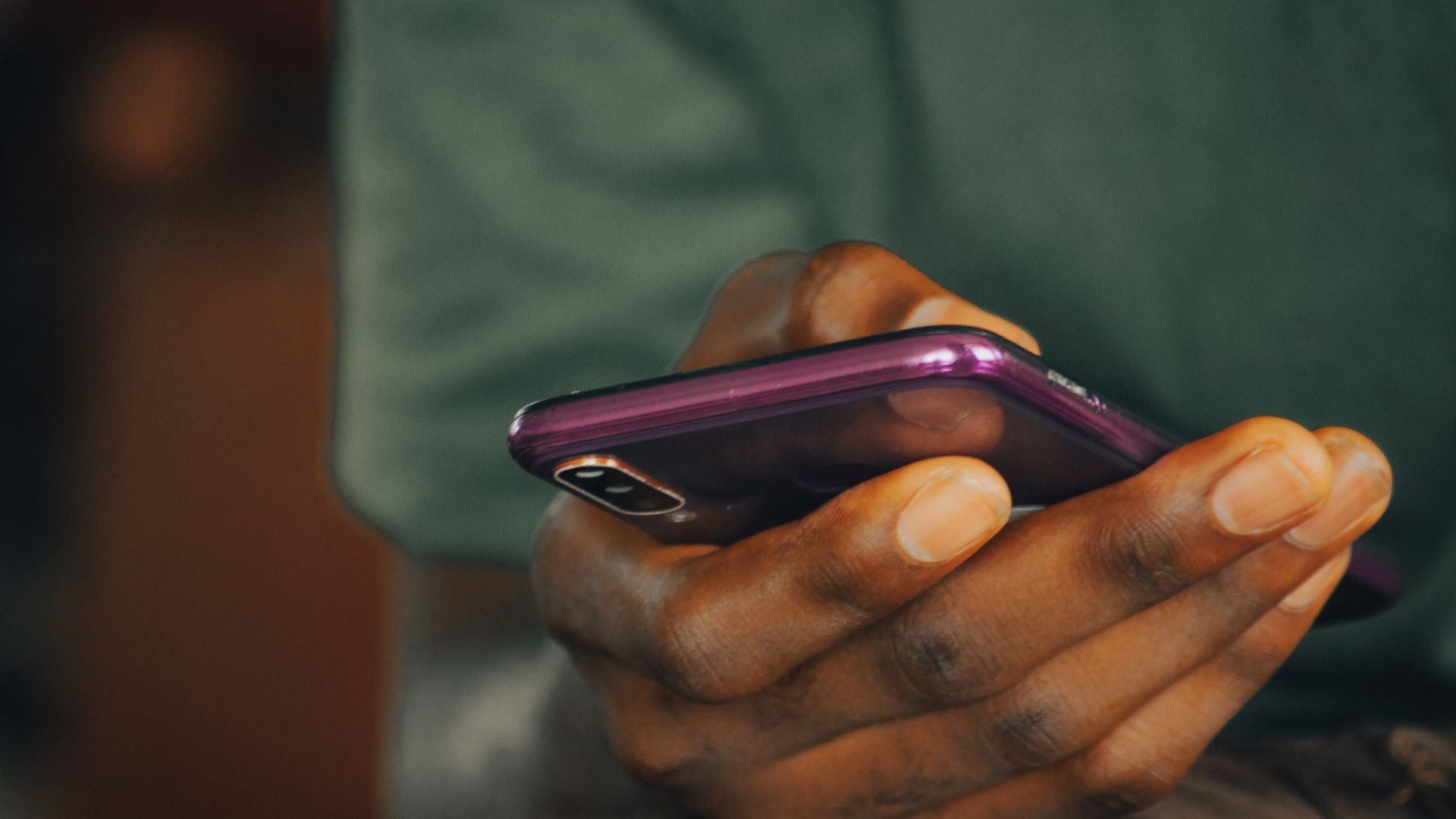
A simple restart can provide an instant speed boost by clearing memory issues and stuck processes. According to PCMag, this "quickest solution to boosting how fast your phone runs" addresses app caching running amok, network connectivity difficulties, and memory glitches that accumulate over time.
For iPhone users, perform a hard restart by pressing and releasing the volume up button, then the volume down button, followed by holding the side button until the Apple logo appears. Android users typically hold both the power and volume down buttons for a few seconds until the device turns off, then restart normally.