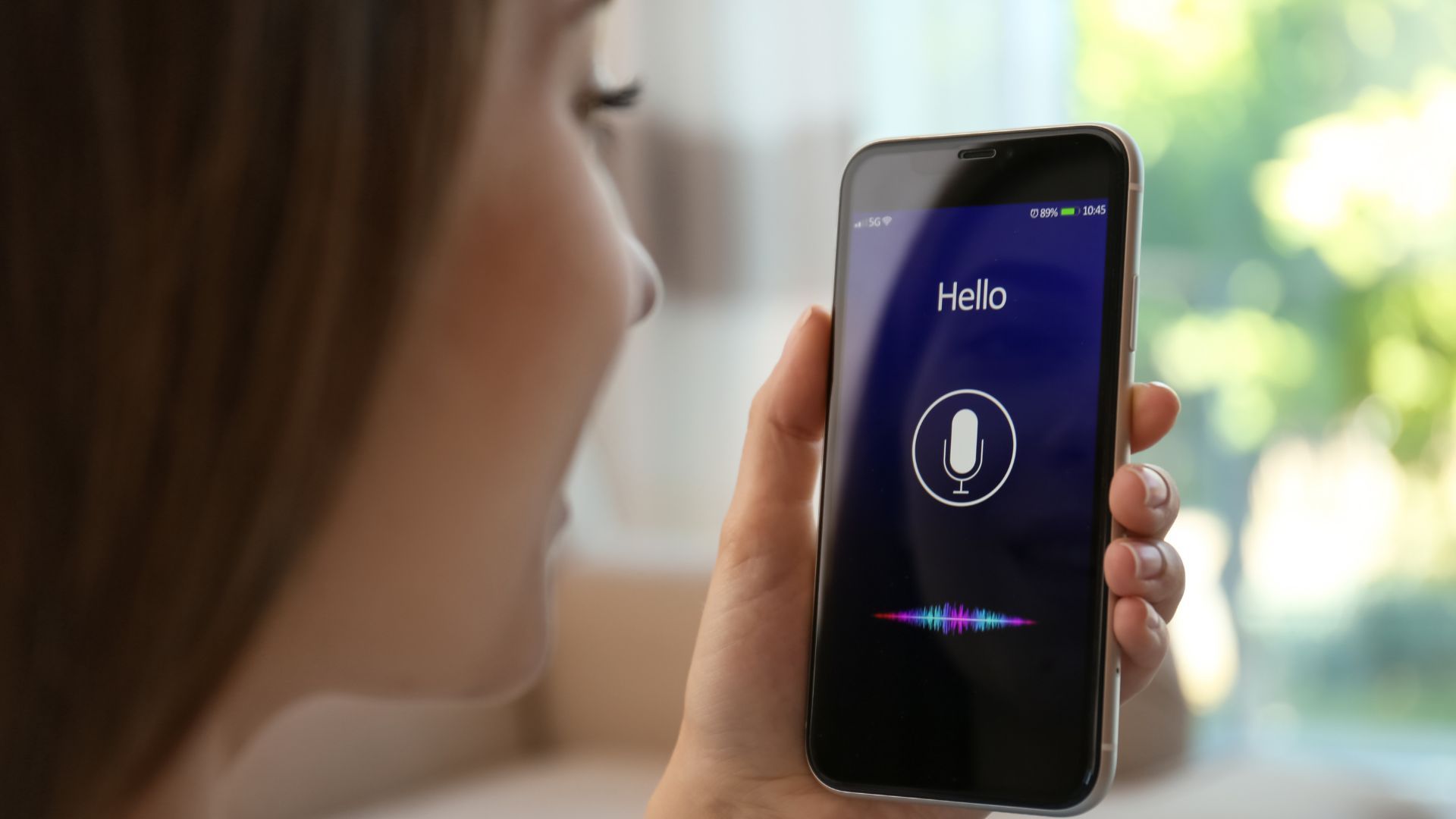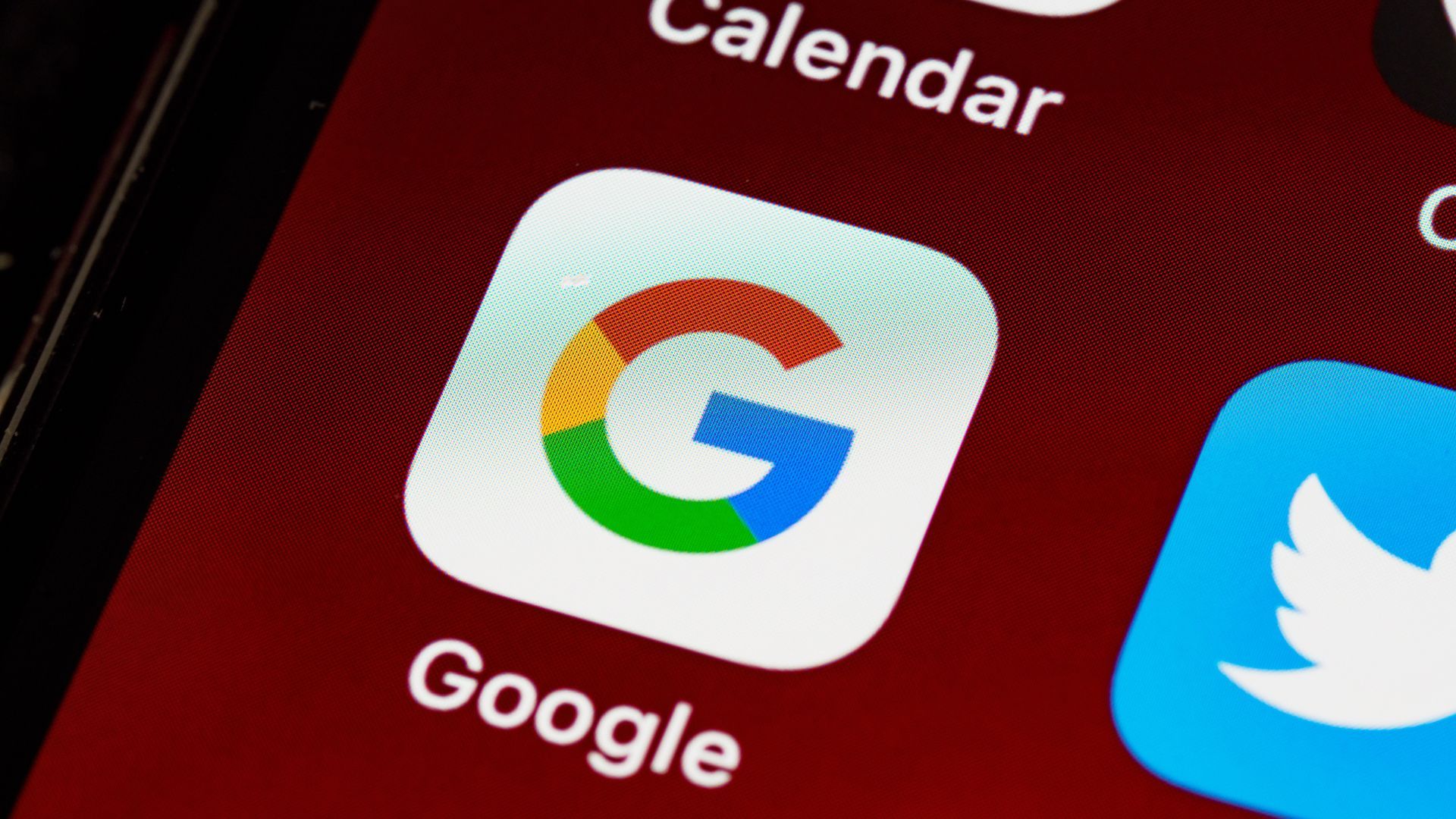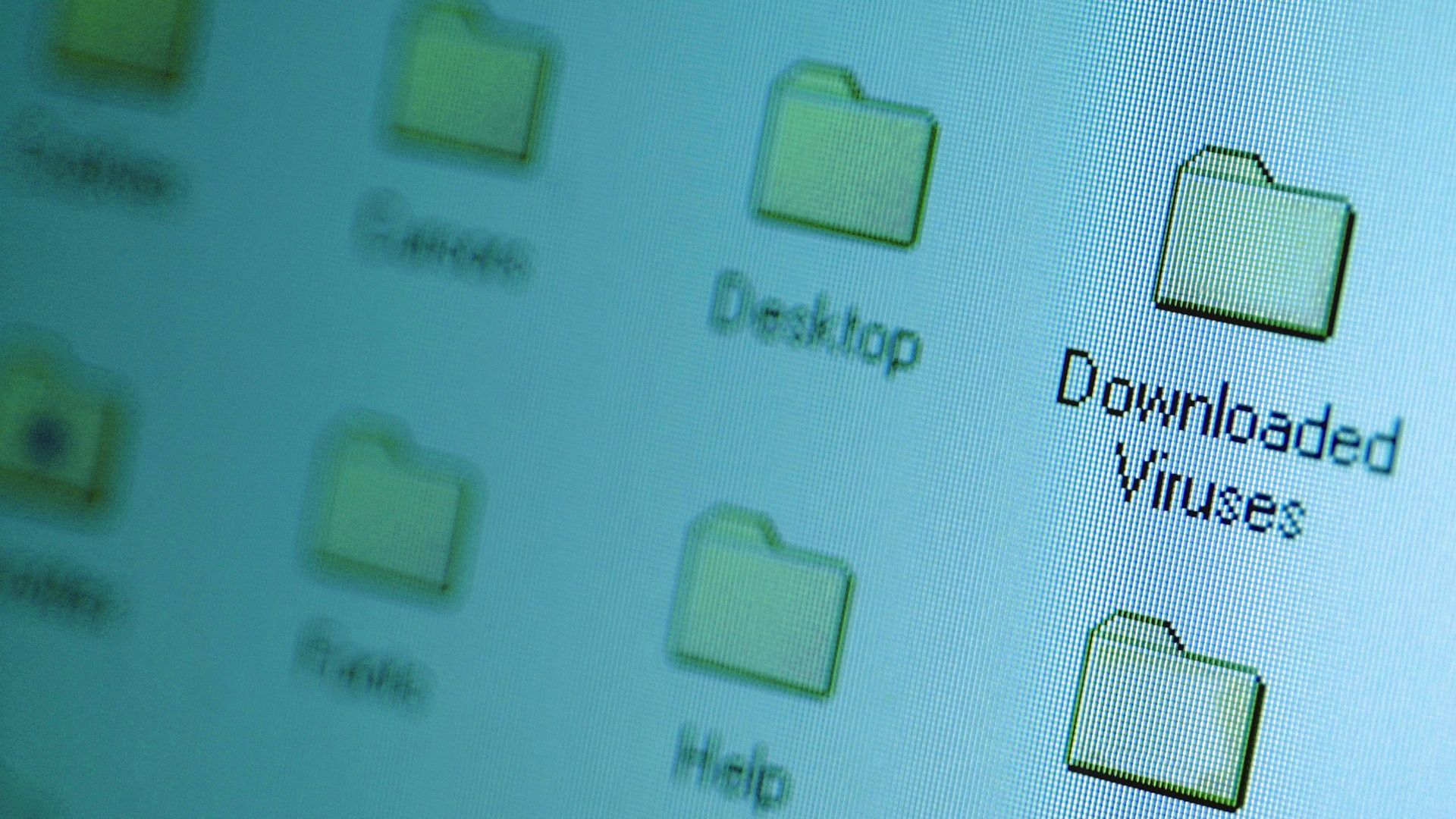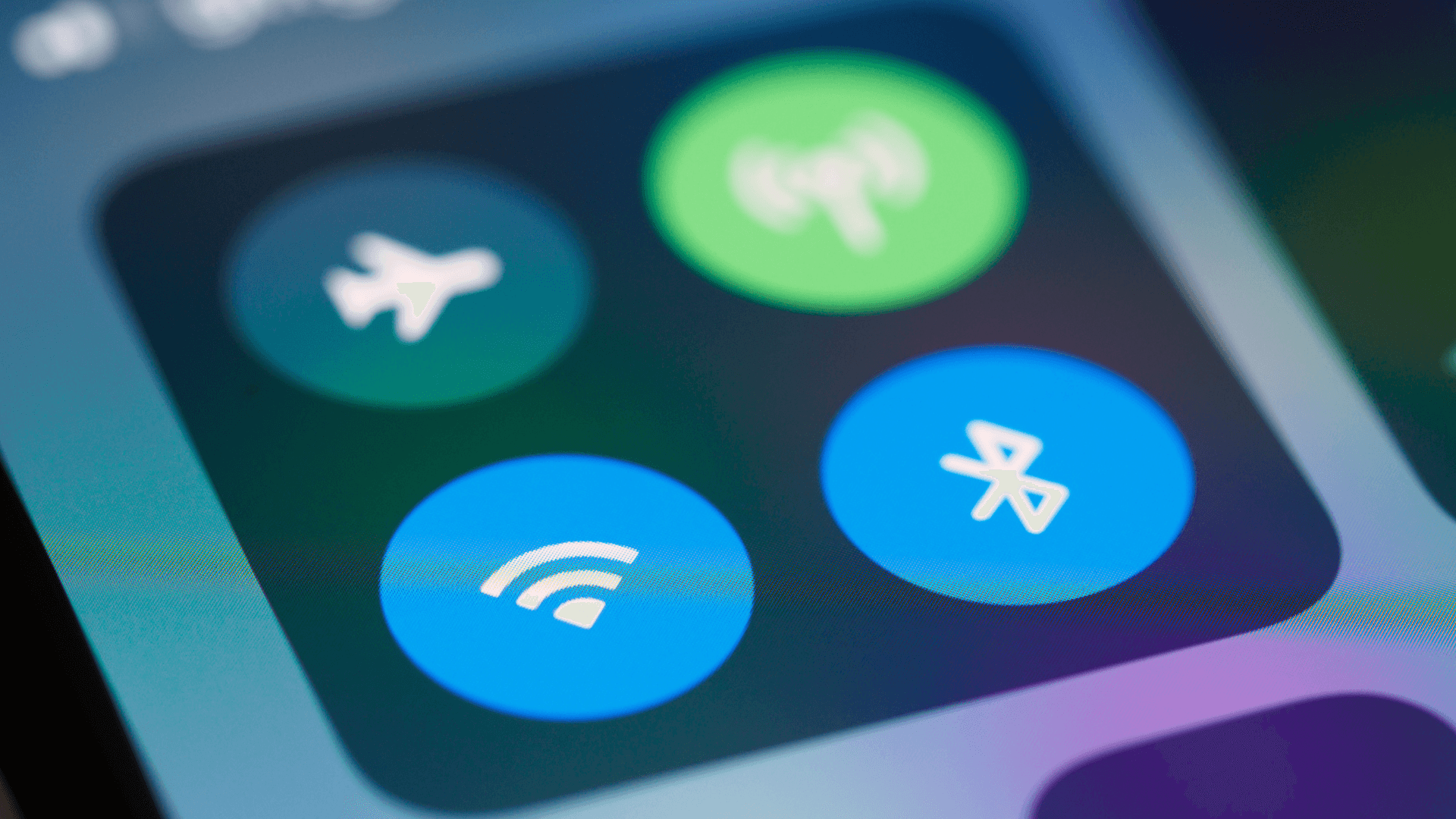Windows operating systems collect extensive data through various background processes, often without explicit user awareness.
1. Windows Telemetry Service
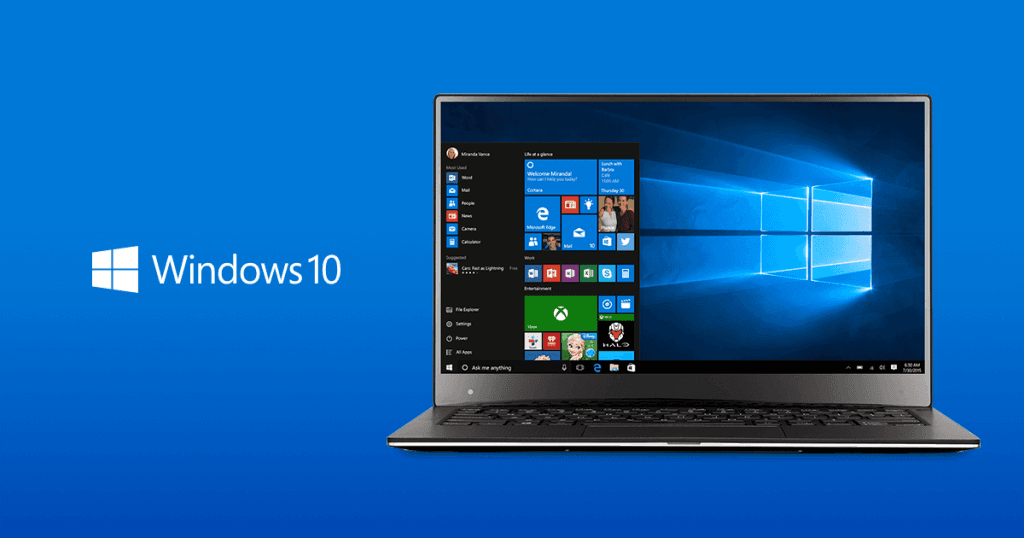
Windows Telemetry represents Microsoft's primary data collection mechanism, continuously gathering diagnostic information, system performance metrics, usage patterns, and crash reports from user computers. Microsoft states there are multiple diagnostic levels; ‘Required’ (basic) and ‘Optional’ (fuller detail) on current releases, and a policy-based ‘Diagnostic data off (Security)’ level available via Group Policy or MDM
The telemetry service operates silently in the background, transmitting data to Microsoft servers at regular intervals without explicit user interaction. According to Microsoft's documentation, this information helps identify bugs, improve performance, and deliver updates that match user behavior patterns.
Forensic analysis confirms that Windows telemetry can include system identifiers, hardware details, and traces of executed processes in its diagnostic logs. Microsoft documents that even the Required diagnostic level gathers data about a device’s settings, capabilities, installed apps, and drivers.
While there’s anecdotal and community testing suggesting that reducing or disabling optional telemetry can lower background network usage, claims about no impact on core functionality remain largely informal rather than comprehensively documented.
To minimize Windows diagnostic data via policy: open Group Policy Editor (gpedit.msc) and go to Computer Configuration > Administrative Templates > Windows Components > Data Collection and Preview Builds > Allow diagnostic data. Set it to ‘Diagnostic data off (Security)’ or at least ‘Required.’
On Windows 10/older docs this may appear as ‘Allow Telemetry.’
The policy values map to 0=Security, 1=Required, 3=Optional. Registry path: HKLM\SOFTWARE\Policies\Microsoft\Windows\DataCollection ‘AllowTelemetry’=0.
2. Customer Experience Improvement Program (CEIP)

The Customer Experience Improvement Program automatically collects detailed usage data about Windows features, software interactions, and system performance metrics without requiring user participation prompts. According to Microsoft's documentation, CEIP gathers information about which features users access most frequently, system stability patterns, and hardware compatibility data to guide future Windows development.
CEIP operates through scheduled tasks that execute automatically at predetermined intervals, collecting and transmitting data even when users aren't actively using their computers. Research from the SANS Internet Storm Center indicates that disabling CEIP and its related scheduled tasks can improve overall Windows system performance by reducing background processing overhead.
The program maintains multiple data collection points through Windows Task Scheduler, including hardware assessment tasks, compatibility analyzers, and usage pattern monitors. These tasks create system profiles that Microsoft uses for telemetry analysis and product development decisions.
To disable CEIP: Open Task Scheduler (taskschd.msc) and navigate to Task Scheduler Library > Microsoft > Windows > Application Experience.
Disable tasks including "Microsoft Compatibility Appraiser," "ProgramDataUpdater," and "StartupAppTask."
On current Windows builds, there isn’t an Action Center opt-in page for CEIP. If related tasks exist on your system, disable them in Task Scheduler (for example, ‘Microsoft Compatibility Appraiser’ under Task Scheduler Library > Microsoft > Windows > Application Experience)
3. Diagnostic Data Collection Settings

Windows diagnostic data collection operates through multiple configuration levels: Security (enterprise only), Required (basic system data), Enhanced (detailed usage patterns), and Optional (comprehensive data sharing). Security research demonstrates that even the "Required" setting transmits substantial system information, including device identifiers, hardware specifications, and basic application usage patterns to Microsoft servers.
Microsoft’s official documentation acknowledges that diagnostic data helps detect problems, improve system reliability, and refine features, but independent forensic research reveals that telemetry logs (e.g. RBS files) may include hardware identifiers, traces of executed processes, and software inventory data, suggesting data collection extends well beyond basic error reporting.
Available levels are controlled by policy or Settings; on modern versions the user or admin selects ‘Required’ vs ‘Optional,’ and organizations can enforce ‘Diagnostic data off (Security)’ through policy. Systems configured for "Enhanced" diagnostics in older Windows versions are automatically upgraded to collect additional data types in newer releases.
To minimize diagnostic data: Navigate to Settings > Privacy & Security > Diagnostics & Feedback and select "Required diagnostic data" instead of "Optional diagnostic data." Disable "Improve inking and typing" and turn off "Tailored experiences" to prevent Microsoft from using diagnostic data for personalized features.
For enterprise environments, use Group Policy to set diagnostic data collection to "Security" level.
4. Activity History Tracking

Windows Activity History saves detailed records of your computer usage, including applications launched, websites visited, documents accessed, and files opened. Windows 11 no longer offers the option to send activity history to Microsoft in supported builds; that cloud-sync option was deprecated in the January 23, 2024 update, leaving only local activity history controls.
The activity history feature creates a timeline of your digital activities that Microsoft can access and analyze. This data helps power features like Timeline and Cortana suggestions but represents a significant privacy concern for users wanting to limit tracking.
Navigate to Settings > Privacy & Security > Activity History and uncheck both "Store my activity history on this device" and turn off ‘Store my activity history on this device.’ If your device still shows the option to send activity history to Microsoft, update Windows or turn that option off.
This prevents local storage and cloud synchronization of your activity data while maintaining normal system functionality.
If you enjoyed this guide, follow us for more.
5. Windows Advertising ID

Windows automatically generates a unique Advertising ID for each user account, enabling personalized advertisement targeting across Microsoft services and third-party applications installed on the system. This persistent identifier tracks application usage patterns, browsing behaviors, and user interests to build comprehensive advertising profiles that Microsoft shares with advertising partners.
See also - Everything Google Knows About You (And How to Stop It)
The Windows Advertising ID is generated per user per device, meaning all apps under that account see the same identifier. If enabled, apps can access it and link app usage data to that ID to deliver targeted advertising across apps. Note that when the advertising ID is turned off and then reenabled, a new ID is generated, and major OS updates may also reset it.
The Advertising ID system operates independently of other privacy controls, meaning users must specifically disable it to prevent advertising-related tracking. Microsoft's privacy documentation confirms that disabling the Advertising ID doesn't prevent advertisements but eliminates personalization based on tracked activities.
To disable Advertising ID: Navigate to Settings > Privacy & Security > General and toggle off "Let apps use advertising ID to make ads more relevant to you based on your activity."
Consider periodically resetting the Advertising ID through the same settings page to break existing tracking associations before completely disabling the feature.
6. Location Tracking Services
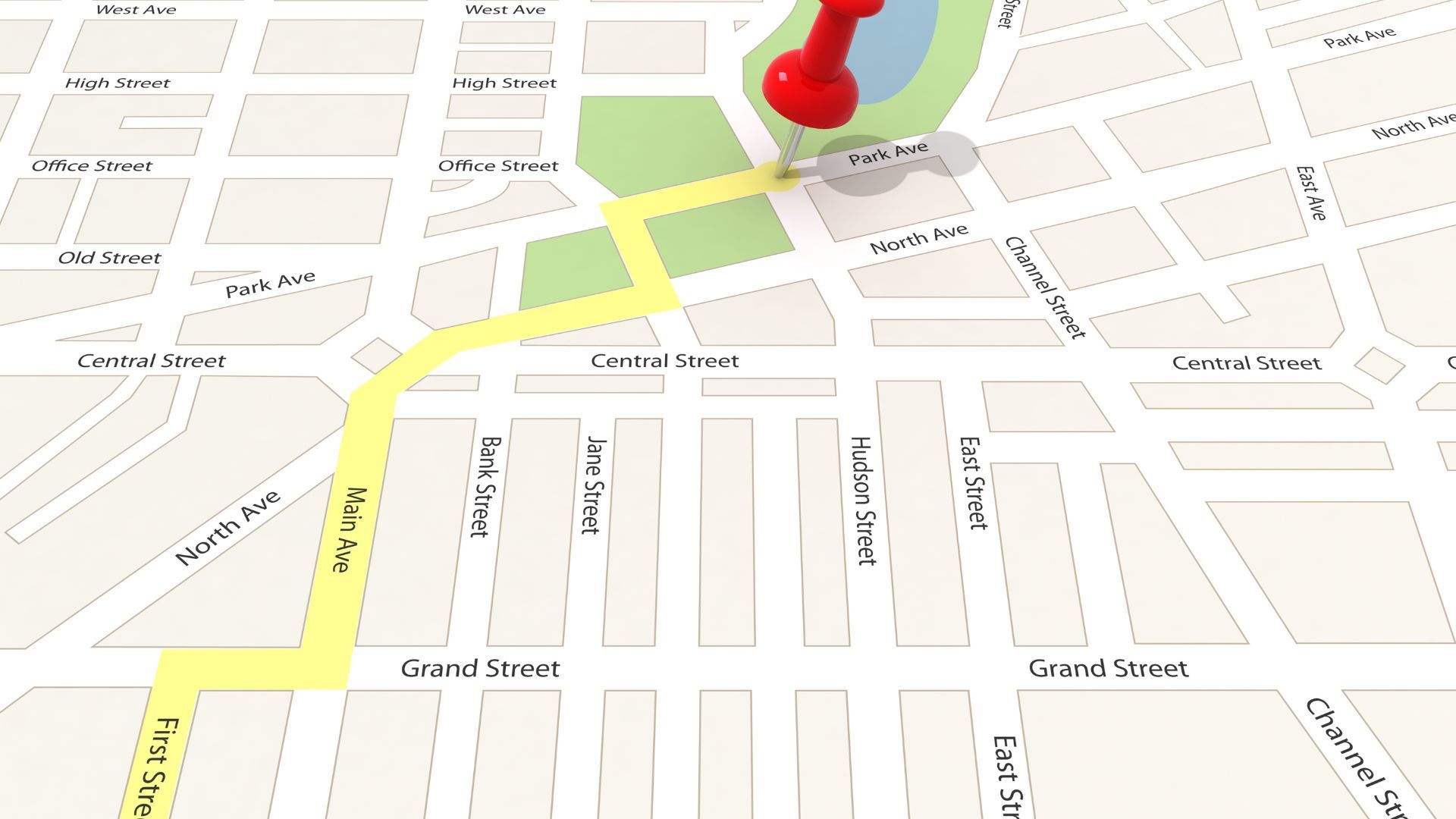
Windows location services continuously monitor your device's physical location using GPS, Wi-Fi networks, cellular towers, and IP address geolocation. The system stores location history and shares this data with Microsoft services and authorized applications.
See also - Why You Should Disable Location Services on Your Phone at Night and How to Do It
Location data collection enables features like weather updates, maps, and location-based reminders, but it also creates a detailed record of your movements and frequently visited places. This information can be particularly sensitive for privacy-conscious users.
Access Settings > Privacy & Security > Location and turn off "Location services" entirely, or selectively disable location access for specific apps.
Review the location history section and clear stored location data.
For desktop computers without built-in GPS, location tracking primarily relies on IP address geolocation.
7. Cortana Voice Assistant
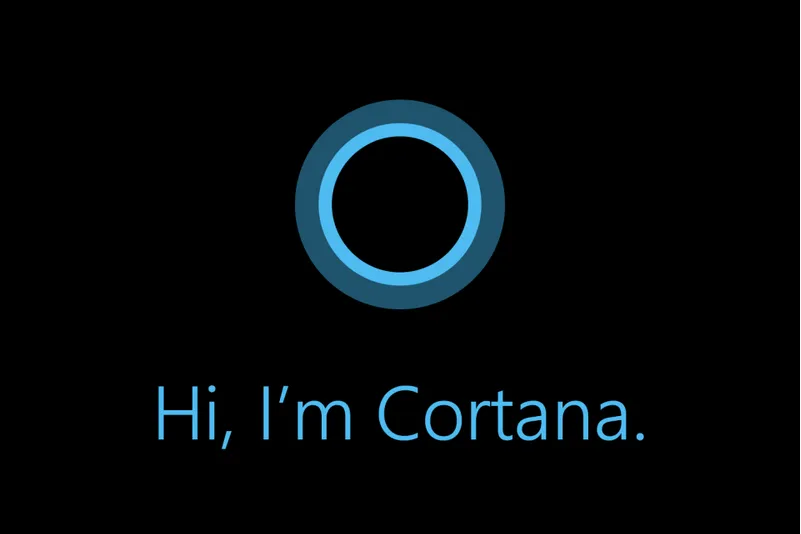
Microsoft retired Cortana as a standalone app in Windows in 2023. If the Cortana app is still present on older installs, it no longer functions and can be removed. For voice features, control ‘Online speech recognition’ in Settings > Privacy & security > Speech to prevent voice data from being sent to Microsoft
Use Settings > Privacy & security > Speech to turn off online speech recognition. If Cortana remains installed on older builds, uninstall or disable it; the legacy Group Policy ‘Allow Cortana’ applied to Windows 10 and isn’t needed on current Windows 11 where Cortana is already retired.
If you enjoyed this guide, follow us for more.
8. Windows Search Indexing
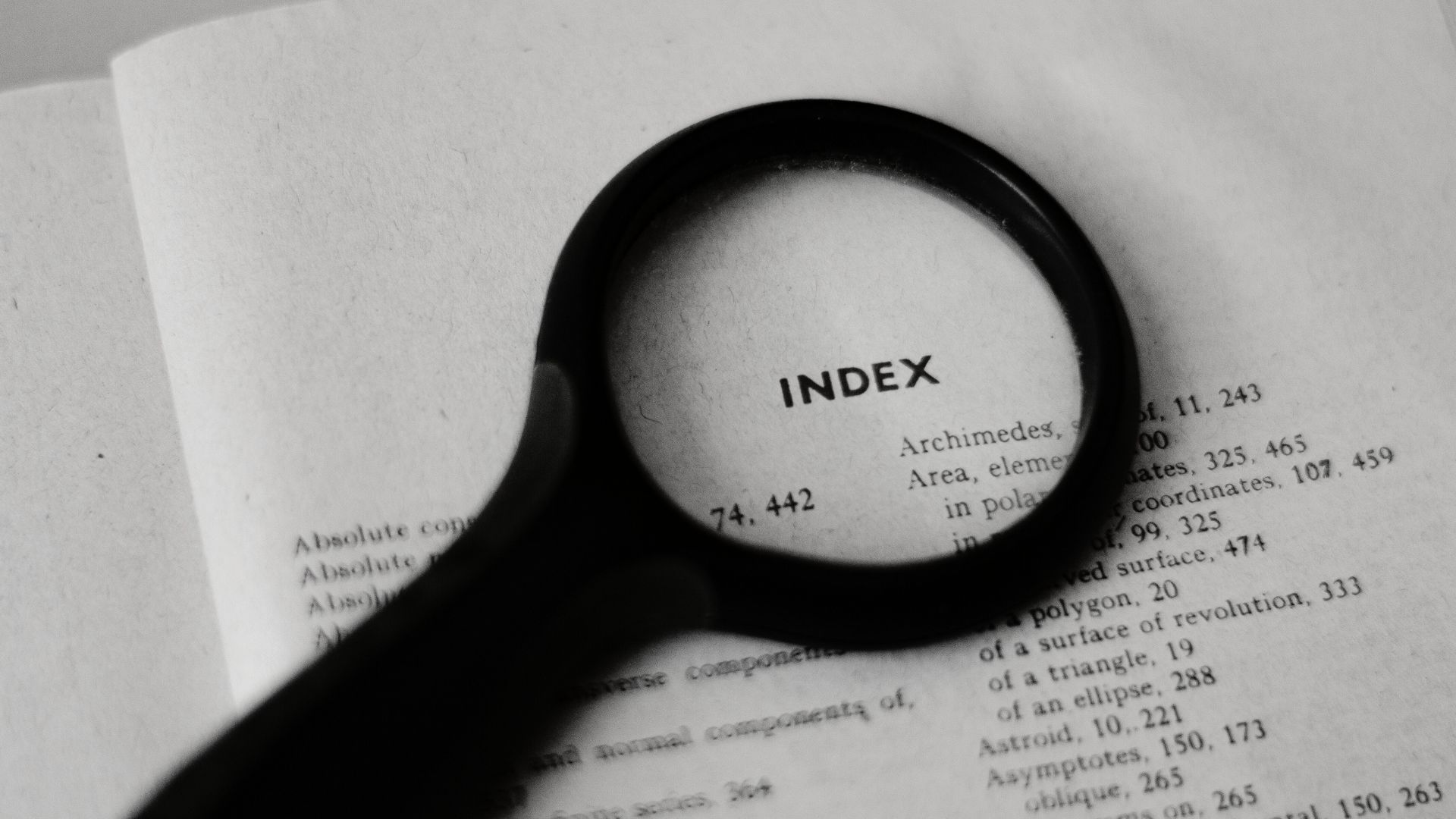
Windows Search continuously indexes file contents, metadata, email messages, and document text to enable fast searches. The indexing service runs constantly in the background, scanning files and building searchable databases that may include sensitive personal information.
The search indexer accesses and processes the contents of documents, emails, and files across your system. While this improves search speed, it also creates privacy concerns as the service maintains detailed records of your file contents and access patterns.
Open Settings > Privacy & security > Search permissions and adjust ‘Cloud content search’ there; use Indexing Options (Control Panel) to exclude sensitive folders from local indexing. Limit search indexing by accessing Indexing Options in Control Panel and removing sensitive folders from the indexed locations.
9. Background App Data Access

Windows permits numerous applications to operate continuously in background processes, accessing network connections, system resources, and user data without explicit interaction or awareness. These background applications regularly perform data synchronization, automatic updates, analytics reporting, and telemetry transmission to their respective servers, creating constant data flow that users rarely monitor.
Security analysis reveals that background apps often implement independent data collection mechanisms that operate regardless of the main application's privacy settings. Popular applications frequently include crash reporting, usage analytics, and behavioral tracking systems that transmit user activity data during background operation periods.
Background application activity can significantly impact system performance and network bandwidth while exposing users to additional privacy risks through continuous data transmission. Many applications request broad background permissions that exceed their core functionality requirements.
To control background apps: In Windows 11, go to Settings > Apps > Installed apps, open an app’s Advanced options, and set Background apps permissions to ‘Never.’ You can also limit background apps via policy under Computer Configuration > Administrative Templates > Windows Components > App Privacy.
Disable background access for applications that don't require constant connectivity for core functionality. Use Settings > Apps > App permissions to restrict individual application access to sensitive resources like camera, microphone, location, and contacts.
10. Windows Error Reporting

Windows Error Reporting automatically collects and transmits detailed crash reports, system dump files, and application error information to Microsoft servers. These reports often contain sensitive data including memory contents, file paths, and potentially personal information from running applications.
Error reports provide Microsoft with deep system insights but may inadvertently expose sensitive user data. The system creates memory dumps and stack traces that could contain passwords, private keys, or confidential document fragments that were in memory during crashes.
Manage this via policy: Computer Configuration > Administrative Templates > Windows Components > Windows Error Reporting > ‘Disable Windows Error Reporting’ (enable to turn it off). You can also use ‘Turn off Windows Error Reporting’ under System > Internet Communication Management.
Use Group Policy to control error reporting: Computer Configuration > Administrative Templates > Windows Components > Windows Error Reporting > Disable Windows Error Reporting. This prevents automatic crash report transmission while maintaining normal system operation.
11. Microsoft Account Integration
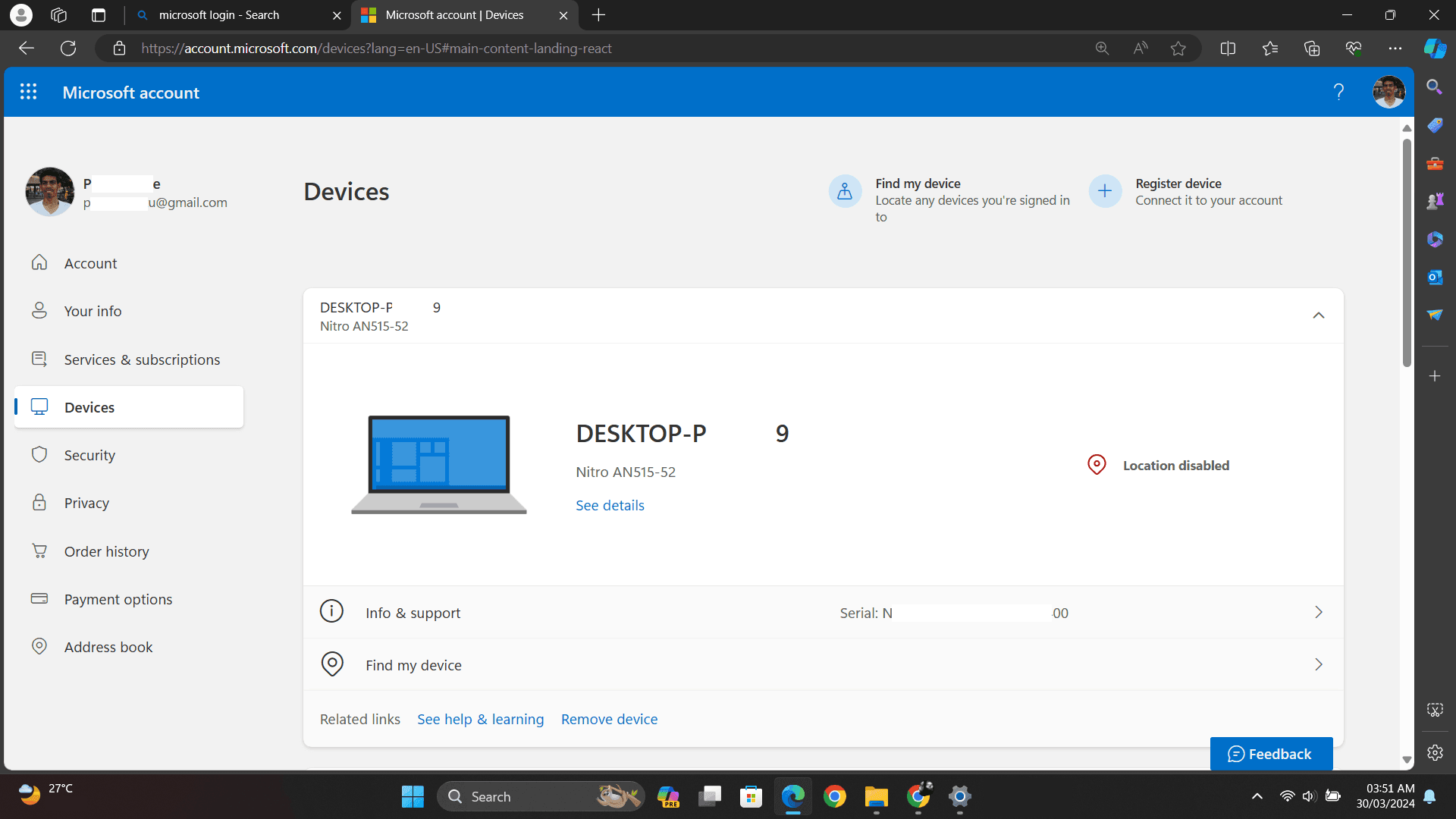
Windows heavily promotes Microsoft account integration for synchronization across devices, cloud storage, and service access. This integration enables extensive data sharing between your local computer and Microsoft's cloud services, including browsing history, app usage, and system preferences.
Microsoft account integration synchronizes passwords, browser data, preferences, and usage patterns across all connected devices. This creates a comprehensive user profile that Microsoft can analyze for service improvement and targeted advertising.
During Windows setup, choose "Domain join instead" or "Set up for an organization" to skip Microsoft account creation. For existing installations, go to Settings > Accounts and switch to a local account. Disable sync features in Settings > Accounts > Sync your settings by turning off all synchronization options.
12. Microsoft Edge Browser Data
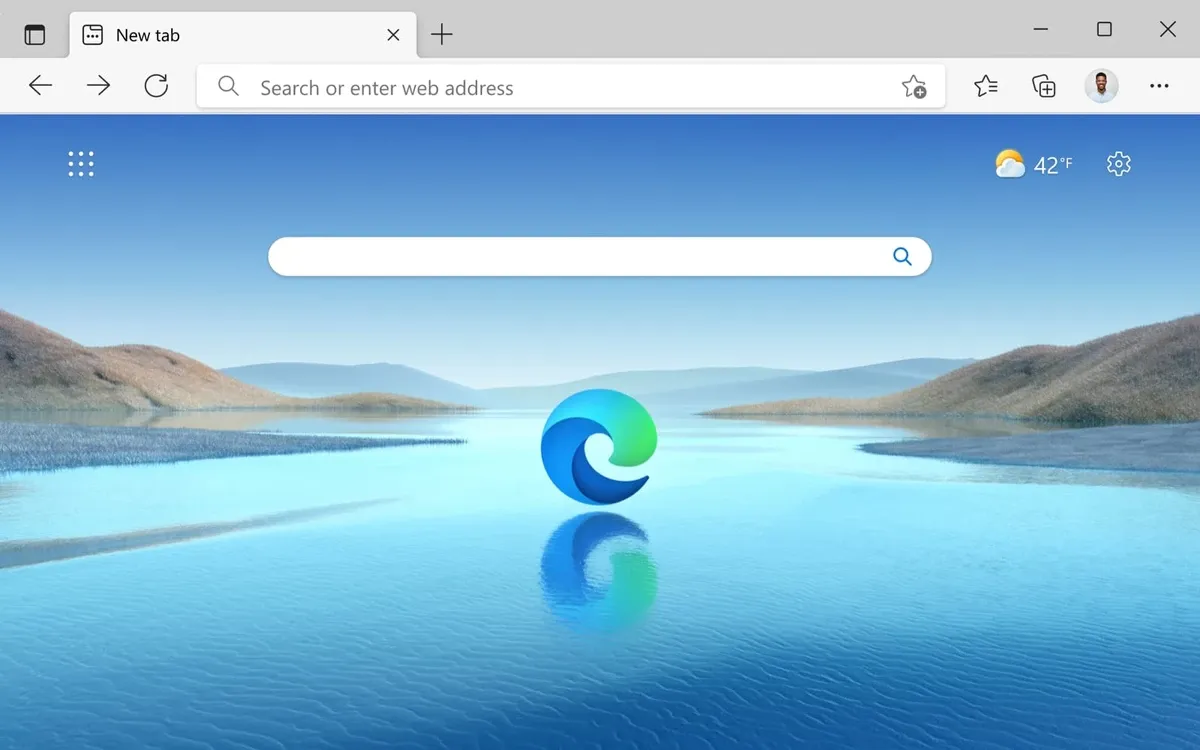
Microsoft Edge, the default Windows browser, automatically sends browsing data, search queries, and usage statistics to Microsoft. The browser includes features like SmartScreen protection and address bar suggestions that require server communication and data transmission.
Edge collects detailed browsing patterns, including websites visited, search terms, download history, and form data. Microsoft uses this information for security scanning, search suggestions, and service improvement. The browser also participates in telemetry reporting about usage patterns and feature adoption.
Configure Edge privacy settings by accessing Settings > Privacy, search, and services. Turn off "Improve Microsoft products" and "Personalize your web experience." Disable "Address bar and search suggestions" and consider switching to alternative browsers like Firefox or Brave that prioritize user privacy over data collection.
If you enjoyed this guide, follow us for more.