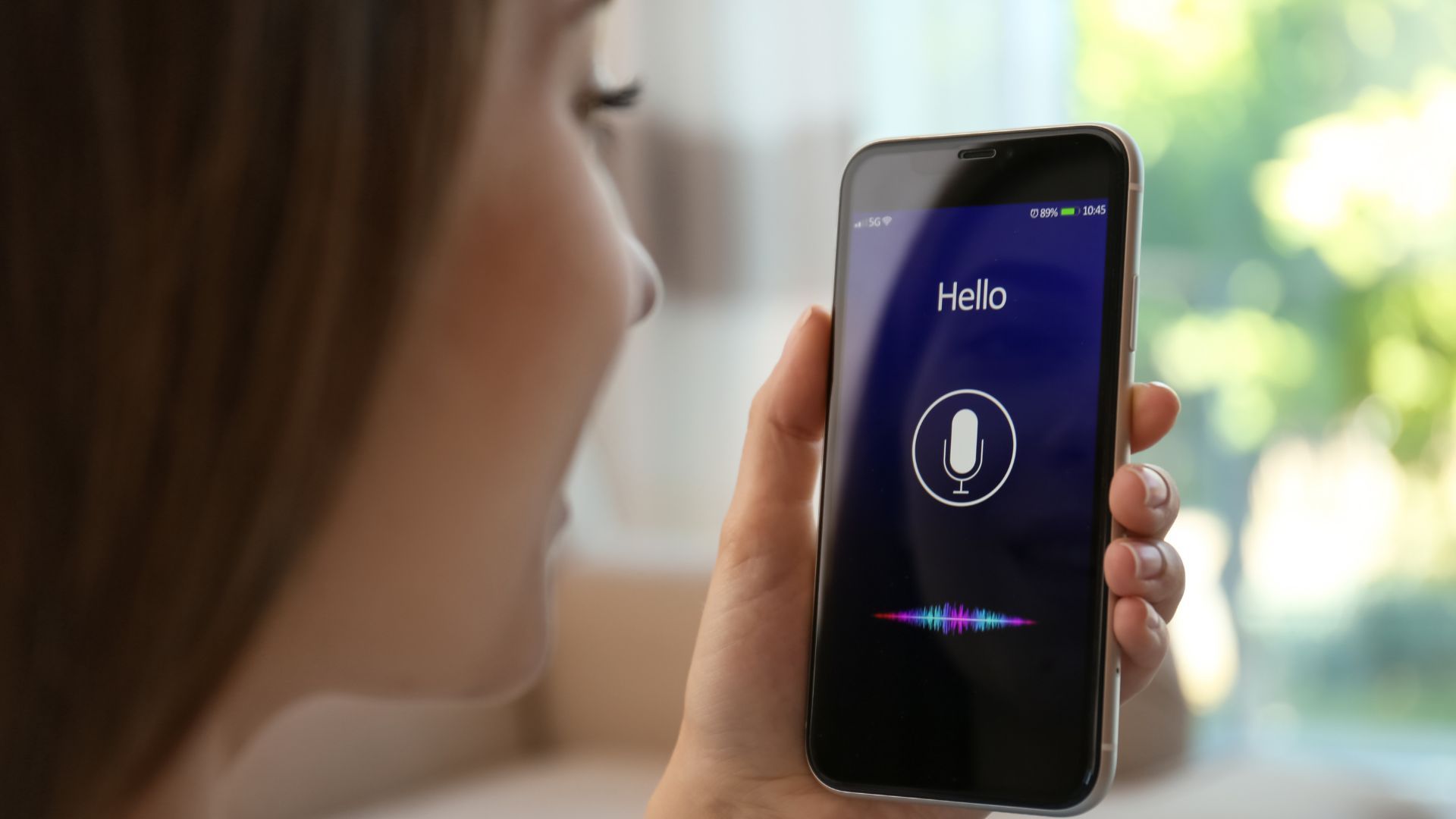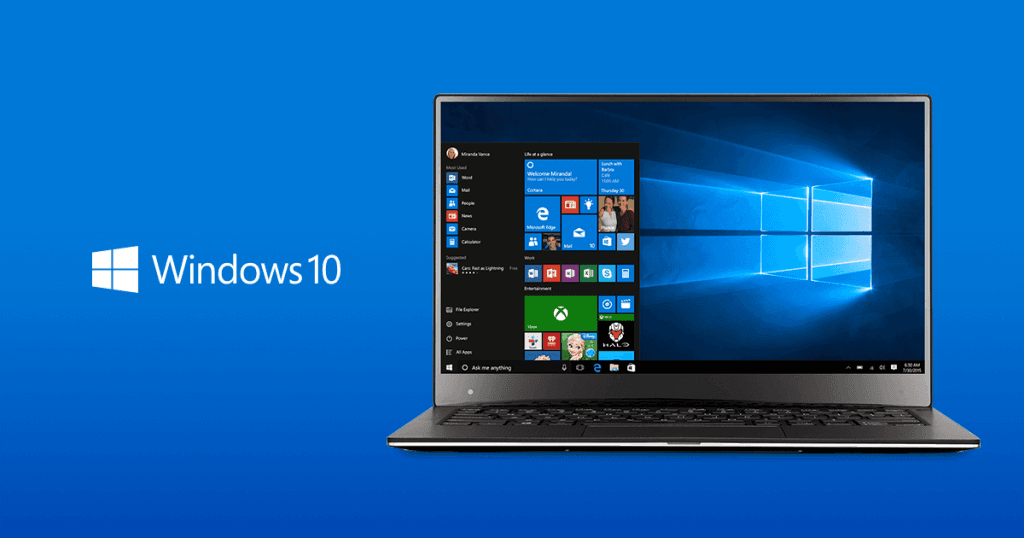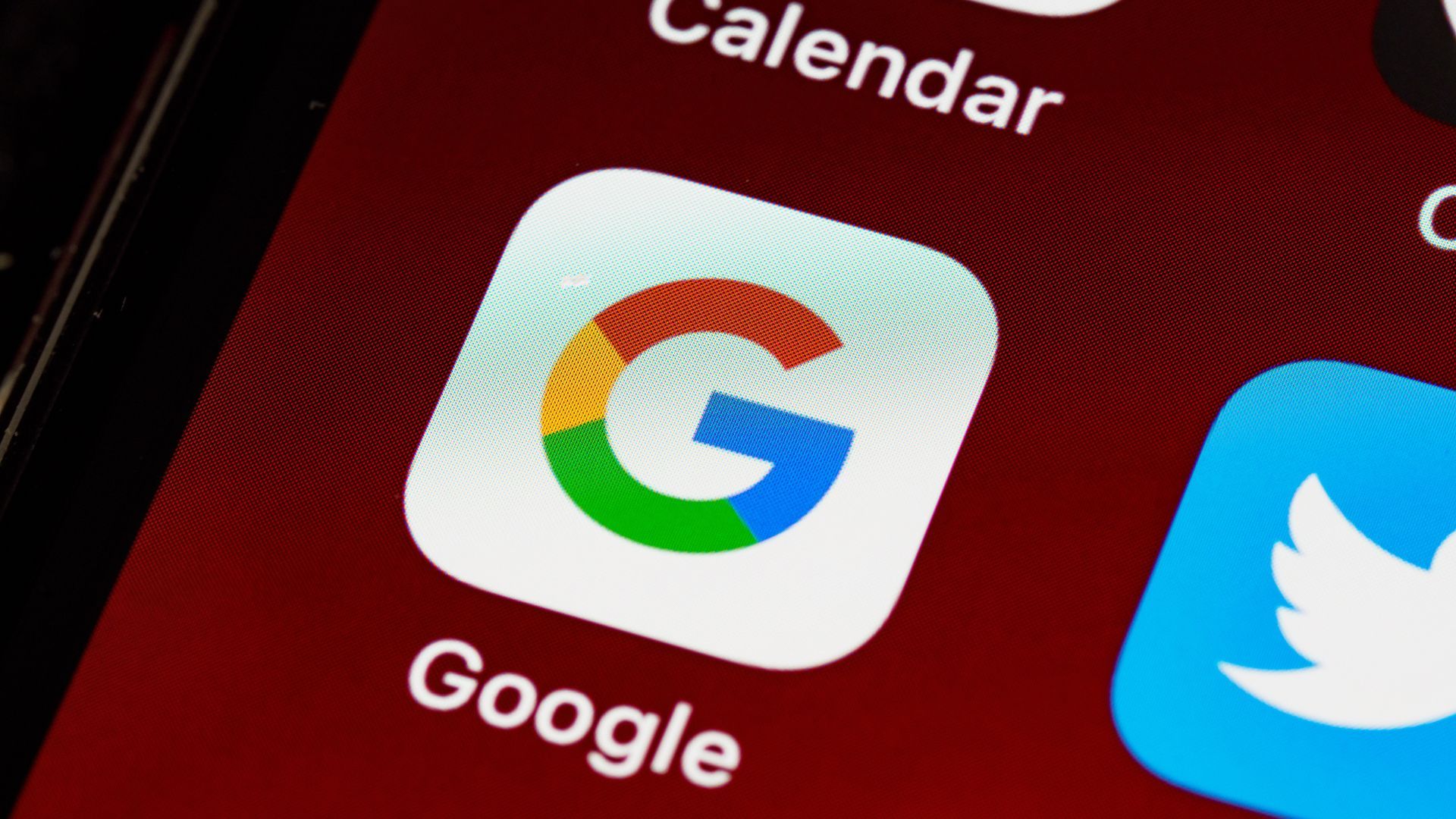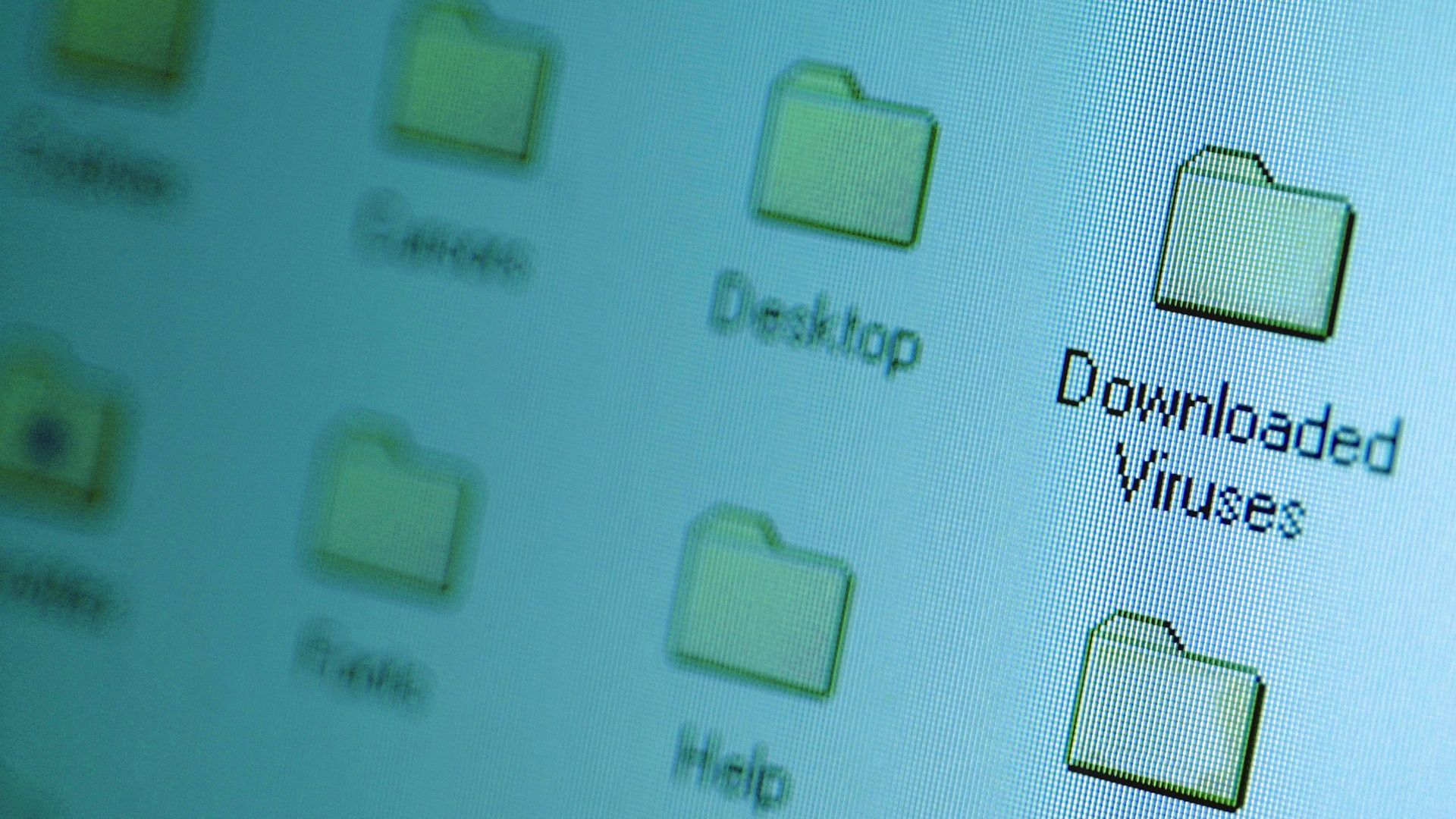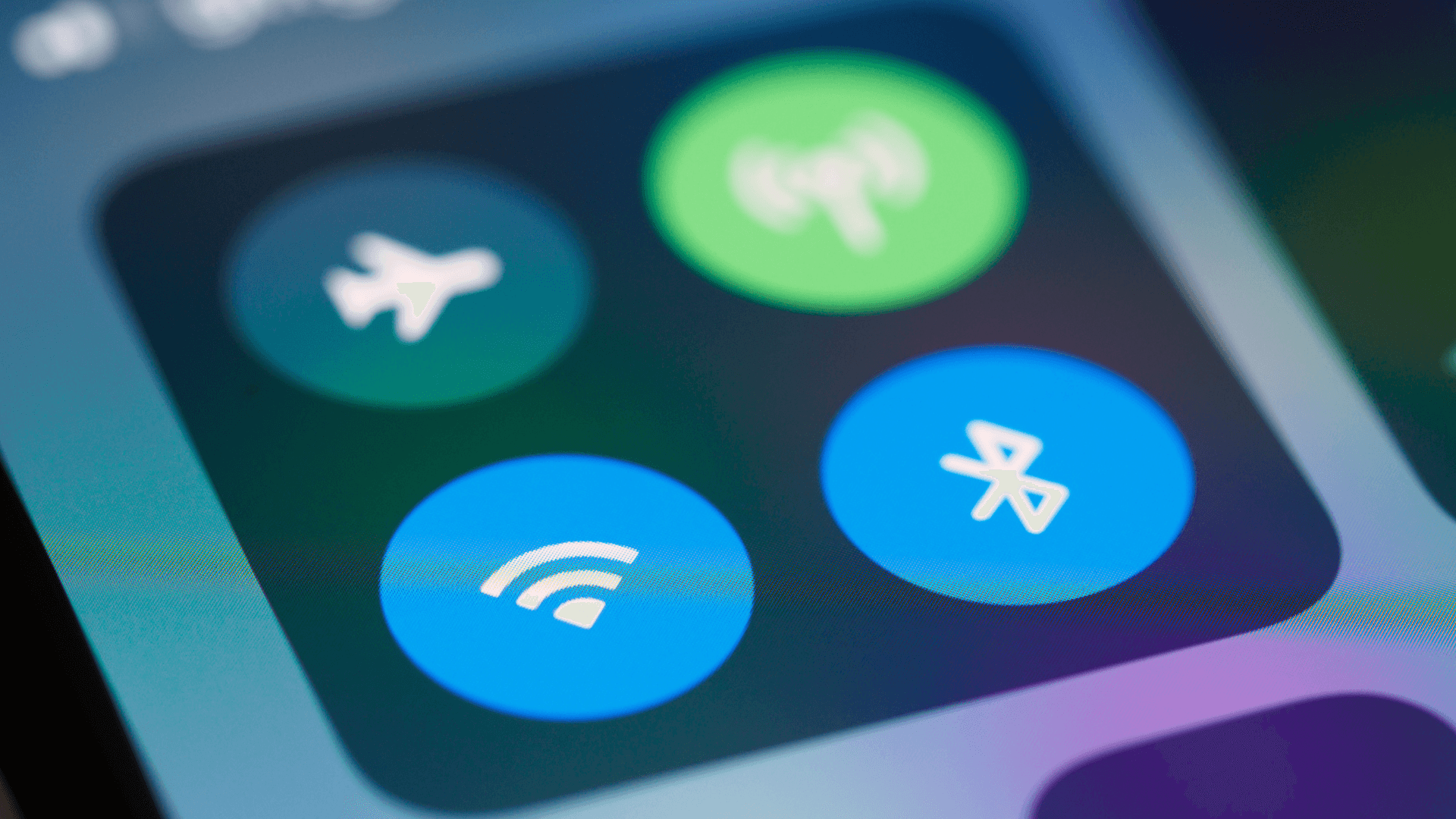Your smartphone collects far more data than you realize through settings enabled by default. While these features often provide convenience, they also share personal information with manufacturers, advertisers, and third parties.
1. Samsung Account Data Collection
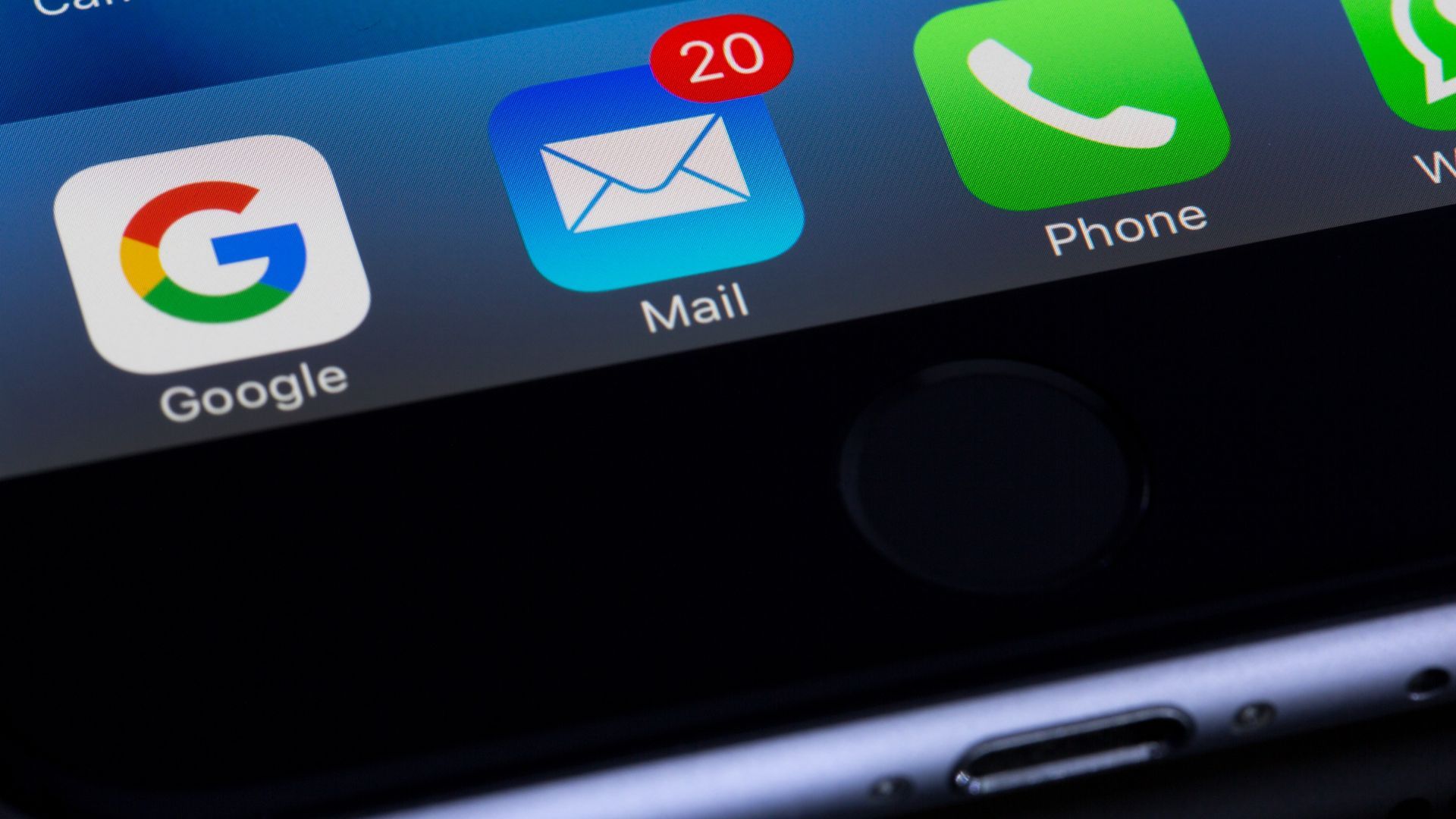
On Galaxy phones, Samsung’s Customization Service can use your Samsung account data to personalize content and ads in Samsung apps and services. If “Send diagnostic data” is on, your phone may also share analytics like crash logs and usage info with Samsung to help improve products.
You can disable this data sharing by navigating to Settings > Security and privacy > Privacy and turn off “Send diagnostic data.”
Then go to Settings > Samsung account > Privacy > Customization Service and turn off the personalization options. On Android 12 or later you can also go to Settings > Privacy > Ads and choose “Delete advertising ID.” This prevents Samsung from using your personal information for advertising while maintaining normal device functionality.
2. Location Services Overreach
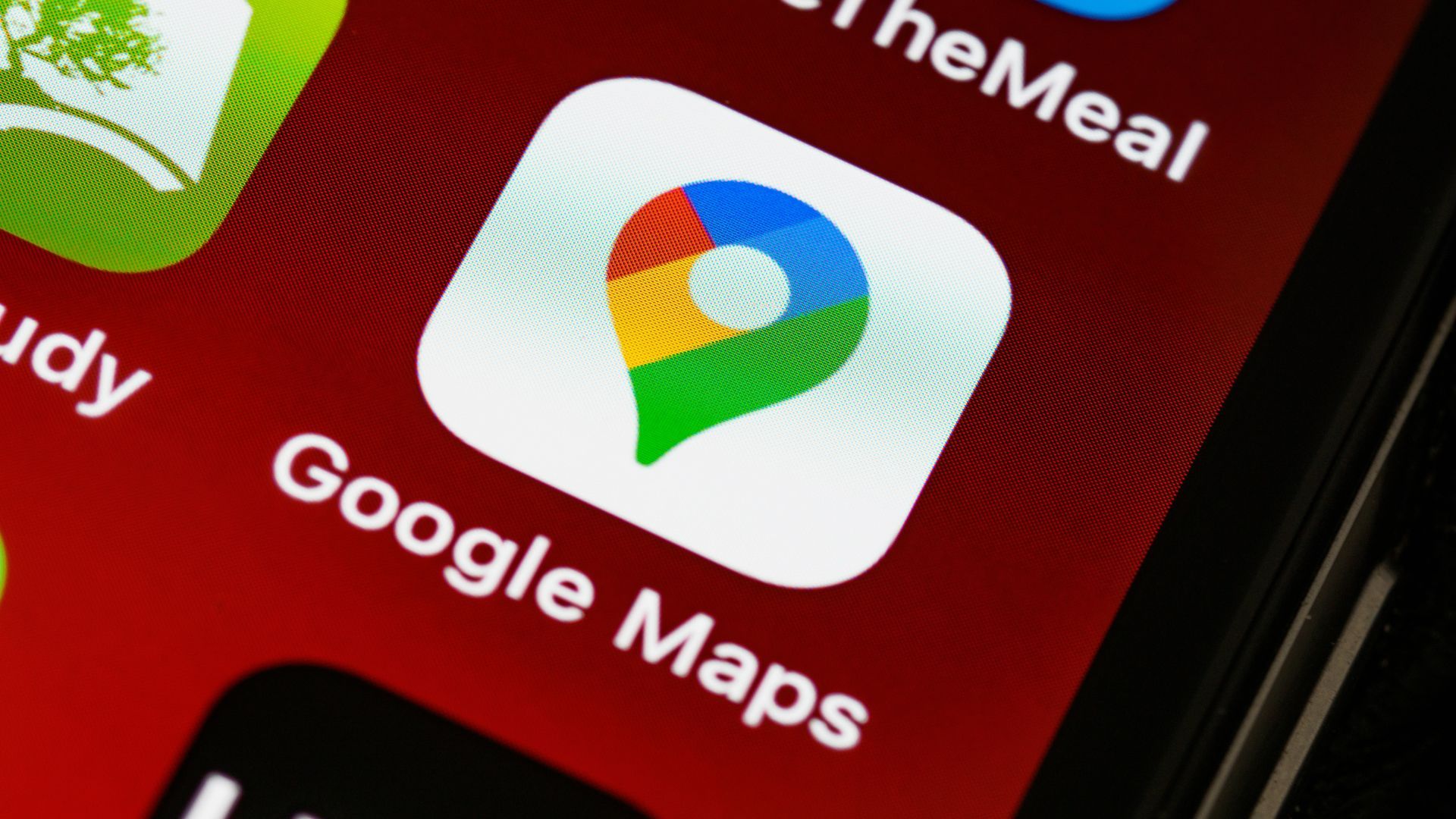
Both iOS and Android devices collect location data even when apps aren't actively in use. Many apps request "Always" location access, allowing them to track your movements continuously, while others use approximate location data that still reveals general patterns about your daily routine.
On iPhone: go to Settings > Privacy & Security > Location Services, pick an app, then choose “While Using the App” or “Ask Next Time or When I Share,” and turn off “Precise Location” if exact GPS is not needed.
On Android: touch and hold an app > App info > Permissions > Location, then choose “Allow only while using the app,” “Ask every time,” or “Don’t allow.”
3. Background App Activity
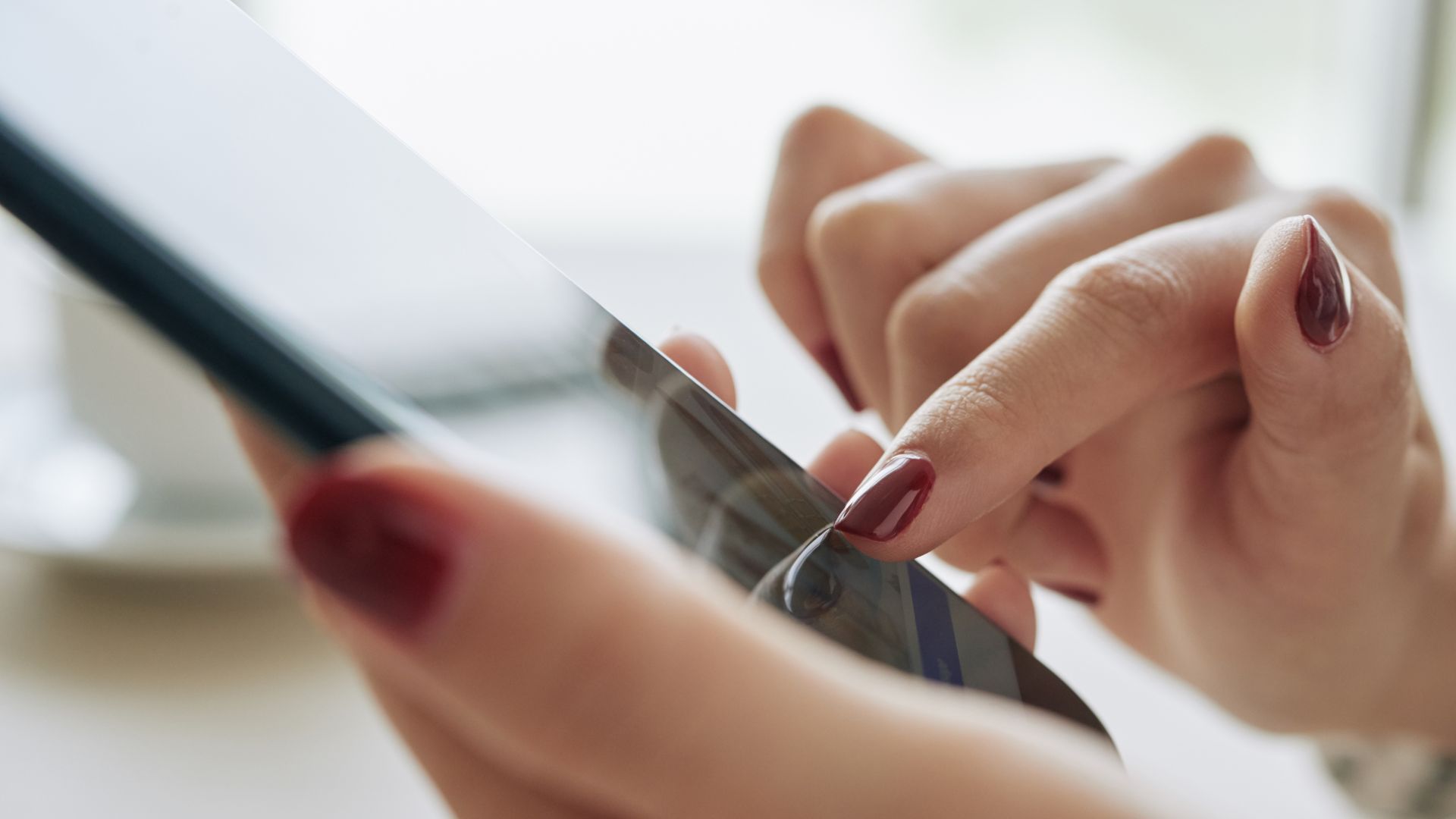
Apps frequently run background processes that collect and transmit data without your direct interaction. This includes sharing usage statistics, app performance data, and behavioral patterns with developers and analytics companies. The constant background activity also drains battery life and uses mobile data.
See also - If Any of These 12 Apps Are on Your Phone, They're Making It Run Slower
On iPhone: go to Settings > General > Background App Refresh to turn it off globally or per app. On Android: go to Settings > Apps > [app] > Battery and set “Background restriction” as needed, or open Settings > Network & internet > Data Saver to limit background data.
Review each app individually and turn off background activity for applications that don't require real-time updates, such as games or rarely-used utilities.
4. Hidden Advertising Identifiers
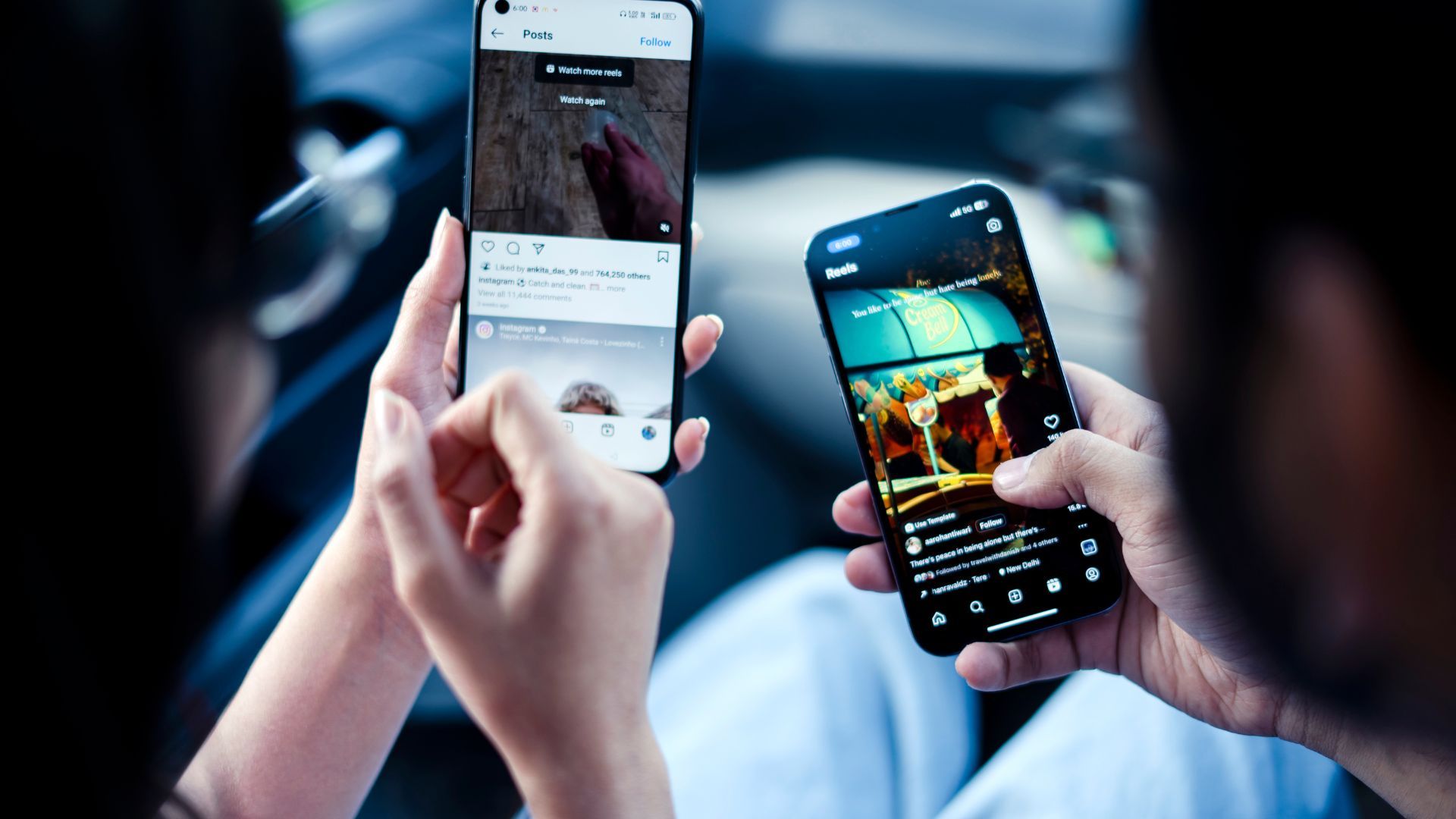
Your phone generates unique advertising IDs that companies use to track your behavior across different apps and websites. These identifiers create detailed profiles of your interests, shopping habits, and online activity, which are then sold to advertisers and data brokers for targeted marketing.
See also - Everything Google Knows About You
On iPhone: go to Settings > Privacy & Security > Tracking and turn off “Allow Apps to Request to Track,” then go to Settings > Privacy & Security > Apple Advertising and turn off “Personalized Ads.” On Android 12 or later: go to Settings > Privacy > Ads and tap “Delete advertising ID.” You can also review Ads privacy at Settings > Google > All services > Ads.
Some Android devices also have additional advertising settings under Privacy controls that should be reviewed.
If you enjoyed this guide, follow us for more.
5. Voice Assistant Data Storage

Voice assistants like Siri, Google Assistant, and Bixby process your requests after a wake word or when you start them manually. Accidental activations can still happen and may capture short snippets. Apple says it does not keep your Siri audio unless you opt in to Improve Siri & Dictation. Google saves audio recordings only if you turn on the option in Web & App Activity.
However, these recordings are often analyzed by human reviewers and stored on company servers for extended periods, potentially capturing private conversations and sensitive information.
On iPhone: go to Settings > Privacy & Security > Analytics & Improvements and turn off “Improve Siri & Dictation.” You can also delete past Siri audio in Settings > Siri > Siri & Dictation History. On Android: open Settings > Google > Manage your Google Account > Data & privacy > History settings > Web & App Activity, then turn off “Include audio recordings” or review and delete recordings.
You can also disable always-listening features while maintaining manual voice assistant access.
6. App Permission Creep
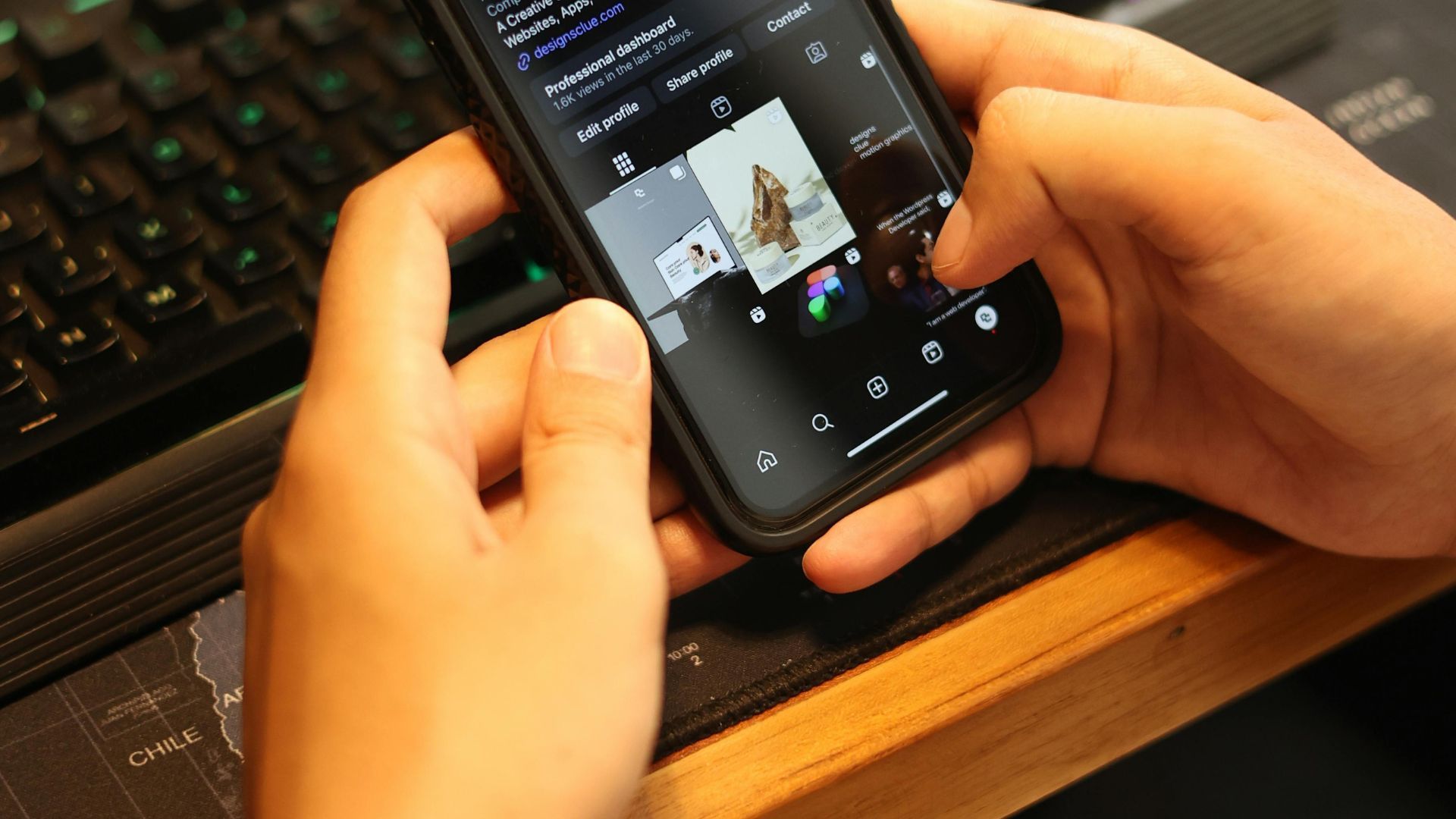
Many apps request far more permissions than necessary for their core functionality. Camera apps might ask for location access, social media apps request microphone permissions, and shopping apps want access to your contacts. Over time, these accumulated permissions create extensive data collection opportunities.
Regularly audit app permissions through Settings, on iPhone: go to Settings > Privacy & Security and review categories like Contacts, Photos, Microphone, Camera, Bluetooth, and Local Network, then turn off anything the app does not need. On Android: go to Settings > Apps > [app] > Permissions to remove access, or use Settings > Privacy > Permission manager to review Location, Camera, Microphone, and more.
Most apps will continue working normally with reduced permissions.
7. Cross-Platform Data Sharing
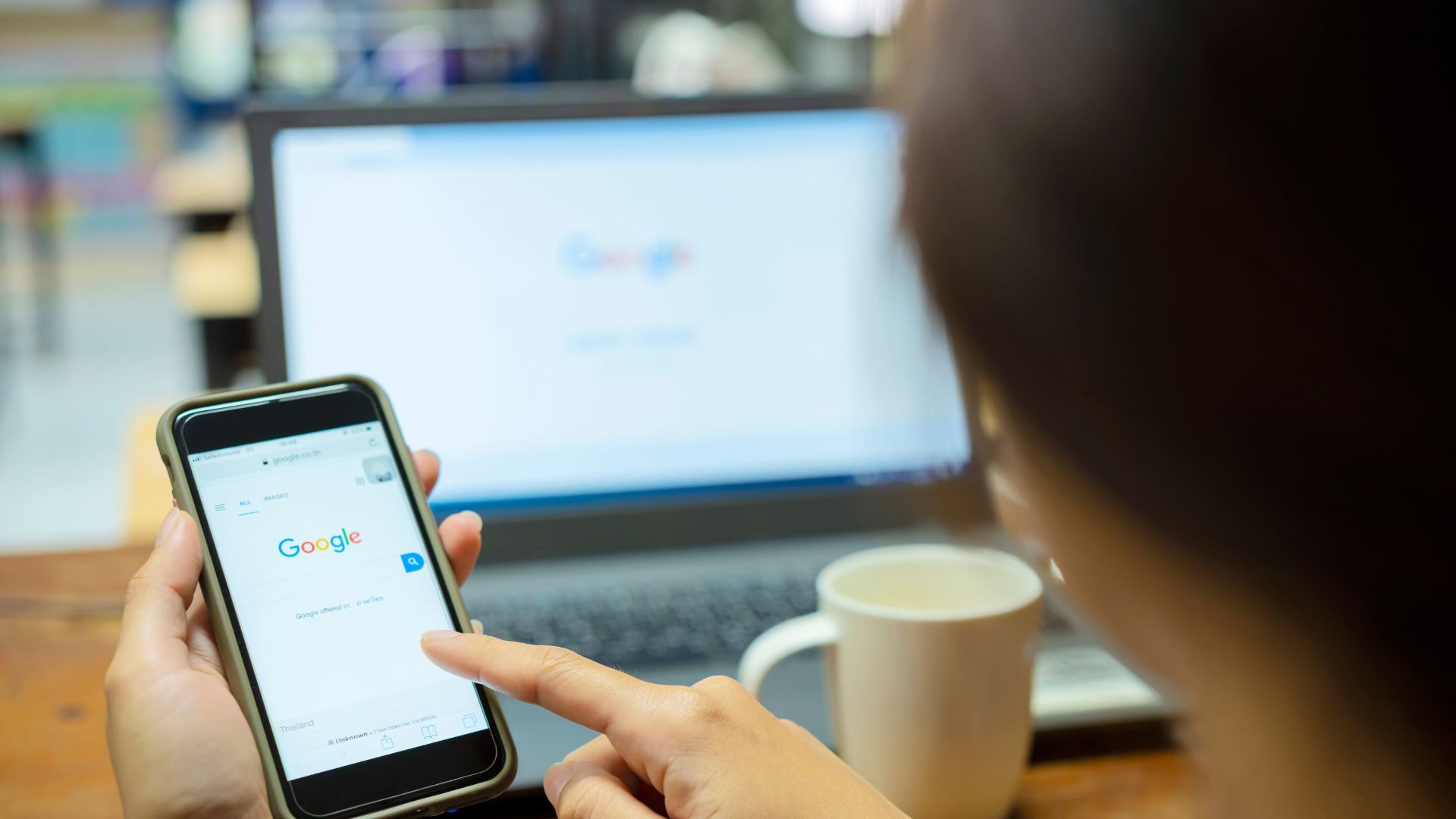
Tech companies share data between their various services and platforms, creating comprehensive profiles that extend beyond individual apps or devices. Google shares data between Search, YouTube, Gmail, and Android, while Apple connects information across iCloud, App Store, and device usage patterns.
For Google, visit myaccount.google.com to review Activity controls and My Ad Center. For Apple, go to Settings > Privacy & Security > Apple Advertising to limit Apple ads personalization, and Settings > Privacy & Security > Tracking to stop apps from requesting to track across other companies’ apps and sites.
8. Default Privacy Settings Favor Companies

Most privacy-invasive features are enabled by default because they benefit the companies providing the services. Device manufacturers, operating system developers, and app creators all have financial incentives to collect user data, leading to privacy settings that prioritize data collection over user privacy.
Take time to review and adjust default settings on new devices and apps. Regular privacy audits, performed every few months, help ensure new features or updates haven't introduced additional data collection without your knowledge.
If you enjoyed this guide, follow us for more.