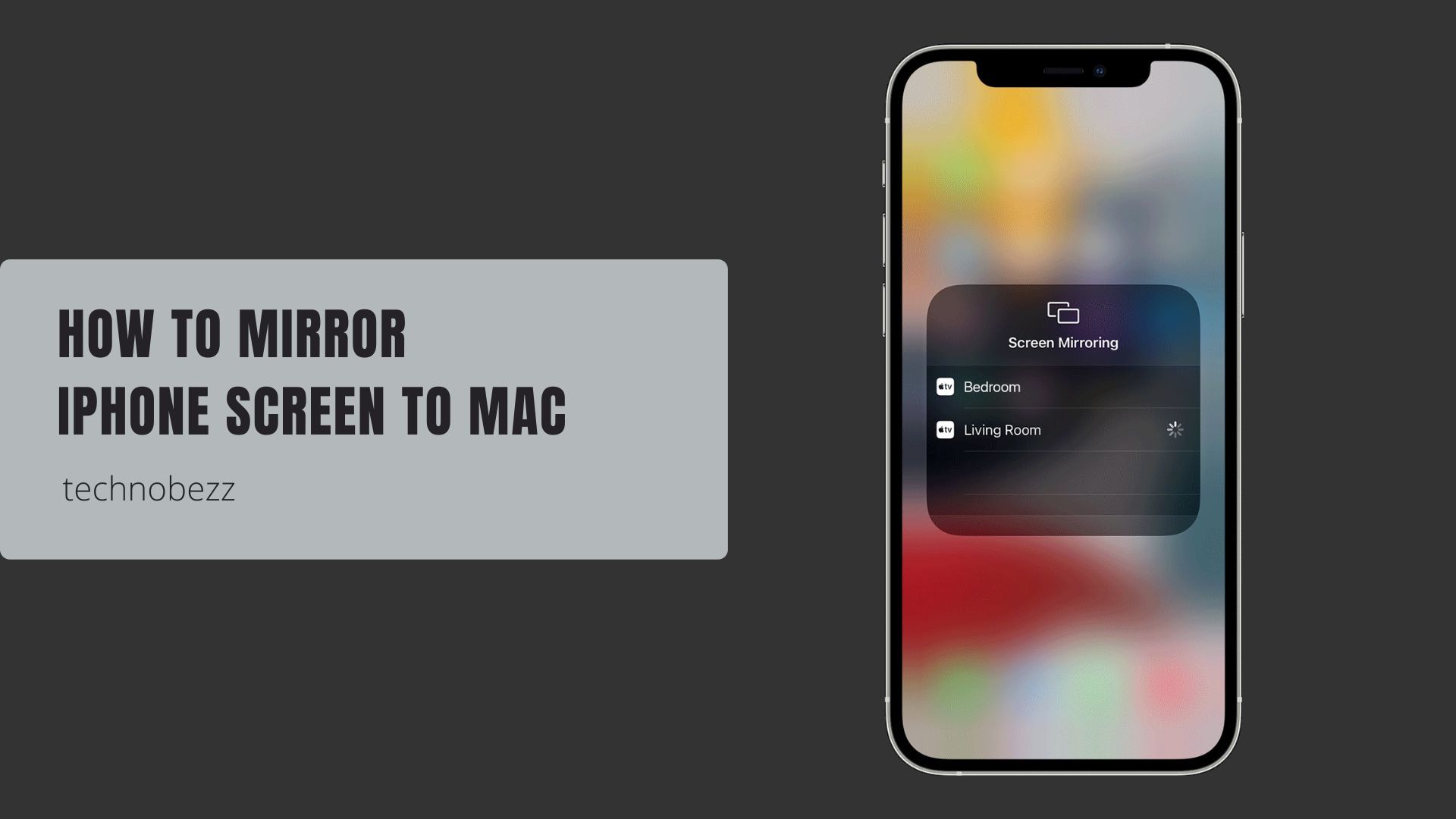Here’s how to mirror Your iPhone Screen to a MacBook.
Wireless Mirroring with AirPlay
AirPlay is Apple's built-in solution for wireless screen mirroring. It works best when both devices are on the same Wi-Fi network.
Compatibility Requirements
For AirPlay mirroring to work, you need:
- iPhone running iOS 14 or later
- Mac with macOS Monterey or later
- Both devices on the same Wi-Fi network
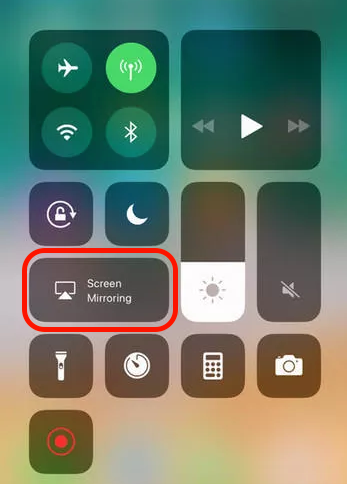 Click to expand
Click to expand
Compatible Mac models include:
- MacBook Air (2018 and later)
- MacBook Pro (2018 and later)
- iMac (2019 and later)
- iMac Pro (2017)
- Mac mini (2020 and later)
- Mac Pro (2019 and later)
How to Enable AirPlay on Your Mac
Before you can mirror your iPhone, make sure AirPlay is enabled on your Mac:
- 1.Go to System Preferences > Sharing
- 2.Check the box for "AirPlay Receiver"
- 3.Choose who can connect - either "Anyone on the same network" or "Everyone"
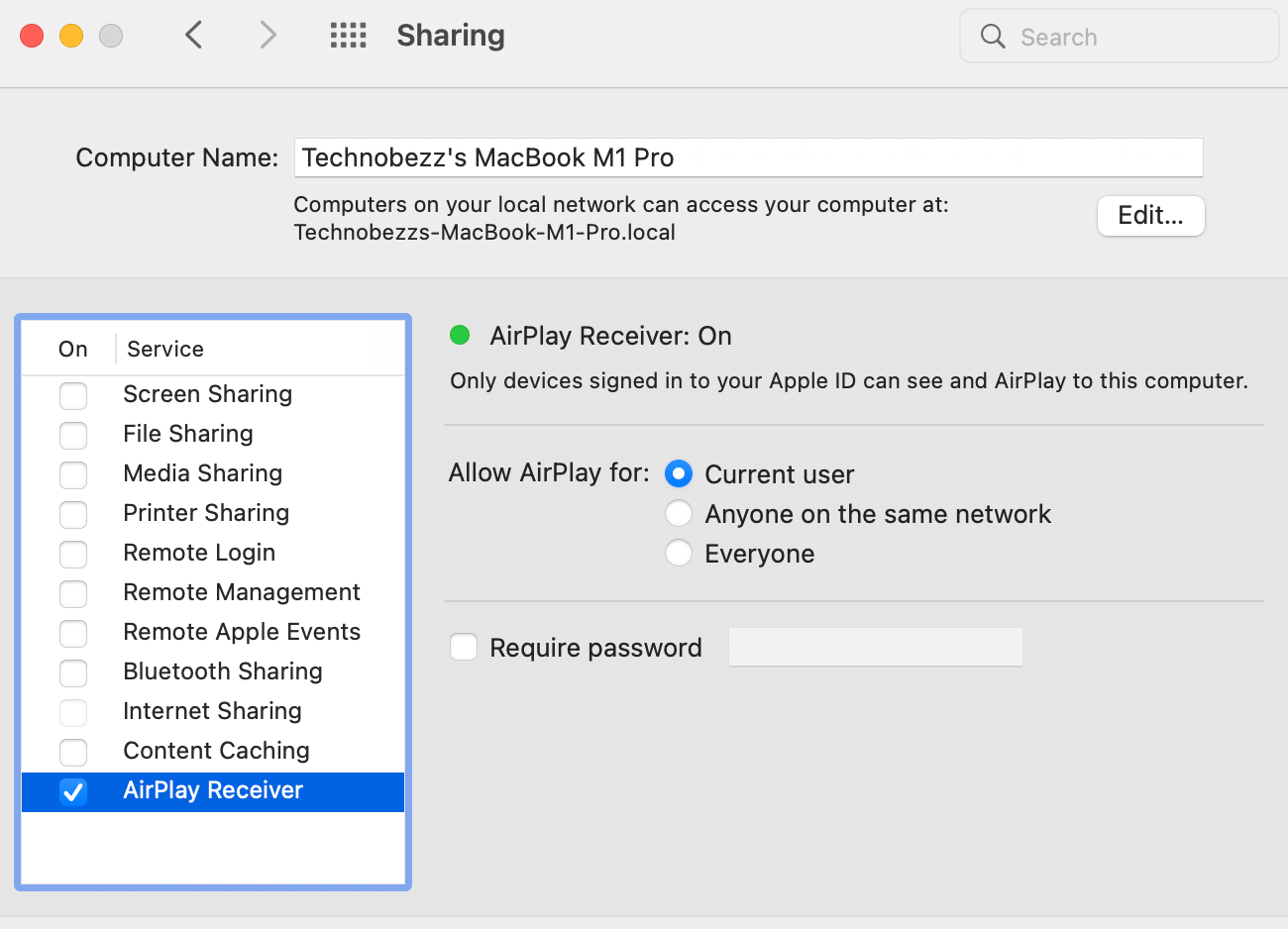
Mirror Your iPhone Screen
Once AirPlay is set up on your Mac:
- 1.On your iPhone, swipe down to open Control Center
- 2.Tap the Screen Mirroring button (two overlapping rectangles)
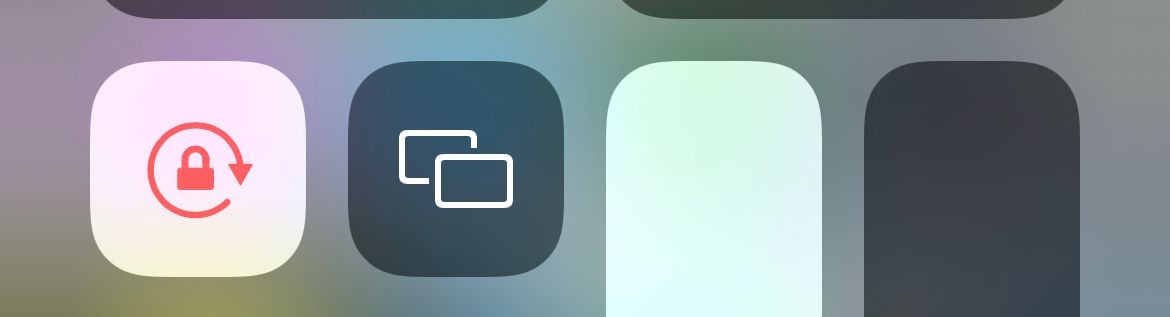
- 1.Select your Mac from the list of available devices
- 2.If prompted, enter the AirPlay code shown on your Mac screen
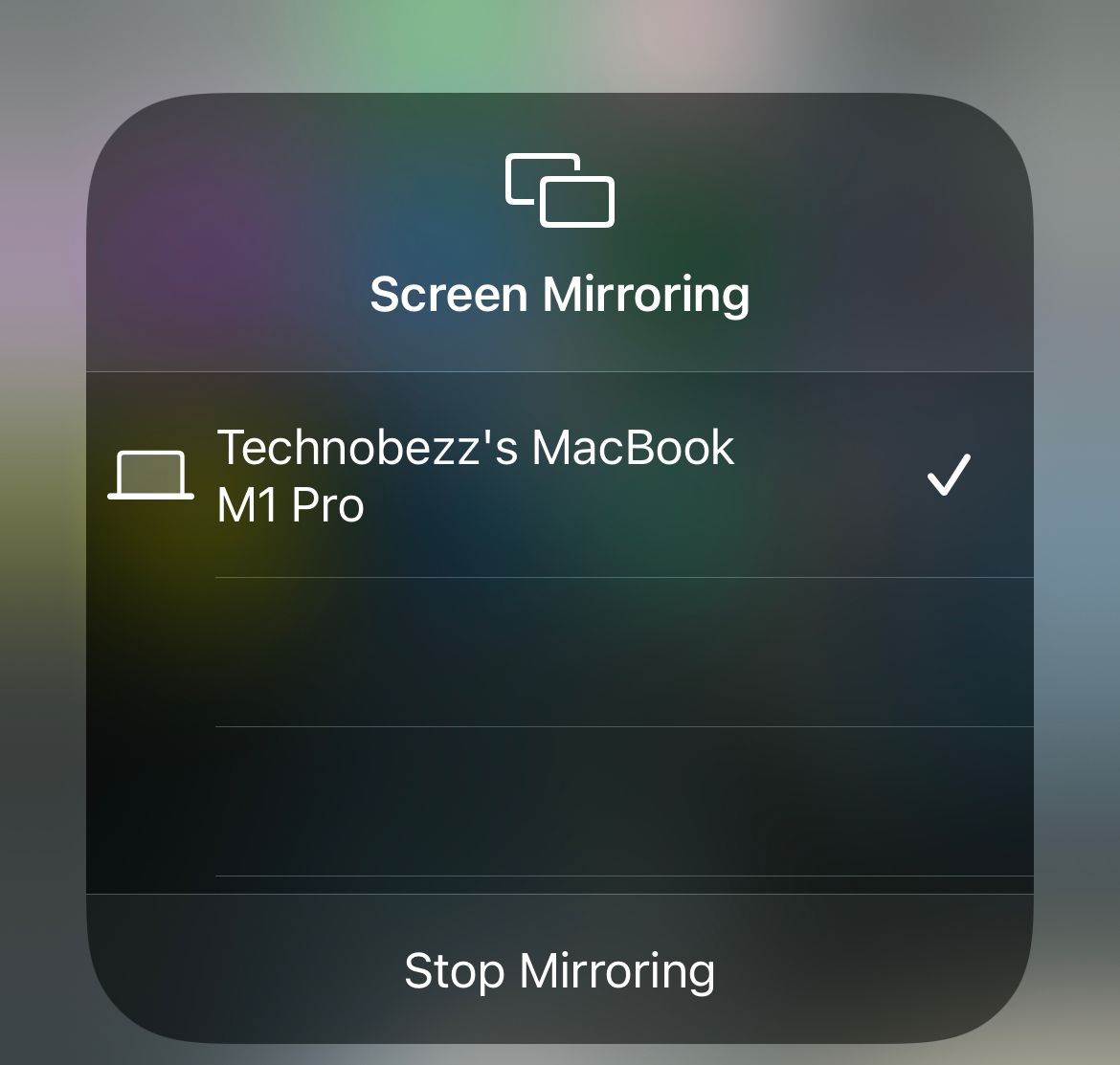
- 1.Your iPhone display will now appear on your Mac
You can also use AirPlay within supported apps like Apple Music by tapping the AirPlay icon directly in the app.
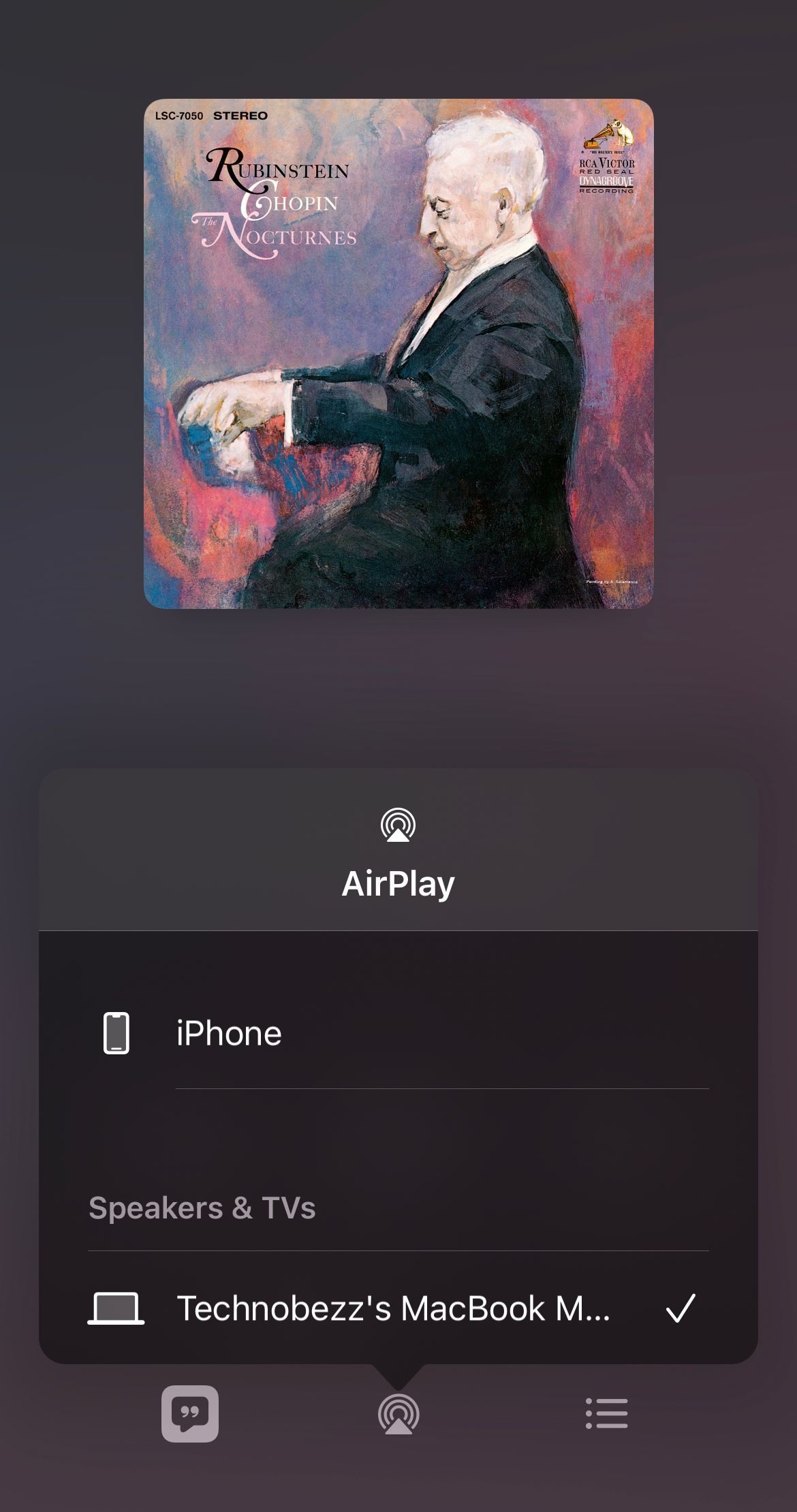
Wired Mirroring with QuickTime Player
For situations where you need lower latency or don't have Wi-Fi access, QuickTime Player offers a reliable wired solution.
What You'll Need

- iPhone with Lightning cable (or USB-C for newer iPhones)
- Mac with QuickTime Player (included with macOS)
Step-by-Step Instructions
- 1.Connect your iPhone to your Mac using the appropriate cable
- 2.Open QuickTime Player on your Mac (find it in Applications or use Spotlight search)
- 3.Click "File" in the menu bar and select "New Movie Recording"
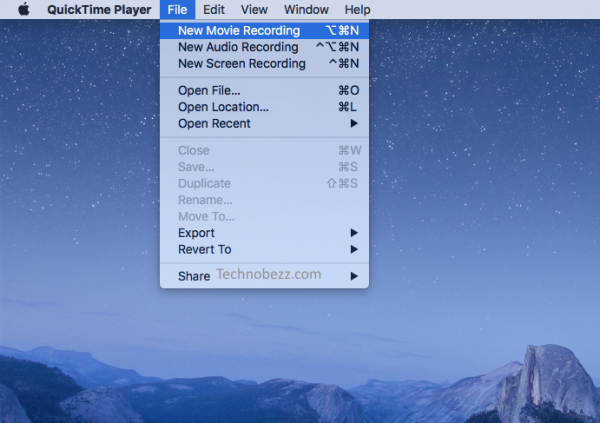
- 1.In the recording window, click the dropdown arrow next to the record button
- 2.Under "Camera," select your iPhone
- 3.Under "Microphone," select your iPhone if you want audio
Your iPhone screen will now appear in the QuickTime window. The advantage of this method is that you can also record your screen by clicking the red record button.
Third-Party Apps
If the built-in options don't meet your needs, several third-party apps offer additional features and compatibility with older devices.
Popular Options
- Reflector: Wireless screen mirroring with recording capabilities
- AirServer: Turns your Mac into an AirPlay receiver
- Bezel: Specifically designed for iPhone screen mirroring
Most third-party apps offer free trials, so you can test them before purchasing. They typically work with a wider range of devices than Apple's native AirPlay.
Tips for Better Mirroring Experience
- Wi-Fi Quality: For wireless mirroring, ensure both devices have strong Wi-Fi signals
- Cable Connection: Use Apple-certified cables for the most reliable wired connection
- Audio Settings: Check that audio is routed correctly, especially when using QuickTime
- Screen Orientation: Your mirrored display will match your iPhone's orientation
- Battery Life: Wireless mirroring can drain your iPhone battery faster
Whether you choose wireless AirPlay for convenience, wired QuickTime for reliability, or third-party apps for extra features, mirroring your iPhone to your MacBook opens up new possibilities for work and entertainment.