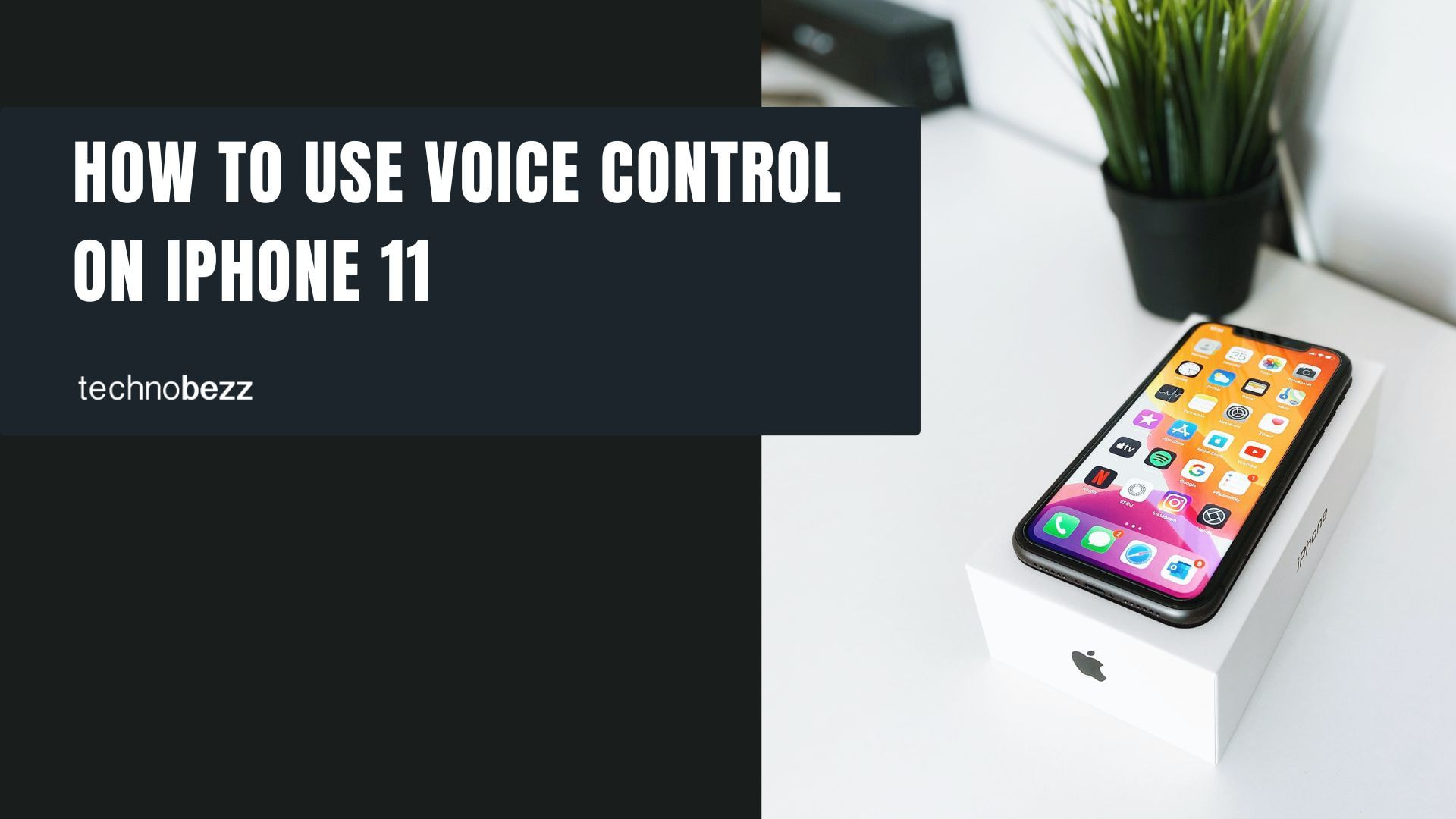Voice Control is a powerful accessibility feature that lets you navigate your iPhone 11 completely hands-free using just your voice. Unlike Siri, which acts as a virtual assistant, Voice Control gives you direct control over your device's interface - you can tap, swipe, scroll, and interact with any element on screen.
Setting Up Voice Control
Getting started with Voice Control is straightforward. Here's how to activate it on your iPhone 11:
- 1.Open Settings and tap Accessibility
- 2.Select Voice Control
- 3.
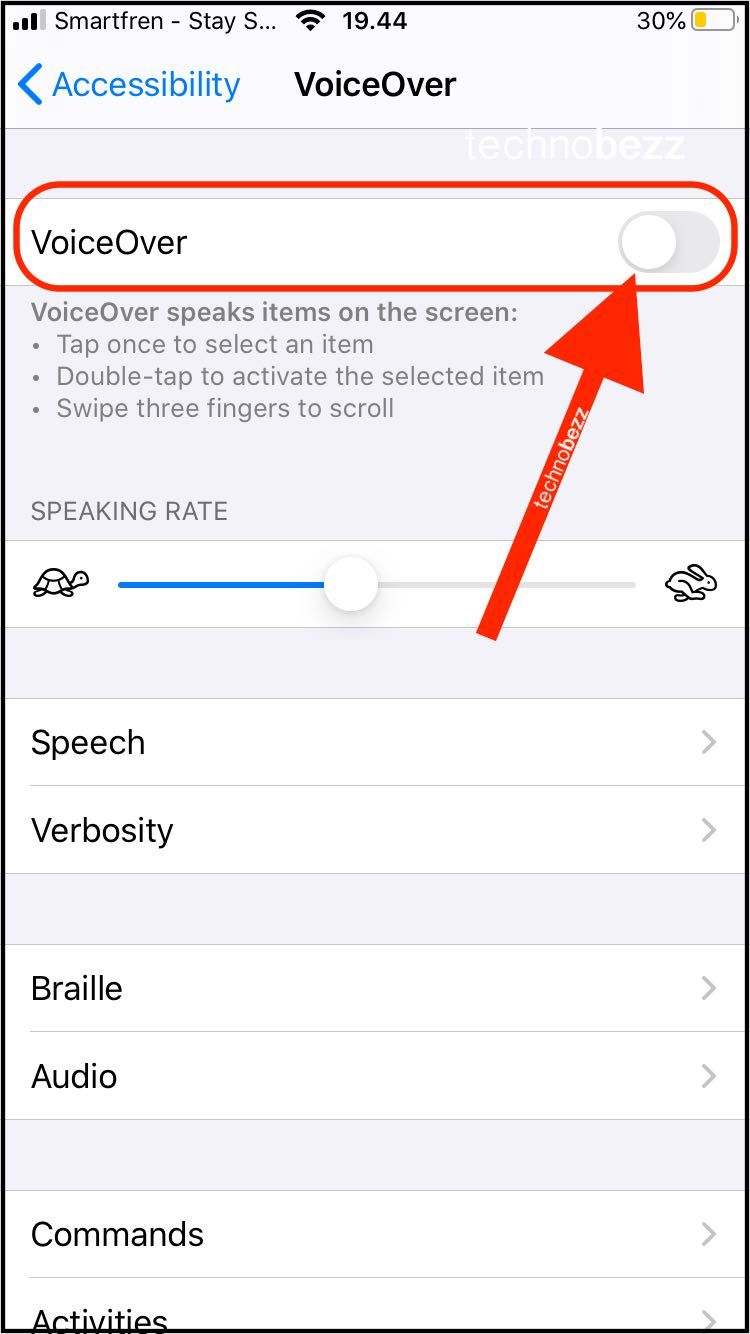 Click to expand
Click to expand - 4.Toggle the switch to turn it on
You can also ask Siri to activate it by saying "Hey Siri, turn on Voice Control." When Voice Control is active, you'll see a blue microphone icon in your status bar.
Basic Voice Commands
Once Voice Control is enabled, you can start using these essential commands:
- "Go home" - Returns to your home screen
- "Go back" - Navigates to the previous screen
- "Swipe left/right/up/down" - Performs swipe gestures
- "Tap [app name]" - Opens any app by name
- "Long press" - Performs a long press action
- "Show numbers" - Displays numbered overlays on interactive elements
- "What can I say?" - Shows available commands
Advanced Screen Navigation
Voice Control offers two powerful methods for interacting with complex screens:
Number Overlays - Say "show numbers" to see numbered labels on every interactive element. Then say the number to select that item.
Name Overlays - Say "show names" to see labels for buttons and controls. Speak the name to activate that element.
For example, when using the Camera app, say "show numbers" to see numbered overlays on all controls, then say the number next to the filter button to access filters.
Customizing Your Experience
You can create custom voice commands to streamline your workflow:
- 1.Go to Settings > Accessibility > Voice Control > Commands
- 2.Tap "Customize Commands" to add your own
- 3.Create commands for specific apps or system-wide actions
- 4.
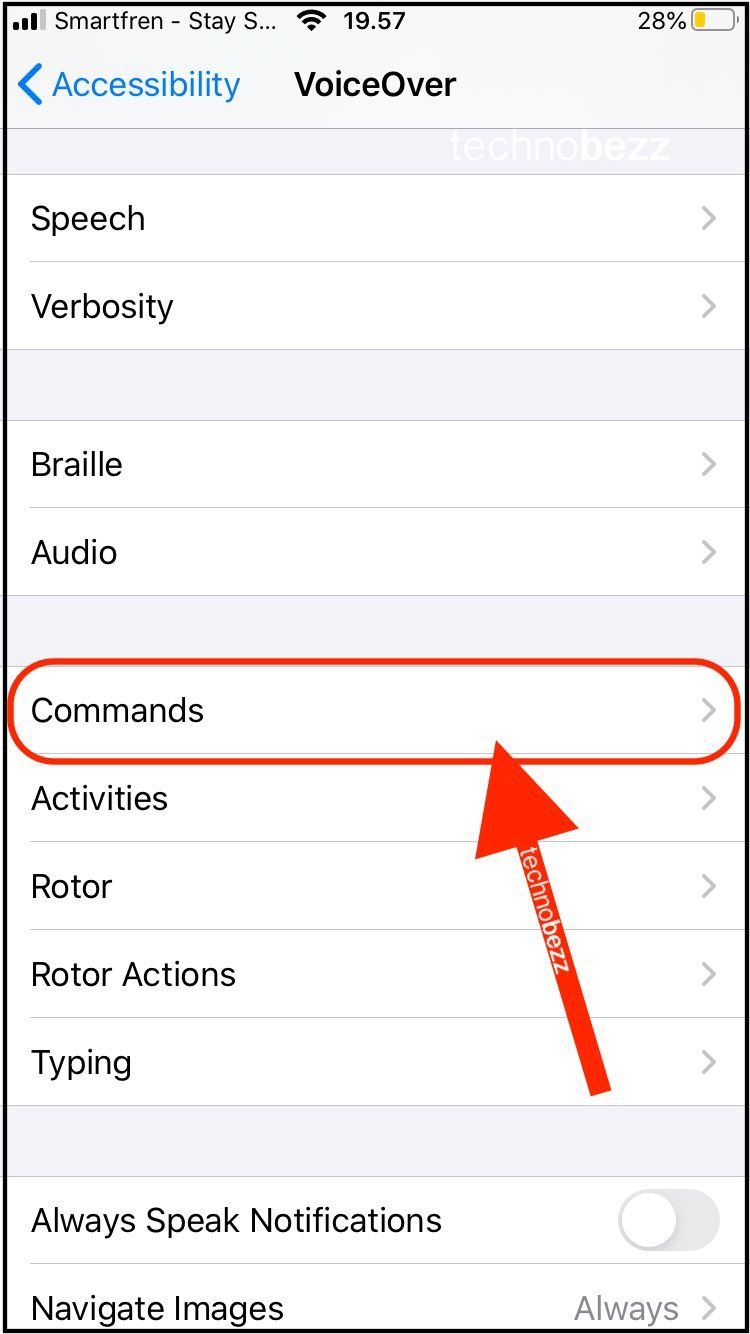 Click to expand
Click to expand
Voice Control works best when you're connected to Wi-Fi, as it downloads language data in the background for improved accuracy.
Managing Voice Control
To temporarily disable Voice Control, say "go to sleep." Reactivate it by saying "wake up." You can also turn it off completely through Settings or by asking Siri.
This accessibility feature transforms how you interact with your iPhone 11, making it accessible for users with physical limitations or anyone who prefers hands-free control.