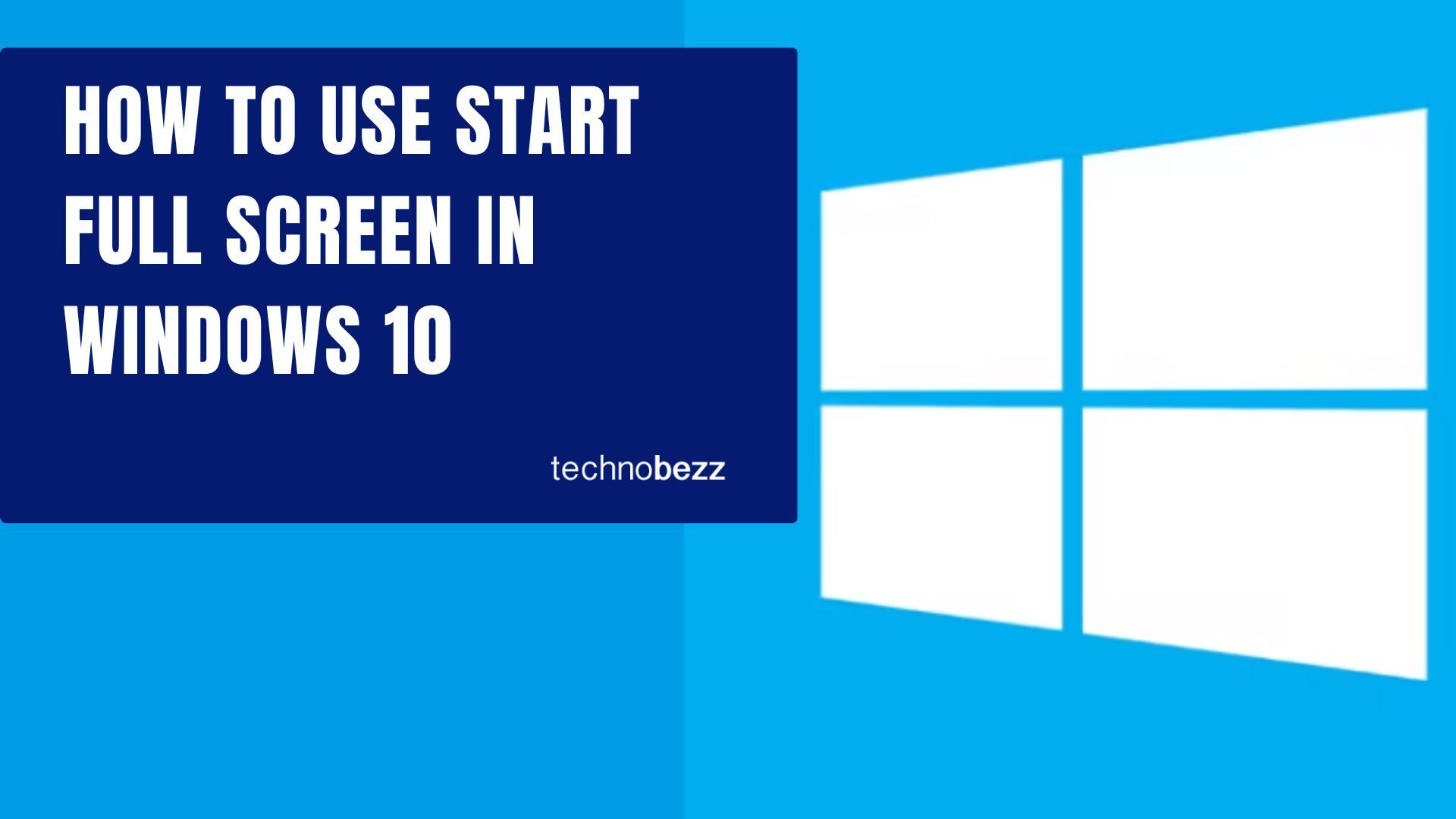Windows 10 gives you the option to use Start in full screen mode, which displays the Start menu across your entire screen when you click the Start button. This feature is particularly useful if you have many apps installed or prefer a tablet-style interface for easier navigation.
Setting Up Start Full Screen
Enabling full screen mode for your Start menu is straightforward. Here's how to do it:
- 1.Click the Start button in the bottom-left corner of your screen
- 2.Select the gear icon to open Settings
In the Settings menu, click on Personalization
Choose Start from the left sidebar
Look for the "Use Start full screen" option in the main panel
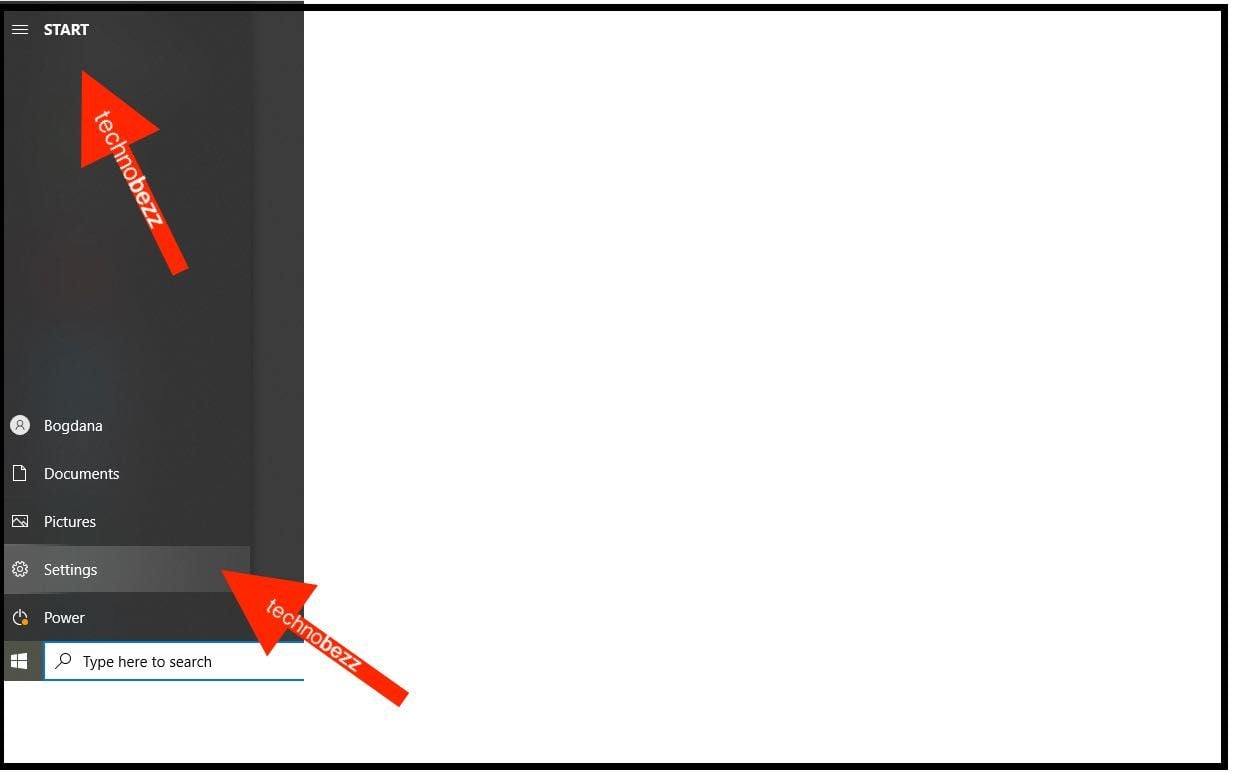
Toggle the switch to turn this feature on (it's off by default)
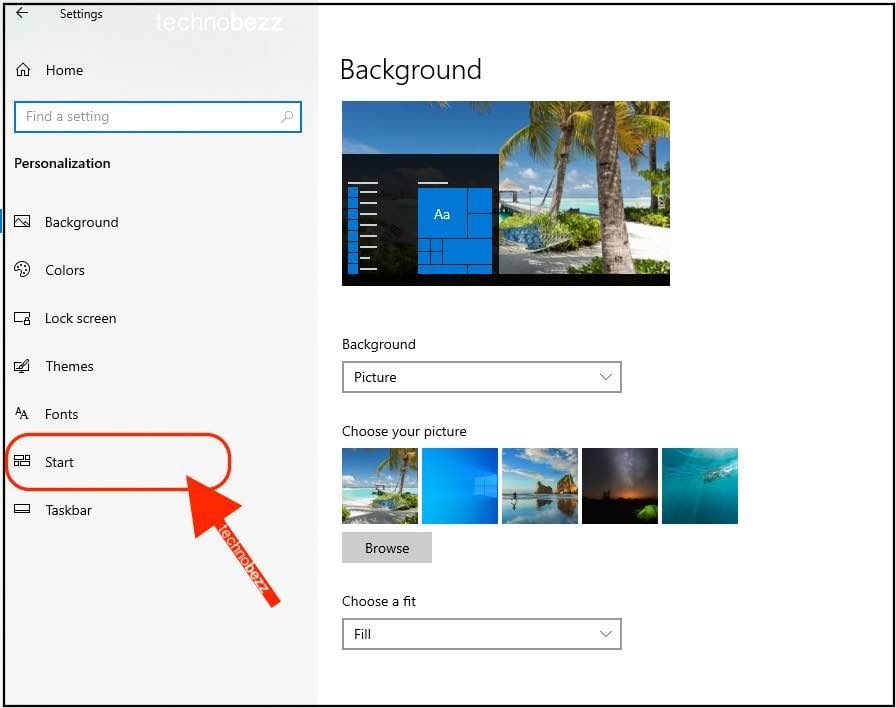
Once enabled, your Start menu will expand to fill the entire screen whenever you open it. This gives you more space to organize your apps and access your most-used programs quickly.
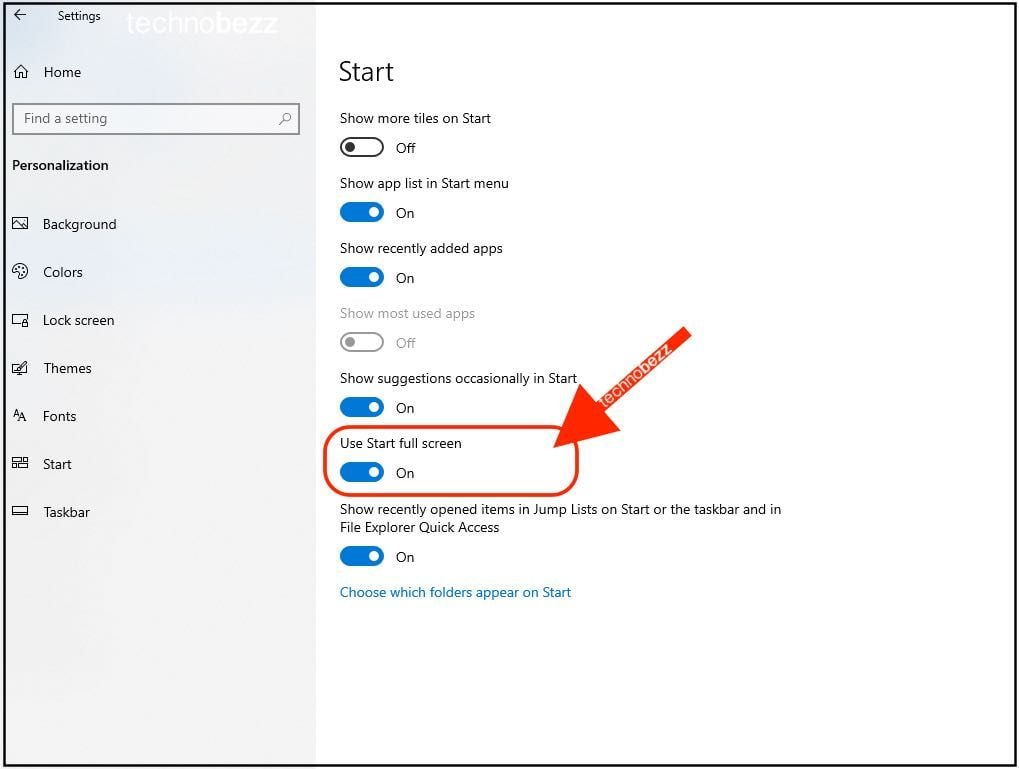
You can further customize your Start area by rearranging and organizing apps to match your workflow and preferences. The full screen view makes it easier to see all your pinned apps and recently used programs at a glance.