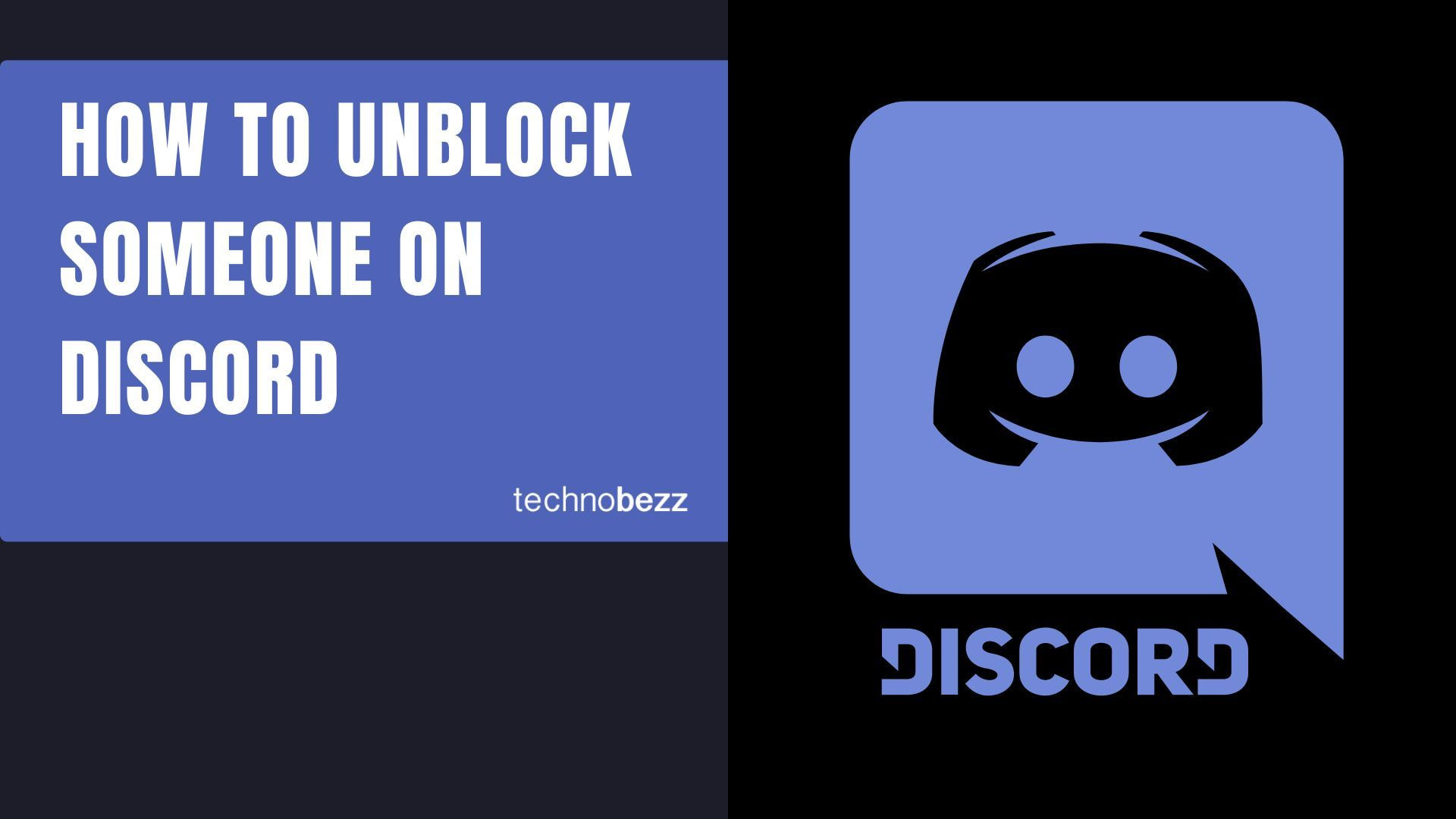When you block someone on Discord, they can't send you messages or see your status. But if you change your mind later, unblocking them is straightforward. You can do this on both desktop and mobile apps.
Unblock Someone on Discord Desktop
If you're using Discord on your computer, here's how to unblock someone:
- 1.Find a message from the blocked user on any shared server. Blocked messages appear as "Blocked Message - Show Message"
- 2.Click "Show Message" to reveal the content and the user's username
- 3.Right-click on their username
- 4.Select "Unblock" from the menu
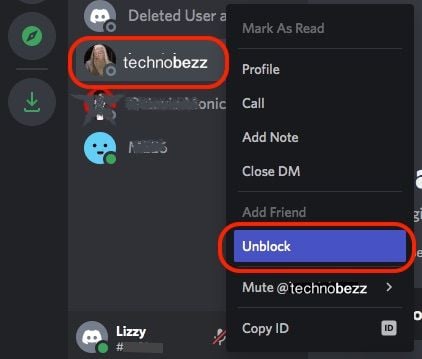
Unblock Someone on Discord Mobile
For the mobile app on iPhone or Android:
- 1.Locate a blocked message from the user in a shared server - it will show as "Blocked Message"
- 2.Tap on the message to reveal it along with the user's profile picture
- 3.Tap on their profile picture
- 4.Tap the three dots in the top-right corner
- 5.Select "Unblock"
Unblock Someone Without Shared Servers
If you don't share any servers with the person you want to unblock:
On desktop:
- Click the Home button (Discord logo)
- Go to "Friends" then "Blocked"
- Find the user, right-click their name, and select "Unblock"
On mobile:
- Tap the three lines in the top-right corner
- Tap the profile icon (waving figure)
- Select "Blocked"
- Find the user and swipe left, then tap "Unblock"
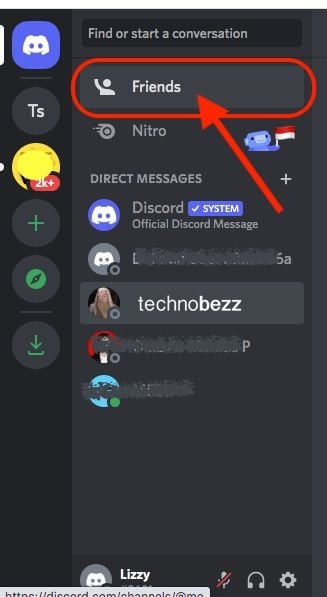
Once unblocked, the user can contact you again and you'll see their messages in shared servers. Remember that you may need to send a new friend request if you want to reconnect as friends.