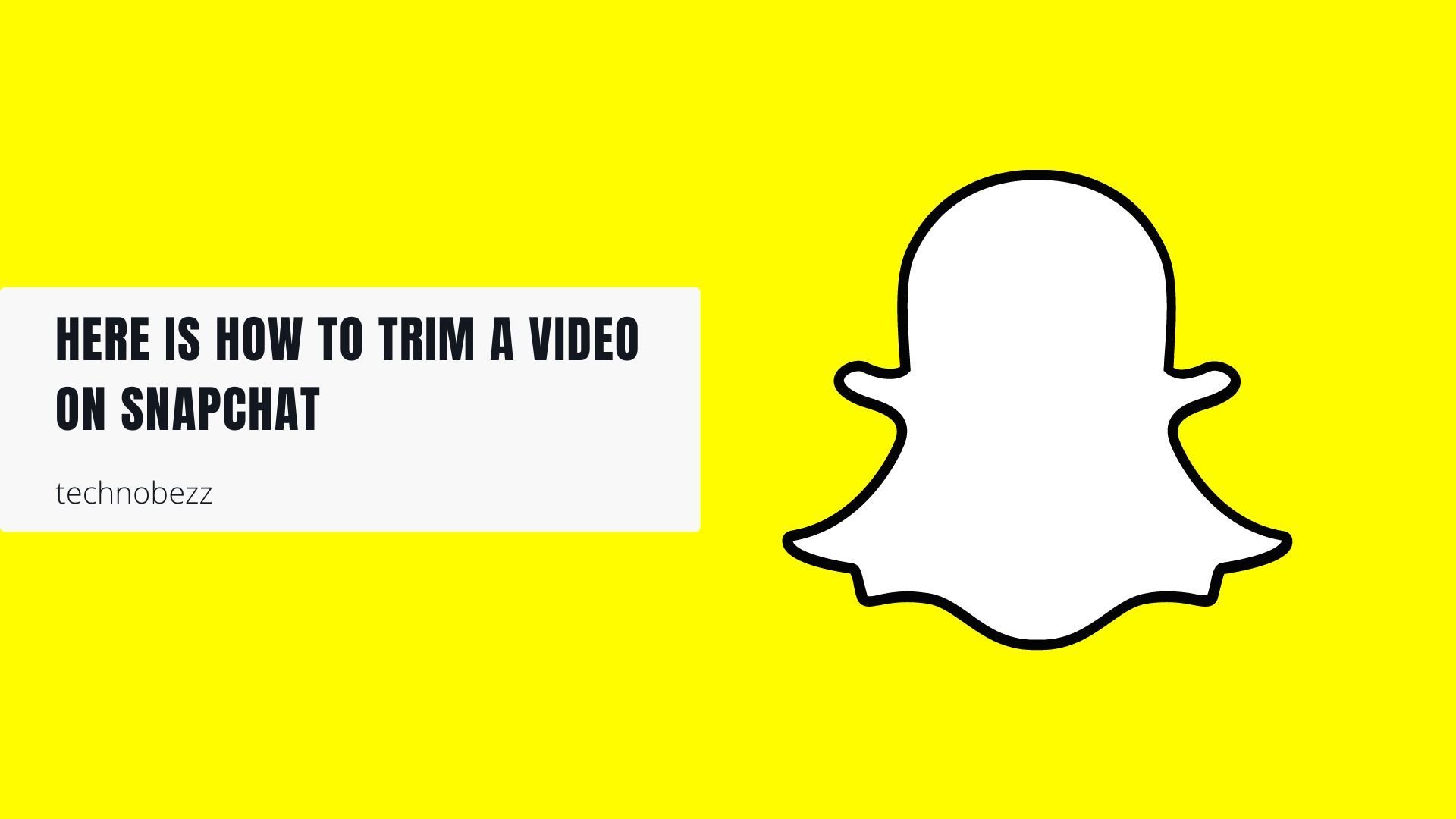Trimming a video on Snapchat lets you cut out unwanted parts and focus on the best moments. Whether you're working with a video you just recorded or one from your camera roll, the process is straightforward.
What Video Trimming Does
When you trim a video, you set new start and end points. This is perfect for when you want to share just the highlights from a longer clip, especially since Snapchat videos have time limits. You can remove awkward pauses, cut to the action, or make your content more engaging.
Trim a Video You Just Recorded
- 1.Open Snapchat and record your video
- 2.After recording, tap the "Trim" button in the bottom left corner of the preview screen
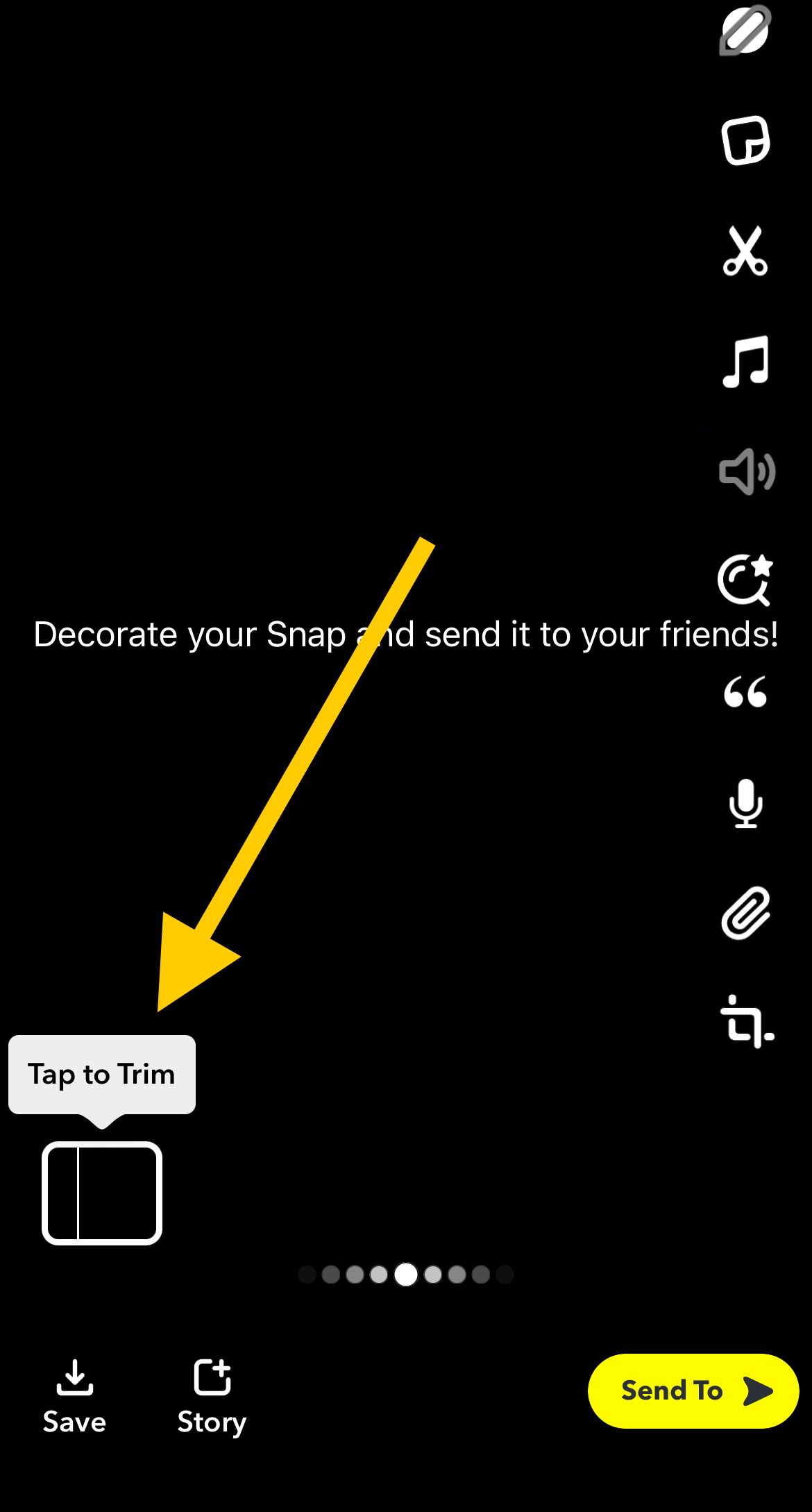
- 1.Use the slider to adjust your video - drag the left handle to set the start point and the right handle to set the end point
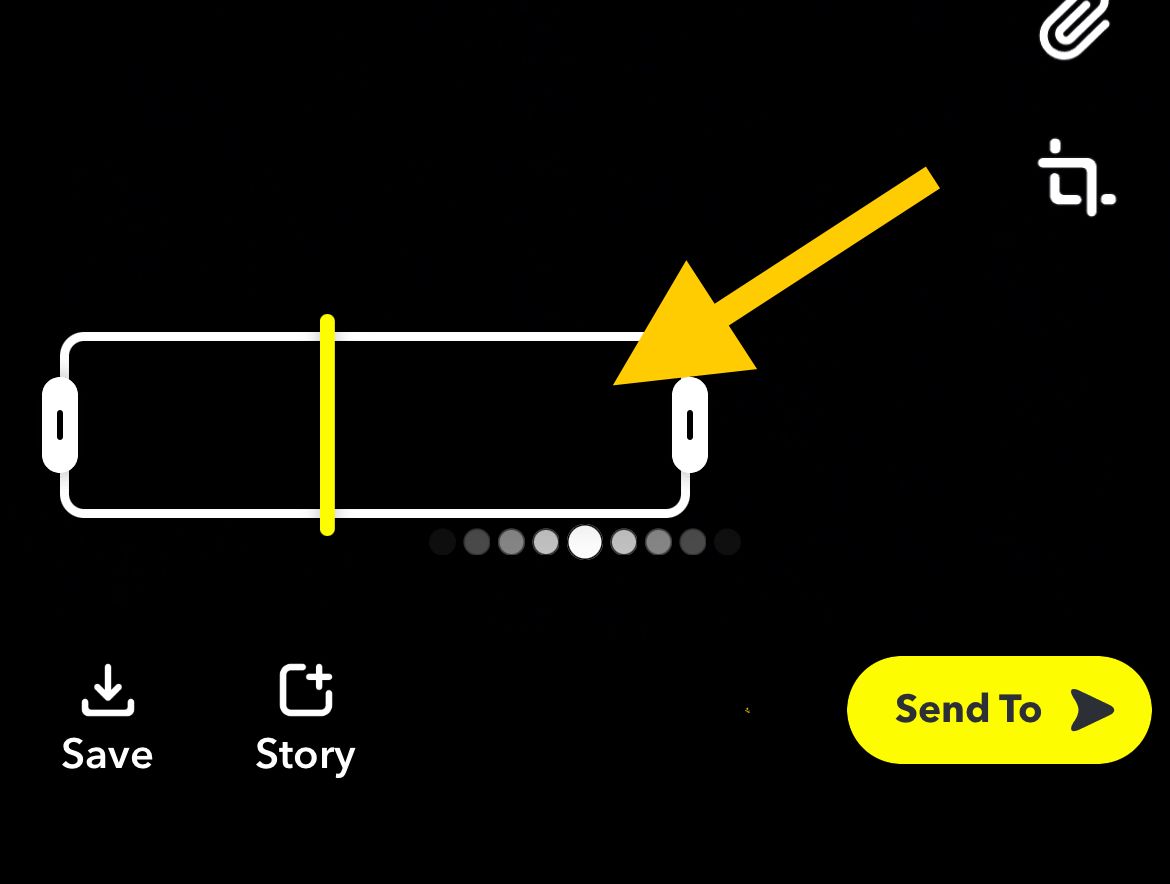
- 1.When you're happy with the trimmed version, tap "Send to" to share it
Trim a Video from Your Camera Roll
- 1.Open Snapchat and tap the gallery button next to the record button to upload a video
- 2.Tap the menu icon (three dots) in the top right corner
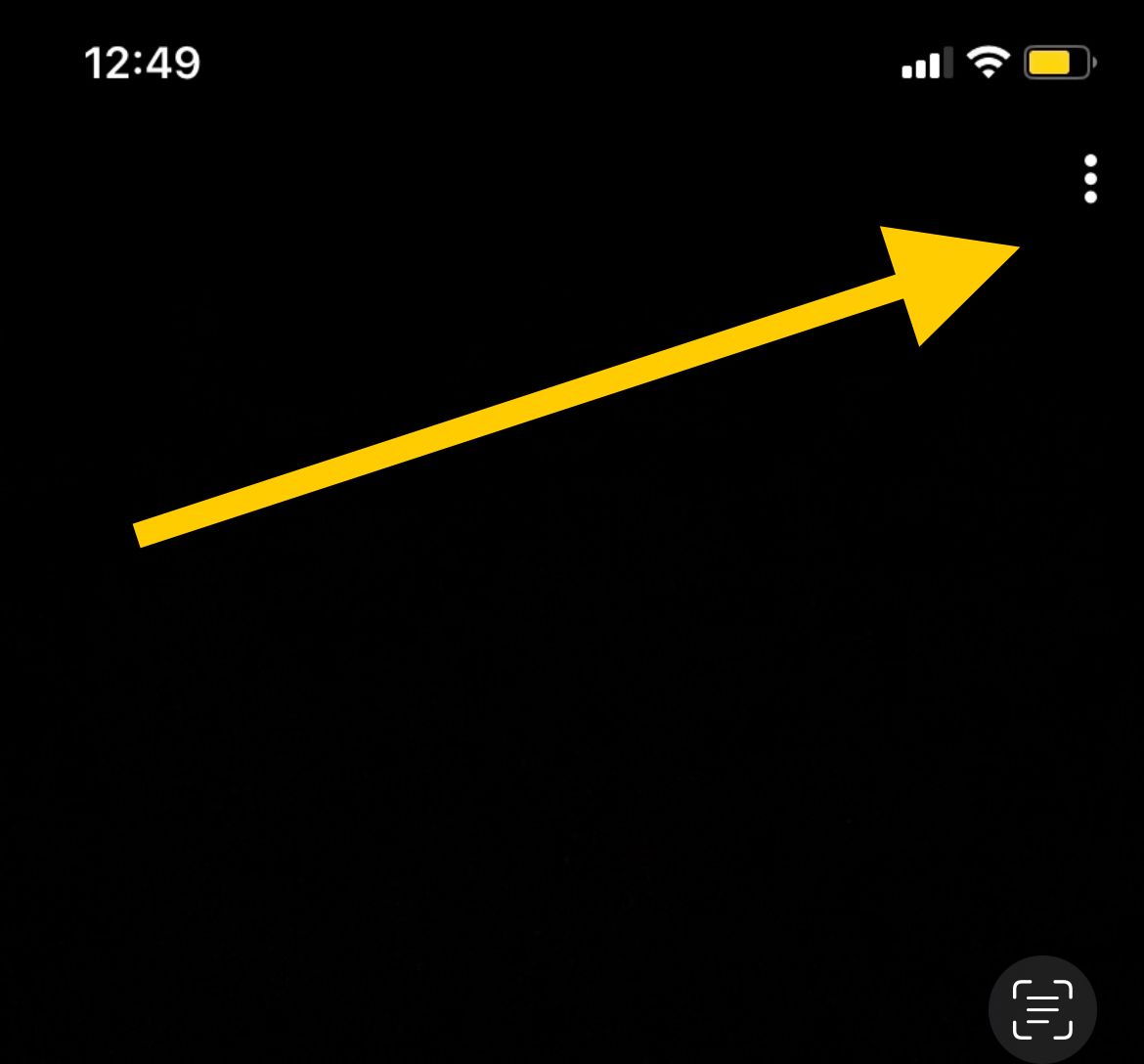
- 1.Select "Edit Video" from the menu
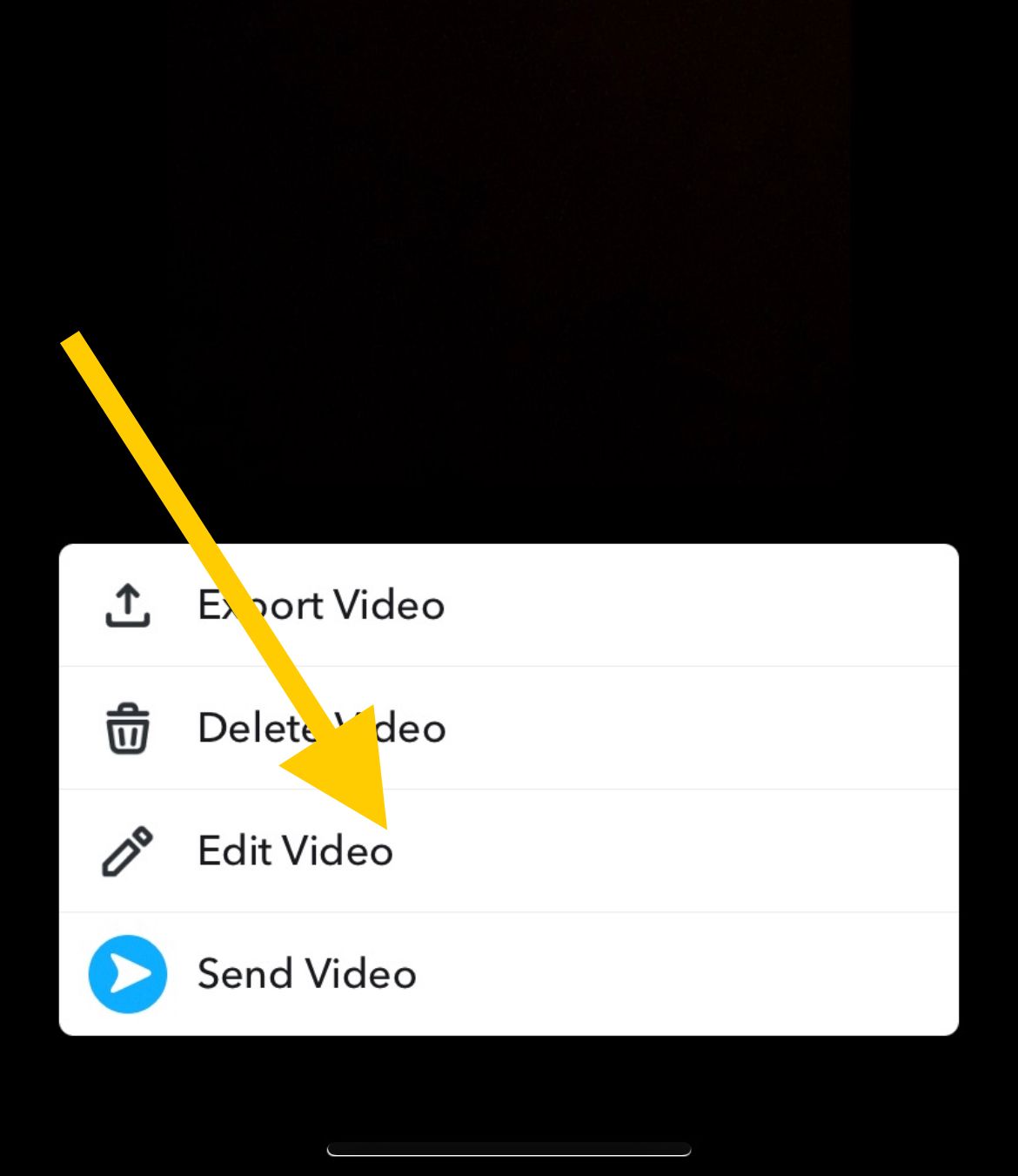
- 1.Use the same slider controls to trim your video - left handle for start, right handle for end
Trim Music on Your Snap
You can also trim music clips to match your video perfectly:
- 1.From the upload screen, tap the music icon in the top right
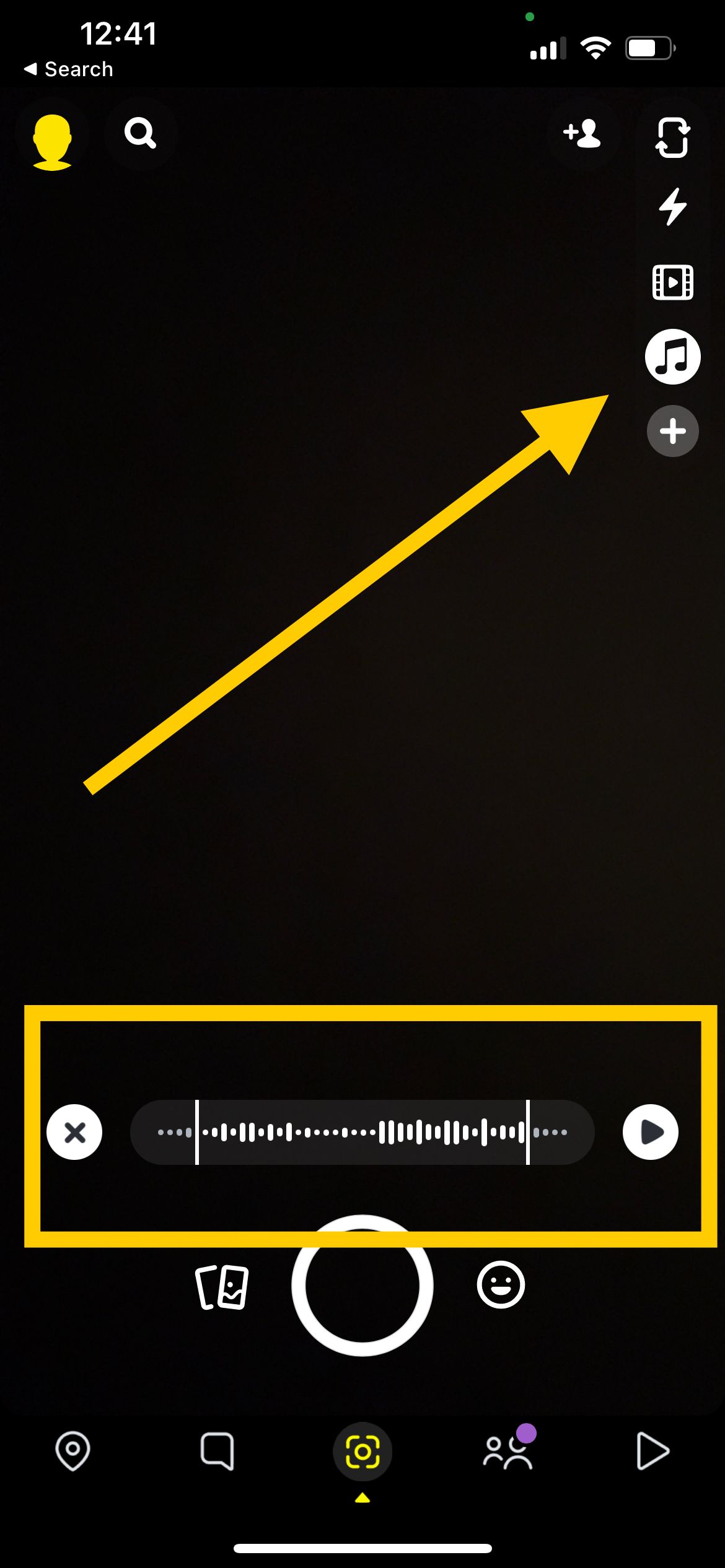
- 1.Select your music track
- 2.Use the slider to choose which part of the song plays - again, left handle for start, right handle for end
With these simple trimming tools, you can make your Snapchat videos more polished and focused on what really matters.