Want to give your Samsung Galaxy phone a fresh look? Live wallpapers can transform your lock screen and home screen with dynamic, moving backgrounds that bring your device to life. Here's how to set them up.
Understanding Live Wallpaper Options
Samsung devices offer several ways to customize your screens with live wallpapers. You can use built-in options from Samsung's Wallpaper & Themes app, download third-party live wallpaper apps, or even set TikTok videos as animated backgrounds.
One important note: Some Samsung devices may restrict live wallpapers to the lock screen only, while static images work on both screens.
Setting Up Live Wallpapers Through Wallpaper & Themes
Here's the step-by-step process to set live wallpapers on your Samsung device:
- 1.Open Settings on your Samsung Galaxy device
- 2.Tap Wallpaper & Themes
- 3.
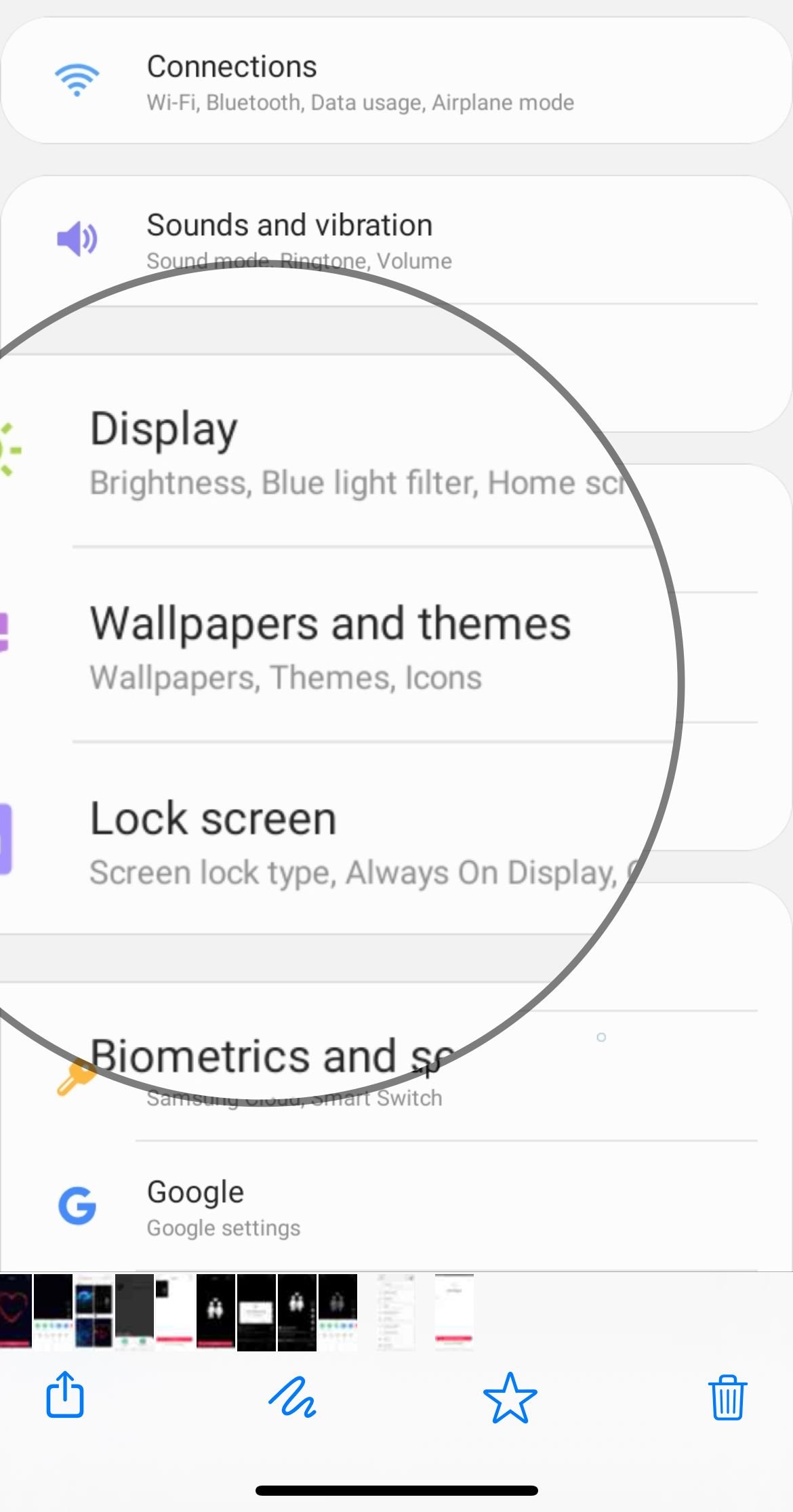 Click to expand
Click to expand - 4.Select "My Stuff" from the bottom menu
- 5.Tap the three-dot menu in the top right corner
- 6.Choose "Live Wallpapers" from the options
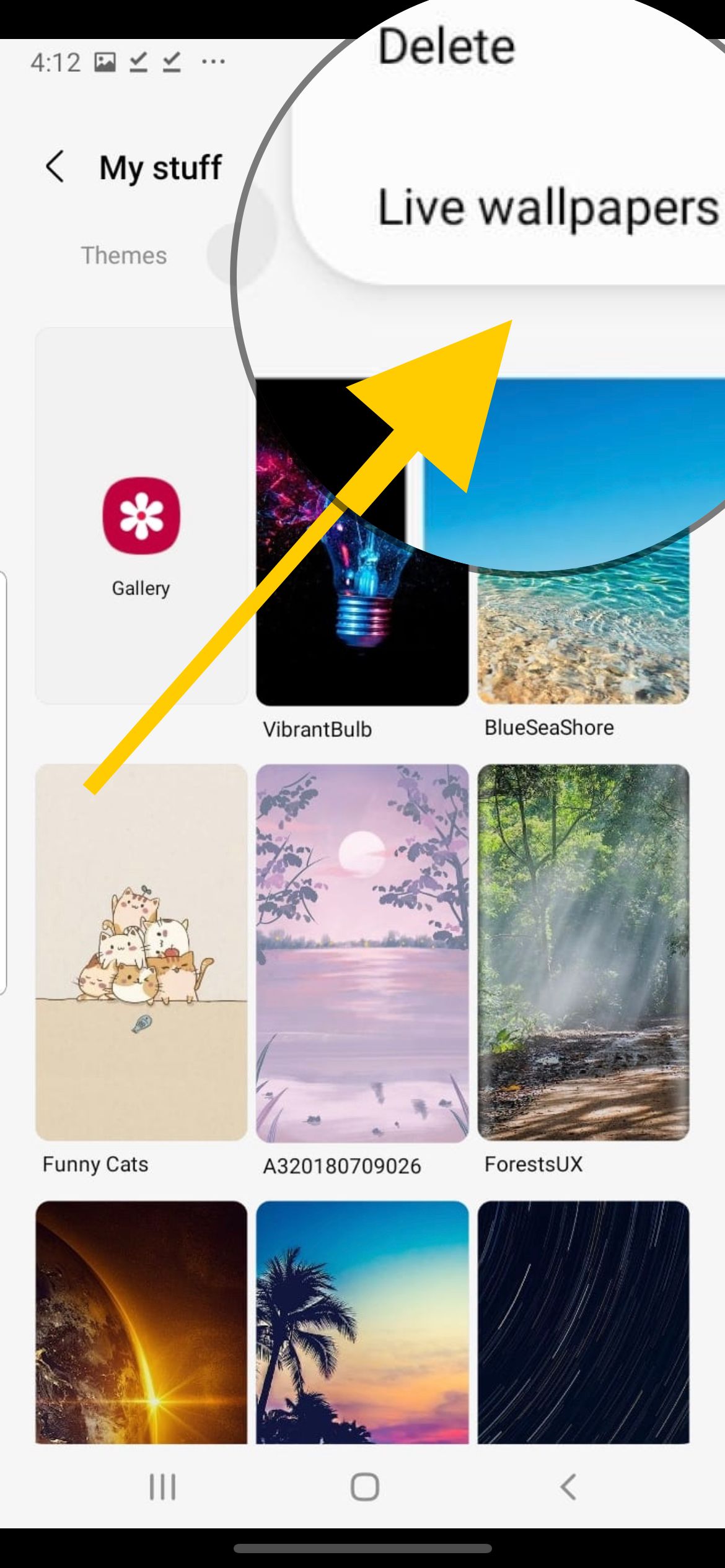
- 1.Browse the available live wallpaper options or tap "TikTok" if you want to use videos from the platform
- 2.If using TikTok, you'll need to install the wallpaper plugin when prompted
- 3.
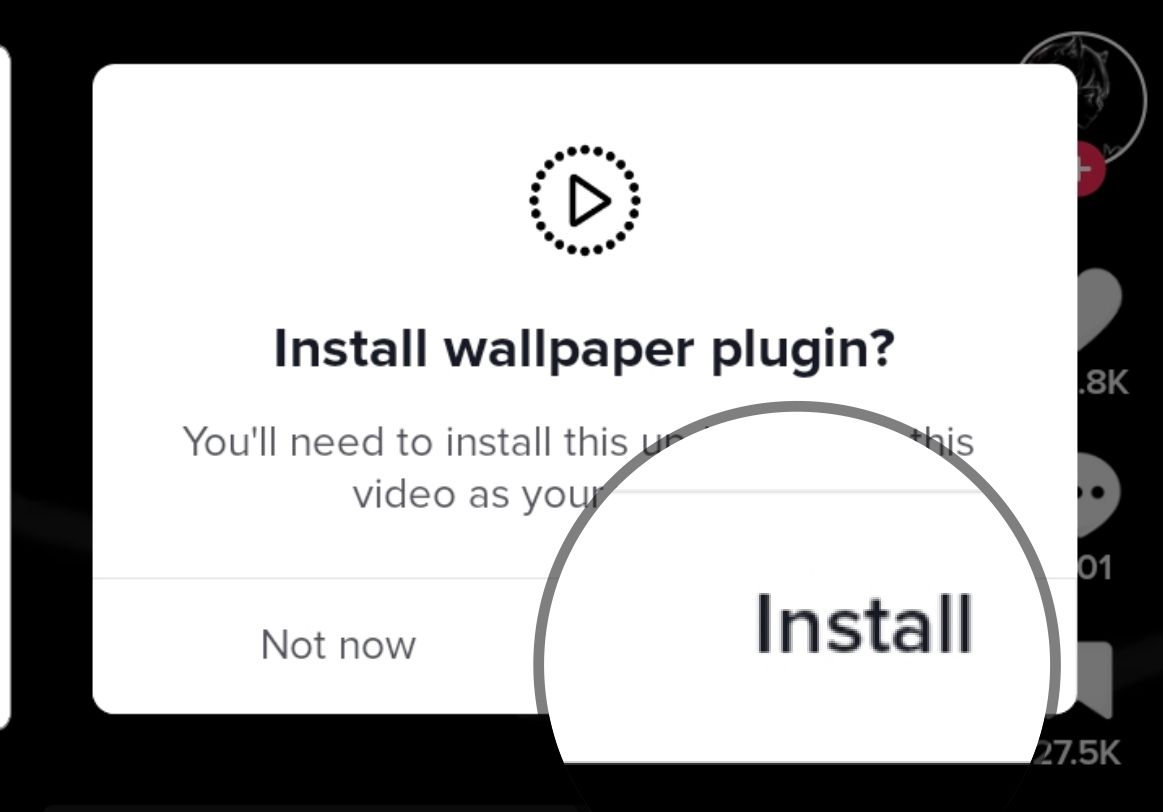 Click to expand
Click to expand - 4.Select whether you want the wallpaper on your home screen, lock screen, or both
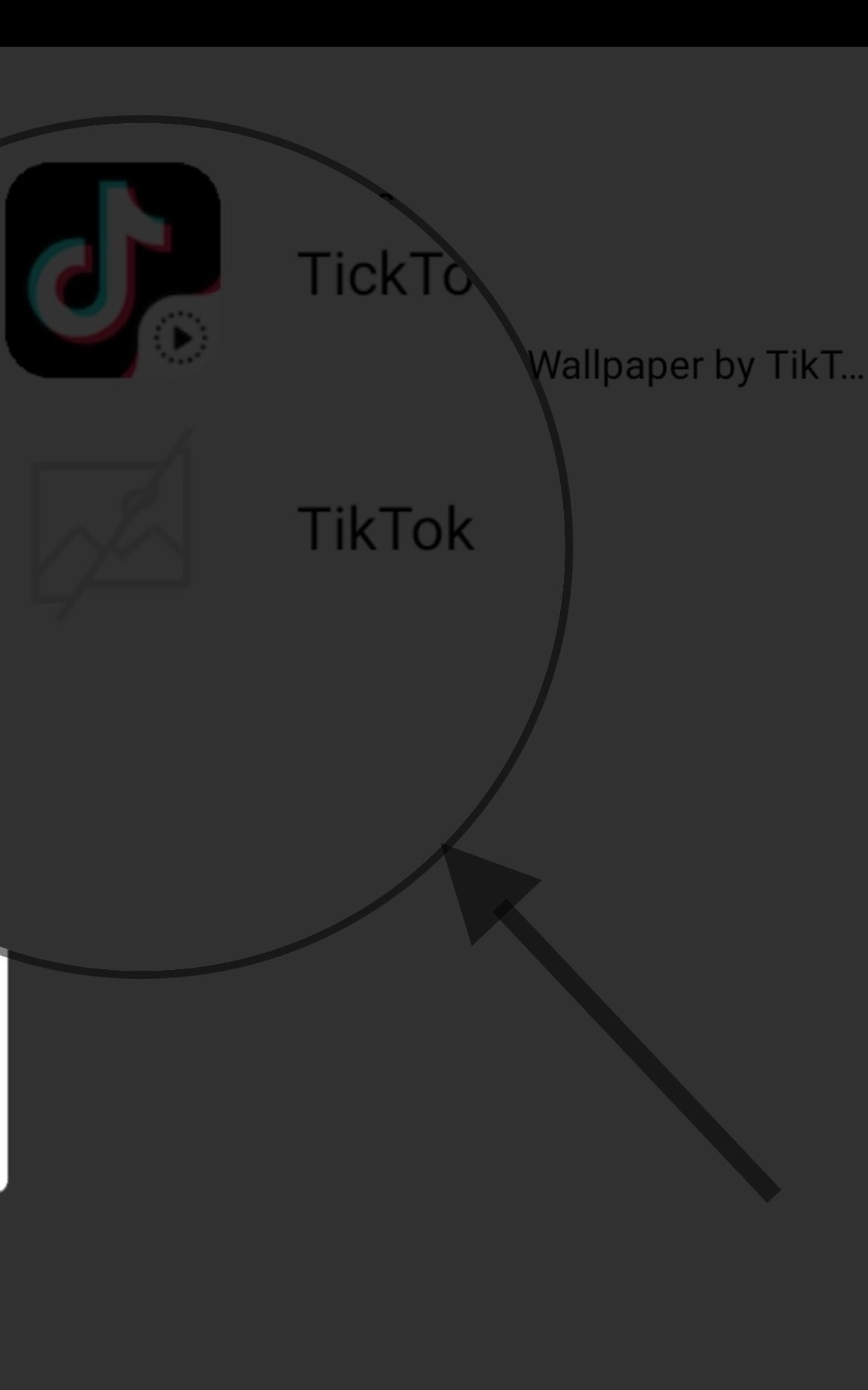
Using TikTok Videos as Live Wallpapers
TikTok offers a unique way to create custom live wallpapers from your favorite videos:
- 1.Open the TikTok app and find a video you want to use
- 2.Tap the Share button (curved arrow icon)
- 3.
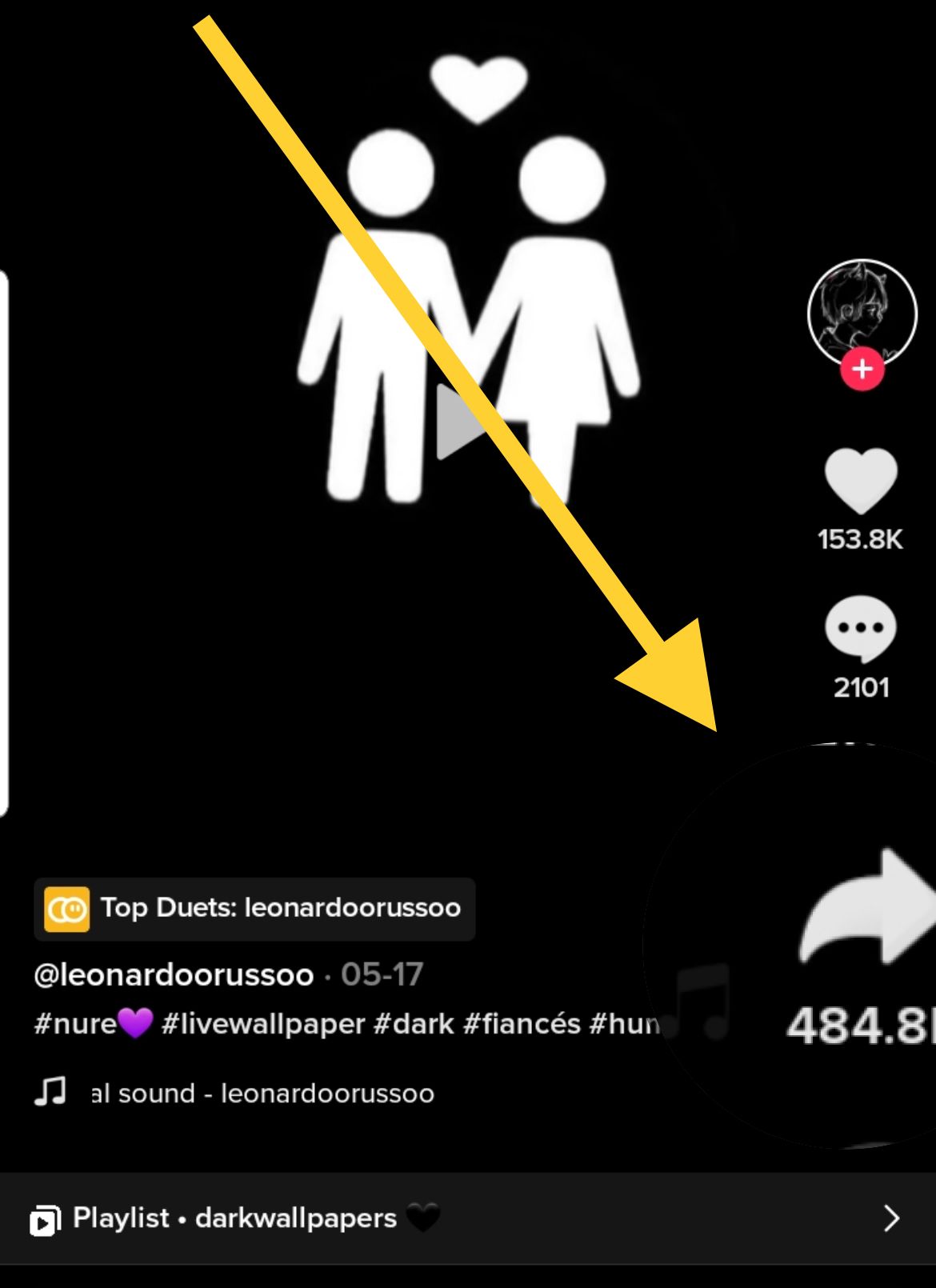 Click to expand
Click to expand - 4.Select "Set as Wallpaper" from the share options
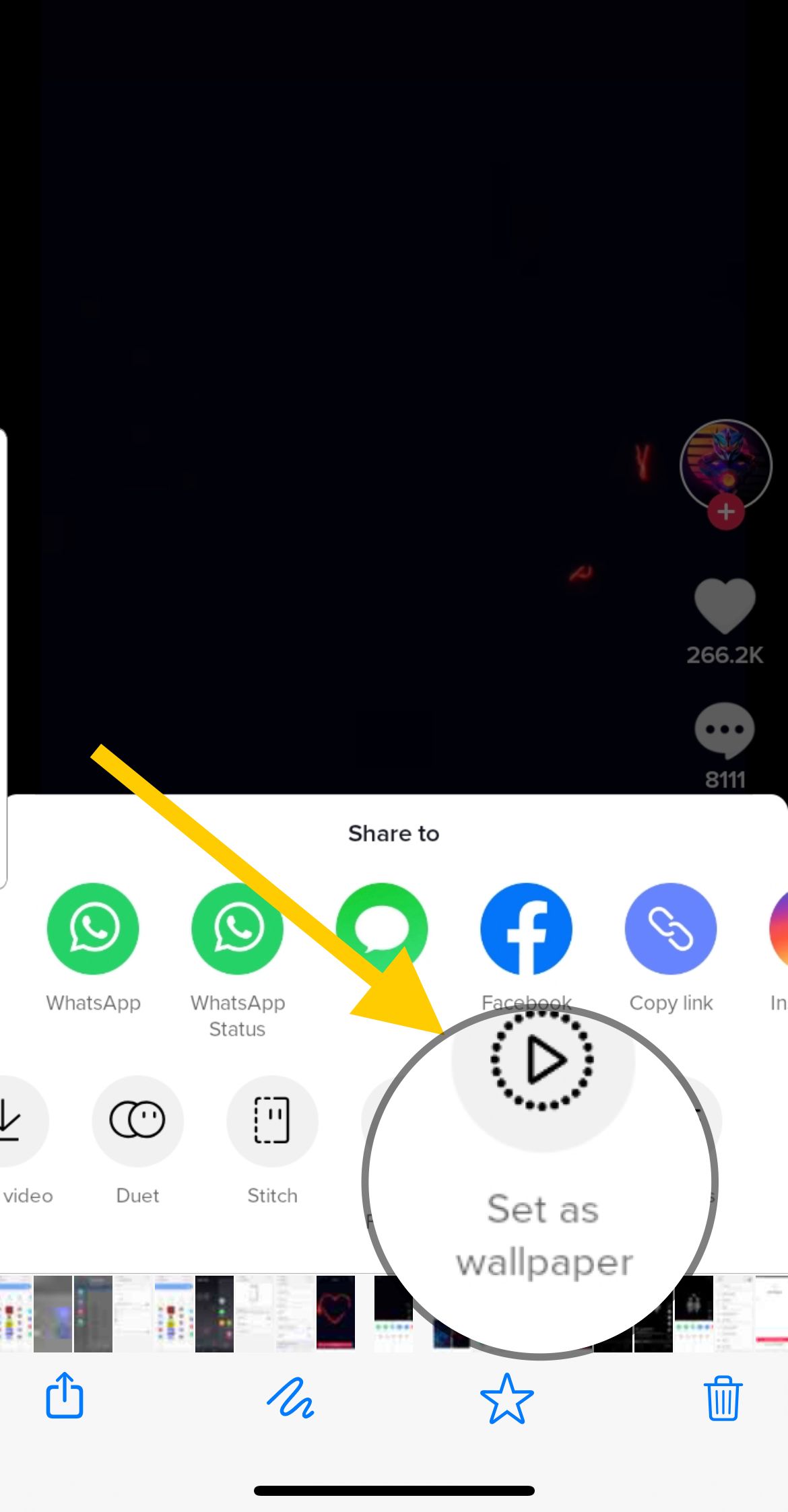
- 1.The app will show a preview of how the video will look as your wallpaper
- 2.Choose whether to apply it to your home screen, lock screen, or both
- 3.Confirm your selection to set the wallpaper
Keep in mind that not all TikTok videos can be used as wallpapers - this depends on whether the creator has enabled downloading for their content.
Important Considerations
Live wallpapers can impact your device's battery life more than static images, since they require continuous processing power to display moving content. If you notice faster battery drain, you might want to switch back to static wallpapers.
If you experience problems, try clearing the cache for the Wallpaper & Themes app or restarting your device.
Alternative Methods
If the built-in options don't meet your needs, you can explore third-party live wallpaper apps from the Google Play Store. Apps like Zedge, Live Wallpapers, and various Samsung-specific wallpaper apps offer additional animated backgrounds.
For advanced customization, Samsung's Good Lock app (available in the Galaxy Store) provides additional personalization features, including the Wonderland module for creating custom live wallpapers with various effects.
Changing your wallpaper is a simple way to refresh your device's appearance whenever you want something new. The process is straightforward, and you can easily switch between different live wallpapers or return to static images at any time.
Remember that you can always preview how a live wallpaper will look before applying it, and most options let you choose whether to use them on your lock screen, home screen, or both screens simultaneously.












