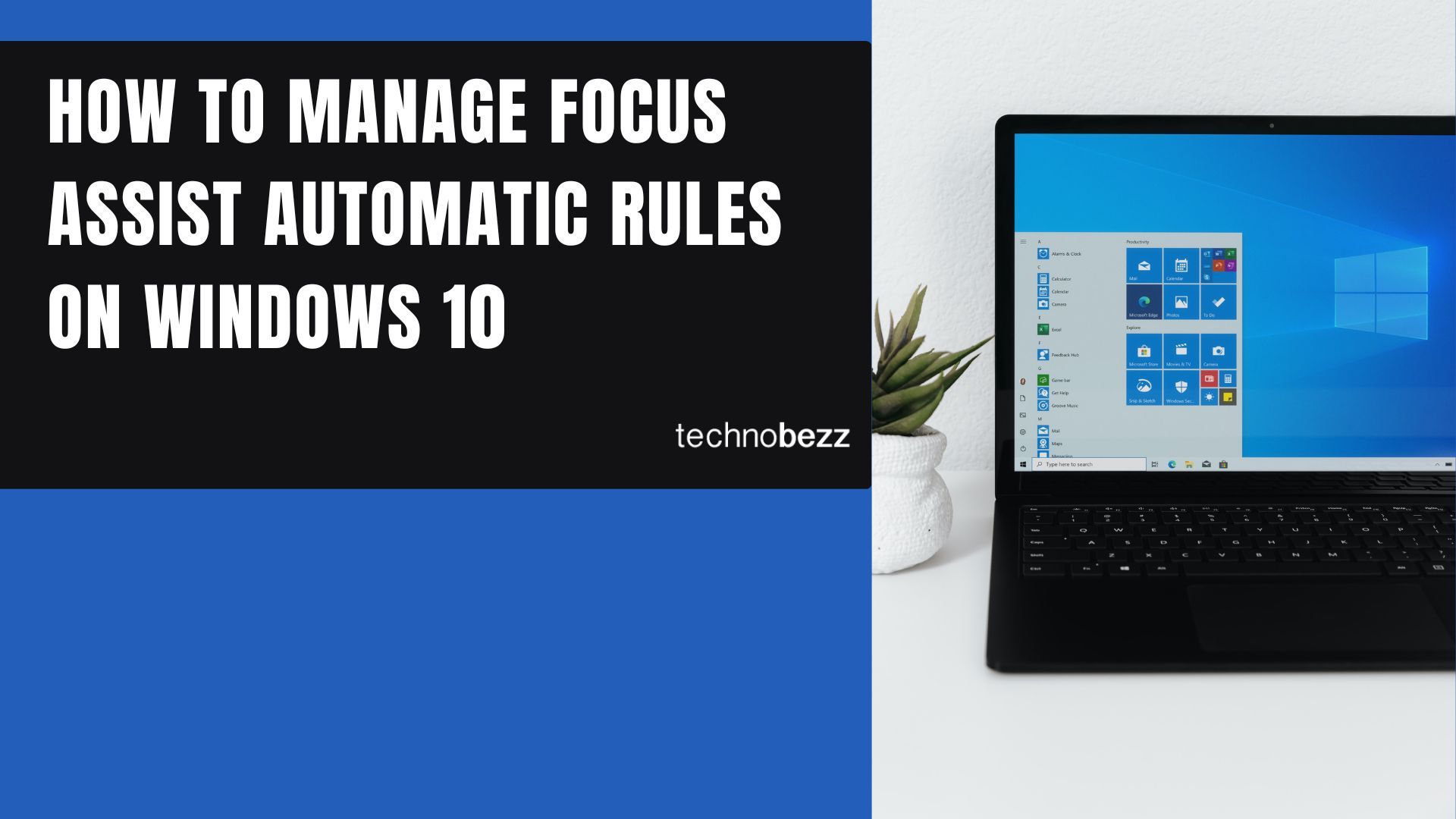Here’s a quick guide to Manage Focus Assist Automatic Rules on Windows 10.
Access Focus Assist Settings
To configure automatic rules, start by opening Windows Settings:
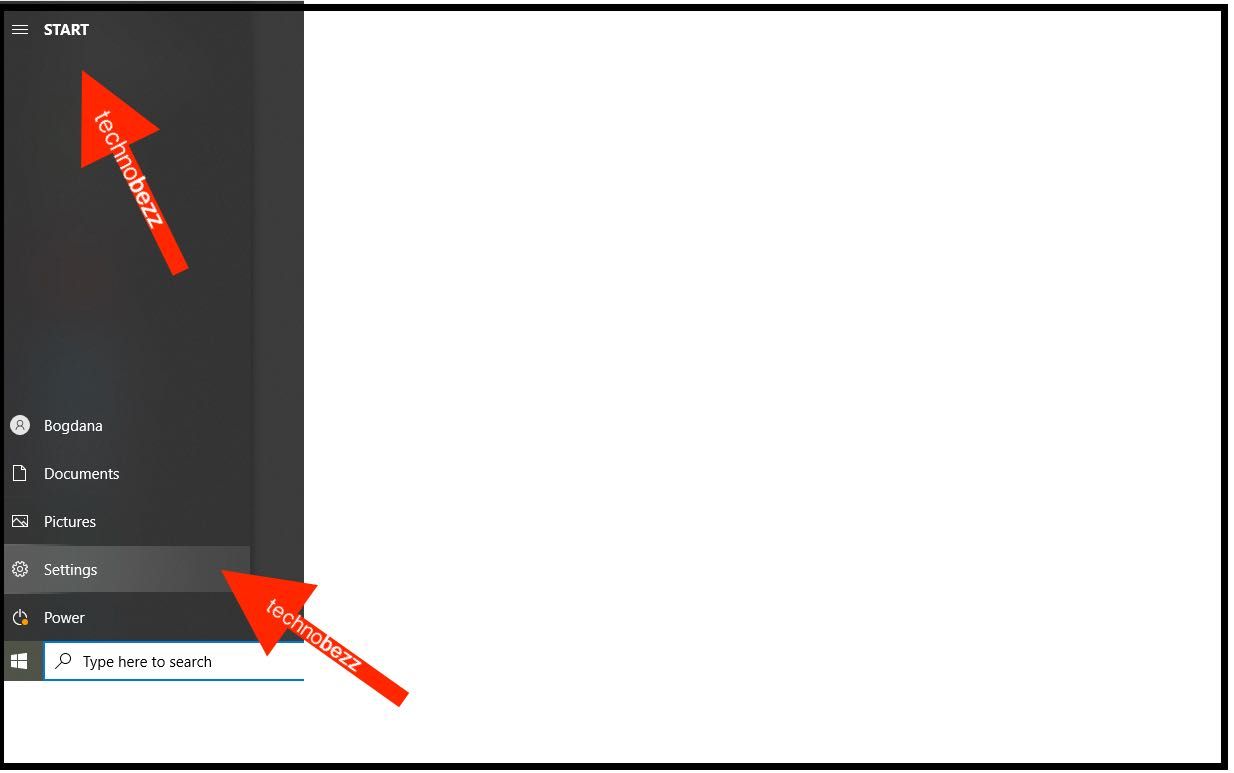
- Click the Start button and select the gear icon to open Settings
- Navigate to System, then select Focus Assist from the left sidebar
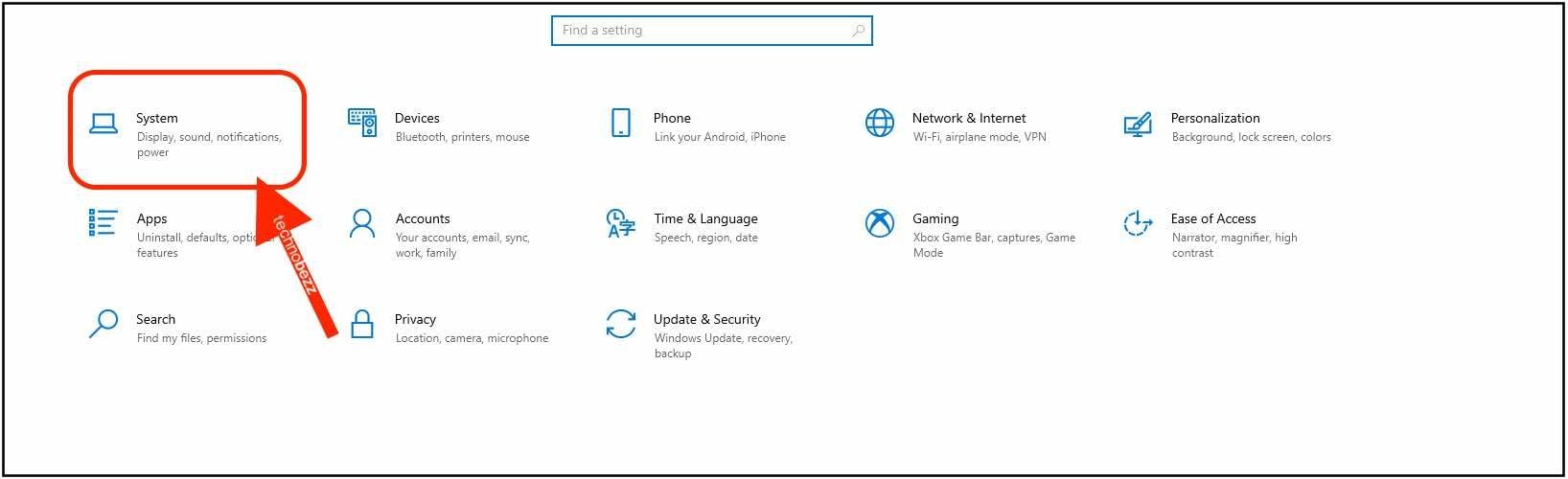
Configure Automatic Rules
In the Focus Assist settings, you'll find several automatic rules you can enable:
During These Times
Set a recurring schedule for when you don't want to be disturbed. You can specify start and end times, choose which days it repeats, and select your preferred focus level.
When Duplicating Your Display
This rule automatically activates Focus Assist when you're sharing your screen during presentations or meetings.
When Playing Games
Focus Assist turns on automatically when you launch games, preventing interruptions during gameplay.
When Using Apps in Full-Screen Mode
For any full-screen application, this rule ensures you won't be disturbed by notifications.
For the First Hour After Windows Updates
This newer option activates Focus Assist temporarily after system updates to help you focus on getting reacquainted with any changes.
Customize Your Priority List
When using Focus Assist, you can still receive notifications from important contacts and apps:
- Under "Priority only" mode, click "Customize your priority list"
- Add specific people and apps that can still send notifications
- Only supported apps like Mail, Skype, and Messaging will show notifications from selected contacts
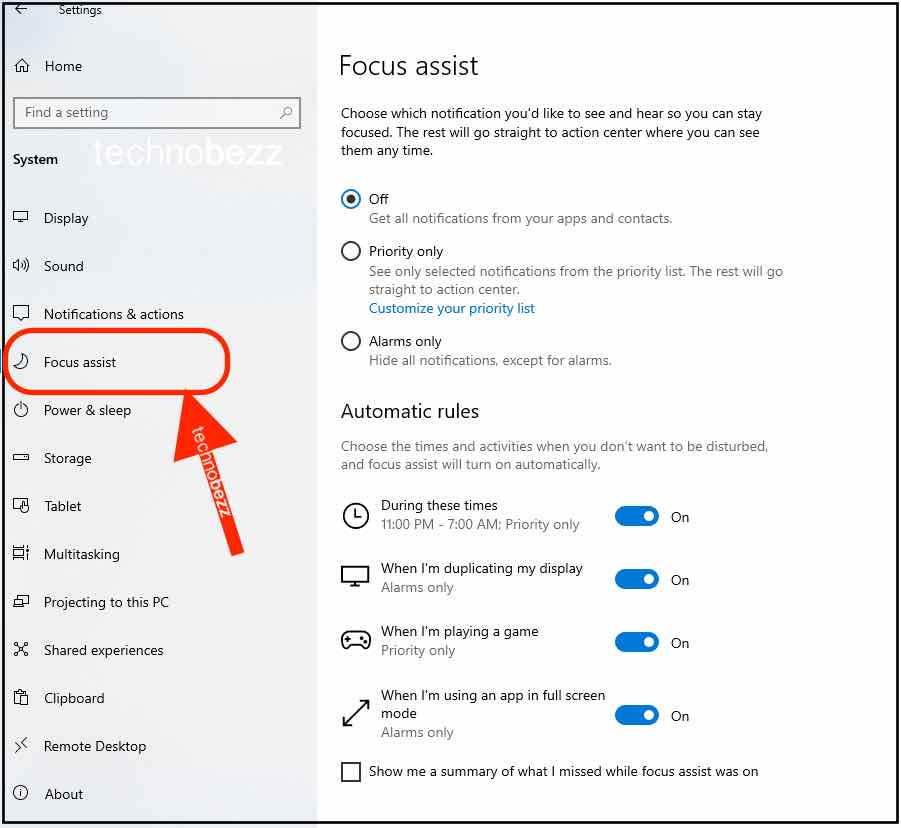
Additional Settings
You can also enable the option to "Show me a summary of what I missed while focus assist was on" to catch up on notifications later without being interrupted during your focused work sessions.
By setting up these automatic rules, Focus Assist will activate itself based on your schedule and activities, helping you maintain productivity without manual intervention.