Opera GX's sidebar gives you quick access to gaming features like the GX Control panel, Discord integration, and Twitch streaming. But sometimes you want that extra screen space for your games or videos. Here's how to hide the sidebar when you need more room.
Hide the Sidebar Completely
If you want to remove the sidebar entirely, follow these steps:
- 1.Open Opera GX on your computer
- 2.Click the three-line menu icon in the top-right corner to open Easy Setup
- 3.Scroll down to the Appearance section
- 4.
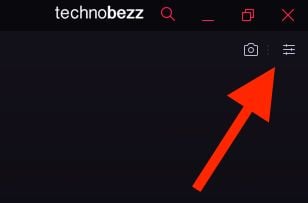 Click to expand
Click to expand - 5.Find "Show sidebar" and click the switch to turn it off
- 6.
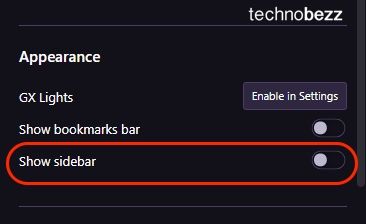 Click to expand
Click to expand
The sidebar will immediately disappear from view. To bring it back, just repeat these steps and toggle the switch back on.
Use Auto-Hide for Quick Access
If you want the sidebar available but out of the way, Opera has an auto-hide feature. This keeps the sidebar hidden until you need it, then it appears when you hover your mouse near the left edge.
To enable auto-hide:
- 1.Type `opera://flags` in the address bar and press Enter
- 2.Search for "auto-hide sidebar" in the flags page
- 3.Enable the auto-hide sidebar feature
- 4.Restart Opera GX when prompted
Once enabled, right-click on the sidebar and select "Automatically hide sidebar" to activate the feature. The sidebar will stay hidden until you move your cursor to the left edge of the browser window.
Why Hide the Sidebar?
Many users prefer hiding the sidebar to:
- Maximize screen space for gaming or video content
- Reduce visual distractions during focused browsing
- Prevent the sidebar from reducing webpage resolution
- Create a cleaner interface when the sidebar features aren't needed
Whether you want the sidebar completely gone or just temporarily hidden, Opera GX gives you the flexibility to customize your browsing experience exactly how you want it.












