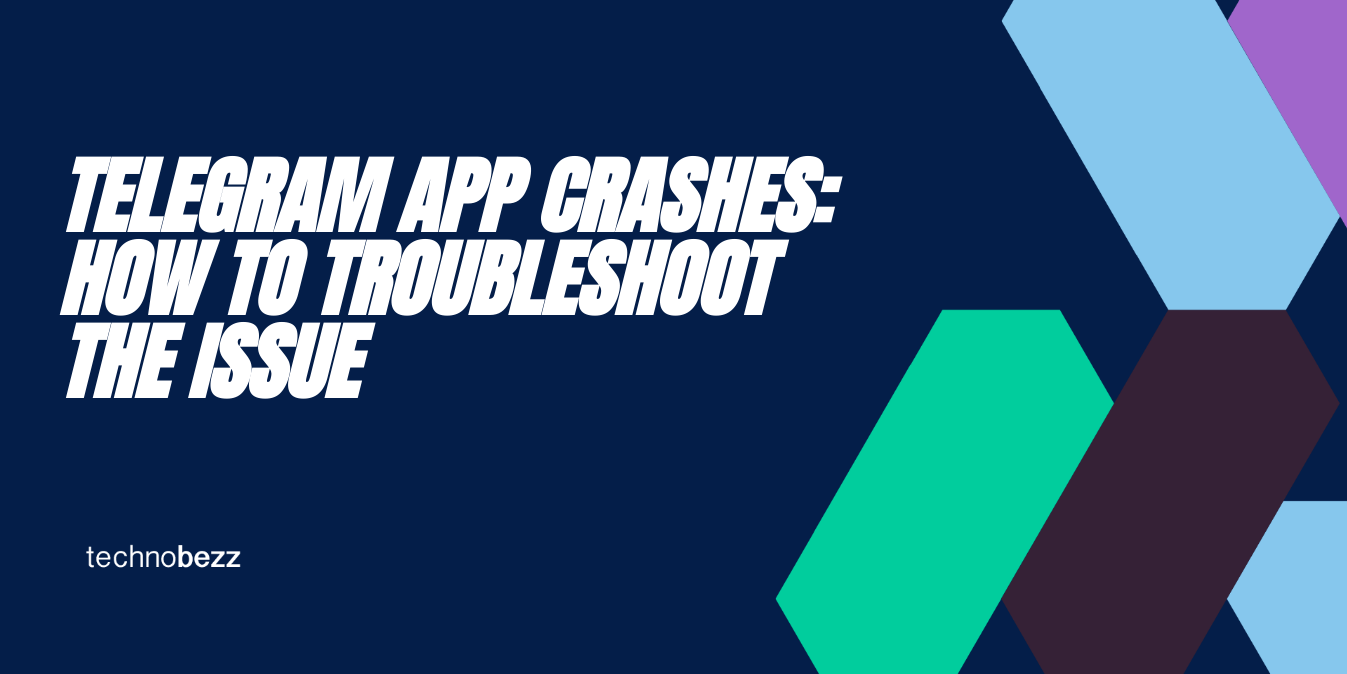Telegram app crashes can happen for various reasons, whether you're using Android, iOS, Windows, or Mac. The app might crash when opening, during use, or when performing specific actions like sending media or opening group chats.
Before diving into device-specific fixes, check if Telegram is experiencing widespread issues by visiting status monitoring websites. This can save you time troubleshooting if the problem is on Telegram's end.
Quick Fixes That Work Across All Devices
These basic troubleshooting steps often resolve common crashing issues:
- 1.Update the app - Make sure you're running the latest version from your device's app store
- 2.Restart the app - Force close and reopen Telegram
- 3.Restart your device - A simple reboot can clear temporary glitches
- 4.Check your internet connection - Unstable connections can cause crashes
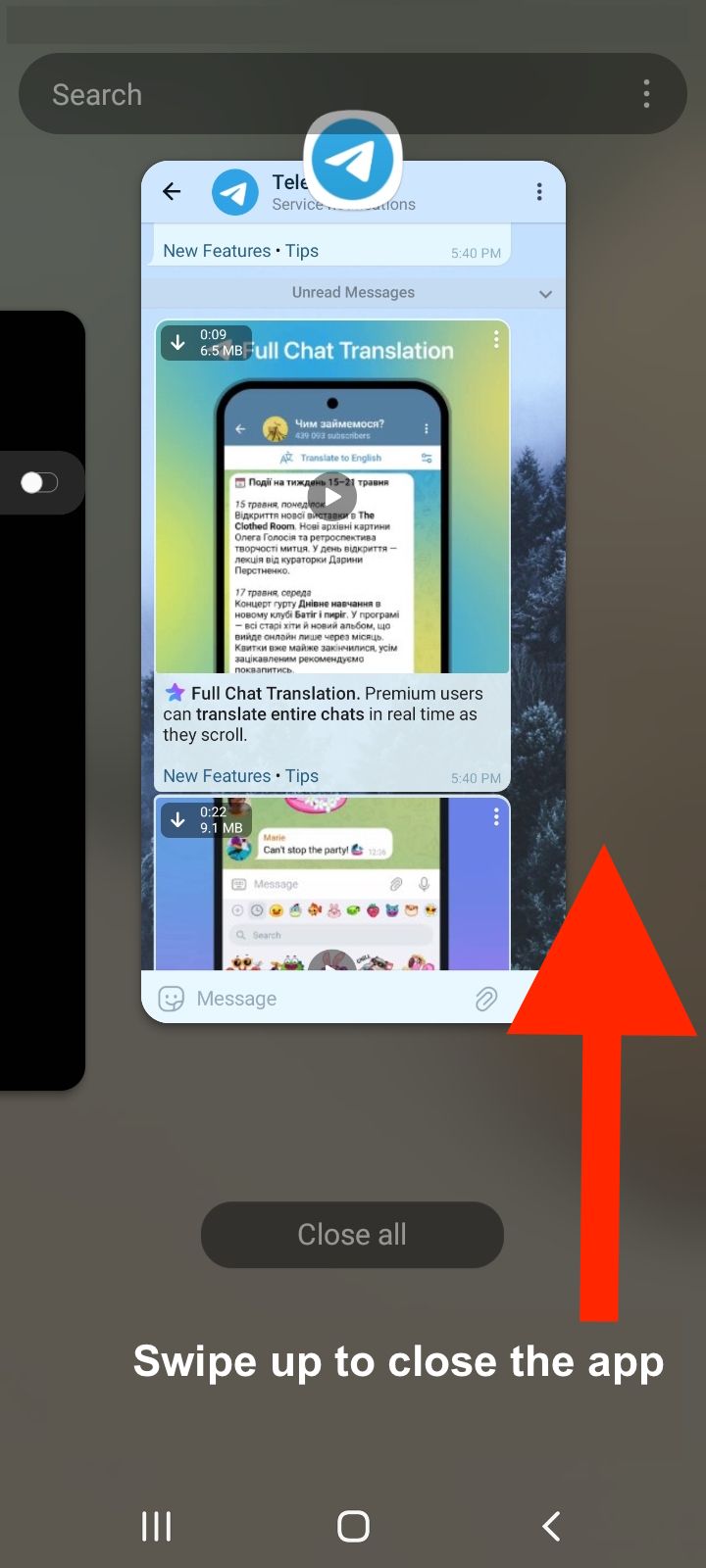
Android-Specific Solutions
If Telegram keeps crashing on your Android device, try these steps:
- 1.Clear cache and data
- Go to Settings > Apps > Telegram > Storage
- Tap "Clear Cache" first
- If that doesn't work, tap "Clear Data" (note: this will log you out)
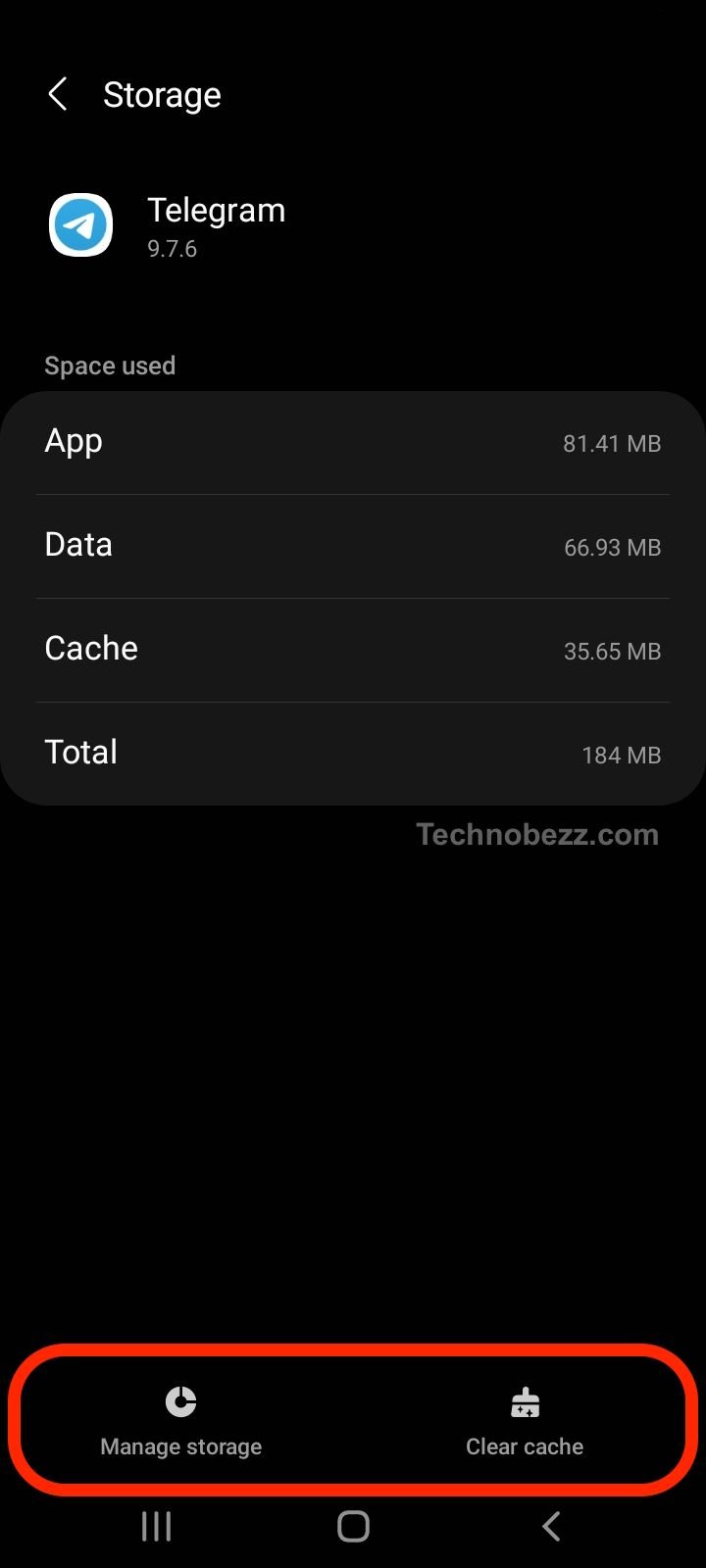
- 1.Check app permissions
- Ensure Telegram has necessary permissions for storage, camera, etc.
- 1.Uninstall and reinstall
- Remove the app completely and download a fresh copy from Google Play Store
iOS Troubleshooting
For iPhone and iPad users experiencing Telegram crashes:
- 1.Update from App Store - Check for the latest version
- 2.Force close the app - Swipe up from bottom and swipe away Telegram
- 3.Restart your device - Power off and on your iPhone/iPad
- 4.Reinstall the app - Delete and redownload from App Store
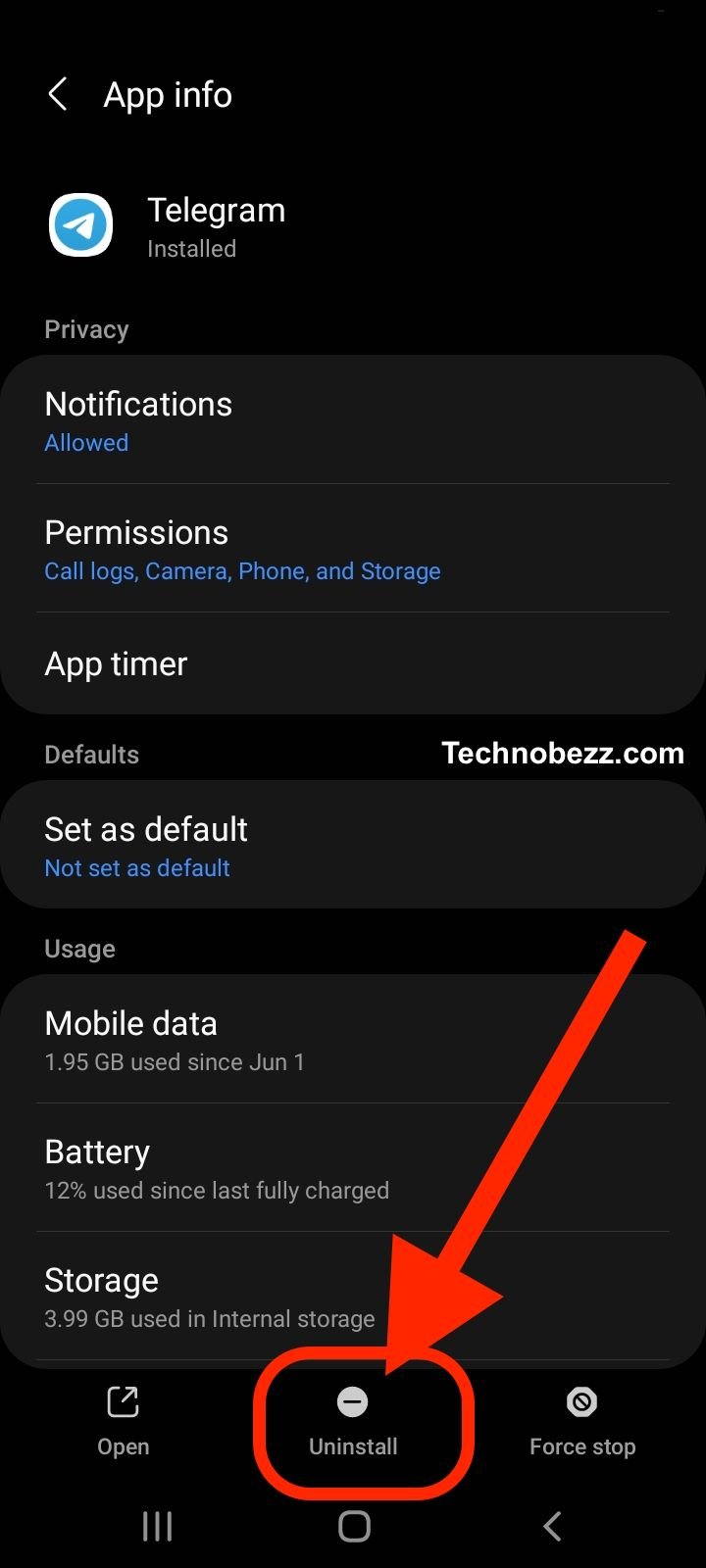
Windows Desktop Fixes
When Telegram crashes on Windows:
- 1.Update from Microsoft Store - Get the latest desktop version
- 2.Run Windows Store Apps troubleshooter
- Go to Settings > Update & Security > Troubleshoot > Windows Store Apps
- 1.Check for system updates - Ensure Windows is up to date
- 2.Reinstall the desktop app - Remove and download fresh

Mac Solutions
For Telegram crashes on macOS:
- 1.Update from Mac App Store - Install latest version
- 2.Restart your Mac - Simple reboot often helps
- 3.Check system requirements - Ensure your macOS version is supported
- 4.Reinstall the app - Download fresh from Mac App Store
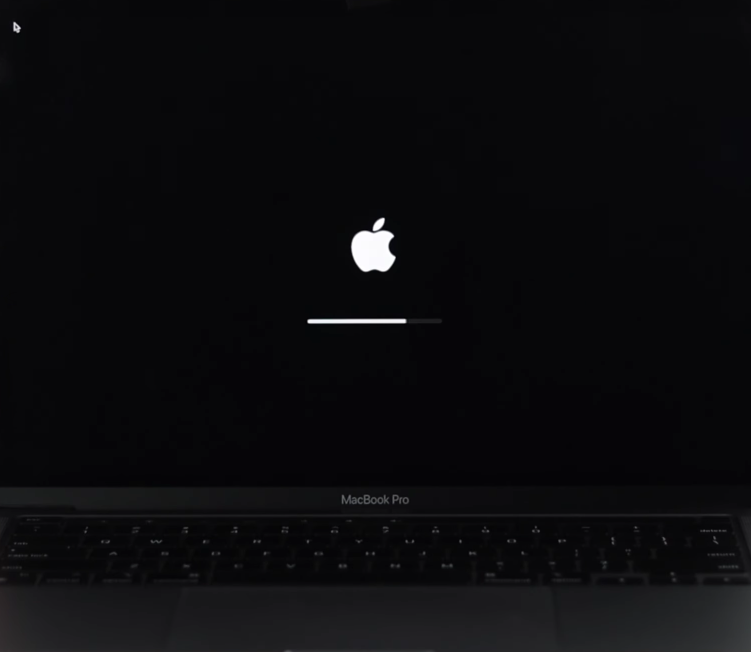
Common Causes and Prevention
Understanding why Telegram crashes can help prevent future issues:
Outdated software - Running old app versions often causes compatibility problems
Storage issues - Low memory or storage space can trigger crashes
Corrupted cache - Temporary files can become corrupted over time
Specific content issues - Large files, certain media formats, or problematic group chats might cause crashes
System conflicts - Other apps or system processes might interfere with Telegram
Advanced Troubleshooting
If basic fixes don't work, try these additional steps:
Clear app cache (Android)
- Go to Settings > Apps > Telegram > Storage > Clear Cache
Check for problematic content
- If crashes happen in specific chats or with certain media, the content might be causing issues
Monitor system resources
- Ensure your device has enough RAM and storage available
Contact Telegram support
- If all else fails, reach out to Telegram's official support channels
When to Check Server Status
Before spending time on complex troubleshooting, verify if Telegram is experiencing service-wide issues. Websites that track app status can show if other users are reporting similar problems.
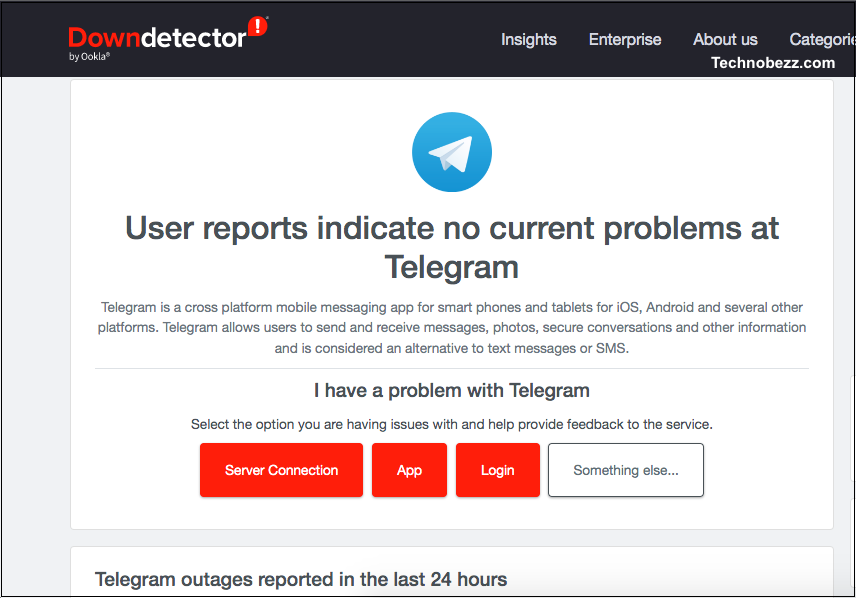
Remember that most Telegram crashing issues can be resolved with simple steps like updating the app, clearing cache, or reinstalling. Start with the quick fixes and work your way through device-specific solutions if needed.