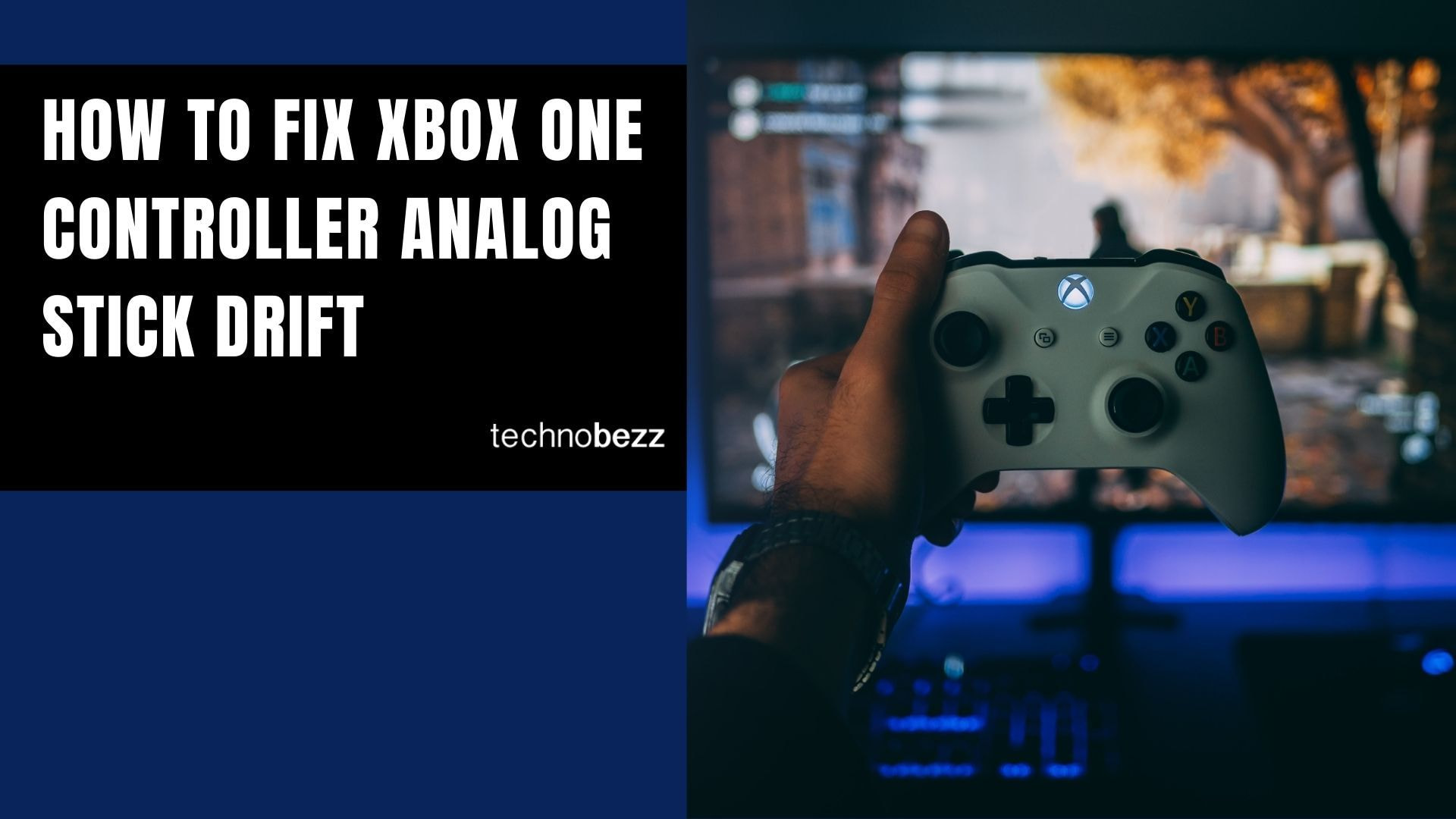Stick drift is one of the most common issues with Xbox One controllers, where your character or camera moves on its own even when you're not touching the analog sticks. This frustrating problem can make gaming nearly impossible, but there are several ways to fix it.
Quick Troubleshooting Steps
Before diving into more complex solutions, try these simple fixes first:
- Make sure your controller has fresh batteries or is fully charged
- Update your controller firmware through the Xbox settings menu
- Power cycle your console by holding the power button for 10 seconds, unplugging it for 5 minutes, then plugging it back in
- Resync your controller to the console
Software Solutions
Update Your Controller
Keeping your controller updated can resolve many drift issues. Here's how to update wirelessly:
- 1.Sign in to Xbox Live and install any available system updates
- 2.Press the Menu button on your controller
- 3.Select Settings, then Devices & accessories
- 4.Choose the controller you want to update
- 5.Select Update, then Continue
If you have a stereo headset adapter, plug it into your controller before updating so it receives the latest firmware too.
Cleaning Methods
Stick drift is often caused by plastic dust from the thumbstick wearing against the controller shell, which gums up the analog mechanism. Cleaning can often solve the problem.
Note: The method shown in this video will void your warranty, so proceed with caution.
Using Compressed Air
For a non-invasive cleaning method:
- Carefully pry off the plastic piece on the side of the controller grip
- Expose the space between the circuit board and the shell
- Blast canned air at the analog stick mechanism to remove dust and debris
- Reassemble the controller
Isopropyl Alcohol Cleaning
For more stubborn drift issues:
- Use 70% or higher isopropyl alcohol and cotton swabs
- Apply the alcohol to the cotton swab
- Gently clean around the base of the thumbstick where it meets the controller
- Allow to dry completely before testing
Hardware Solutions
If cleaning doesn't work, the issue might be worn-out thumbstick parts. The rubber or plastic components can wear down over time, requiring replacement. This typically involves:
- Opening the controller (voids warranty)
- Replacing the analog stick module
- Soldering new components in place
For most users, this level of repair is best left to professionals or experienced DIYers.
Understanding Stick Drift
Stick drift occurs when the analog stick sensors wear out or get dirty, causing them to register movement even when the stick is centered. This is most common with the left analog stick and often manifests as your character constantly looking up in first-person games.
Regular maintenance and gentle use can help prevent stick drift from developing. If your controller is still under warranty, contact Microsoft support for a replacement rather than attempting repairs yourself.