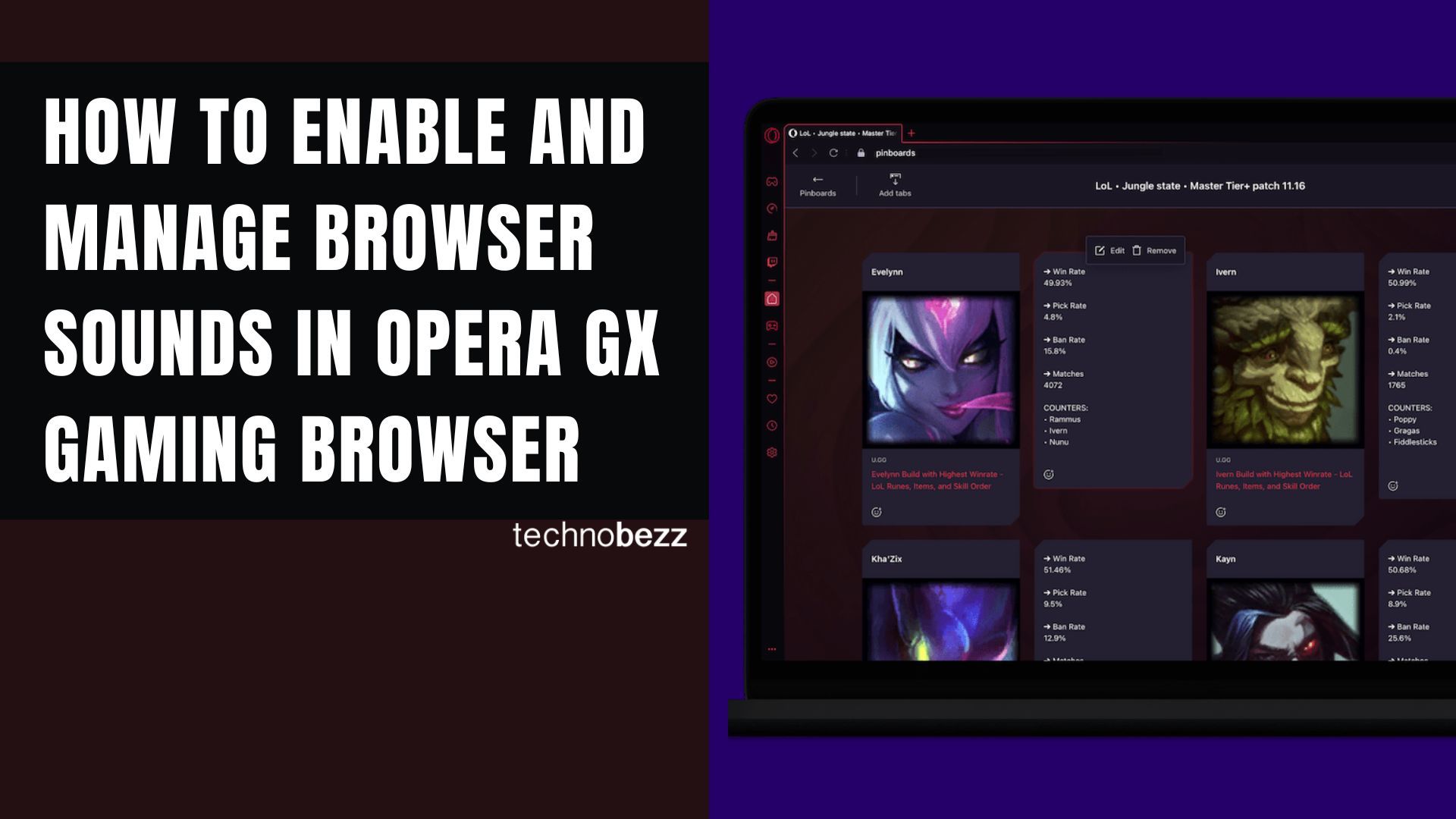Opera GX is the gaming browser that puts you in full control of your browsing experience, including how it sounds. Whether you want immersive sound effects, background music, or just want to customize the audio feedback, Opera GX gives you plenty of options to make the browser sound exactly how you want.
Getting Started with Opera GX Sounds
Opera GX comes with built-in sound effects that enhance your browsing experience. From startup sounds to interface feedback, these audio cues make using the browser more engaging. The browser also includes GX Soundtrack with adaptive background music that can play while you browse.
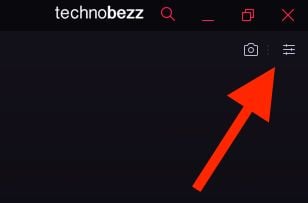
How to Enable Browser Sounds
Turning on browser sounds in Opera GX is straightforward:
- 1.Open Opera GX on your computer
- 2.Click the Easy Setup button (three horizontal lines in the top-right corner)
- 3.Scroll down to the Features section
- 4.Toggle the switch next to "Browser sound" to enable it
Once enabled, you'll hear sound effects for various browser actions like opening tabs, clicking buttons, and other interface interactions.
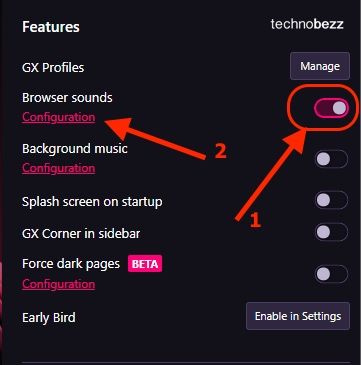
Customizing Your Sound Experience
Opera GX offers detailed control over individual sound elements. After enabling browser sounds, click "Configuration" to access these settings:
- Individual Sound Toggles: Turn specific sounds on or off
- Volume Sliders: Adjust volume levels for each sound category
- Master Volume: Control the overall browser sound volume
- Background Music: Enable or disable GX Soundtrack
You can fine-tune everything from startup sounds to keyboard clicks, creating a personalized audio environment that matches your preferences.
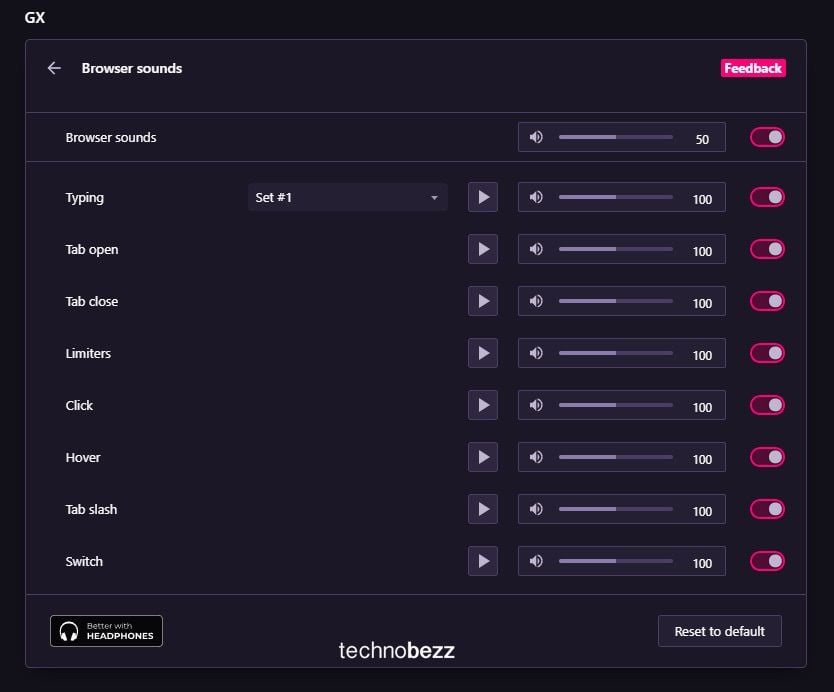
Advanced Sound Features
Opera GX takes sound customization even further with these features:
GX Soundtrack: This feature provides adaptive background music that changes based on your browsing activity. Choose from various music styles that complement your gaming sessions or general browsing.
Sound Effects Library: Opera GX includes a collection of sound effects for different browser actions. You can mix and match these to create your ideal audio experience.
Mods Integration: Through the GX Mods system, you can install community-created sound packs that completely transform how your browser sounds. These mods can include everything from sci-fi sound effects to retro gaming audio.
Troubleshooting Common Sound Issues
If you're having trouble with browser sounds, here are some things to check:
- Make sure your system volume isn't muted
- Check that Opera GX has permission to play sounds in your system settings
- Verify that individual sound toggles are enabled in the configuration panel
- Try using headphones if sounds seem quiet through speakers
Making the Most of Your Audio Experience
Opera GX's sound features are designed to enhance your browsing without being intrusive. The key is finding the right balance that works for you. Many users prefer to keep interface sounds enabled while turning off background music, or vice versa.
Remember that you can always return to the Easy Setup menu to adjust your sound preferences as needed. The browser makes it simple to experiment with different configurations until you find the perfect audio setup for your gaming and browsing sessions.