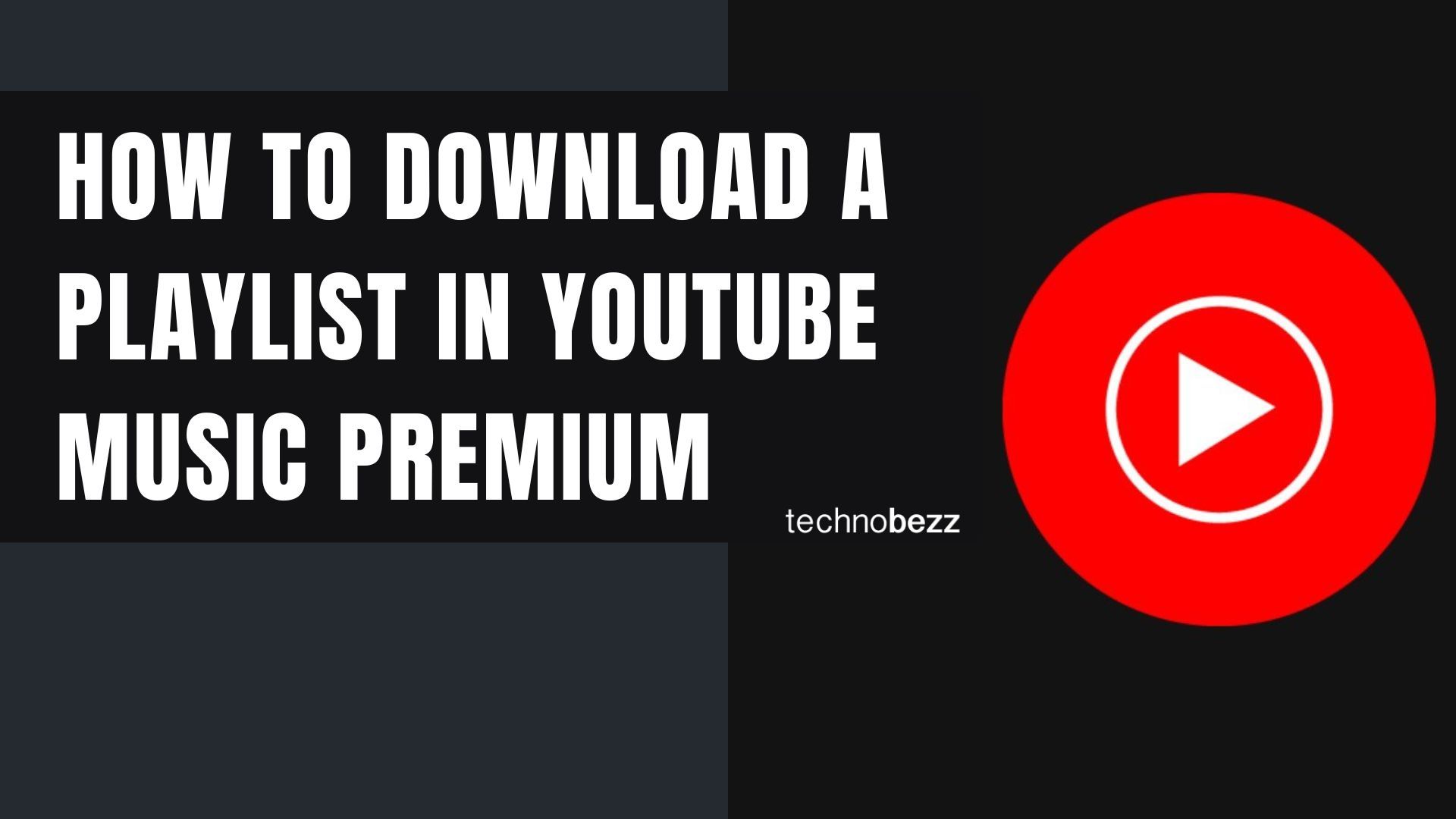Here’s how to download a Playlist in YouTube Music Premium.
Step-by-Step Guide to Download Playlists
YouTube Music Premium gives you ad-free streaming and the ability to download your favorite music for offline listening. This is perfect for when you're traveling, commuting, or in areas with poor internet connection.
Downloading entire playlists is much more efficient than saving songs one by one. The process is straightforward and works on both Android and iOS devices.
- 1.Open the YouTube Music app on your smartphone or tablet and make sure you're logged into your account
- 2.Tap the Library button in the bottom-right corner of the screen
- 3.Select Playlists from the menu options
- 4.
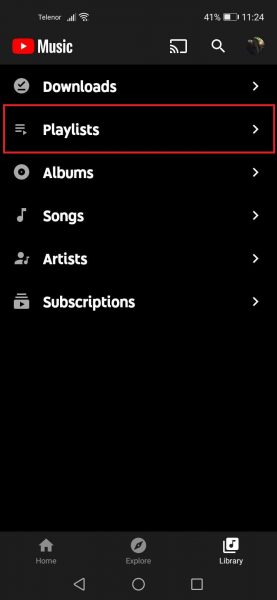 Click to expand
Click to expand - 5.Find your playlist from the list of your created playlists
- 6.Tap the three dots next to the playlist you want to download
- 7.
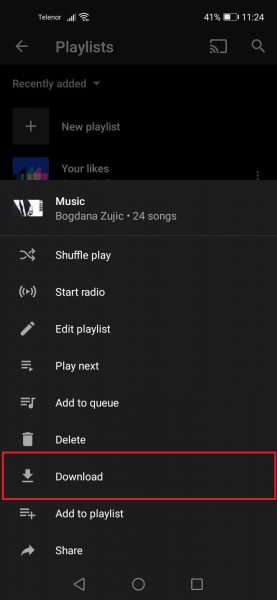 Click to expand
Click to expand - 8.Select Download from the menu
- 9.Wait for the download to complete. The time this takes depends on your internet speed and the number of songs in your playlist
- 10.
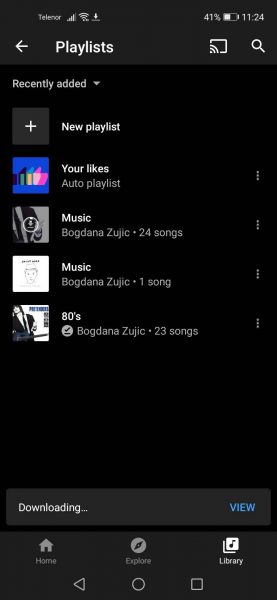 Click to expand
Click to expand
Once the download finishes, you can access your playlist anytime without an internet connection. Your downloaded music will appear in the Downloads section of your Library.
Important Notes About Downloads
You need an active YouTube Music Premium subscription to download content for offline listening. First-time subscribers can usually get a free trial to test the service.
Keep in mind that if you cancel your Premium subscription, you'll lose access to your downloaded music and the ability to download new content. Your playlists and library will remain, but premium features like offline listening won't be available.
Downloaded playlists are perfect for flights, road trips, or any situation where you want uninterrupted music without worrying about data usage or internet connectivity.