Did you know that clearing your Samsung Smart TV's cache can dramatically improve its performance? Just like your smartphone or computer, smart TVs accumulate temporary files that can slow down navigation, cause app crashes, and lead to buffering issues.
Regularly clearing your cache and cookies helps your TV run smoother with faster app launches and more responsive navigation. Here's how to give your Samsung Smart TV the refresh it needs.
Why Clear Cache and Cookies?
Your TV's cache is essentially its short-term memory. It stores frequently-used data like app thumbnails, login details, and recently watched content to speed up loading times. However, when this temporary storage gets too full, it can actually slow down your TV's performance.
Clearing the cache removes these temporary files without affecting your important data or settings. You'll likely notice snappier performance, faster app launches, and fewer glitches.
How to Clear App Cache on Samsung Smart TV
There are several methods to clear cache on Samsung TVs, depending on your model and software version.
Method 1: Through Apps Menu
This is the most common method for most Samsung Smart TV models:
- 1.Press the Home button on your remote control
- 2.Navigate to "Settings"
- 3.Select "Apps"
- 4.Choose "System Apps"
- 5.Select the specific app you want to clear cache for
- 6.Choose "Clear Cache"
- 7.Press OK to confirm
You'll need to repeat these steps for each app where you want to clear the cache.
Method 2: Through Device Care (Newer Models)
For newer Samsung TV models, you can use the Device Care feature:
- 1.Go to Settings > Support > Device Care
- 2.Select "Manage Storage"
- 3.Choose the app you want to refresh
- 4.Select "View Details"
- 5.Choose "Clear Cache"
This method is often faster and provides a more comprehensive view of your storage usage.
Method 3: Alternative Method
Some Samsung Smart TV models offer another approach:
- 1.Click the Home button on your remote
- 2.Select "All Apps"
- 3.Choose the Settings icon at the top right of the screen
- 4.From these settings, you'll see all your installed apps
- 5.Hover over the app you want to clear cache for and select "Reinstall"
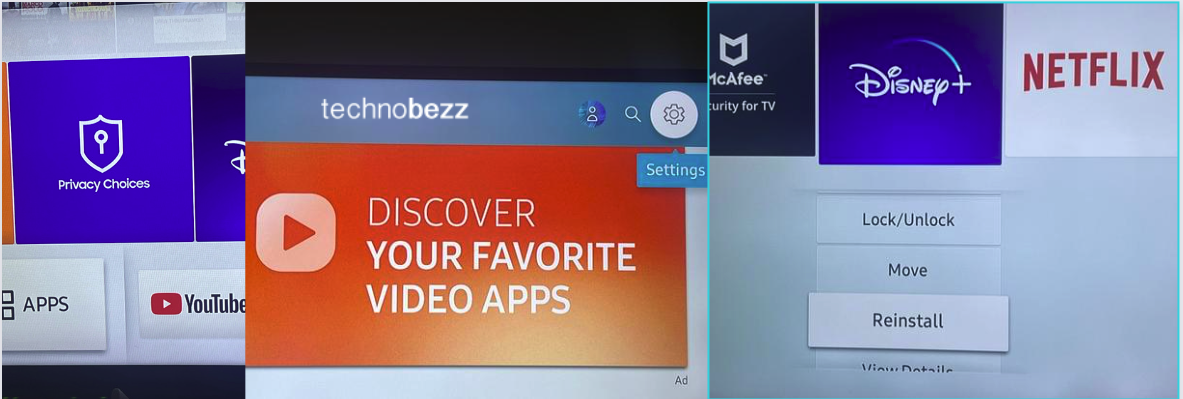
How to Clear Cookies and Browsing Data
Cookies are browsing data collected while using the internet on your TV. To delete cookies and browsing data on your Samsung Smart TV:
- 1.Switch on your TV
- 2.Press the Home button on your remote
- 3.Navigate to Settings
- 4.Select the "Broadcasting" option
- 5.Choose "Expert Settings" from the broadcasting menu
- 6.Select "HbbTV Settings"
- 7.Choose "Delete Browsing Data"
- 8.Confirm by selecting "Yes"
Note that some Samsung Smart TV models might not have the broadcasting function available, particularly newer models that rely more on streaming apps than traditional broadcast features.
Important Tips Before You Start
Before clearing cache and cookies on your Samsung Smart TV:
- Put your TV on an HDMI input or in TV mode before accessing settings
- Access TV settings from outside the apps menu or Smart Hub for full functionality
- Some options like broadcasting settings may not be accessible from within apps
- Clearing cache is safe and won't delete important data, but clearing app data may reset some settings
After performing these steps, you should notice improved performance on your Samsung Smart TV with faster loading times and smoother navigation.












