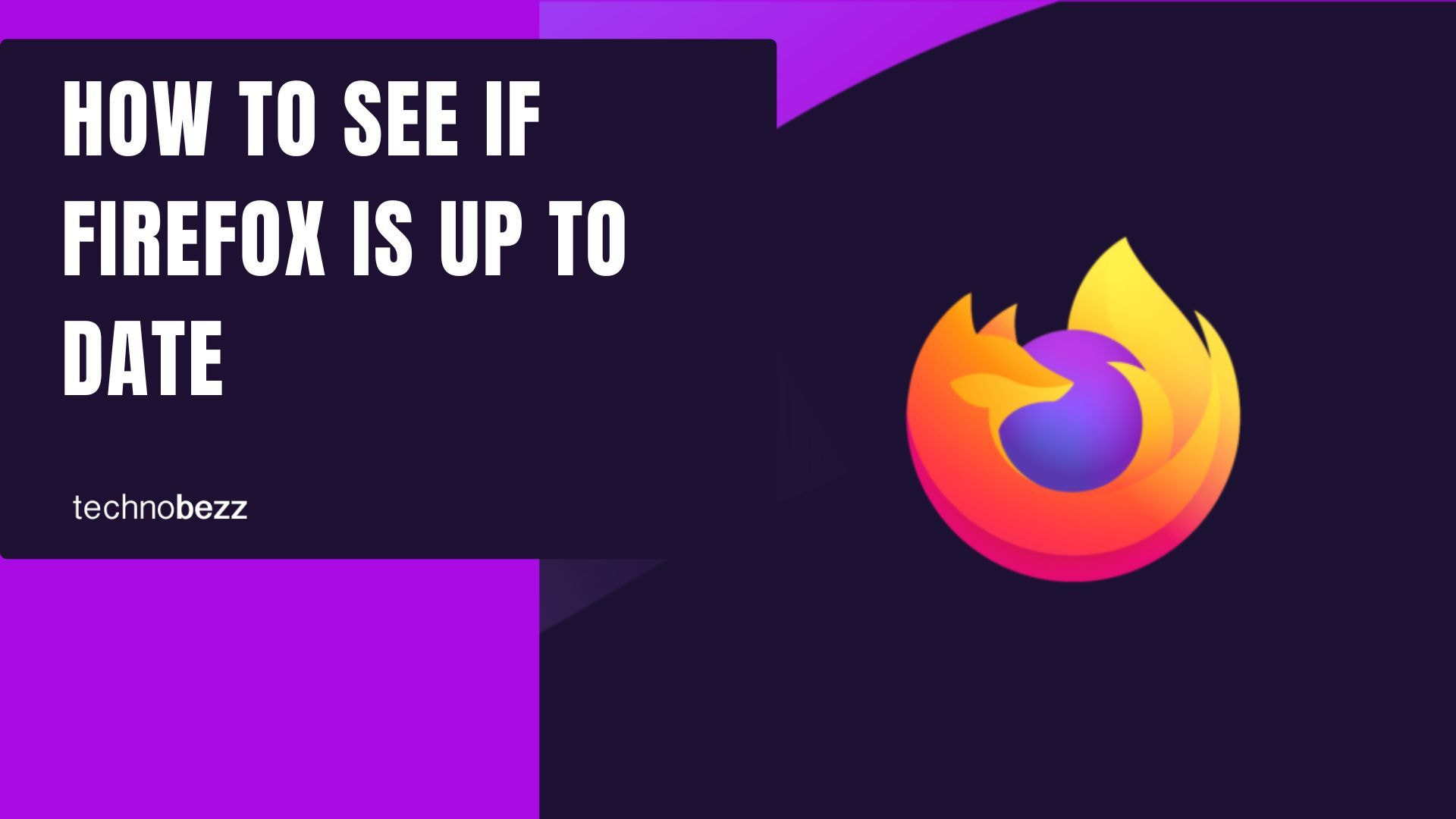Keeping your Firefox browser updated is essential for security, performance, and accessing the latest features. Firefox typically releases updates every 4-6 weeks with security patches as needed. Here's how to check if you're running the latest version.
Check Firefox Version Through Settings
This method works on Windows, Mac, and Linux systems:
- 1.Open Firefox on your computer
- 2.Click the hamburger menu (three horizontal lines) in the top-right corner
- 3.Select Settings from the dropdown menu
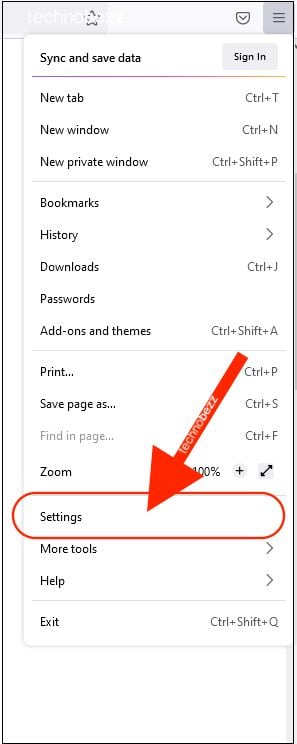
4Scroll down to the "Firefox Updates" section
5You'll see your current version number and whether it's up to date
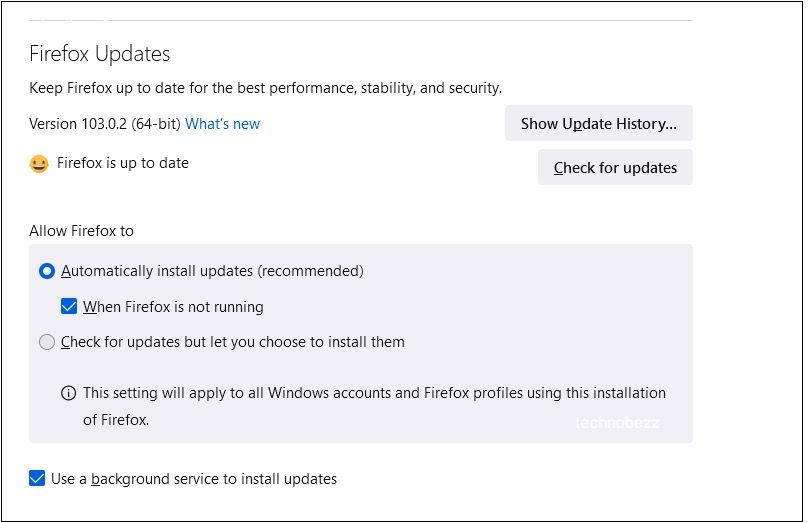
If an update is available, you can click "Check for updates" to download it immediately. You can also view your update history to see previously installed versions.
Quick Version Check Using About Firefox
For a faster way to check your version and update status:
- 1.Open Firefox
- 2.Click the hamburger menu
- 3.Go to Help > About Firefox
A window will open showing your current version number and automatically checking for updates. You'll see one of these messages:
- "Firefox is up to date" - You have the latest version
- "Restart to update Firefox" - An update has been downloaded and needs a restart
Automatic Updates
Firefox automatically checks for updates and downloads them in the background. Most times, simply restarting the browser will apply any downloaded updates. You can verify automatic updates are enabled in Settings > General > Firefox Updates.
Why Keep Firefox Updated
Regular updates provide:
- Security patches to protect against vulnerabilities
- Performance improvements for faster browsing
- New features and enhanced compatibility
- Bug fixes for a smoother experience
Checking your Firefox version regularly ensures you're getting the best browsing experience with the latest protections and features.