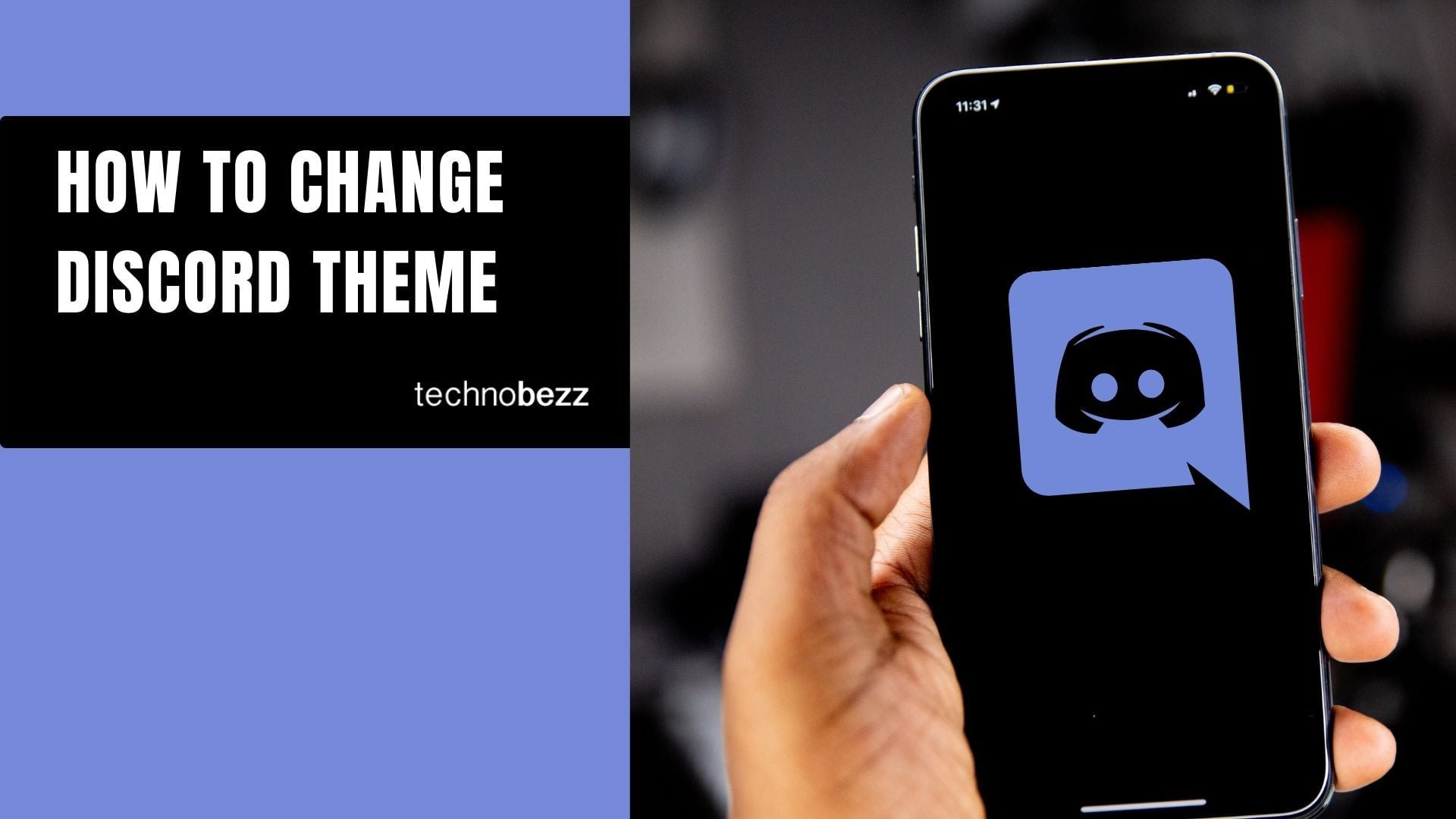Here’s how to change Your Discord Theme.
Change Discord Theme on Desktop and Web
Switching between Discord's built-in themes is straightforward. Here's how to do it on desktop or web:
- 1.Open Discord and click the gear icon (Settings) in the bottom-left corner
- 2.Select "Appearance" from the left sidebar under App Settings
- 3.
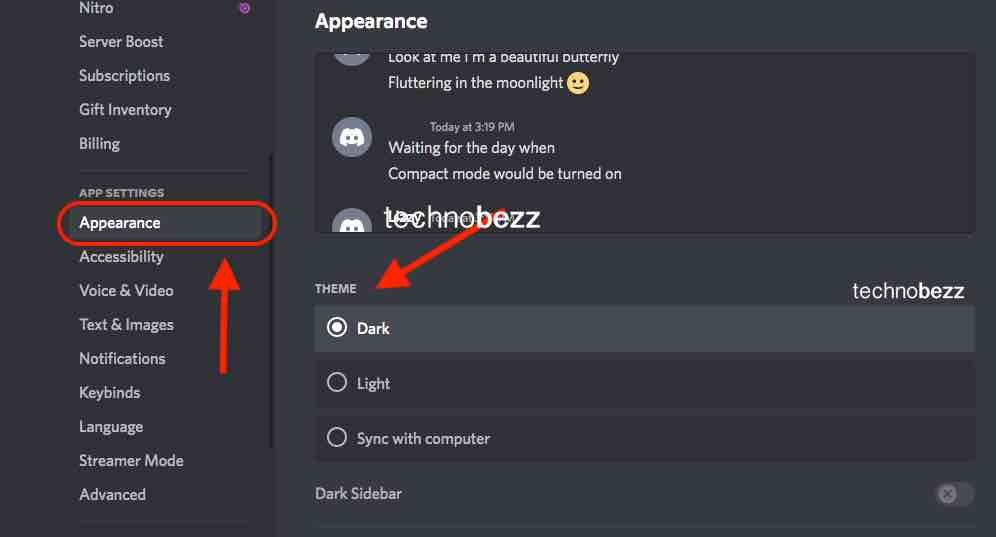 Click to expand
Click to expand - 4.In the Theme section, choose between Light or Dark mode
- 5.Your changes apply immediately
- 6.
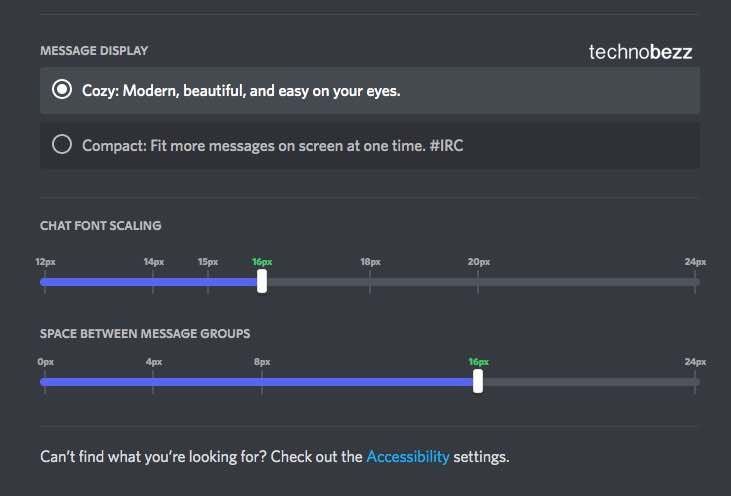 Click to expand
Click to expand
Discord also includes additional appearance settings you can customize:
- Dark Sidebar: Keep your main interface light while having a dark sidebar
- Chat Font Size: Adjust text size for better readability
- Message Spacing: Control the space between message groups
Change Discord Theme on Mobile
The Discord mobile app follows a similar process for theme changes:
- 1.Open the Discord app on your phone
- 2.Tap your profile picture in the bottom-right corner
- 3.Scroll to App Settings and select "Appearance"
- 4.Choose between Light or Dark theme
Recent mobile updates have refined the dark theme options, offering deeper blacks and improved contrast for better visibility in different lighting conditions.
Discord Nitro Themes
If you're a Discord Nitro subscriber, you get access to additional theme options beyond the standard Light and Dark modes. Nitro subscribers can choose from various color themes that apply across the desktop app, giving you more ways to personalize your Discord experience.
To access Nitro themes:
- 1.Go to User Settings > Appearance
- 2.Look for the theme selection options
- 3.Choose from the available Nitro themes
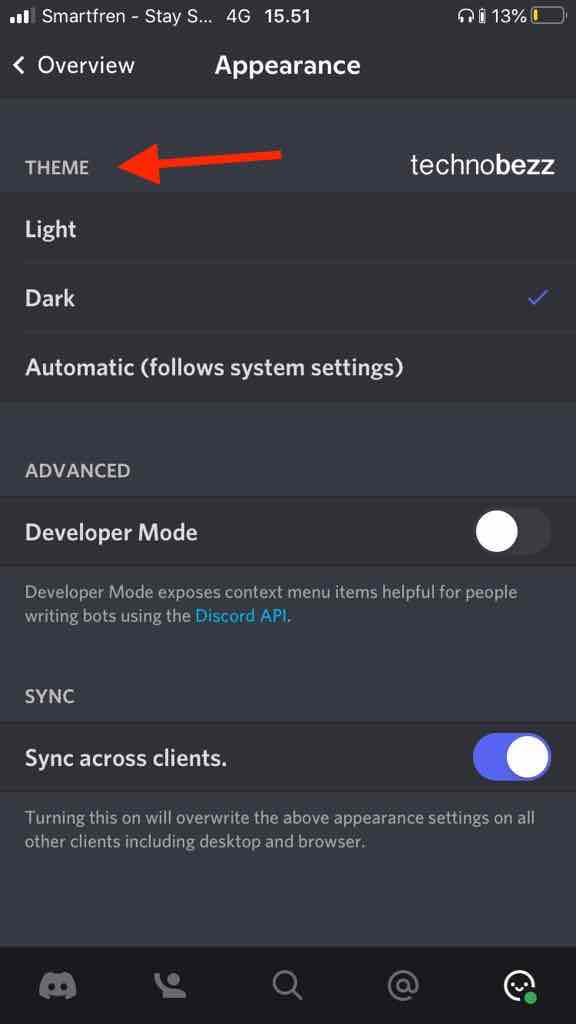
These themes work alongside your existing appearance settings and provide a fresh look without needing third-party software.
Custom Themes with BetterDiscord
For users wanting complete customization, BetterDiscord remains a popular option for installing custom themes. This third-party modification lets you apply community-created themes that go beyond Discord's built-in options.
To use BetterDiscord themes:
- 1.Download and install BetterDiscord (make sure Discord is closed first)
- 2.Join the BetterDiscord server and browse the theme repository
- 3.Download your chosen theme file (usually a .theme.css file)
- 4.Open Discord settings, go to BetterDiscord > Themes
- 5.Open the themes folder and drop your downloaded file
- 6.Refresh Discord (Ctrl+R) and enable the theme in settings
Keep in mind that BetterDiscord is a third-party modification and isn't officially supported by Discord. Always download themes from trusted sources.
Whether you stick with Discord's built-in options or explore custom themes, changing your Discord theme is an easy way to make the app feel more personal and comfortable for your daily use.