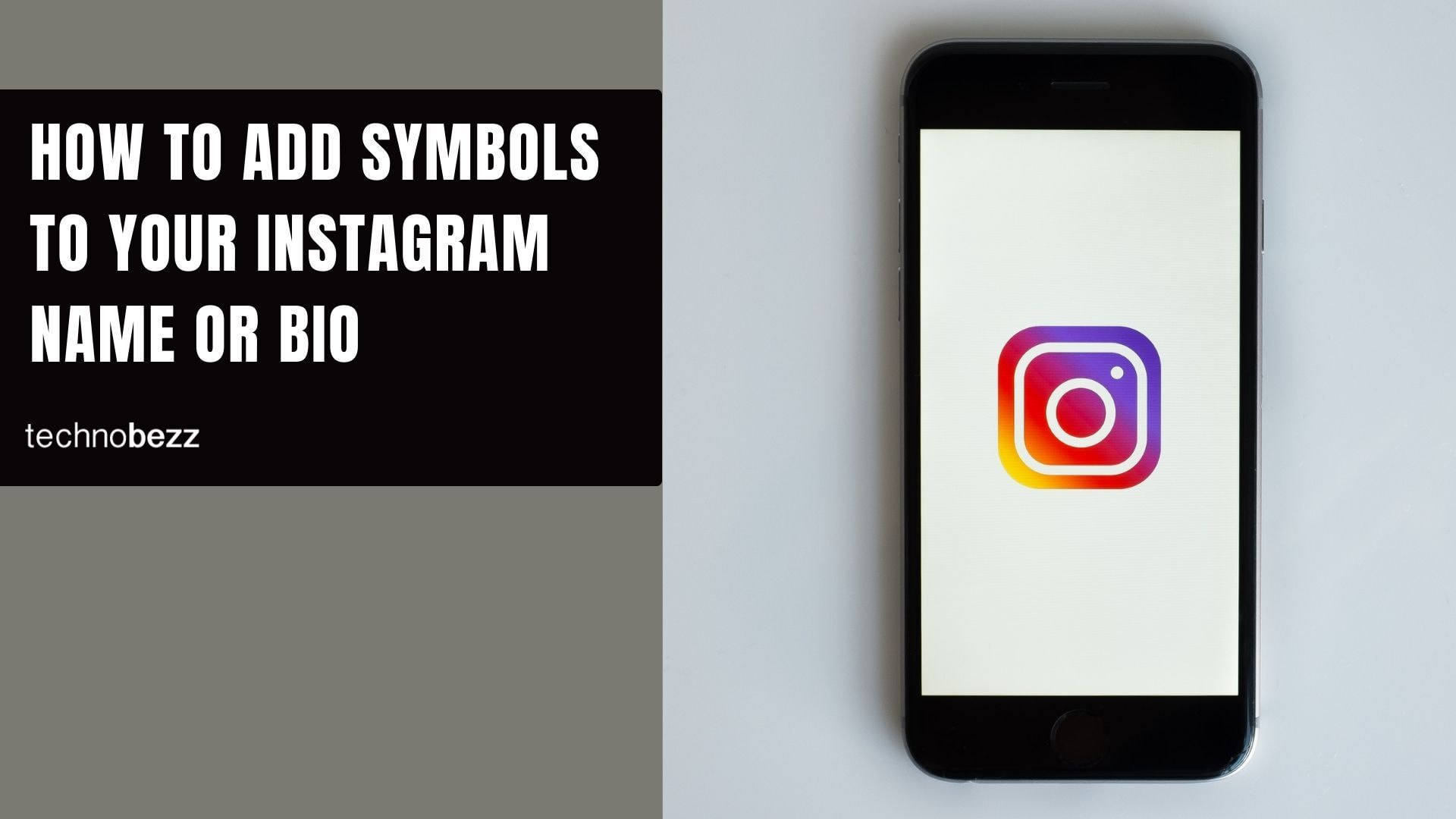Want your Instagram profile to stand out from the crowd? Adding symbols and special characters to your display name is an easy way to make your profile more eye-catching and unique.
First, it's important to understand the difference between your Instagram username and display name. Your username (the one starting with @) must be unique and cannot contain special characters. But your display name - the one that appears at the top of your profile - can include symbols, emojis, and spaces. This is where you can get creative.
Adding Symbols on Mobile (iOS and Android)
To add symbols to your Instagram name on your phone, you'll need access to special characters that aren't available on your standard keyboard. Here's how to do it:
- 1.Get a symbol keyboard app - Download a symbol app like Character Pad from the App Store or Google Play. These apps give you access to hundreds of special characters and symbols.
- 2.Find and copy your symbol - Open the app and browse through the available symbols. When you find one you like, tap it to copy it to your clipboard.
- 3.Paste into Instagram - Open the Instagram app and go to your profile. Tap "Edit Profile" and then tap on the name field. Hold your finger in the field until the paste option appears, then tap paste to add your symbol.
- 4.Save your changes - Don't forget to tap "Done" or "Save" to apply your new name with symbols.
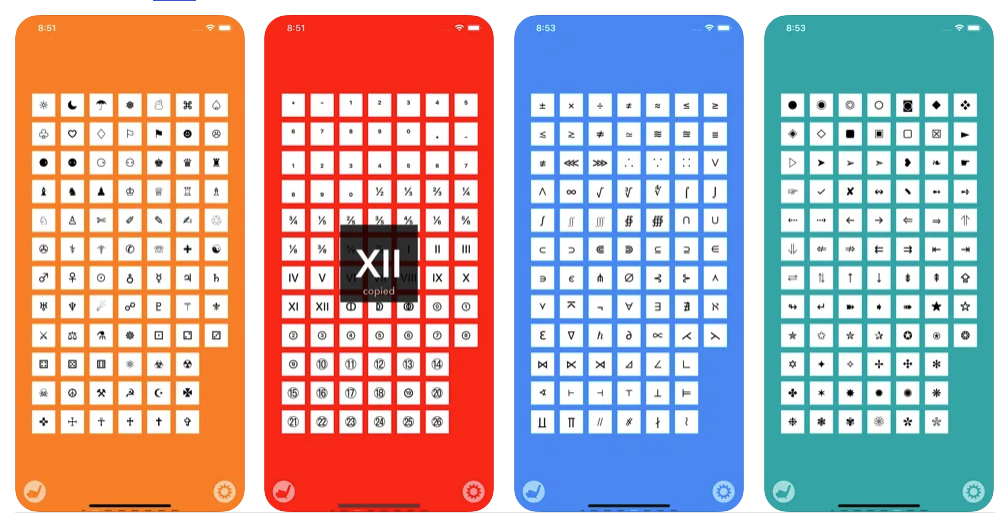
Adding Symbols on Desktop (PC or Mac)
If you're using Instagram on a computer, the process is even simpler:
- 1.Open Instagram in your browser - Go to instagram.com and log into your account
- 2.Find symbols online - Open a new tab and search for "Instagram symbols" or use symbol generator websites like coolsymbol.com or igfonts.info
- 3.Copy your chosen symbol - Click on the symbol you want to use, then right-click and select "Copy" or use Ctrl+C (Windows) or Cmd+C (Mac)
- 4.Paste into Instagram - Go back to your Instagram profile, click "Edit Profile," and paste the symbol into your name field using Ctrl+V (Windows) or Cmd+V (Mac)
- 5.Save your profile - Click "Submit" to save your updated name
Symbol Generator Options
There are many free tools available to help you create stylish Instagram names:
- Online generators - Websites like igfonts.info and instanamestyle.com let you type your name and instantly see it in different symbol styles
- Mobile apps - Symbol keyboard apps provide quick access to special characters right from your phone
- Unicode converters - These tools convert regular text into fancy Unicode characters that work on Instagram
Remember that while symbols can make your profile more attractive, it's best to use them sparingly. A few well-placed symbols can enhance your profile without making it difficult to read.
Your Instagram display name is one of the first things people see when they visit your profile, so adding creative symbols can help you make a memorable impression and express your personal style.