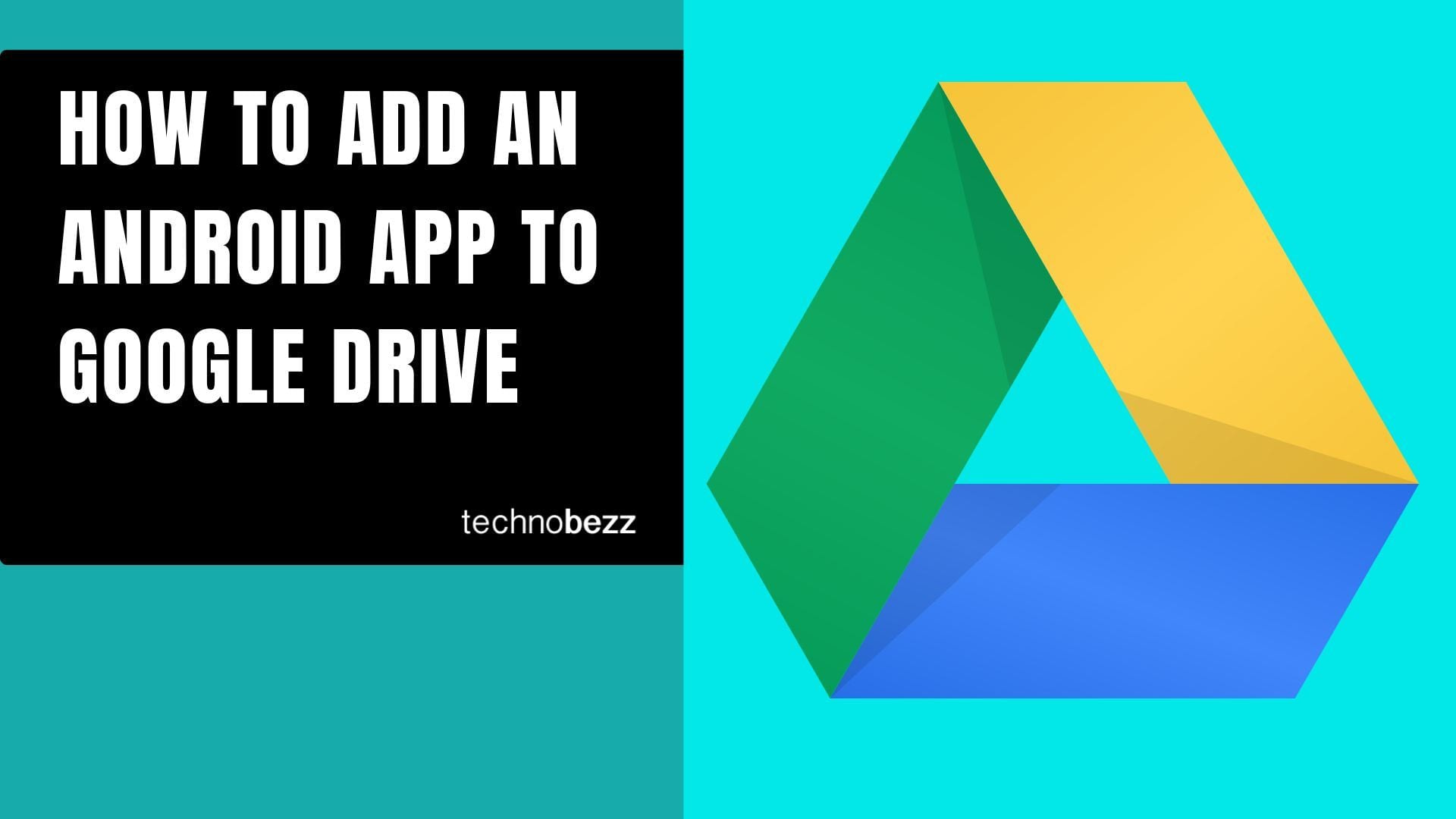Want to share your favorite Android apps with friends or keep them backed up? Google Drive makes it easy to save and share app information directly from your phone. This guide shows you two simple methods to add Android apps to your Google Drive storage.
Method 1: Share Apps Through Google Play Store
This is the most straightforward way to save app information to Google Drive:
- 1.Open the Google Play Store on your Android device
- 2.Tap your profile picture in the top right corner
- 3.Select "Manage apps & device" from the menu
- 4.Go to the "Manage" tab to see all your installed apps
- 5.Find and tap on the app you want to add to Google Drive
- 6.Look for the three-dot menu icon in the top right corner and tap it
- 7.Select "Share" from the options that appear
- 8.Scroll through the sharing options and choose "Save to Drive"
- 9.Customize the file name if needed, select your Google account, and choose a destination folder
- 10.Tap "Save" to complete the process
Method 2: Direct App Sharing
For a quicker approach, you can share apps directly from the Play Store:
- 1.Launch the Google Play Store
- 2.Navigate to the Apps section or use the search bar to find specific apps
- 3.
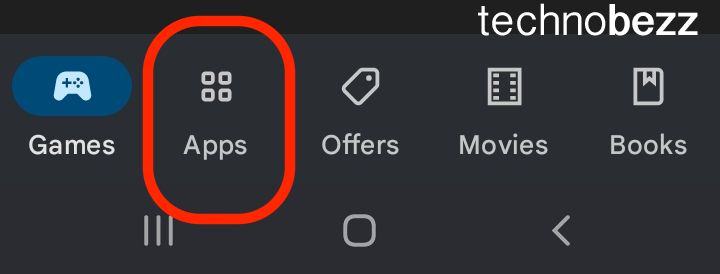 Click to expand
Click to expand - 4.Tap on any app you want to save to Google Drive
- 5.On the app details page, tap the three-dot menu in the upper right corner
- 6.
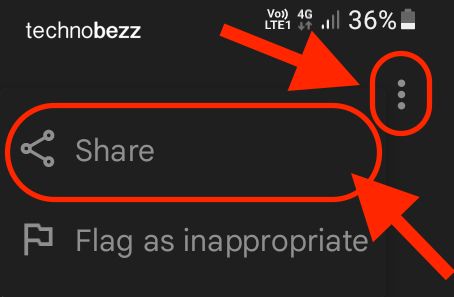 Click to expand
Click to expand - 7.Select "Share" from the dropdown menu
- 8.Choose Google Drive from the available sharing options
- 9.
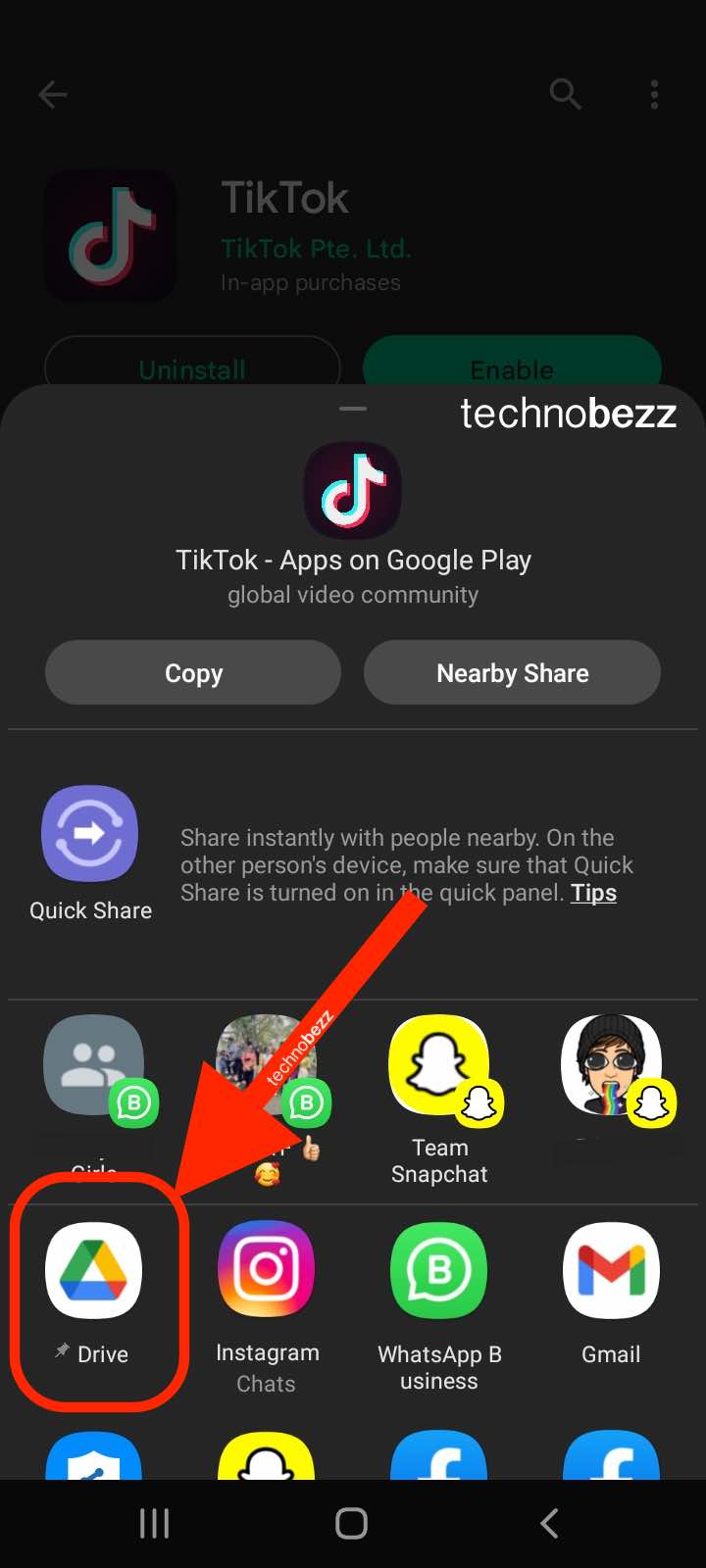 Click to expand
Click to expand - 10.Enter a title for the file, select your Google Drive account, and pick a folder location
- 11.Tap the Save button to upload the app information
- 12.
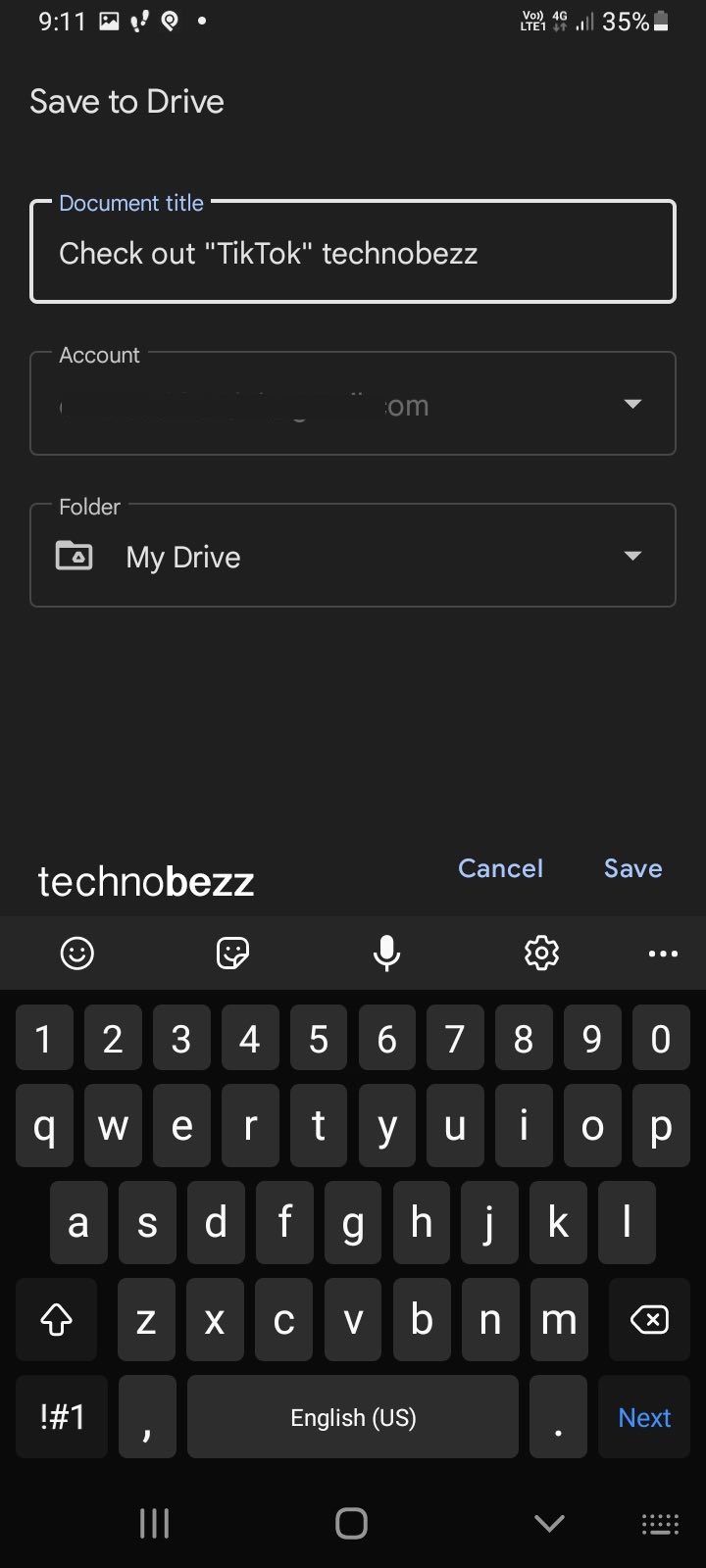 Click to expand
Click to expand
What Gets Saved to Google Drive
When you save an app to Google Drive, you're not actually uploading the app file itself. Instead, Google Drive creates a document containing:
- The app's name and description
- A link to the app in the Google Play Store
- Basic information about the app
- Screenshots and details from the Play Store listing
This makes it perfect for sharing app recommendations or keeping track of apps you want to remember.
Troubleshooting Common Issues
If you encounter problems while trying to add apps to Google Drive:
- Check your internet connection - a stable connection is required
- Ensure you're signed into the correct Google account in both the Play Store and Drive
- Verify that you have sufficient storage space in your Google Drive
- Try restarting the Google Play Store app if the share options don't appear
- Make sure your Google Play Store and Google Drive apps are updated to the latest versions
Storage Considerations
Remember that Google accounts come with 15GB of free storage shared across Google Drive, Gmail, and Google Photos. The app information files you save are typically very small, so they won't use much of your storage space.
If you need more storage, you can upgrade to Google One, which offers plans starting at 100GB for additional space across all Google services.