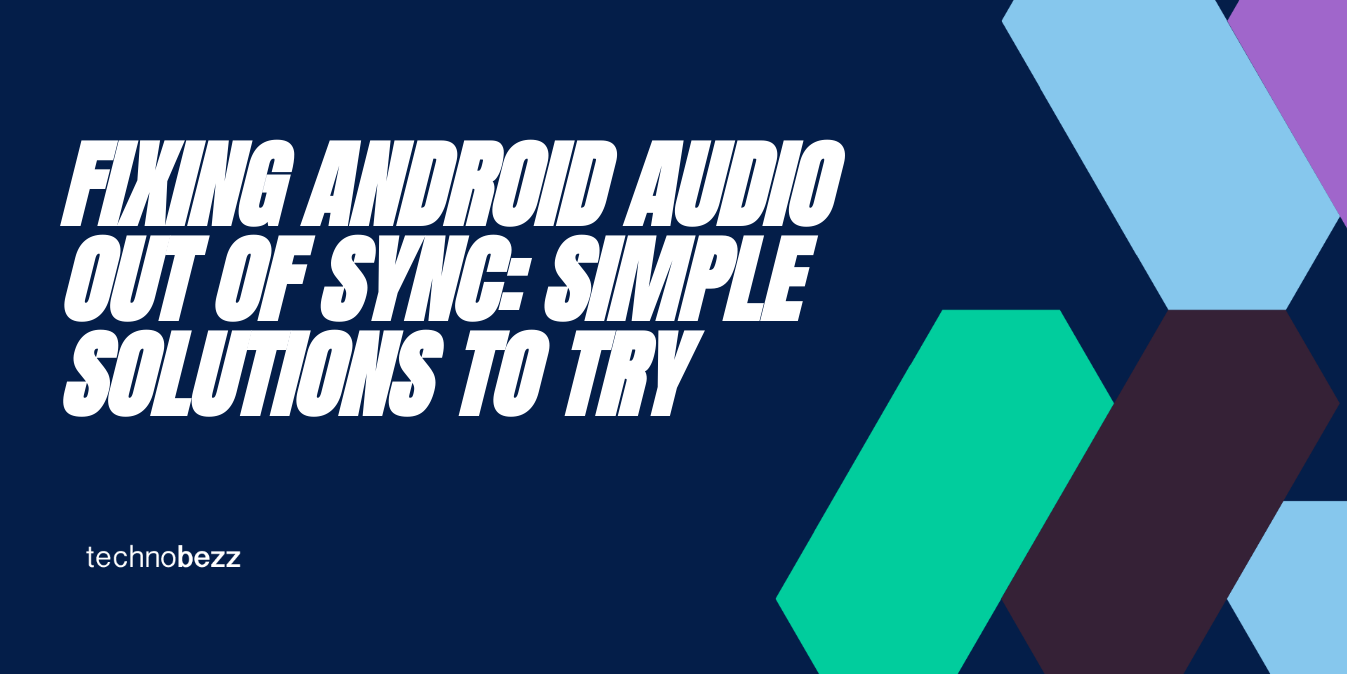
How to Fix Audio Delay Issues in Android Videos
If you're experiencing audio out of sync issues on your Android device, there are several troubleshooting steps you can take to try and resolve the problem. Here are some of the most effective steps to try:
Restart Your Device
One of the simplest and most effective troubleshooting steps is to restart your device. This can help to clear out any temporary bugs or glitches that may be causing the audio out of sync problem. To restart your device, simply press and hold the power button until the power options menu appears, then select "Restart" and wait for your device to reboot.
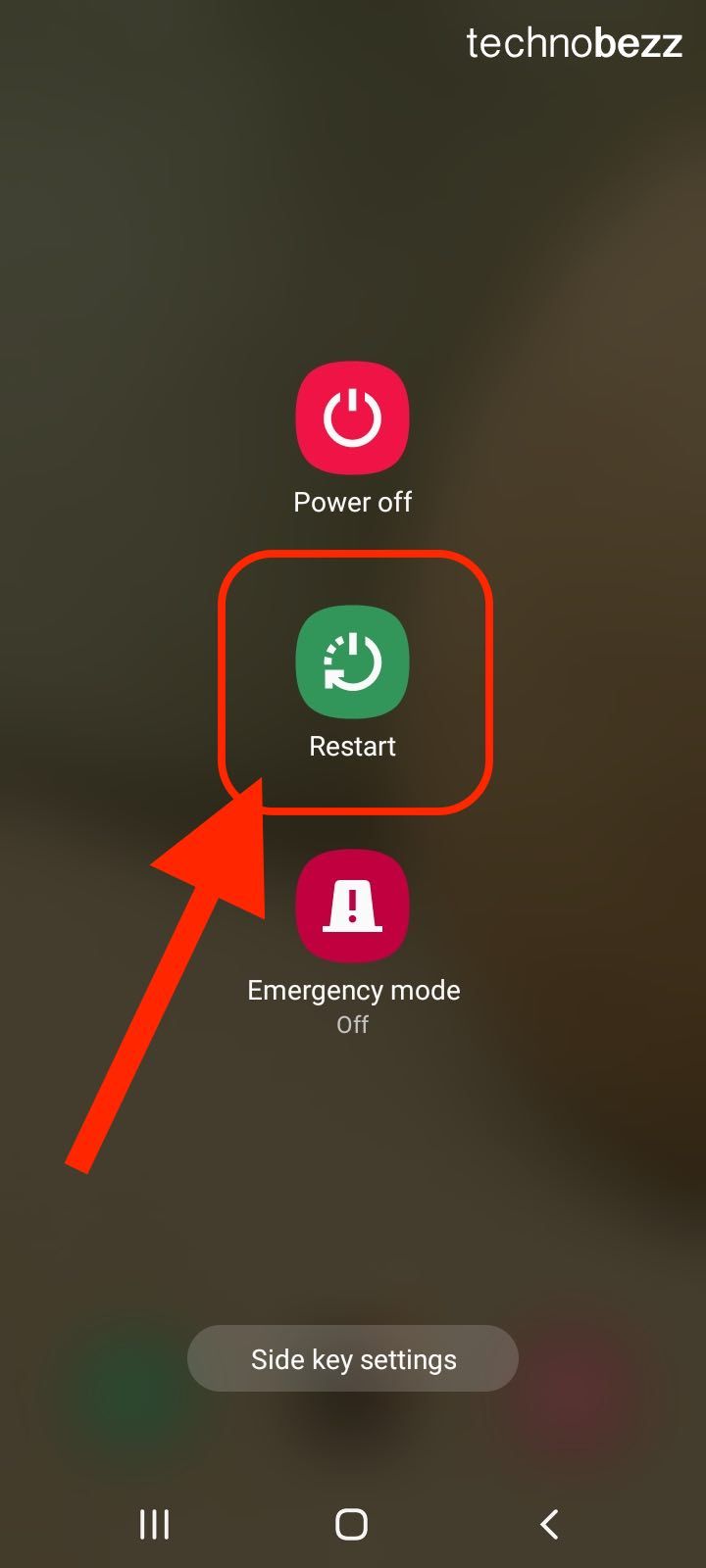
Update Your Software
If your device's software is outdated, it can cause a range of issues, including audio out of sync problems. To update your software, go to your device's settings menu, select "System," then "Software update." If an update is available, follow the on-screen instructions to download and install it.
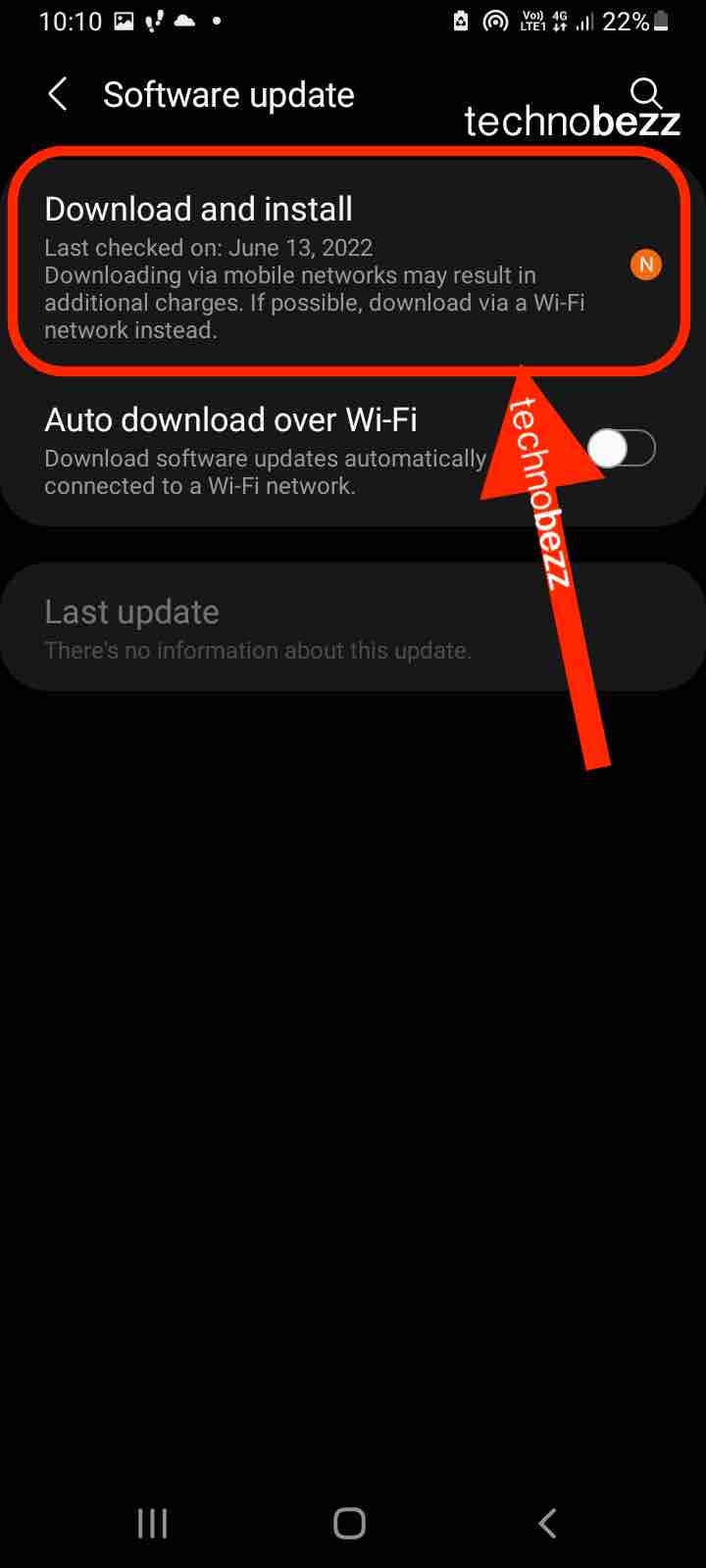
Check Your Internet Connection
If you're streaming audio or video content, a poor internet connection can cause audio out of sync issues. To check your internet connection, go to your device's settings menu, select "Network & internet" or "Connections," then "Wi-Fi" or "Mobile network." If your connection is weak or unstable, try moving closer to your Wi-Fi router or restarting your modem.
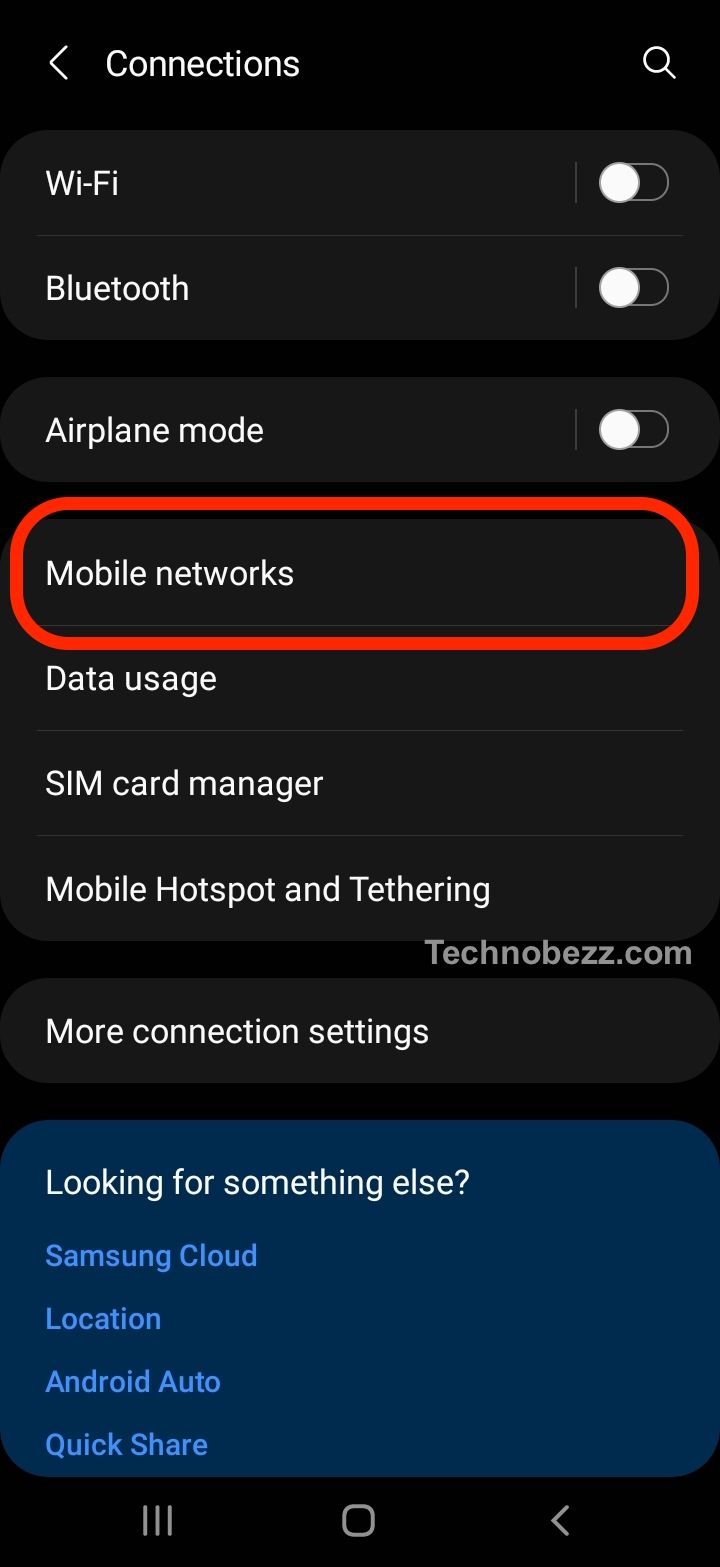
Clear Cache
Clearing your device's cache can help to free up space and improve performance, which can in turn help to resolve audio out of sync problems. To clear your cache, go to your device's settings menu, select "Storage," then "Cached data." Tap "OK" to confirm and wait for your device to clear the cache. The other way, go to Settings > Apps > (choose an app) > Storage > Clear Cache.
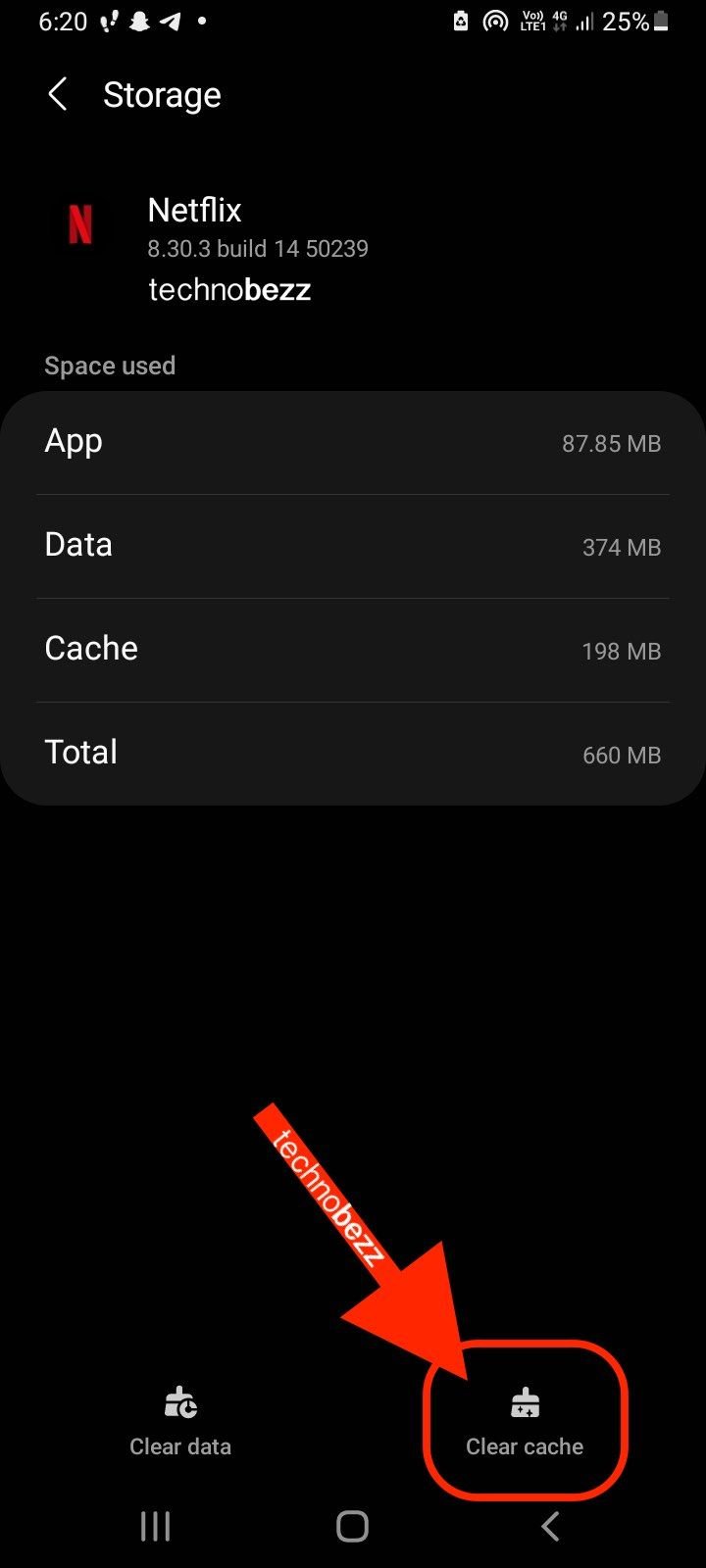
Uninstall
If none of the above steps resolve the audio out of sync problem, you may need to uninstall the app or apps that are causing the issue. To uninstall an app, go to your device's settings menu, select "Apps & notifications," then "See all apps." Find the app you want to uninstall, select it, then tap "Uninstall" and follow the on-screen instructions.
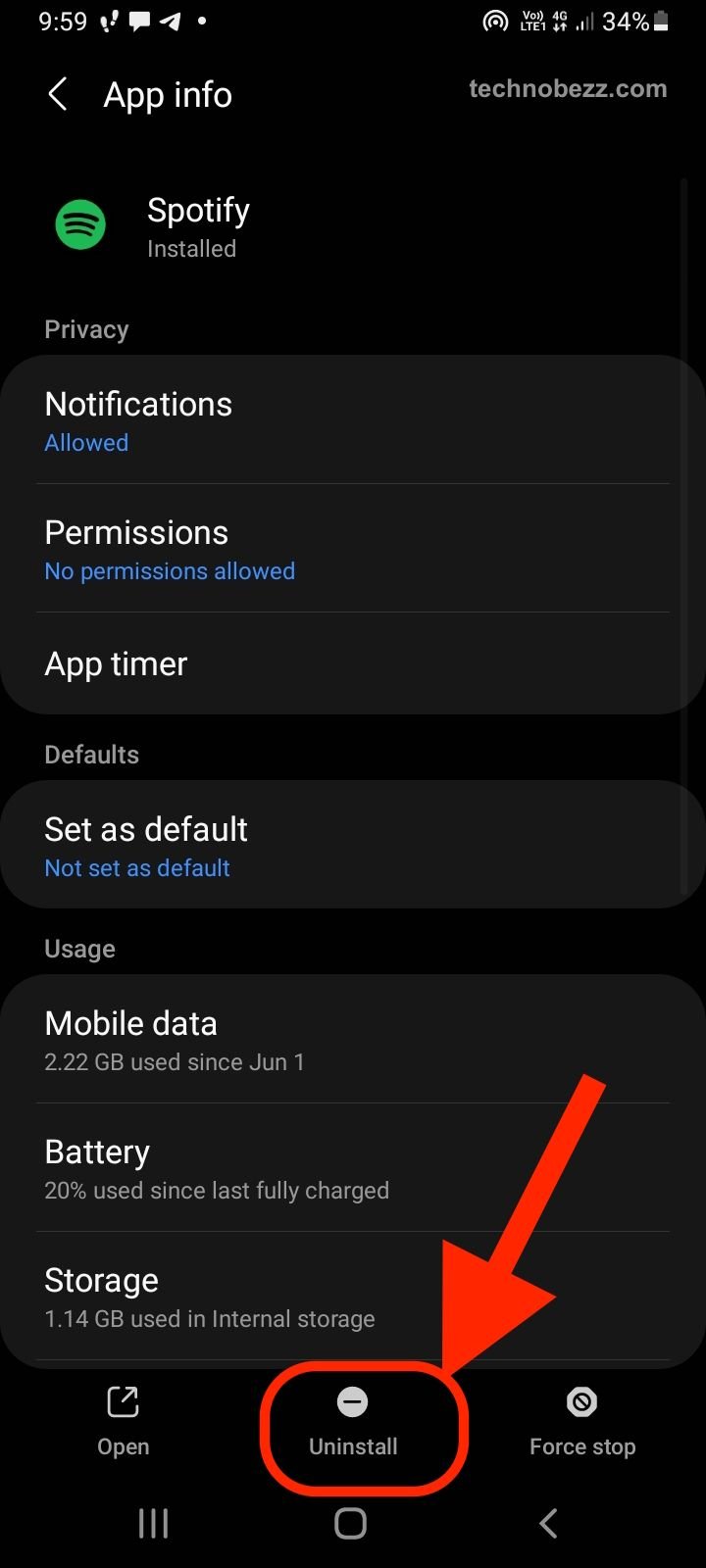
By following these troubleshooting steps, you can often resolve audio out of sync issues on your Android device. If the problem persists, you may need to seek further assistance from a qualified technician or the app developer.
How to Fix Audio/Video Sync Issues
If you are experiencing audio and video synchronization issues on your Android device, there are several solutions that you can try. In this section, we will discuss three different methods to fix audio video sync on Android: using VLC Media Player, adjusting mobile settings, and adjusting browser settings.
Using Mobile Settings
Adjusting the audio delay in mobile settings is another solution to fix audio video sync. Here's how to do it:
- Go to "Settings" on your Android device.
- Tap on "About phone" or "About tablet."
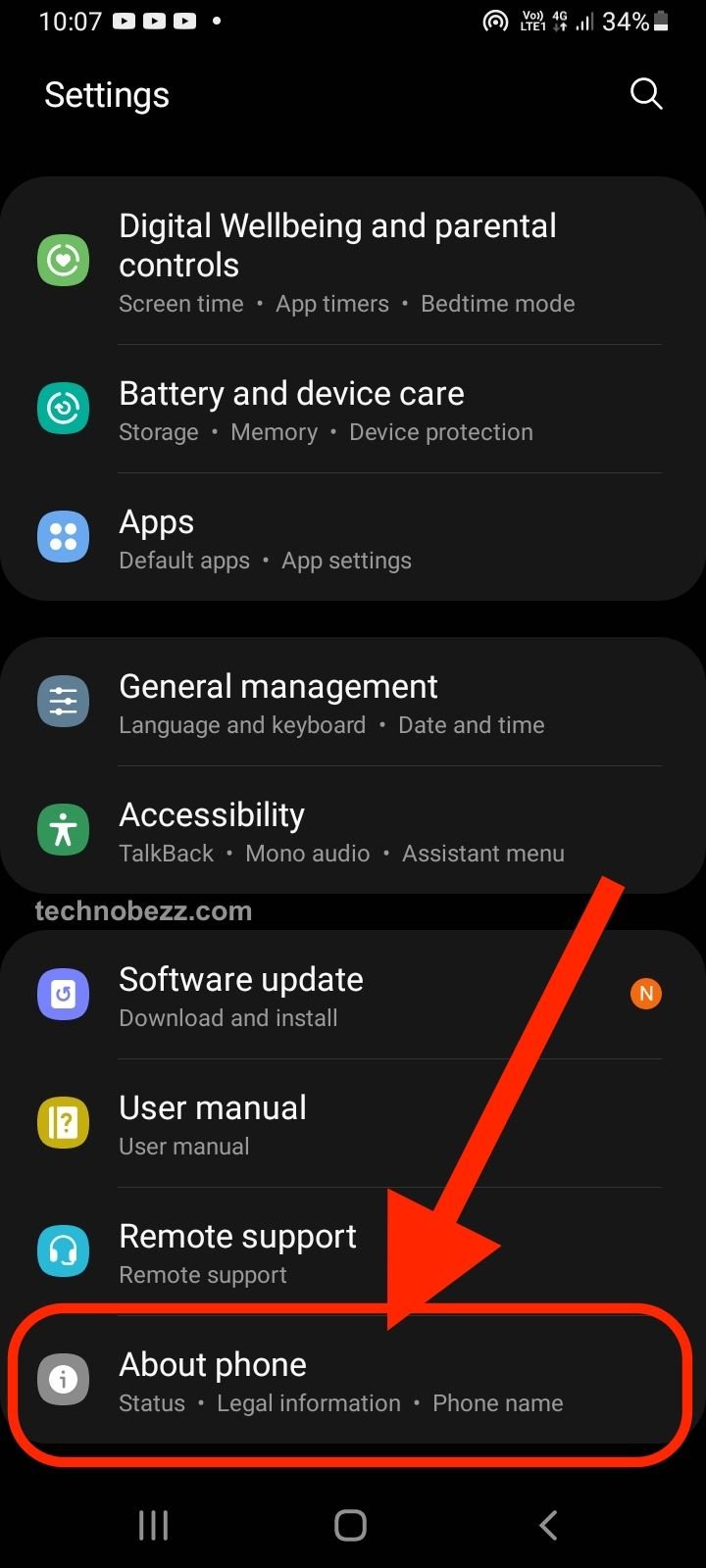
- Scroll down to "Build number" and tap on it seven times to enable developer mode.
- Go back to the main settings screen and tap on "Developer options."
- Scroll down to "Media" and tap on "Use AwesomePlayer (deprecated)."
- Restart your device and play the video again to see if the audio and video are in sync.
Using Browser Settings
If you are experiencing audio video sync issues while watching videos in your browser, adjusting the browser settings may help. Here's how to do it:
- Open your browser and go to the video you want to watch.
- Tap on the three-dot menu icon in the top right corner of the screen.
- Tap on "Settings" or "Advanced."
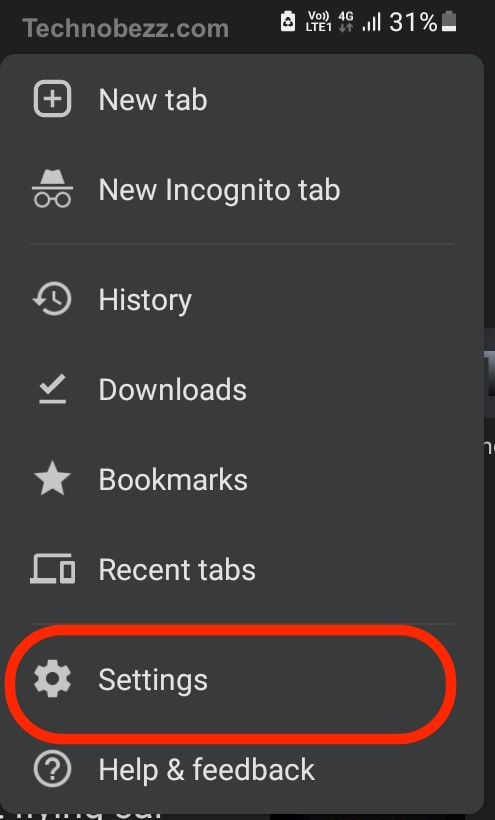
- Look for an option related to "Hardware acceleration" and disable it.
- Restart your browser and play the video again to see if the audio and video are in sync.
By using these methods, you should be able to fix audio video sync issues on your Android device. If none of these solutions work, you may want to try using a different media player or contacting the manufacturer for further assistance.
Tips
To prevent future audio sync issues on your Android device, there are a few things you can do. Here are some tips:
1. Keep Your Device Updated
Make sure that your device is running the latest version of Android and that all apps are up to date. Developers often release updates to fix bugs, including audio sync issues.

2. Check Your Internet Connection
If you're experiencing audio sync issues while streaming videos, check your internet connection. A slow or unstable connection can cause audio and video to become out of sync. Try connecting to a different network or resetting your router.
3. Clear Cache and Data
Clearing the cache and data of the affected app can sometimes fix audio sync issues. Go to Settings > Apps > [App Name] > Storage > Clear Cache/Clear Data. Note that clearing data will remove all app settings and saved data, so make sure to back up important information before doing so.
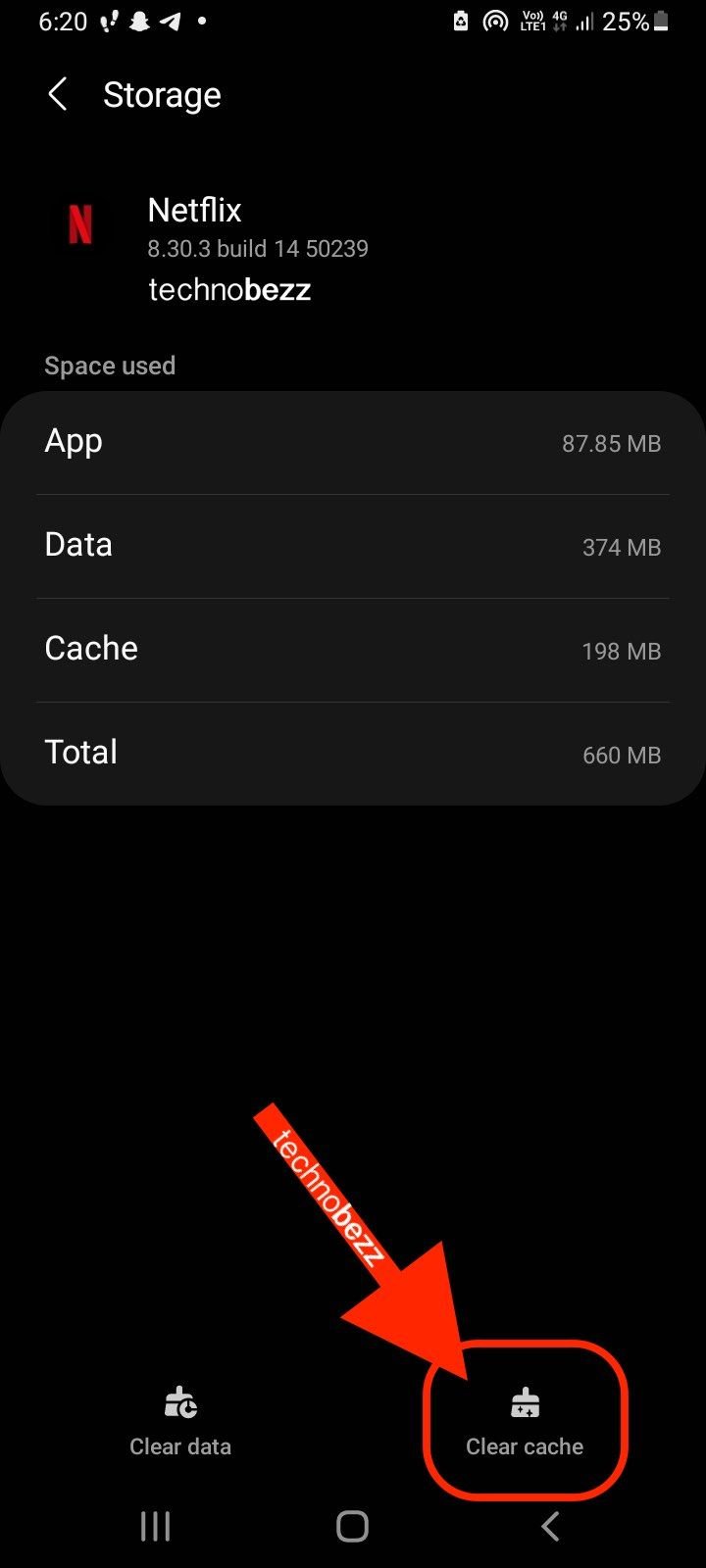
4. Use a Different Video Player
If you're experiencing audio sync issues with a specific video player, try using a different one. There are many video player apps available on the Google Play Store, so find one that works well for you.
5. Restart Your Device
Sometimes a simple restart can fix audio sync issues. Press and hold the power button until the "Power off" option appears, then tap it to turn off your device. Wait a few seconds, then press and hold the power button again to turn it back on.
By following these tips, you can prevent future audio sync issues on your Android device. If you continue to experience issues, contact the app developer or your device manufacturer for further assistance.
