When your PS4 controller starts flashing white, it's usually trying to tell you one of two things: either the battery is critically low, or the controller can't connect to your console. This flashing white light is the controller's way of asking for help.
Here are the most effective ways to fix this issue, starting with the simplest solutions first.
Connect with USB Cable
The most common fix is often the easiest. Connect your controller to the PS4 using a USB cable. Make sure your console is either turned on or in rest mode - the controller won't charge if the PS4 is completely off.
After a few minutes of charging, the white flashing should stop and the light will turn solid. If it continues flashing, try a different USB cable, as some cables only provide power without data transfer capability.
Button Combination Reset
Sometimes a simple button combination can resolve connection issues:
- 1.Keep your PS4 console powered on
- 2.Press and hold both the Share button and PS button simultaneously
- 3.Hold for about 5 seconds
- 4.Release both buttons
- 5.Try using the controller normally
This forces the controller to re-establish its connection with the console.
Reset the Controller
If the button combination doesn't work, try a full controller reset:
- 1.Locate the small reset button on the back of your controller
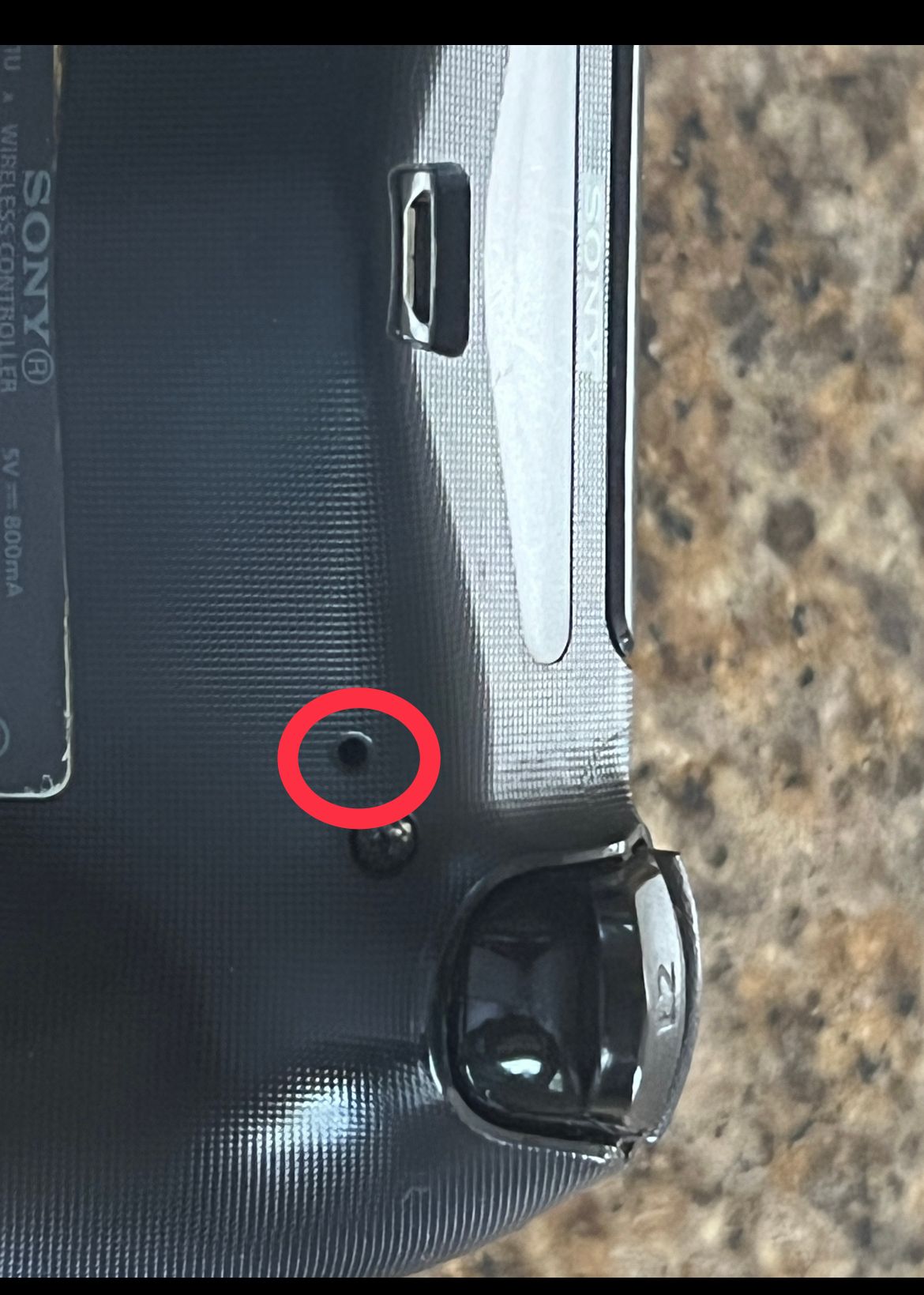
- 1.Use a paperclip or SIM card tool to press the reset button
- 2.Hold the button for 10 seconds
- 3.Connect your controller to the PS4 with a USB cable
- 4.Press the PS button to reconnect
This clears any temporary glitches in the controller's memory.
Reset the PS4 Console
When the controller reset doesn't work, try resetting the console itself:
- 1.Hold the power button for 10 seconds until the PS4 turns off completely
- 2.Unplug the power cord from the console
- 3.Wait 2-3 minutes for any residual power to drain
- 4.Plug the power cord back in
- 5.Turn on the PS4
- 6.Connect your controller via USB and press the PS button
This power cycle can resolve connection issues between the console and controller.
Try a Different USB Cable
Some USB cables only provide charging capability without data transfer. If you're having persistent connection issues, try using a different USB cable that you know works for data transfer. The cable that came with your PS4 is usually the most reliable option.
Start with the USB connection method, as it's the most common solution. If that doesn't work, move through the other troubleshooting steps in order until your controller stops flashing and connects properly to your PS4.












