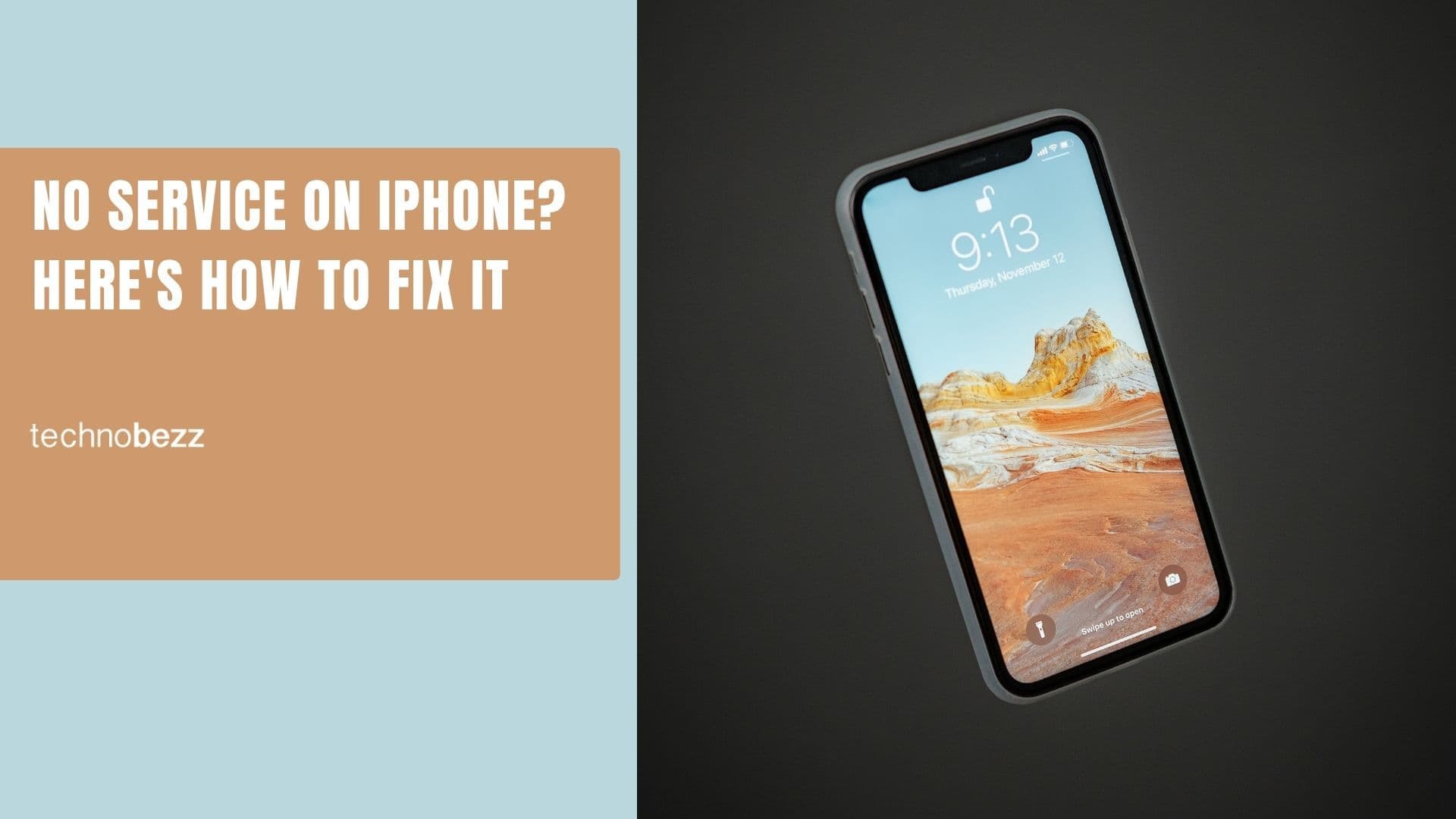Quite a few iPhone owners reported a problem with the volume buttons – when they tried to turn the volume up or down, they noticed that the iPhone volume buttons were not working.
When they press the buttons, nothing happens. It sounds like a hardware issue, but before you go to the Apple Store, there are a few things you should try as a bug in the software or dirt and dust can cause the problem.
If there is an issue with the software, a restart or software update can fix the problem. When the buttons or charging ports are dirty, remove the problem by cleaning the port and the buttons. Let's see what troubleshooting steps you can take to fix this.
The iPhone volume buttons are not working – 11 ways to fix this
1. Perform a force restart
In most cases, a force restart will fix the problem, and the iPhone volume buttons will start working again. Don't worry. This will not erase any of your data.
2. Force restart an iPhone with Face ID.
- Press and quickly release the volume up button, press and quickly release the volume down button, then press and hold the side button.
- When the Apple logo appears, release the button.

Force restart iPhone 8 or iPhone SE (2nd generation and later)
- Press and quickly release the volume up and down buttons, then press and hold the side button.
- When the Apple logo appears, release the button.
Force restart iPhone 7
- Press and hold the volume down + Sleep/Wake buttons simultaneously.
- When the Apple logo appears, release both buttons.
Force restart your iPhone 6s or iPhone SE.
- Press and hold the Sleep/Wake + Home buttons simultaneously.
- When the Apple logo appears, release both buttons.
You may also read: How To Fix iPhone Not Ringing Problem.
3. Ensure iPhone volume buttons are enabled
If you are trying to increase or decrease the volume on your iPhone using the volume buttons, ensure "change with buttons" is enabled.
Navigate to :
- Settings
- Tap Sounds and Haptic
- Toggle on "Change with buttons."
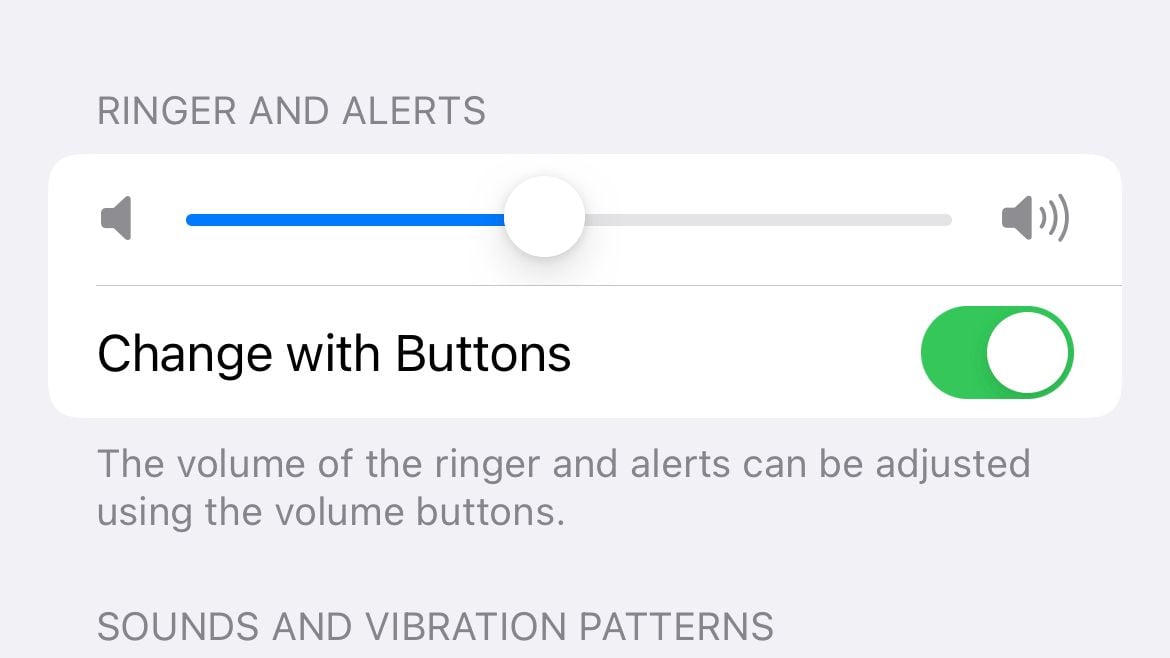
4. Consider using the volume slider within Sounds and Haptic
This is a temporary workaround. If your iPhone volume buttons are not working, navigate to settings to adjust the volume. Navigate to :
- Settings
- Tap Sounds and Haptic
- Use the slider to adjust the volume
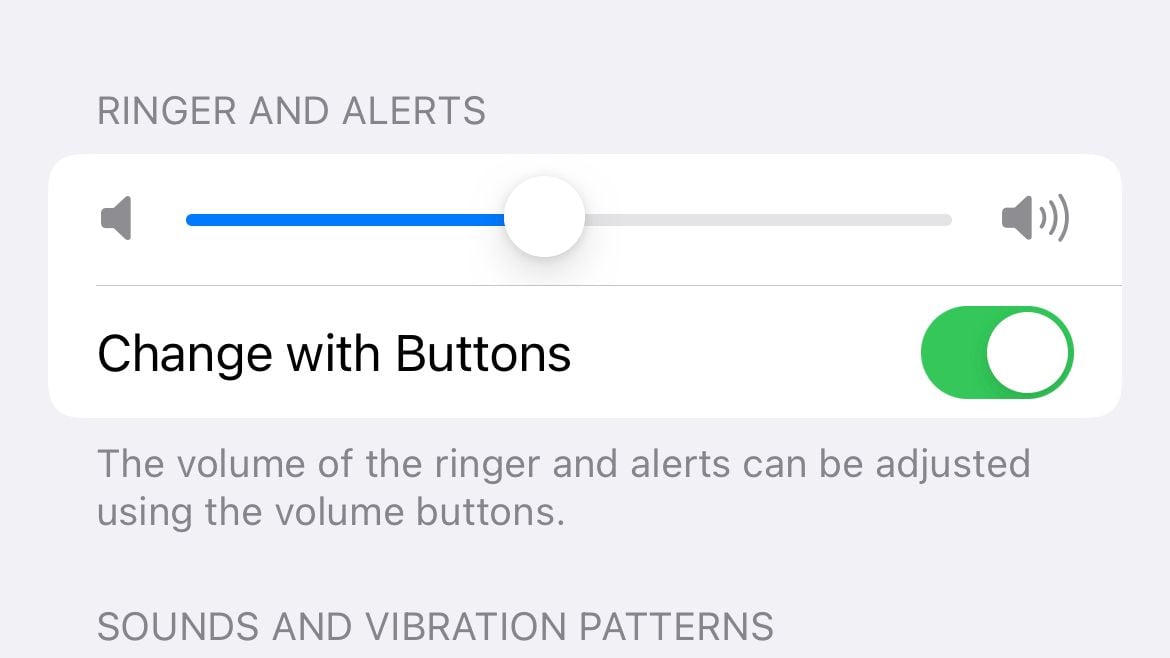
5. Press the iPhone volume buttons
Press the volume buttons several times. Do you hear the clicking sound? If not, it may be because the buttons are stuck inside. You can try to keep on clicking it until your iPhone volume buttons go back to normal, or visit one of the Apple Stores so they can fix it.
6. Toggle the Ring/silent button
This trick may help the iPhone's volume buttons go back to normal. Try to toggle the ring/silent button and press the volume buttons. For some users, this simple step solved the problem, and the buttons started working again.
7. Earphones
If your iPhone volume buttons are not working, here is another simple trick that may work. You will need Apple earphones with a volume remote to adjust the volume. Make sure you use the original one. Plug the earphones into the headphone jack and try to raise or lower the volume using it. Do you see the volume bar? Now, try to adjust the sound using the iPhone volume buttons.
8. Enable Assistive touch
This can be very useful. Go to Settings > General > Accessibility > Touch, and turn Assistive touch on. A small icon will show up on your screen.
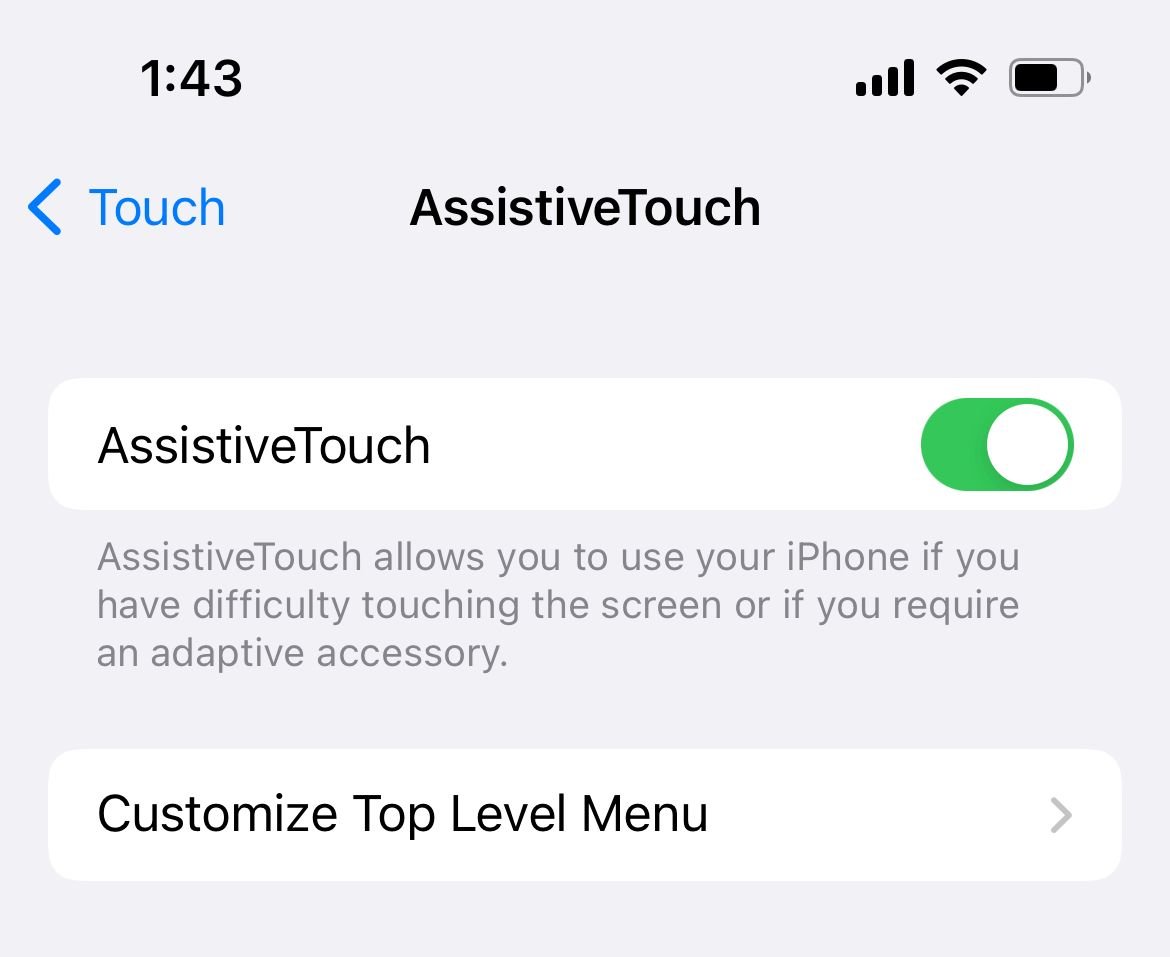
- Tap on it.
- Click on Device.
- Tap on volume up and volume down several times.
- Close the dialog by pressing outside of it. Push the physical buttons – hopefully, they will work now.
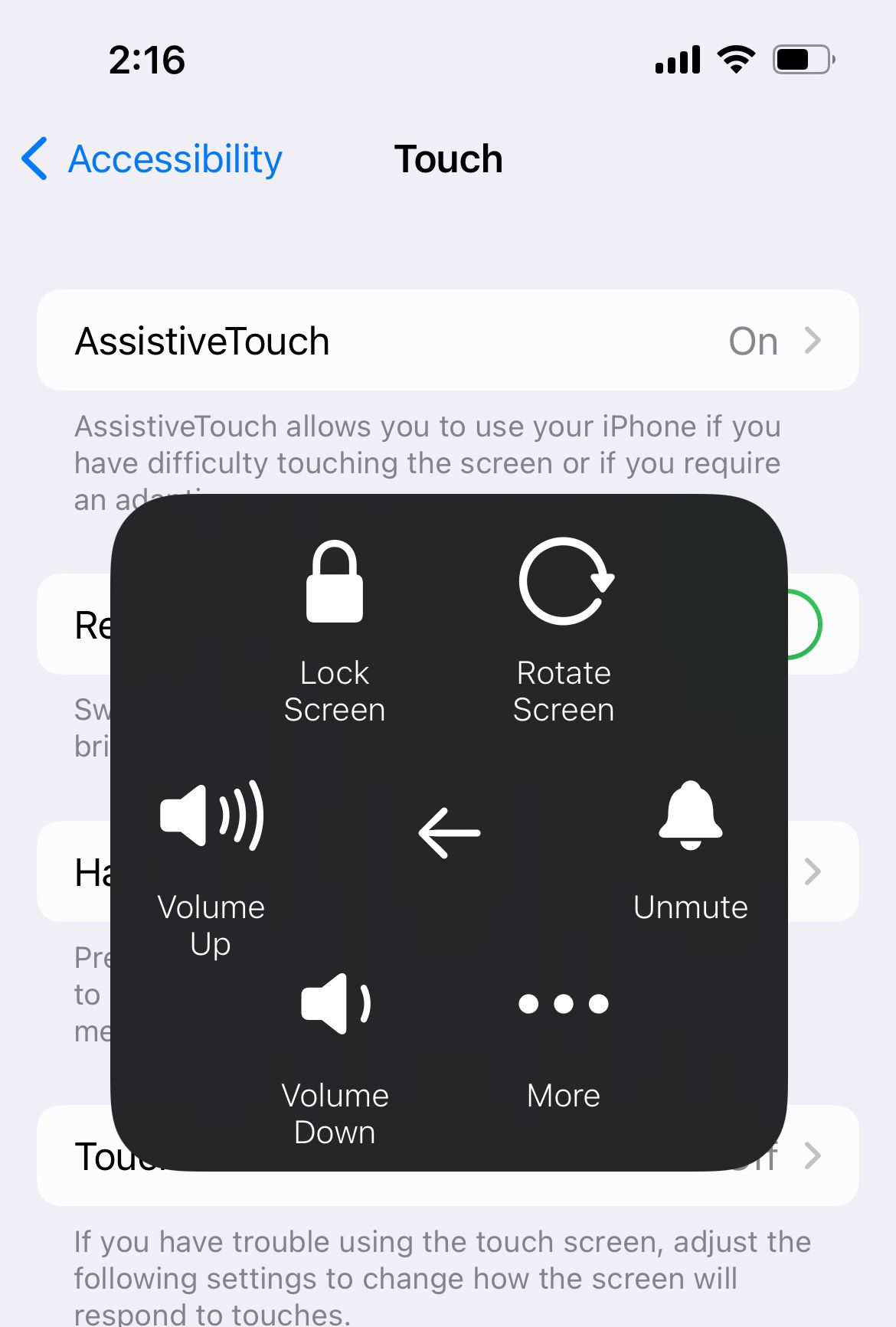
9. Clean the volume buttons
If you notice dirt or dust around the volume buttons, clean the area. iPhone volume buttons are pretty sensitive, and if they are dirty, they will respond slowly or won't respond at all. You can use a vacuum nozzle; if the buttons are sticky, use a q-tip and rubbing alcohol.
10. Update the iOS
If the software on your iPhone is not up to date, download and install the latest iOS version.
- Connect your iPhone to a power source or make sure your phone is charged, and connect to a Wi-Fi network
- Go to Settings > Software Update
- Tap Download and Install, or Install Now (if you have already downloaded the latest software version).

11. Restore iPhone to factory settings
Restoring the iPhone process will erase everything on your iPhone, including OS and firmware. That's why it would be wise to back up your data beforehand. Here are the steps:
- Ensure your iPhone is connected to a stable Wi-Fi network. This is important because you may face an issue where the iPhone is stuck in recovery mode.
- Connect your iPhone to your computer
- Tap "Trust this device" on your iPhone
- Launch the Finder
- Under "Location" on the left sidebar, select your iPhone
- Click "Trust this device" on your Mac (On the window to your right)
- Then, under the "General" tab, click "Restore iPhone."
- Proceed with the restore.

iPhone volume buttons not working after water damage
When an iPhone comes in touch with water, you need to turn it off immediately, wipe the device using a cloth, towel, etc., and remove the water from the charging port, microphone, speakers, and volume buttons. Take out the SIM card and unplug the cables (headphones, for instance). Then you have to let your phone dry completely. Once the phone is dry, you can turn it back on.
If the iPhone volume buttons are not working, it may be because the water damaged the components of the phone. We suggest you visit the Apple Store or an Apple-authorized service provider.
We have shared some simple tricks and valuable solutions that worked for many users. If you have tried them all and the iPhone volume buttons do not work, contact your carrier or Apple, or visit one of Apple's stores nearby.
Also Read
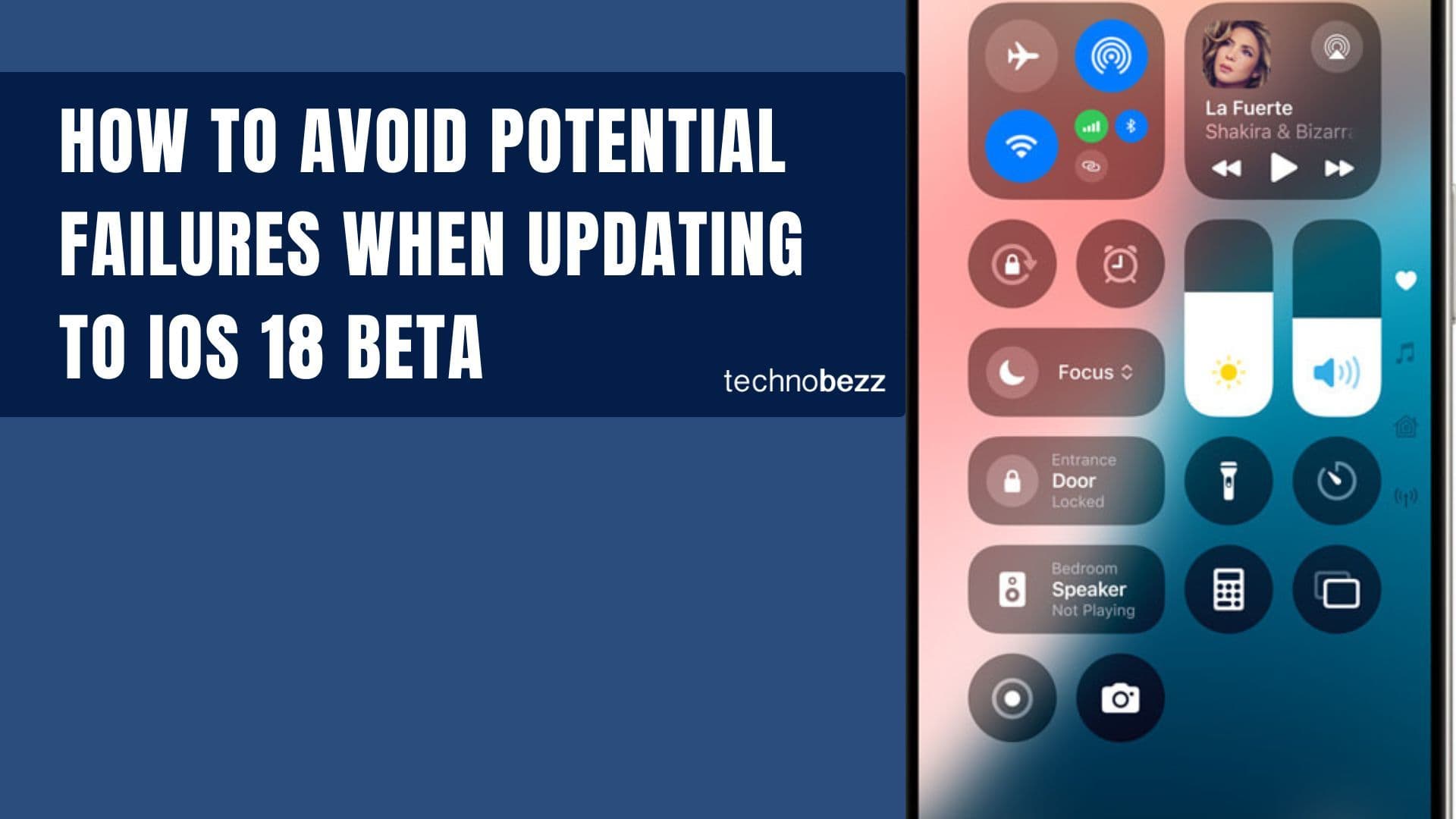
How to avoid potential failures when updating to iOS 18 beta
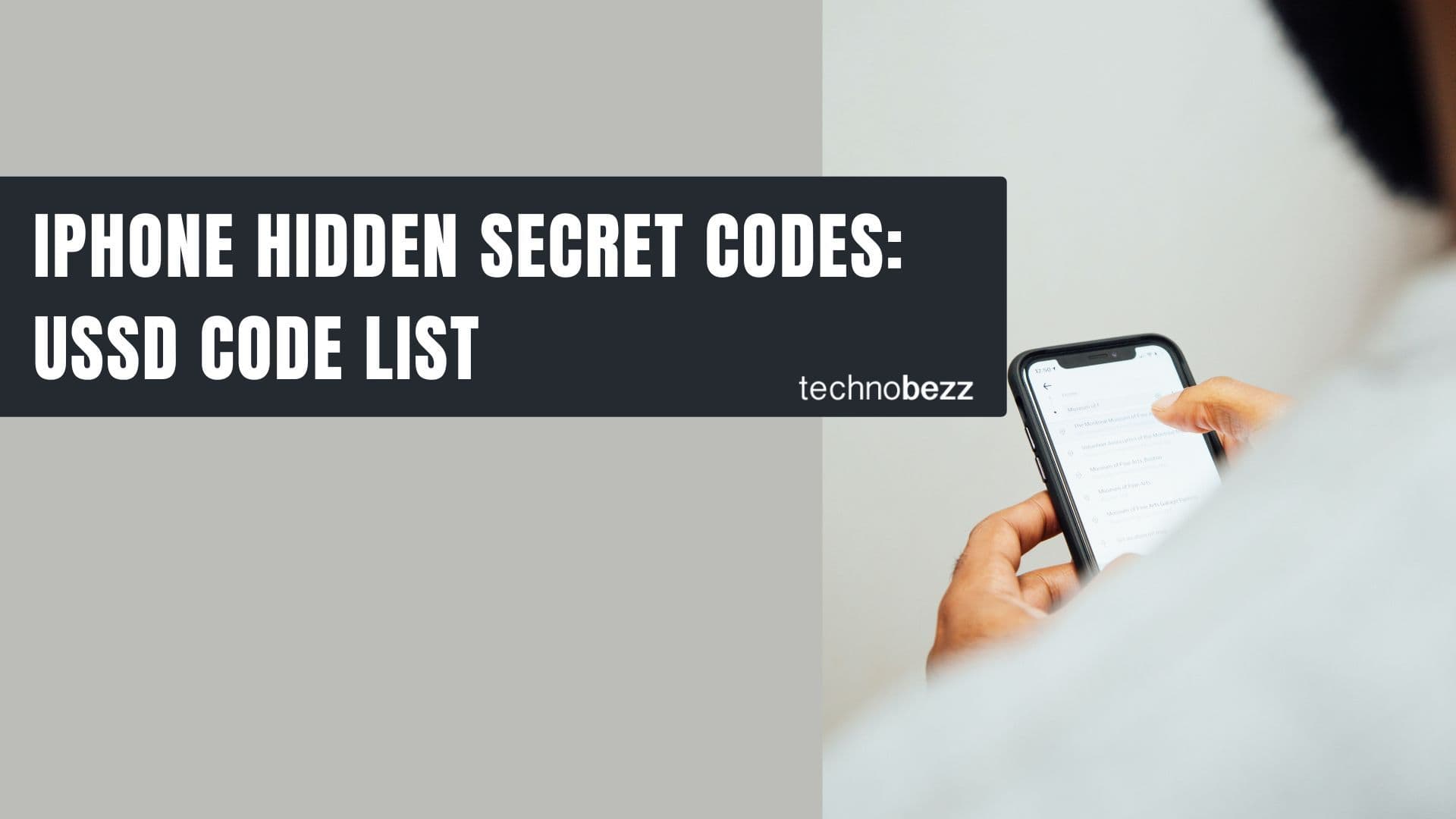
iPhone Hidden Secret Codes: USSD Code list
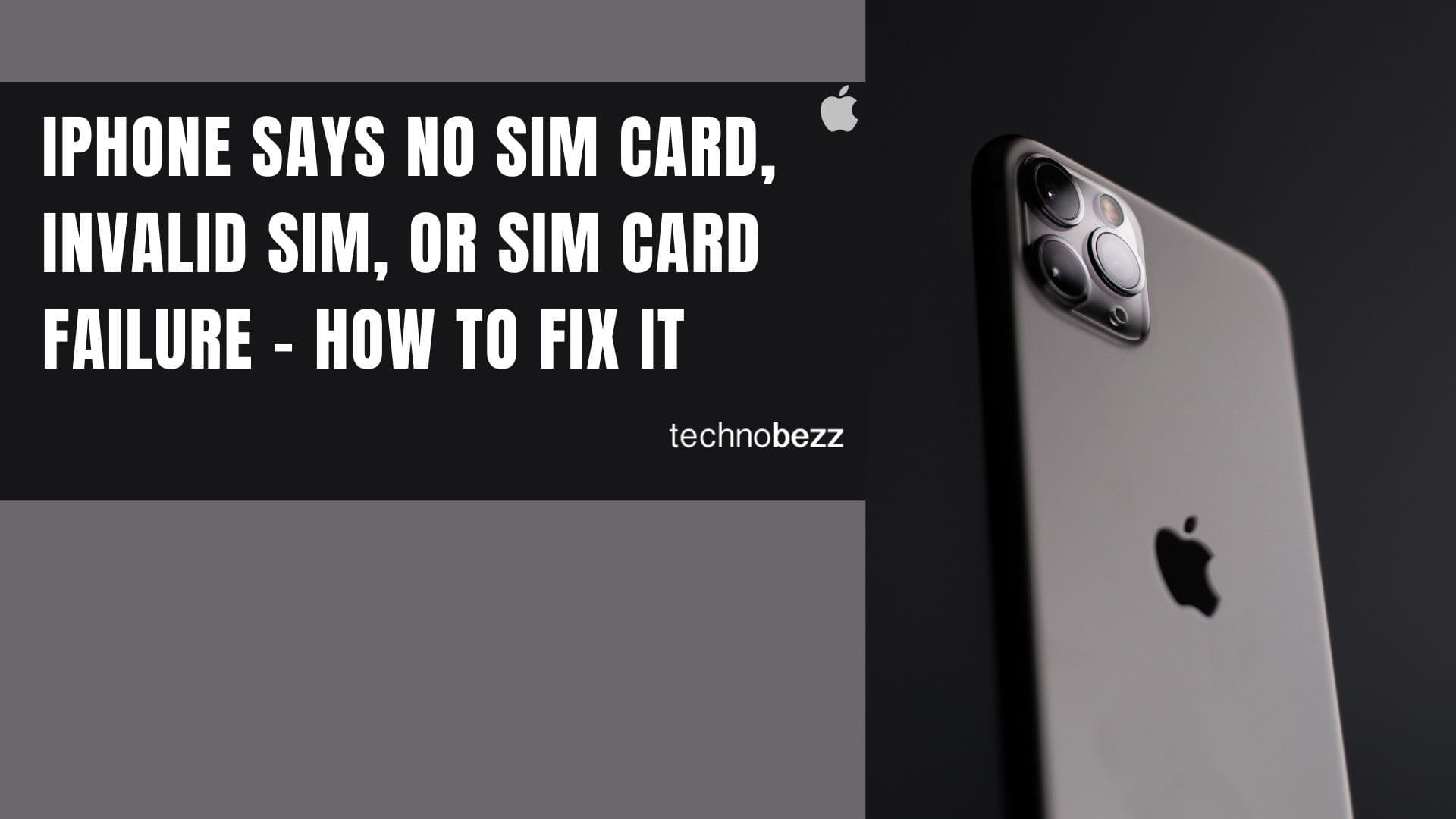
iPhone Says SIM Failure, No SIM or Invalid SIM – How To Fix It

Best Free Puzzle Games on iPhones