PS4 was introduced by Sony back in 2013, but still, it's widely popular, and many use it to play their favorite games. As with every other device, specific issues may pop up, and some show up more often than others. Here are the most common PS4 issues and their fixes.
See also: How to fix PS4 disk eject problems
The Most Common PS4 Issues And Ways To Fix Them
Problem 1: PS4 turning off/won’t turn on
The PS4 power issue is one of the most common ones. The console may be turned off during gaming sessions, and some users reported that their PS4 won't turn on.
Solutions:
- Check the HDMI port and cable of the TV for damages
- Try using a different HDMI cable to see if the issue has been resolved
- Check the hard drive. To verify, first ensure the console is turned off and disconnect all the power cords. Remove the HDD bay cover to see if the HDD is seated properly. Also, ensure that the HDD isn't damaged.
- Next, check the power supply to see if it is working properly with other devices.
- Check the power cord.
- Reset the console. Turn it off and unplug all the cords. Then plug them back in again and turn on the console.
- If any of the above suggestions did not work, contact the customer service center.
Problem 2: Console freezing issue
PS4 freezing on the home screen or lagging while playing a game is another issue many users have reported. It is not a very serious issue and can be fixed easily.
Solutions:
- Reset the console. Turn off the device, disconnect all the cords, wait for two minutes and then turn on the console again.
- Also, ensure the PlayStation 4 is ventilating correctly to prevent overheating. Place it in an open space and keep a fan next to it. Also, the internal fan should run properly
Problem 3: PS4 Wi-Fi issue
The PlayStation 4 Wi-Fi issue is another common problem which does not let users connect to the network correctly. NW-31297-2 PS4 errors and WV-33899-2 errors may show up.
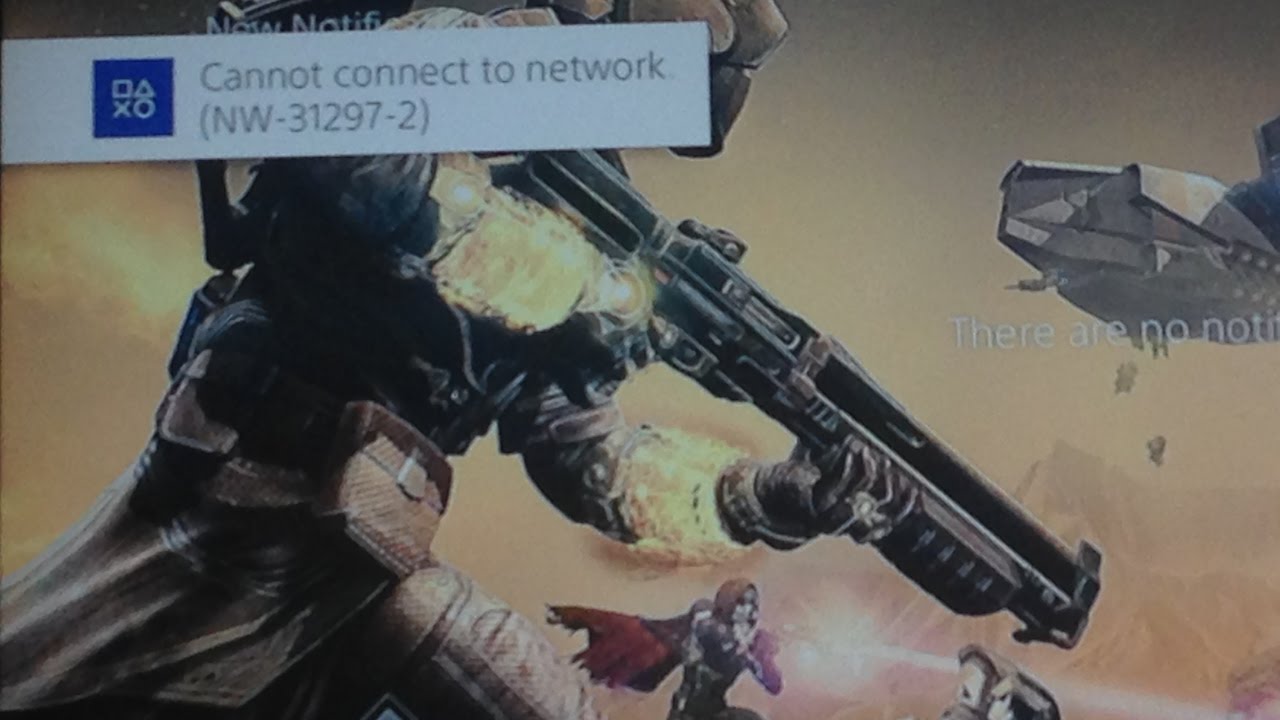
Solutions:
- Unplug the PS4 and then turn off the router and modem, unplug it from the power source and wait for a few seconds. Plug them back in and turn on the router and modem. This will give a fresh restart to all the connections.
- The next thing to do is try to forget the Wi-Fi connection on your PS4 and reconnect it again, providing the password.
- Check if other devices are working correctly on the same Wi-Fi network. If yes, then change the DNS settings.
- The router firmware needs to be updated as sometimes the outdated firmware can accompany bugs which are being fixed by the latest version.
- Also, check the router’s location and move to an area with less or no obstruction.
Problem 4: Blue indicator light blinking issue
The LED indicator light in the console turning white while turning on the device is yet another problem that can pop up.
Solutions:
- First, reset the console. A reset might resolve the issue if the error is associated with the device.
- Next, update the TV’s firmware. The latest version of firmware might fix the failed audio-video signal.
- You can also check the power supply by disconnecting all the cords. Ensure they aren't damaged.
- Don't forget to test the HDMI port and cable of both the TV and PS4 as well. If the error is with the HDMI cable, then altering this will resolve the issue.
Problem 5: Red indicator light blinking issue
The red indicator light that keeps blinking bothered quite a few users. Here is what you need to do if it shows up.
Solutions:
Since the problem is associated with overheating the console, the main goal is to cool down the device first.
- Give the console a rest for some time. Power it off by pressing the power button on the front and leaving it as you hear the beep sound. Next, disconnect all the cords and leave the device unused for an extended period.
- The next thing you can do is to place the console in an open space as it requires proper ventilation. Also, place a fan next to the gadget while ensuring the internal fan runs appropriately.

Problem 6: PSN problems
Many PS4 console users report PSN issues. Here's what to do.
Solutions:
- Try using a weird connection and check if the issue has been resolved.
- Reset the console.
- Reset the router and modem also. Turn them off, unplug them from the main power source, and plug them back in.
Problem 7: Audio/Video issue
The audio-video issue is another problem that can show up. If you have issues with visuals or sound, try the solutions listed below.
Solutions:
- Reset the console first and update the firmware and software.
- The next thing you can do is check if the blue indicator light or the red light is blinking and then follow the solutions for that issue.
- Check the hard drive. Turn off the device completely and then disconnect all the cords. Check the HDD by removing the cover. The hard drive should be seated on the HDD tray for the device to work correctly.
- Have a look at the HDMI port and cable. If the port and cable are damaged, the damage is to blame for the issue. Use another HDMI cable.
- Also, check the device's home screen to ensure that all the needed options for video and audio are turned on.
- Nothing works? Contact Sony.
Problem 8: PS4 disc reading problem
The disc reading issue, also known as error code CE-35486-6, can be an issue that's bothering you. Keep reading.
Solutions:
- First, perform a power cycle. To do so, turn off the console and unplug all the cords. Next, press the power button for around 30 seconds and leave the console for a few minutes. Plug back all the cables and turn on the console.
- Update the firmware and software of the system and check if the issue is fixed.
- If the issue is related to any game, eject the disc and go to the on-screen icon. Press the option button on the controller and erase the game from the hard drive. If the issue is happening with a specific game, reinstall it.
- Rebuilding the database is something else you may try. Turn off the console by pressing the power button for two seconds as you hear the two beep sounds. Then press the power button for 5 seconds which will boot the console into safe mode. Plug the controller with the console through a USB cable and select the rebuild database option.
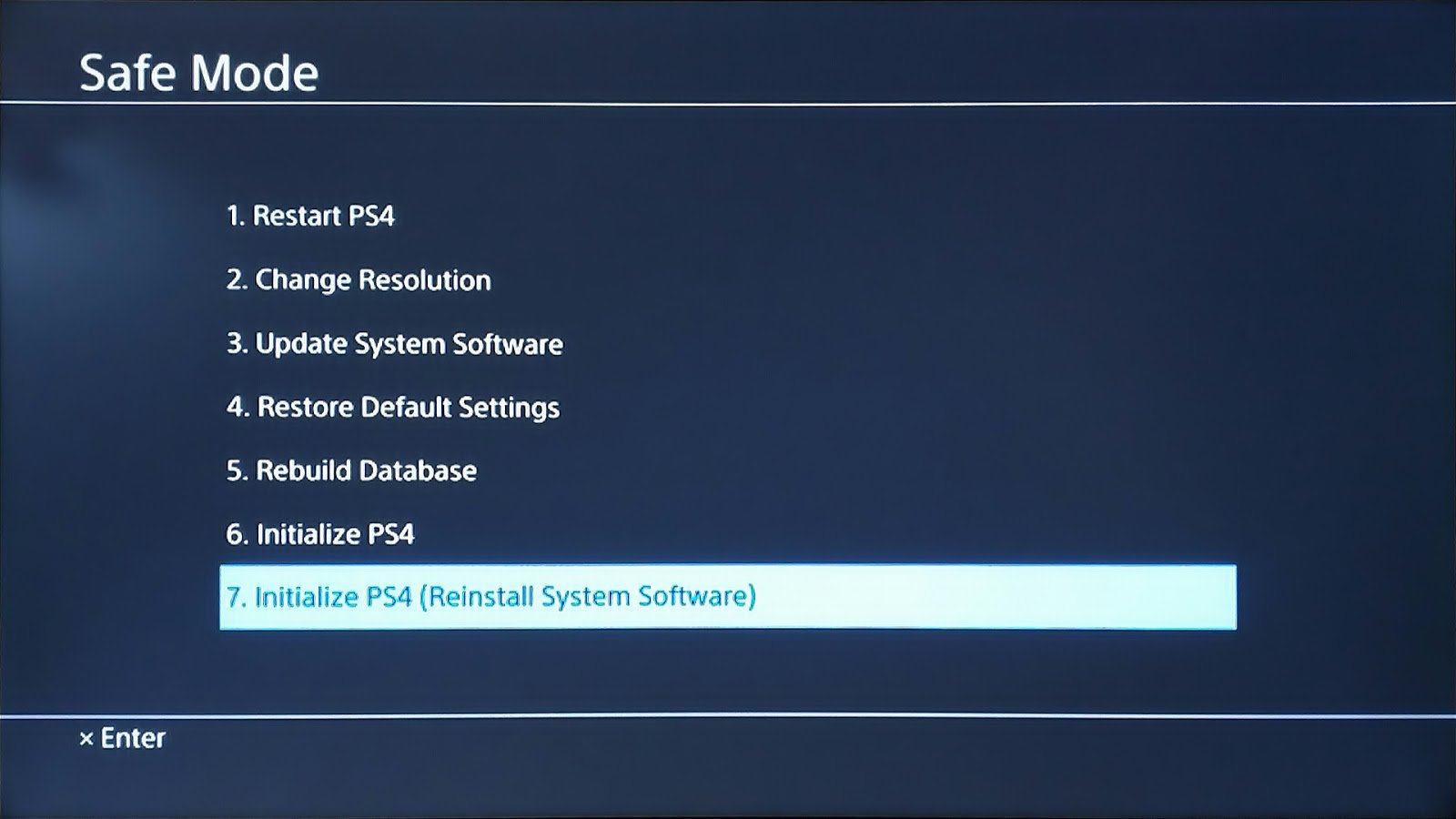
- Initialize the system. This is an excellent step that will erase everything from the console. You will need to set it up again. To initialize the device, head towards Settings and choose the Initialize system > Restore default settings option.
Problem 9: Disc eject issue
Experiencing disc eject issues? Try the suggestions listed below.
Solutions:
- Perform a power cycle. Turn off the console, disconnect all the cords, and press the power button again for around 30 seconds. Wait 2 minutes and connect all the lines to turn on the device.
- Try keeping the console vertically placed.

- The third solution you can try is to eject the disc manually in case it is not ejecting the usual way. But ensure to turn off the device and disconnect all the cords before that.
Problem 10: PS4 controller issue
Dualshock 4 issues are pretty standard. Here are the solutions.
Solutions:
- Charge the controller first. Next, try pairing the controller with the PS4 again.
- Reset the controller, which can be done by pressing the recessed button at the back of the controller.
- Ask for a replacement if your device is under warranty.
Problem 11: Black screen flickers
If the black screen flickers while playing games on the PlayStation, try the following:
Solutions:
- Change the HDMI cable to connect to the TV
- I also suggest to try using a different HDMI connection.
- Set the PS4 video output to 720p.
- Reset the PlayStation by going to Settings > Initialization > Restore default settings. This reset can be performed either in safe mode or in normal mode.
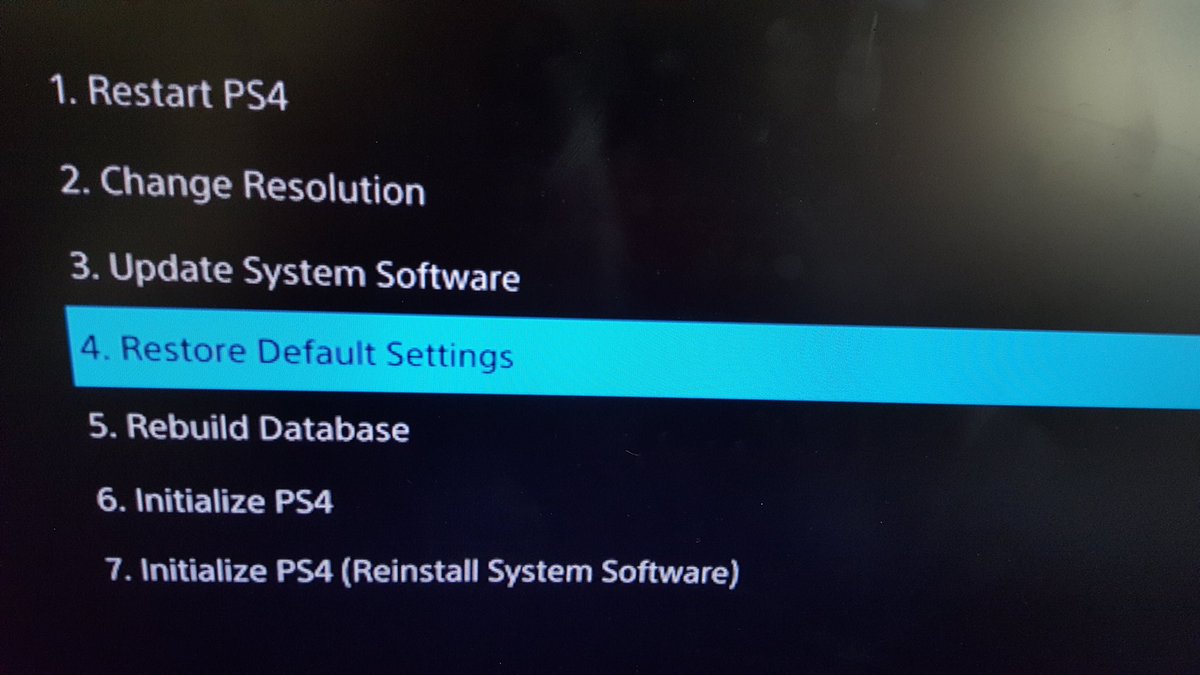
- Update the firmware and software of the PS4.
- Contact Sony for help.
Problem 12: Damaged HDMI Port and cable
Faulty or damaged HDMI ports and cables can cause a lot of trouble, even if the damage is barely noticeable.
Solutions:
- As soon as you receive the console, check the HDMI port and cable for any damage. If any damage is noticed, contact Sony and go for a replacement.
- Try using another HDMI cable in case the cable is not working.
- If any small piece of metal is being noticed in the port bending upward, bend it down using a small pin. Ensure no more damage is being done while doing this.
See also: How to fix PS4 safe mode loop




