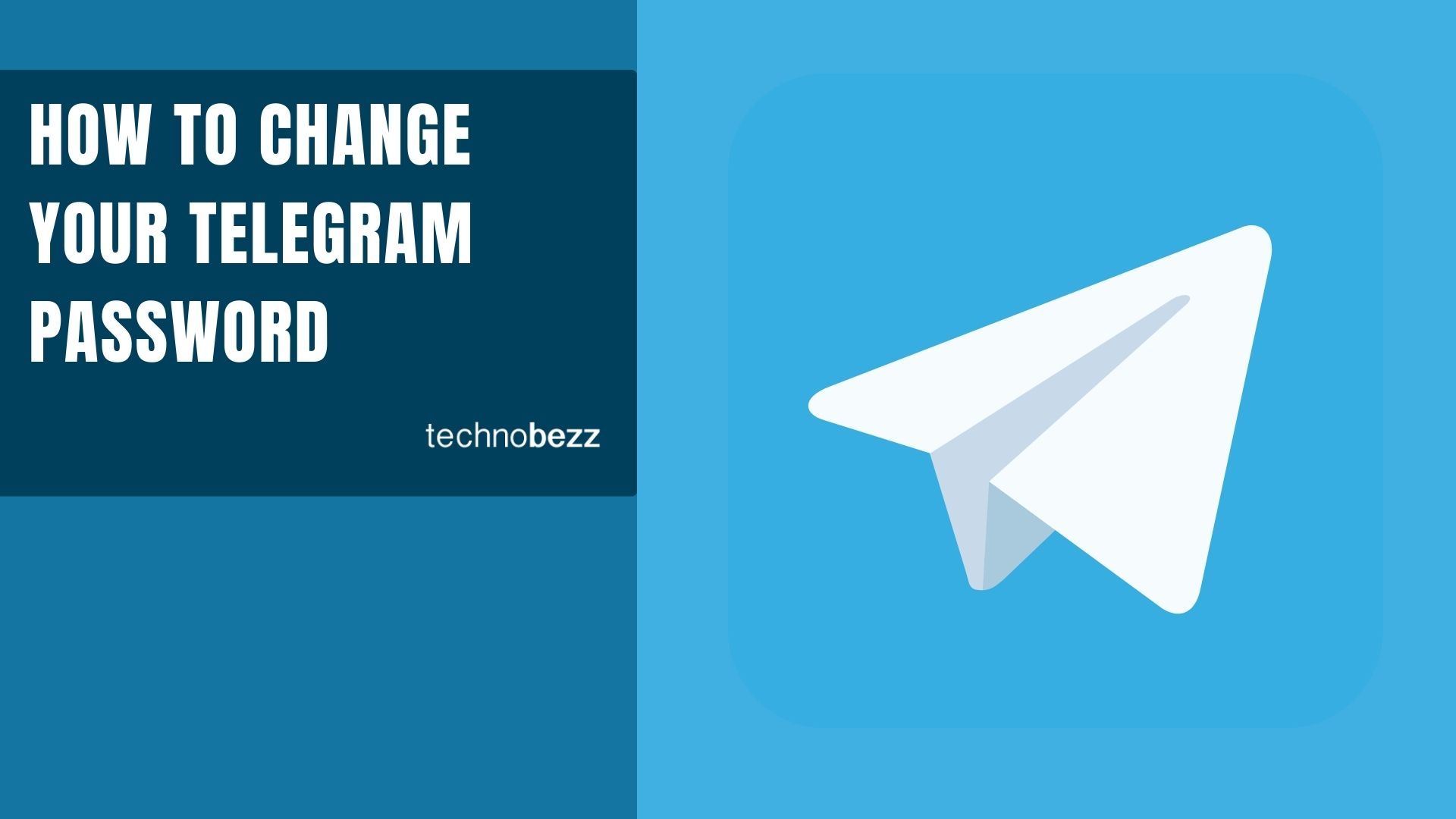If you've forgotten your Telegram password or passcode, don't worry - you have options to regain access. Telegram uses two different security systems: the app passcode that locks your device, and the two-step verification password that protects your account.
Read more - How to Use Telegram Without Your Personal Phone Number
Change Your Telegram App Passcode
When you know your current passcode but want to change it:
- 1.Open the Telegram app and enter your current passcode
- 2.Go to Settings (usually in the bottom-right corner or side menu)
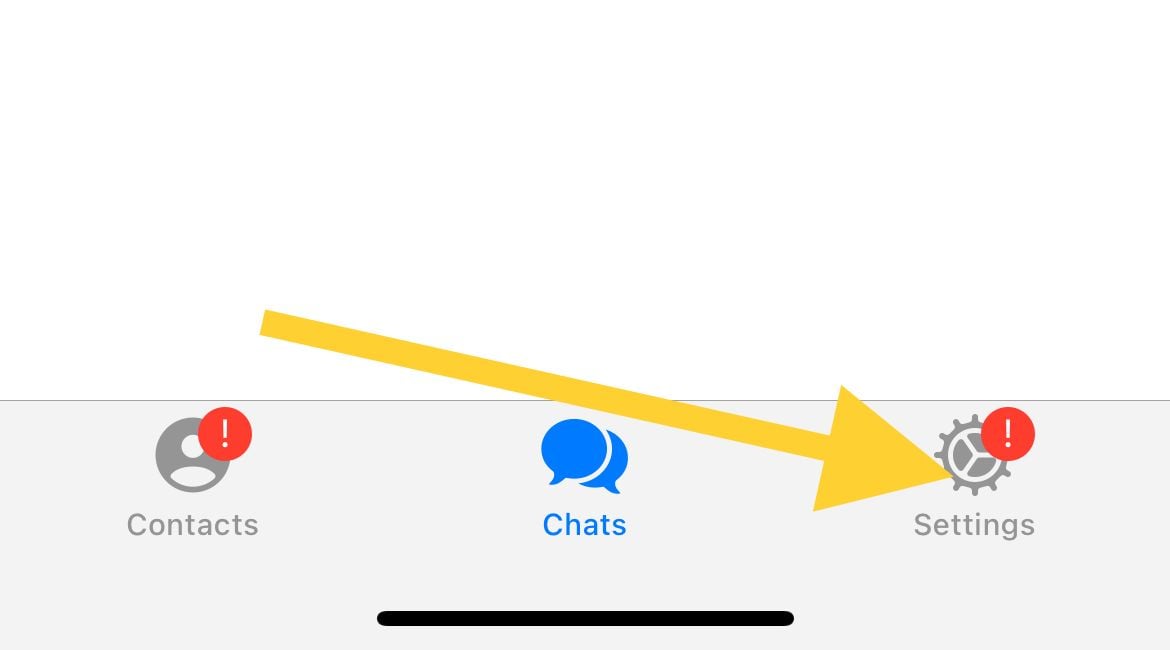
- 1.Tap Privacy and Security (look for the lock icon)
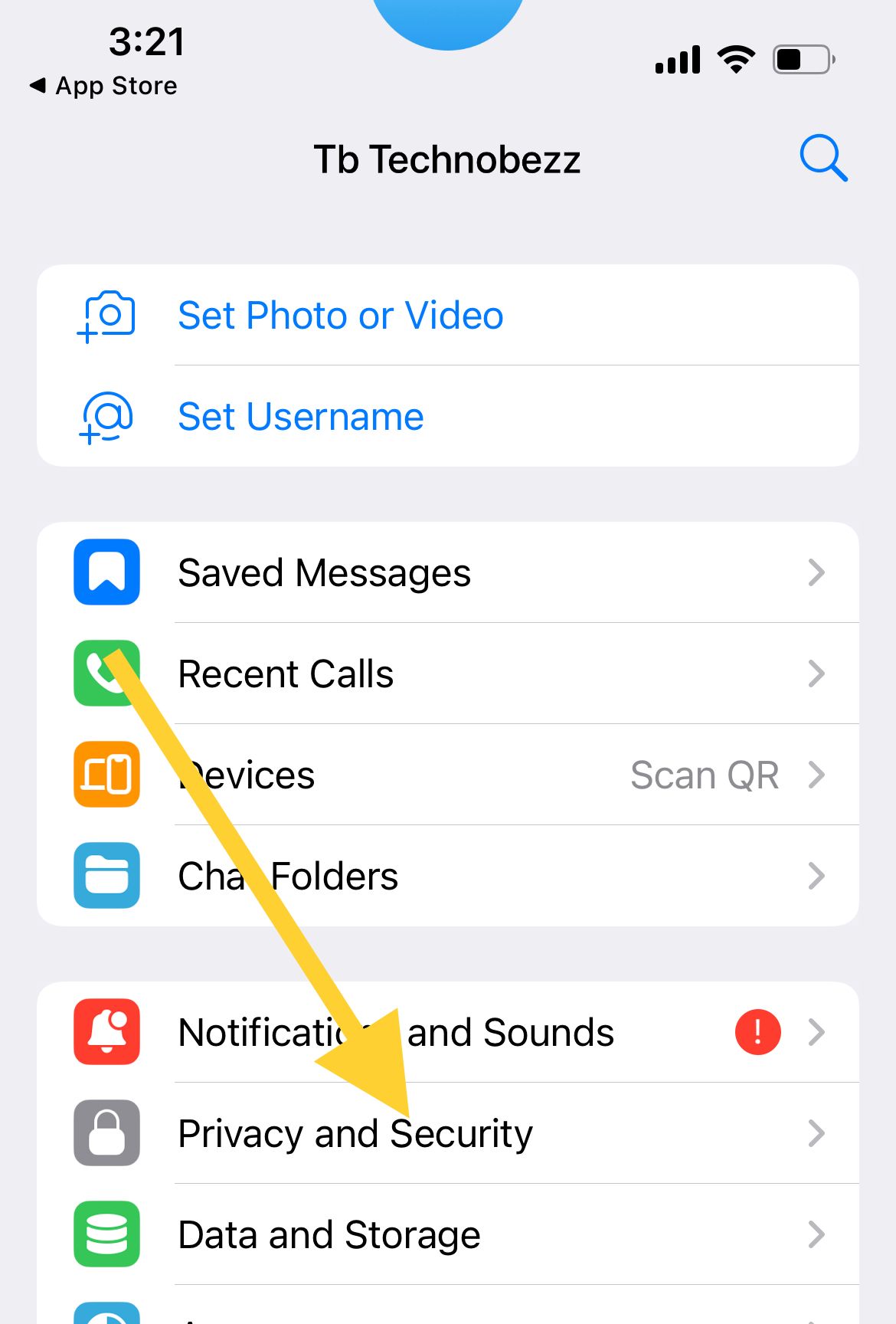
- 1.Select Passcode & Face ID
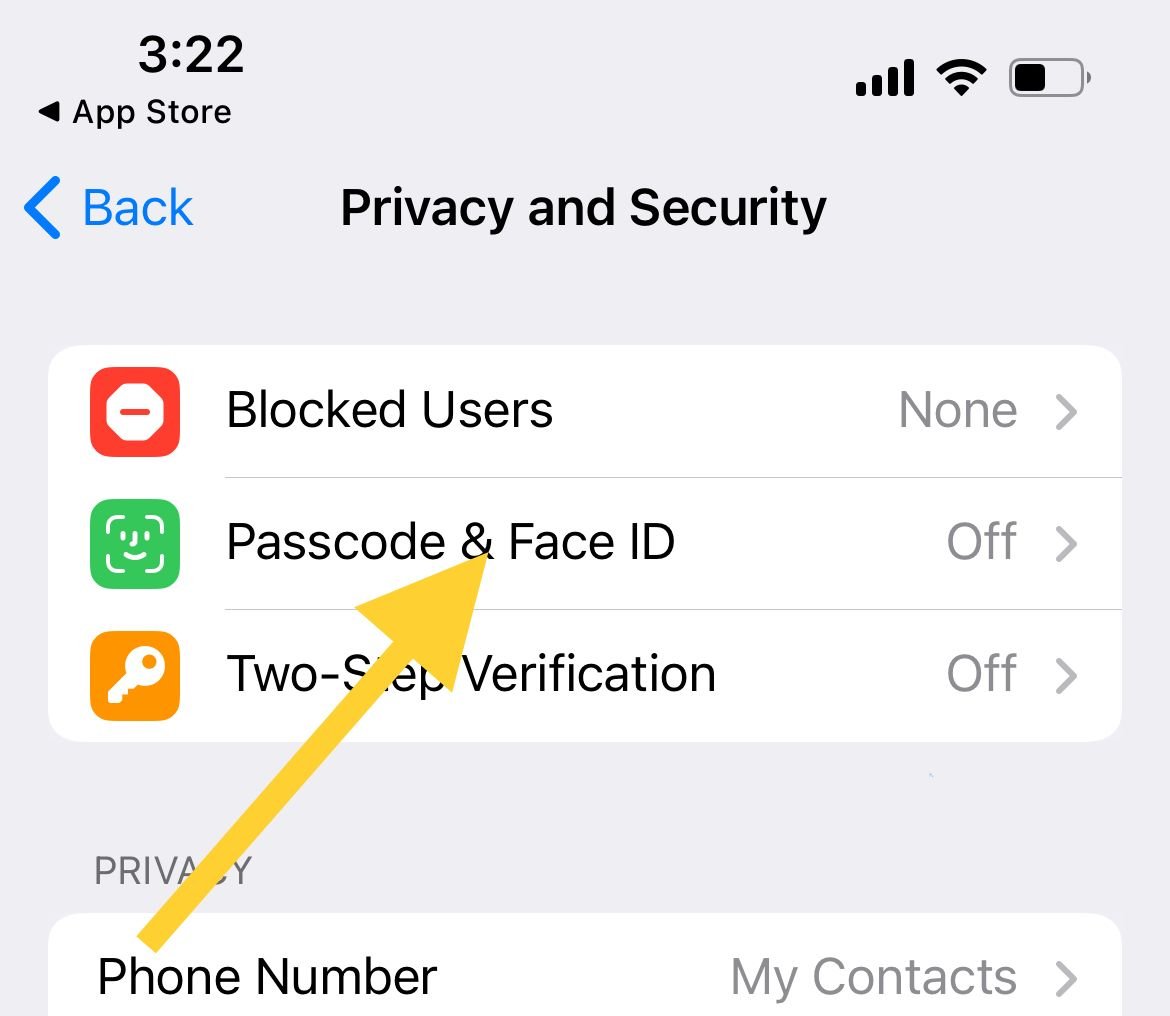
- 1.Enter your current passcode if prompted
- 2.Tap Change Passcode
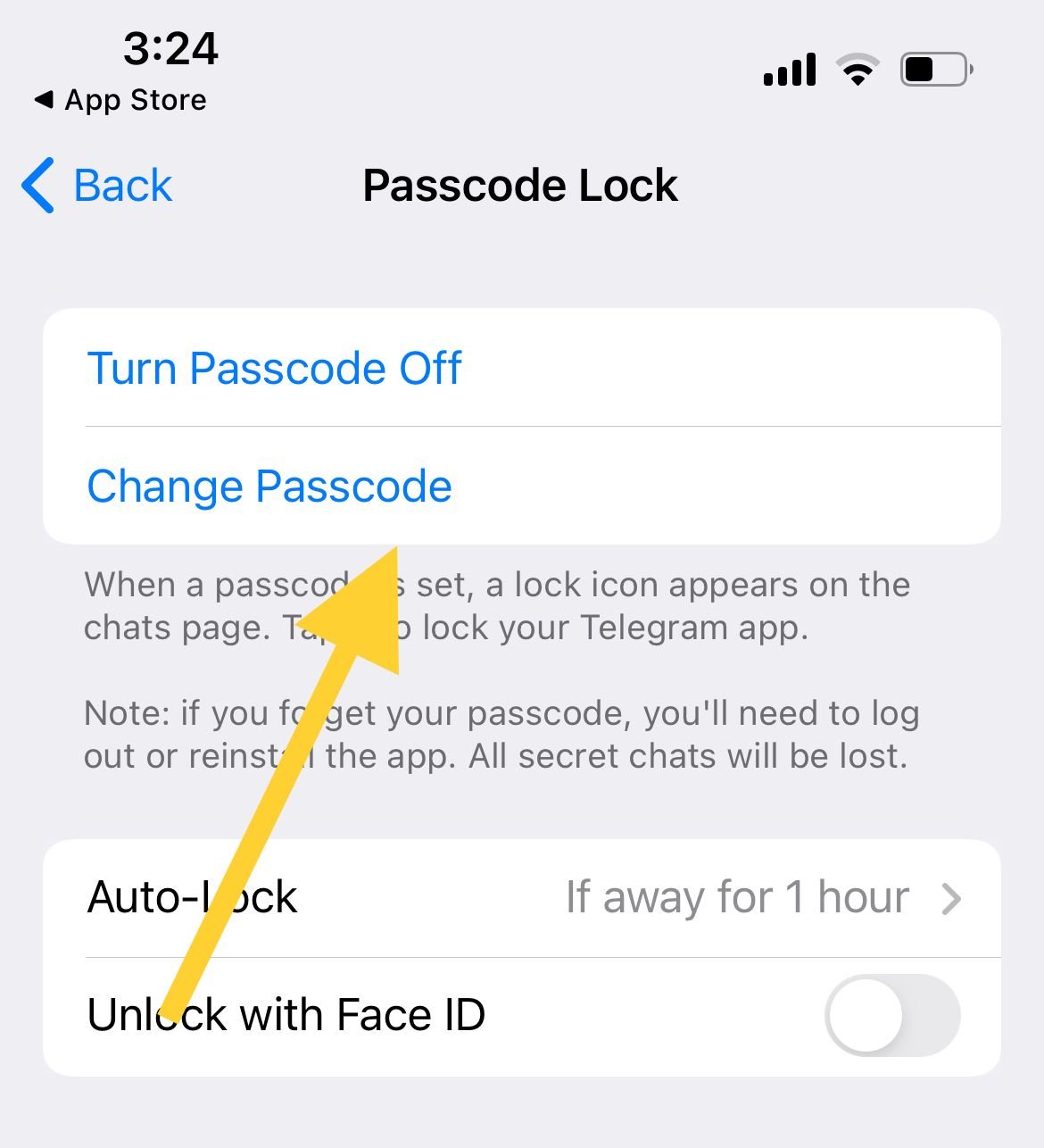
- 1.Type your new passcode, tap Next, then confirm it
Important: If you forget your app passcode later, you'll need to reinstall Telegram. This will delete all your secret chats, but regular cloud chats will remain accessible when you log back in.
Reset Your Telegram App Passcode
If you can't remember your app passcode:
- 1.Uninstall the Telegram app
- 2.Reinstall Telegram from your app store
- 3.Log in using your phone number
- 4.Set a new passcode if you want
This method only resets your local app passcode. It doesn't affect your two-step verification password, and you'll lose all secret chats.
Change Your Two-Step Verification Password
Two-step verification (also called 2FA or cloud password) adds an extra security layer. You need this password whenever you log in on a new device.
- 1.Open Telegram and go to Settings
- 2.Tap Privacy and Security
- 3.Select Two-Step Verification
- 4.Tap Change Password
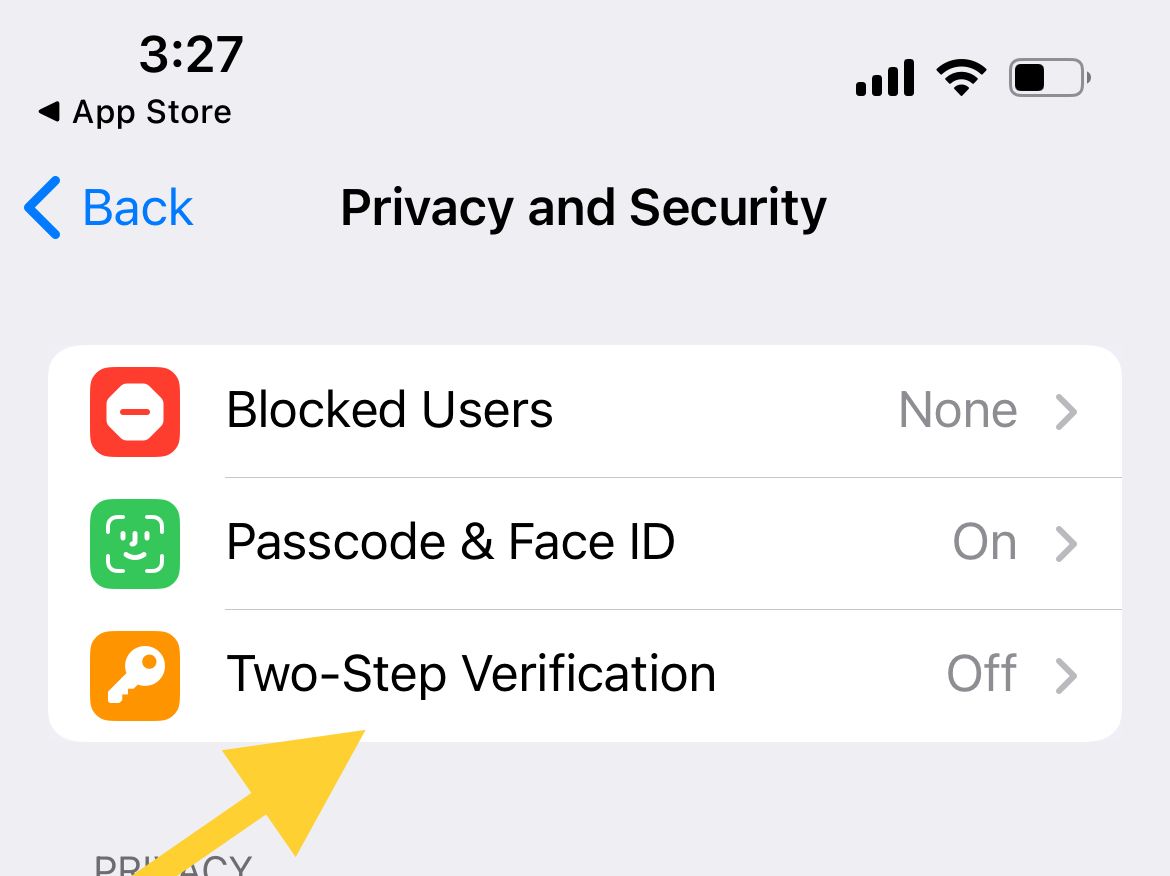
- 1.Enter your current password, then set and confirm your new one
While you're in this menu, consider setting up a recovery email. This gives you a way to reset your password if you forget it later.
Recover a Forgotten Two-Step Verification Password
If you've forgotten your two-step verification password, try these options:
Use your recovery email - If you set up a recovery email, Telegram can send you a reset link when you try to log in.
Wait for the reset period - If no recovery email is set, Telegram may let you bypass the password after about 7 days of not logging in successfully.
Contact Telegram support - Use the "Ask a Question" feature in the app settings or visit Telegram's web support. However, recovery without proper credentials is rarely allowed for security reasons.
Reset your account - This is the last resort because it deletes all your cloud data including chats, media, and settings. Only use this if no other method works.
Common Questions
Does reinstalling Telegram delete all my chats?
No. It only deletes secret chats. Your regular chats are stored in Telegram's cloud and will return when you log back in.
Can I use the same code for app passcode and two-step verification?
Technically yes, but it's not recommended. Using different codes is more secure.
Is Face ID required on iOS?
No. Face ID is optional and can be enabled or disabled in the "Passcode & Face ID" settings.
What if Telegram asks for a two-step password I never set?
This could mean someone else enabled 2FA on your account. Don't repeatedly guess passwords. Try logging in daily, and after about 7 days, Telegram may let you bypass the unknown password if no recovery email was set. Contact Telegram support for help.