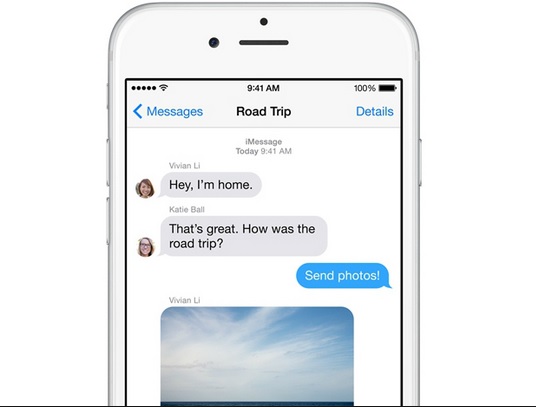If your Smartphone is out of memory and its taking too long to load text messages app then the way is to delete all the old messages to create enough space in the phone. But if you have thousands of massages then it is really a tough job to delete the messages one by one. There is a way to automatically delete old text messages on iPhone, Android. The processes are discussed here.
See also- How to perform hardware test on Galaxy S5
Way to automatically delete old text messages on iPhone, android
iPhone
iPhone comes with the option to delete the old text messages automatically. But there is no such option to keep messages from a particular sender, so you cannot save any particular messages.
> First go to the settings and click on messages.
> Scroll down till ‘Message History’ and tap ‘Keep messages’
> Select any option between 30 days and 1 year. This will delete any messages older than 30 days or 1 year.
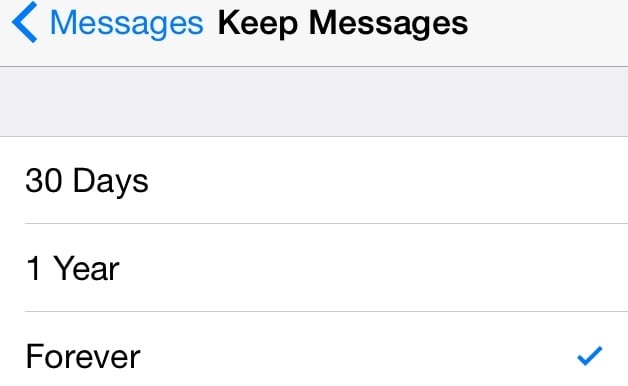
Android
This process is quite easy in iPhone but it is little different and complicated in android. However if you set Google’s Hangout as default messaging client then you can enjoy this automatically delete of old message feature. To set Hangout as SMS client follow the below steps.
> Launch the default messaging app Hangouts
> Click on the three dots icon on the top right
> Tap settings and then SMS.
> Press the SMS disabled tab and then ok to use Hangout as SMS app.
Now you can make the settings to delete old messages automatically from Hangouts.
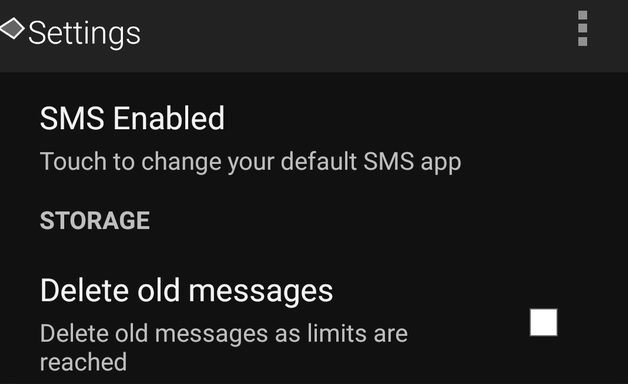
> Scroll down to get the ADVANCED option.
> Select ‘Delete old messages’ and the old messages will be deleted automatically when the memory is low.
So by following the above process you can now set to automatically delete old messages on iPhone, android.