Have you ever looked up your address on Google Street View and been surprised by how clear the images are? While it's fascinating to see your home from street level, there are several important reasons why you might want to blur your home on Google Street View.
Privacy Protection
Keep Your Personal Space Private
One of the main reasons to blur your home is to protect your privacy. Anyone can see the front of your house, including details like your car, outdoor equipment, or even what's visible through windows. This can feel like an invasion of your personal space, especially if you value keeping your home life private.
Reduce Digital Footprint
In today's connected world, reducing your digital footprint can provide peace of mind. Knowing that your home isn't easily accessible for anyone to view online can make you feel more secure and less exposed.
Security Considerations
Deter Potential Burglars
Law enforcement officials note that detailed images of your home can provide potential burglars with information about entry points, security systems, and vulnerabilities. By blurring your home, you make it harder for criminals to plan a break-in. They won't be able to see if you have security cameras or identify easy access points.
Protect Valuables
If you have visible valuables in your yard or driveway - such as expensive cars, bikes, or outdoor equipment - these could attract thieves. Blurring your home on Street View hides these items from view and reduces the temptation for theft.
Family Safety
If you have children, it's especially important to keep your home secure. Blurring your home helps ensure that criminals can't easily find your home and target your family members.
Important Considerations
Permanent Decision
Before you proceed, it's crucial to know that blurring your home on Google Street View is permanent and irreversible. Once Google approves your request, the blur cannot be removed, even if you move or change your mind later.
Mixed Expert Opinions
Some security experts question whether blurring actually helps or might draw unwanted attention. A blurred house could potentially stand out more than an unblurred one. However, many law enforcement officials still recommend the practice as an additional security measure.
Google's Automatic Blurring
Google already automatically blurs identifiable information like faces and license plates in Street View imagery. The home blurring feature is for additional privacy beyond these automatic protections.
How to Blur Your Home on Google Street View
Follow these steps to request blurring for your home. Note that this process must be done on a computer - the blurring feature isn't available in the Google Maps mobile app.
Step 1: Open Google Maps
Go to Google Maps in your web browser and enter your home address in the search bar.

Step 2: Enter Street View
Drag the yellow Pegman icon from the bottom right corner onto the map in front of your house to enter Street View mode.
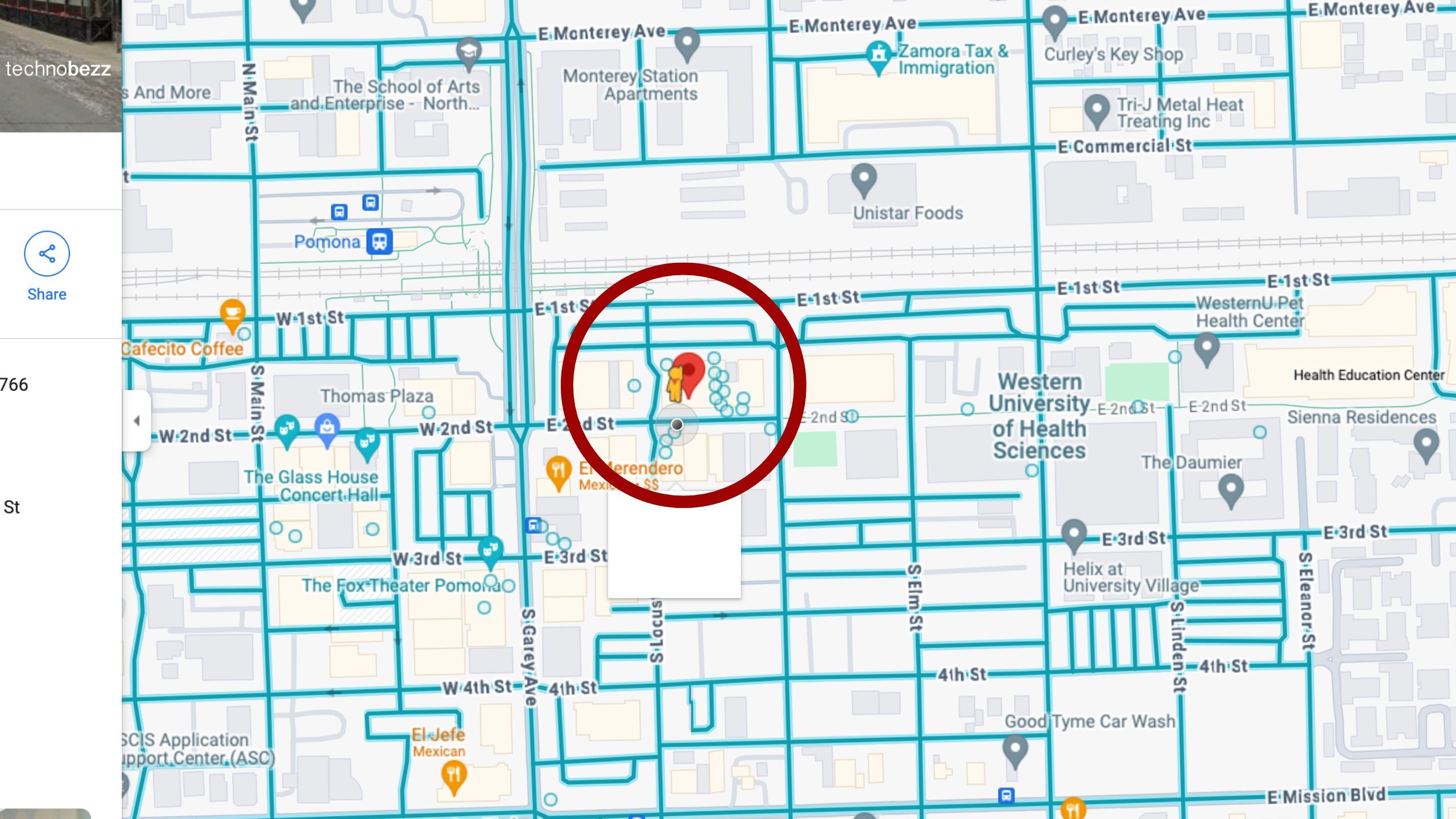
Step 3: Report a Problem
Once in Street View, click on the three vertical dots in the top left corner of the image and select "Report a Problem."
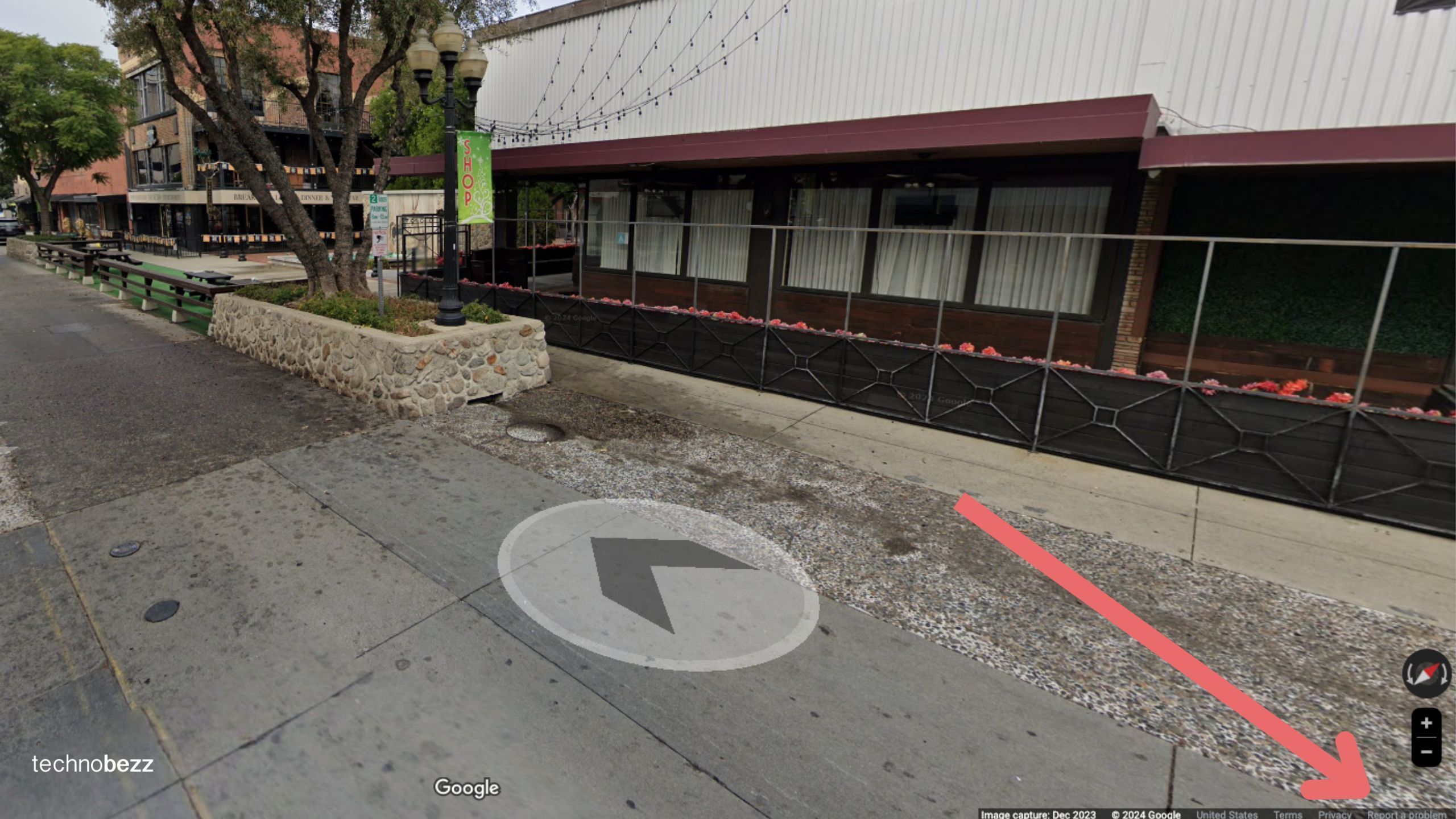
Step 4: Request Blurring
You'll be taken to a new page where you can adjust the red box to show the part of your home you want to blur. Fill out the form, selecting "My home" under the "Request blurring" section.

Step 5: Submit Your Request
Complete the form by providing any additional details and your email address. Click "Submit" to send your request to Google for review.
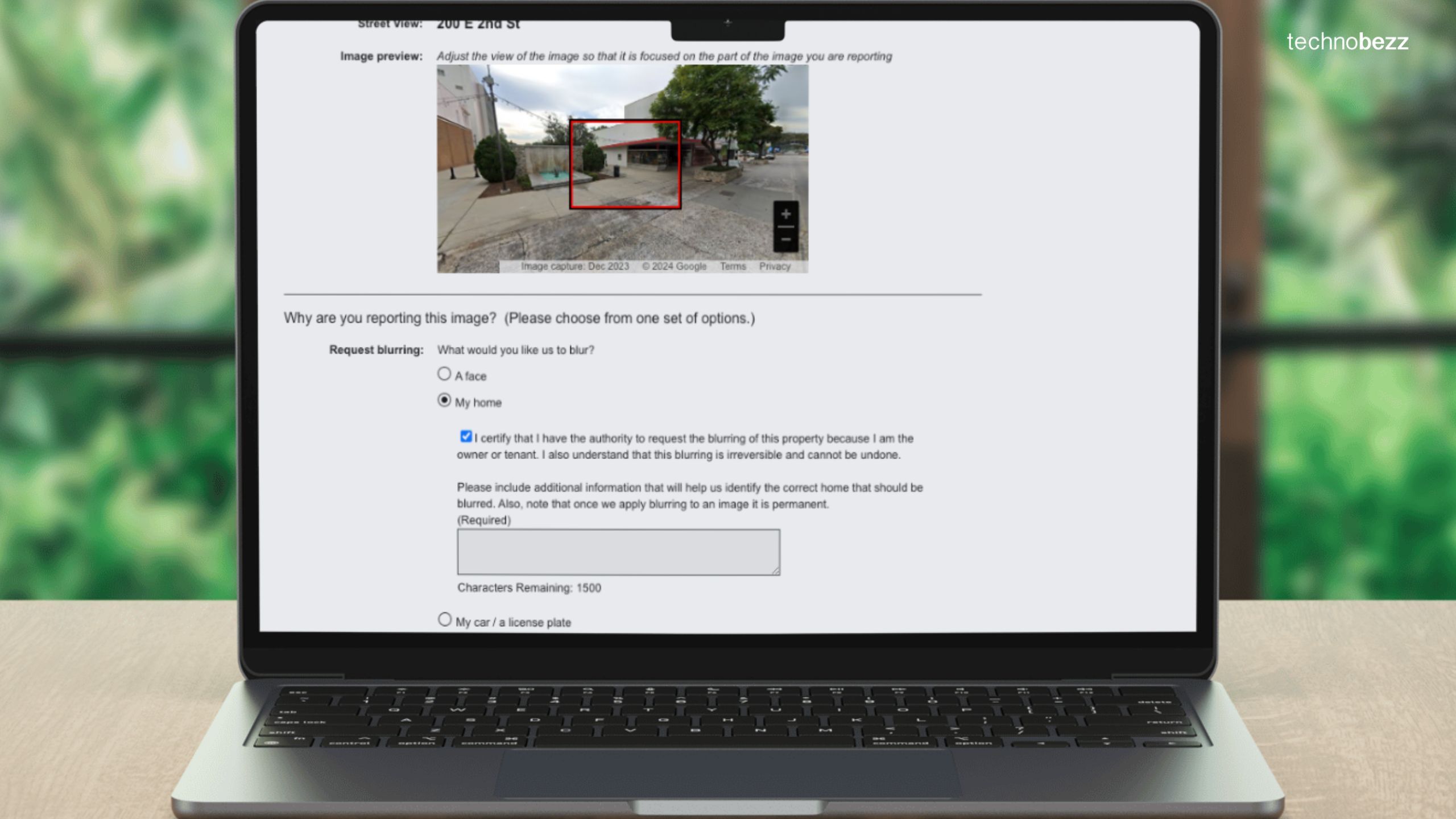
Google will review your request and, if approved, will permanently blur the image. This process can take from a few days to several weeks. You'll receive email updates about the status of your request.
Remember that blurring only affects the Street View image - your home will still be visible in satellite and aerial views on Google Maps. This simple step gives you more control over your online privacy and can provide additional peace of mind about your home's security.














